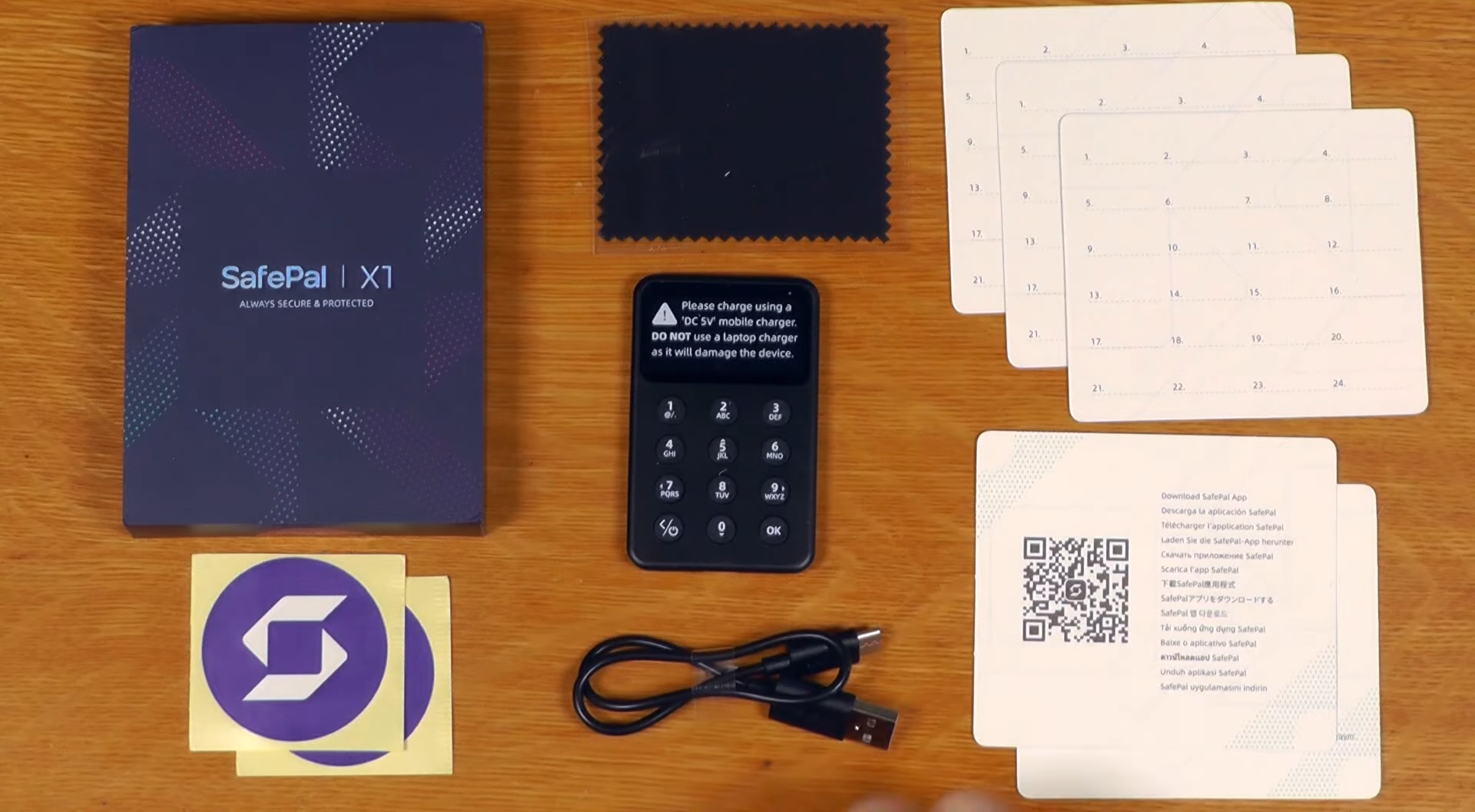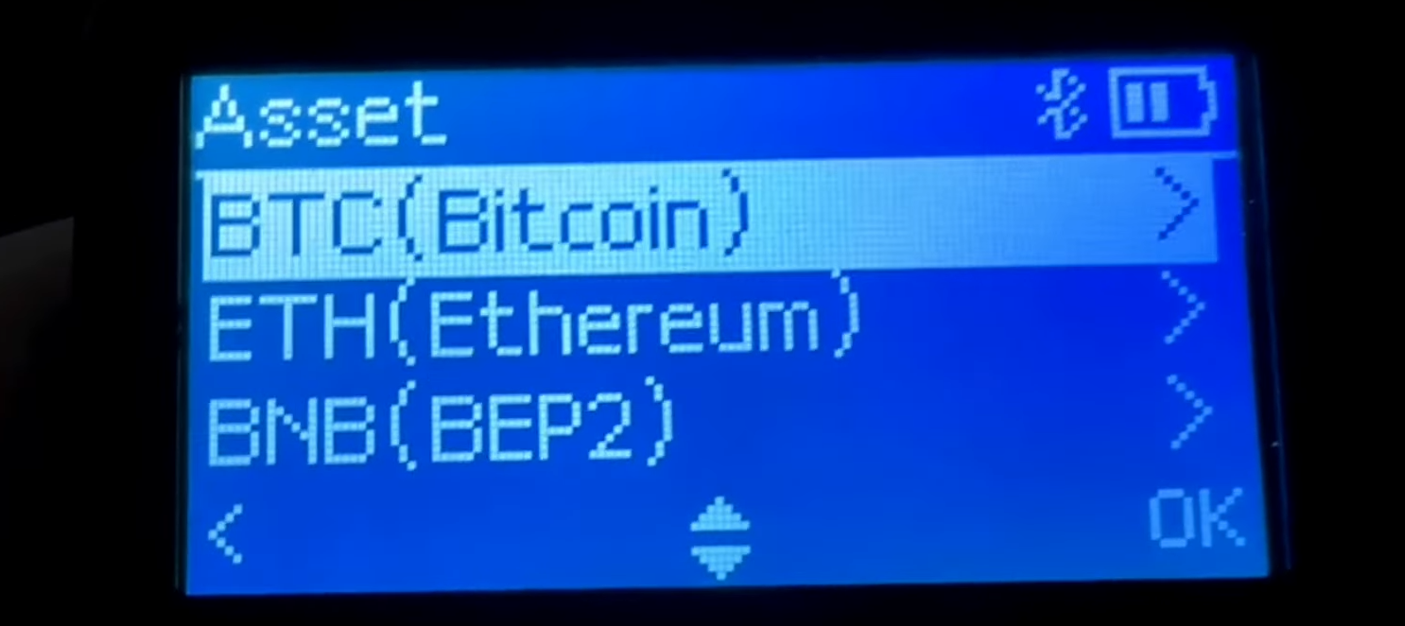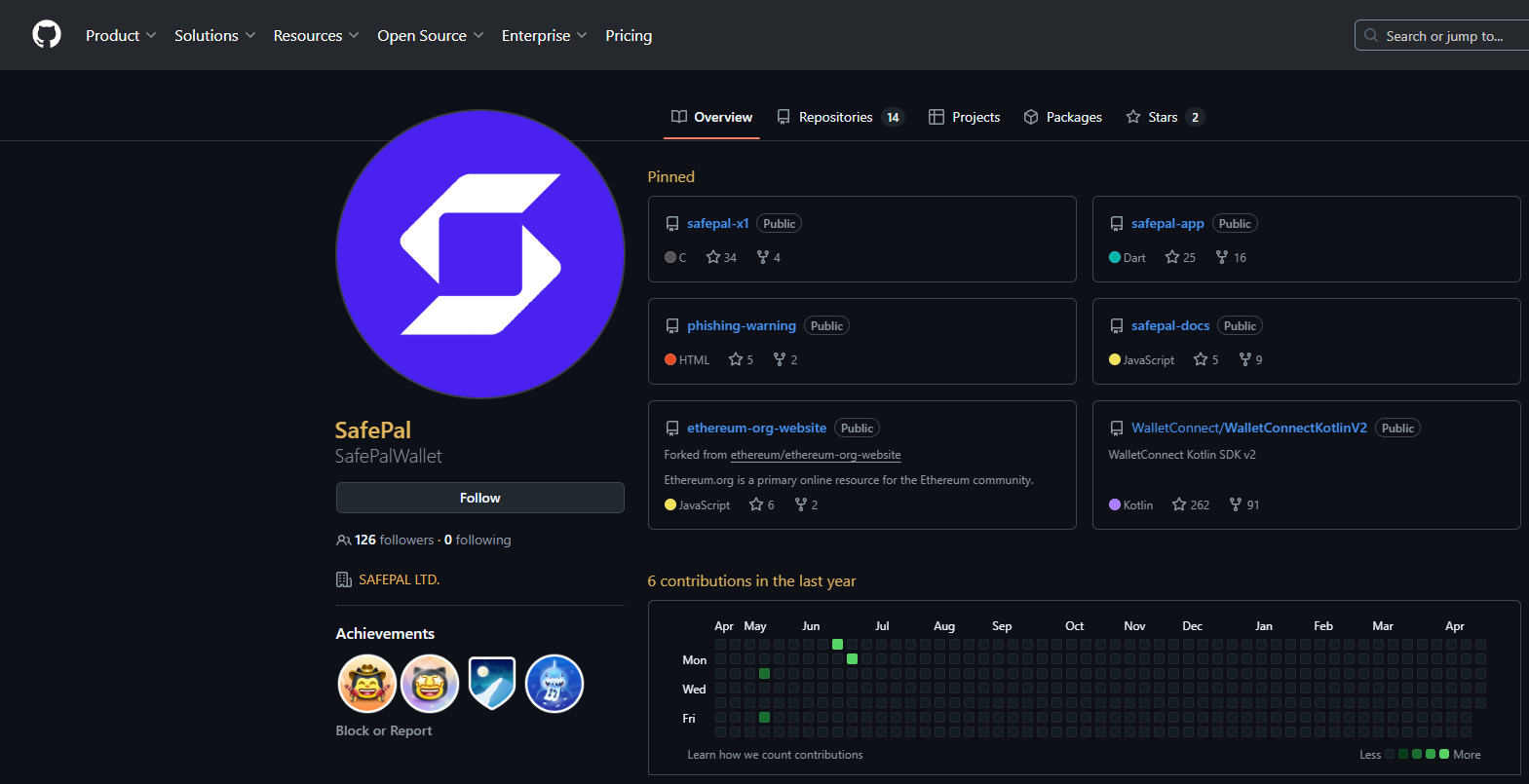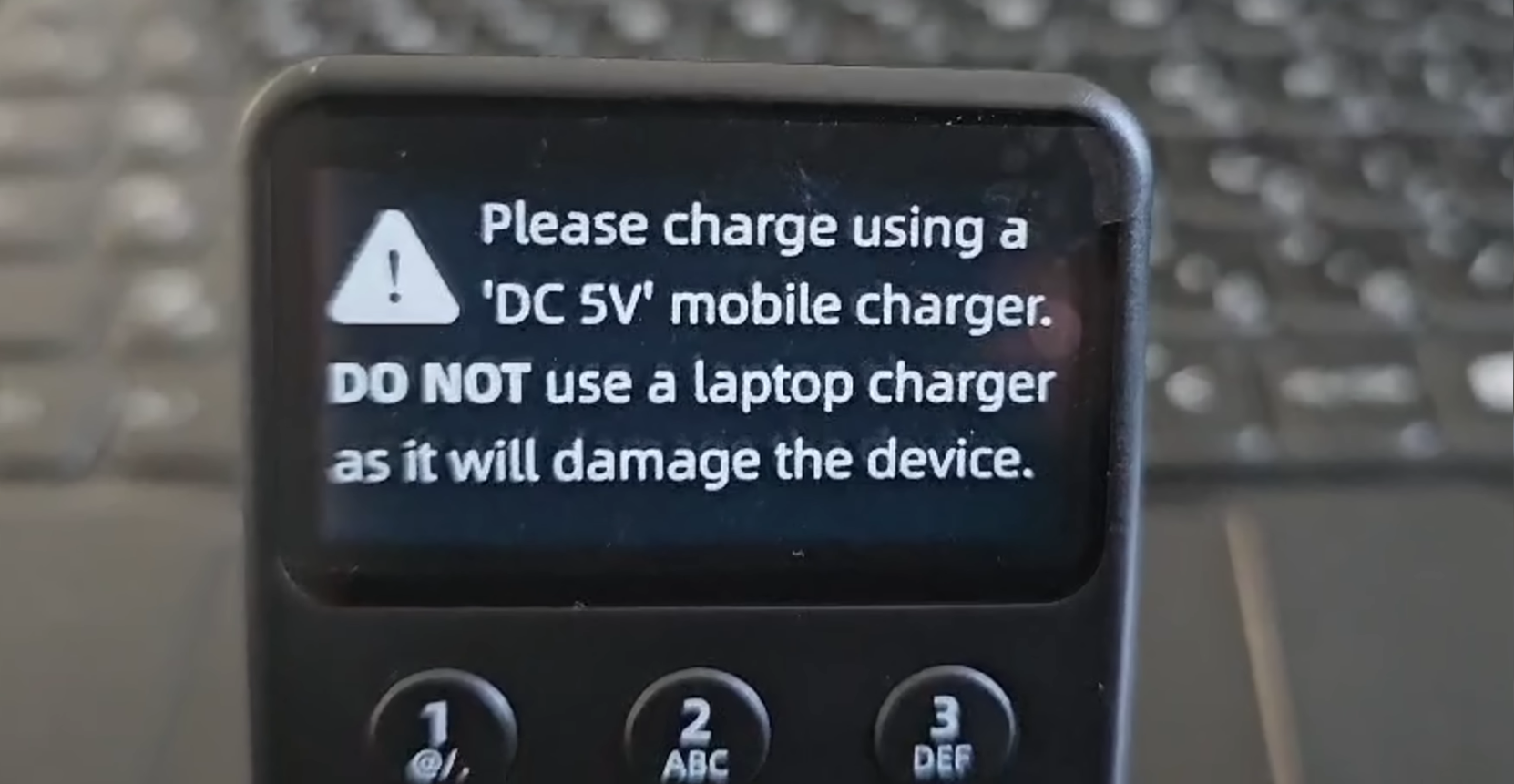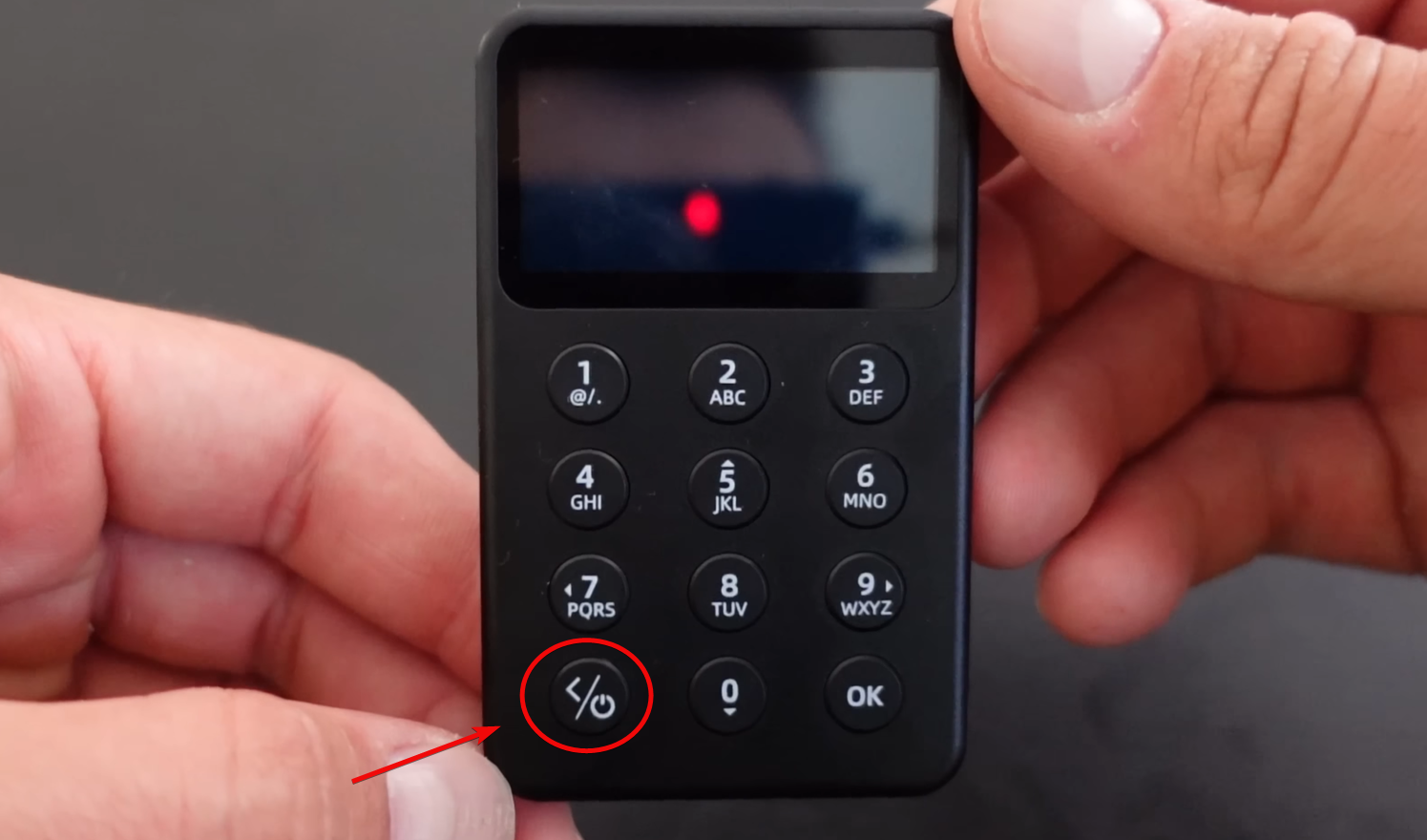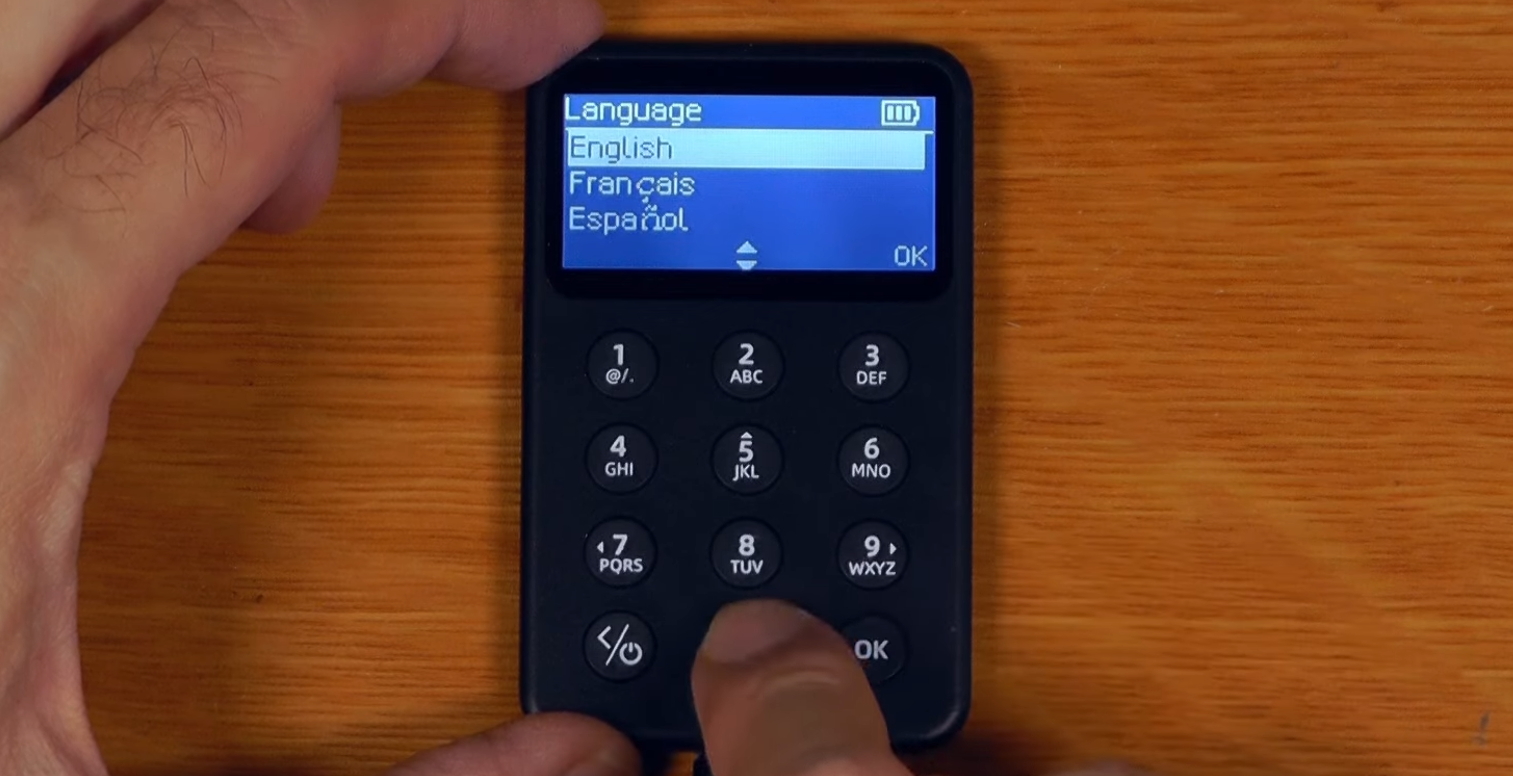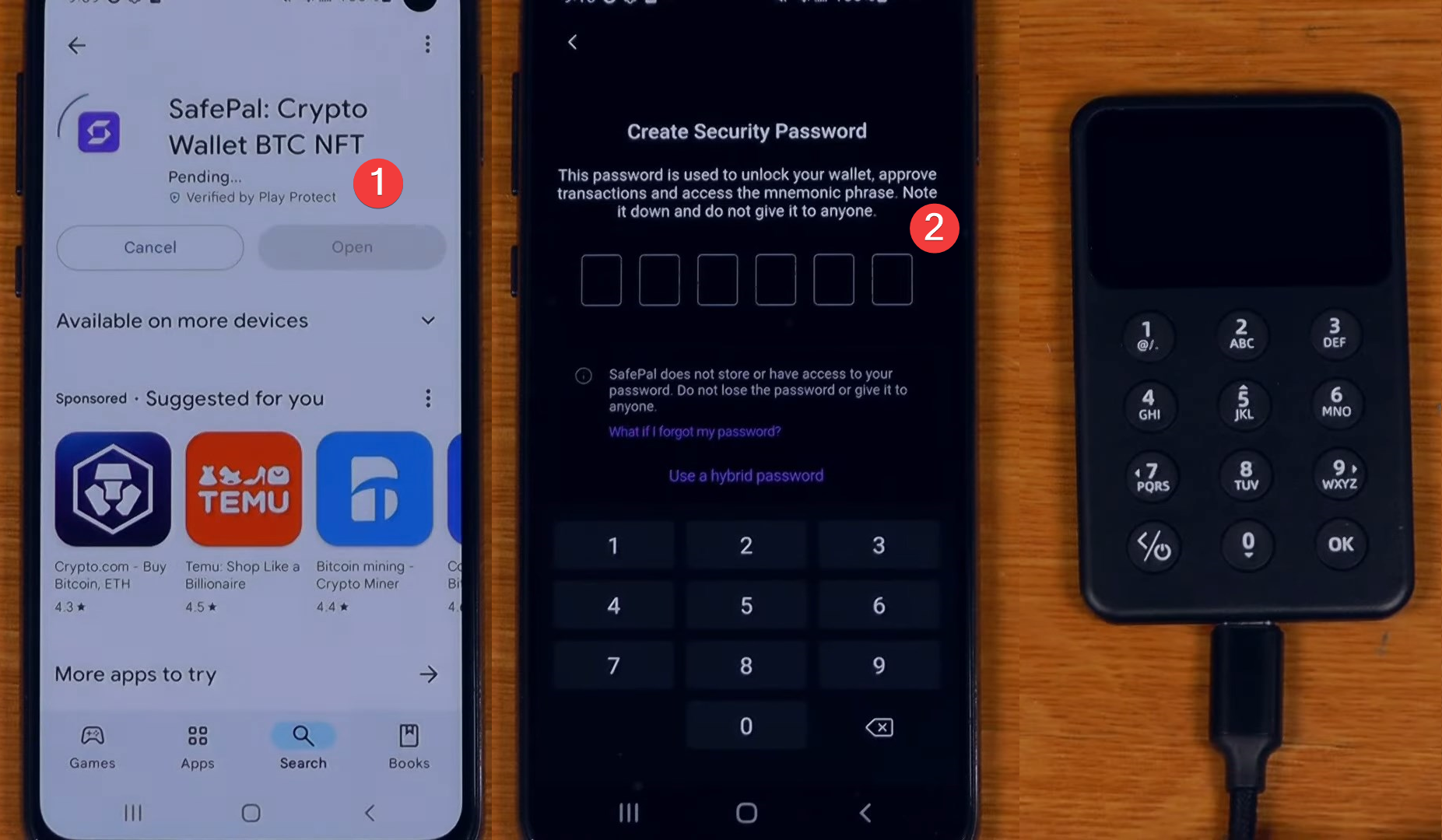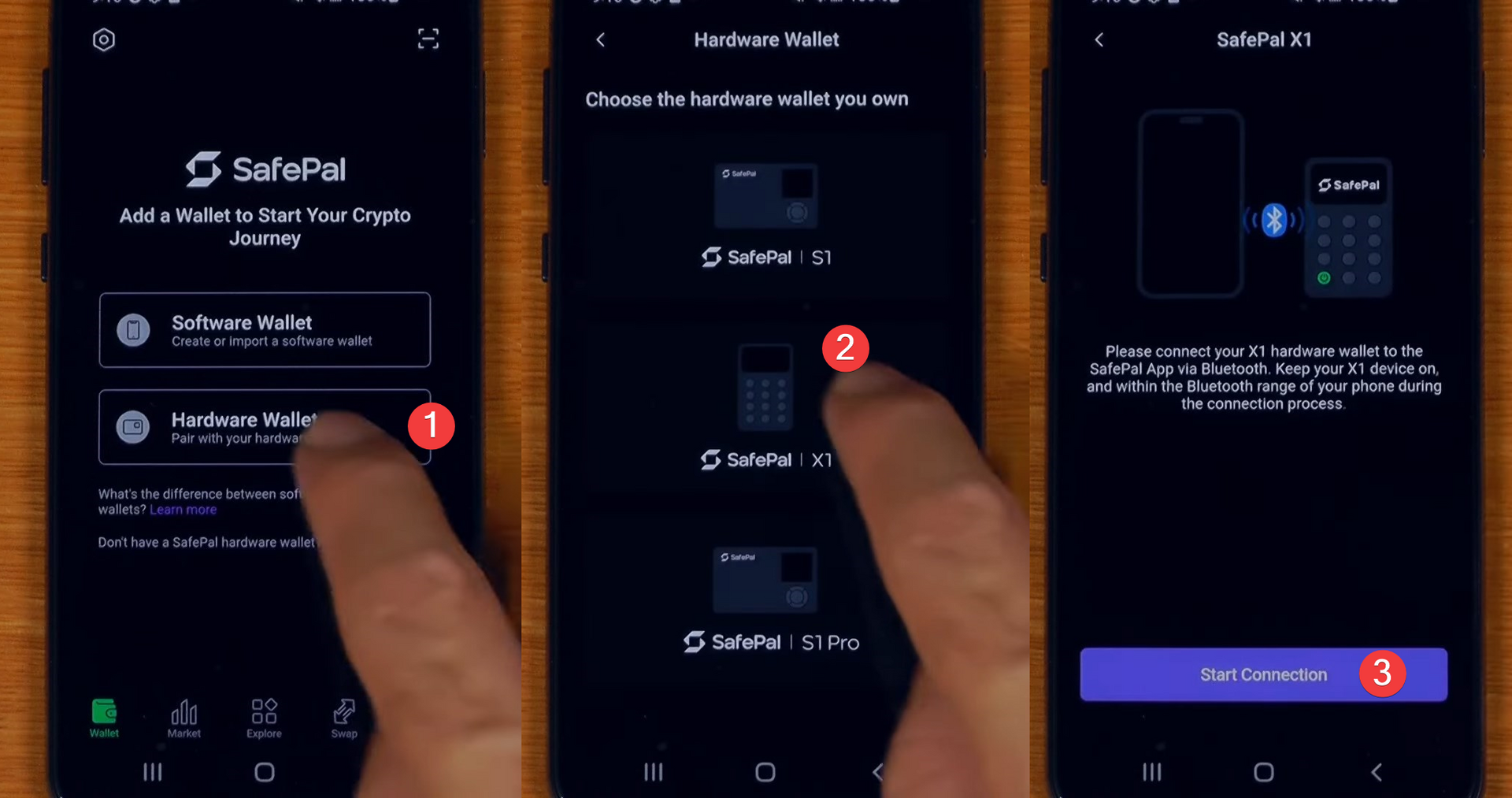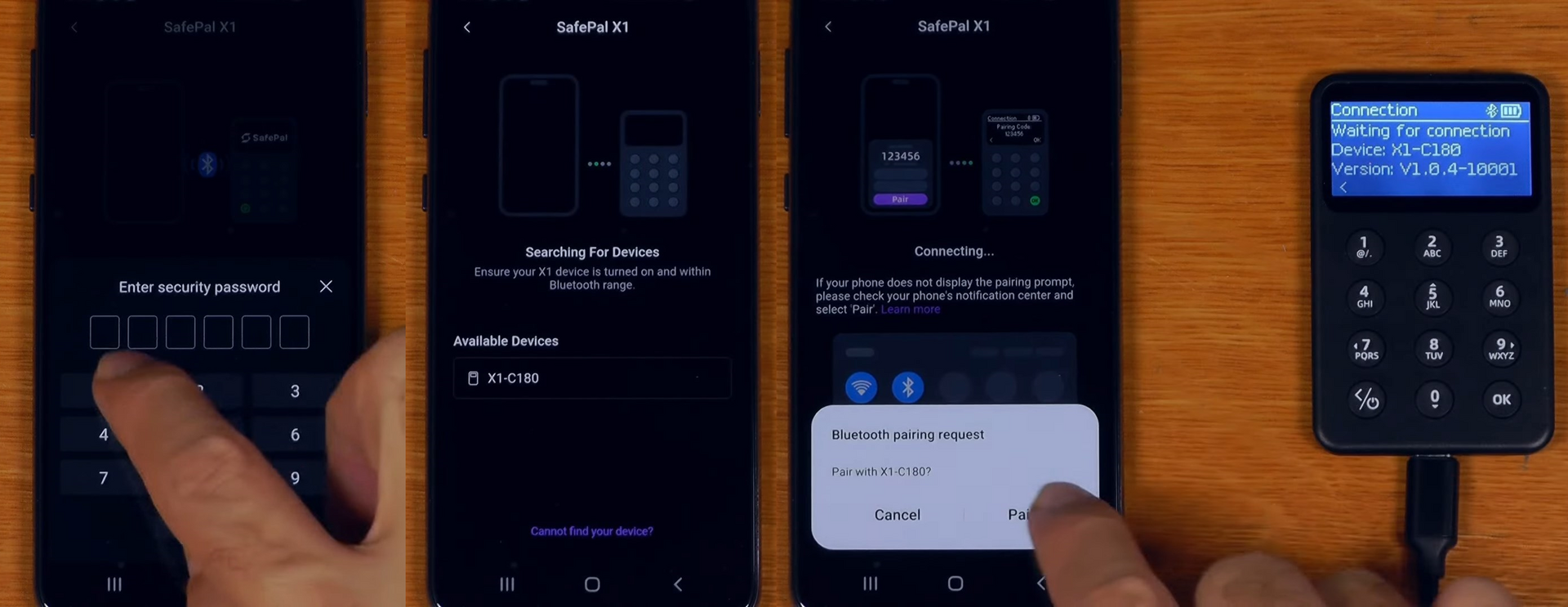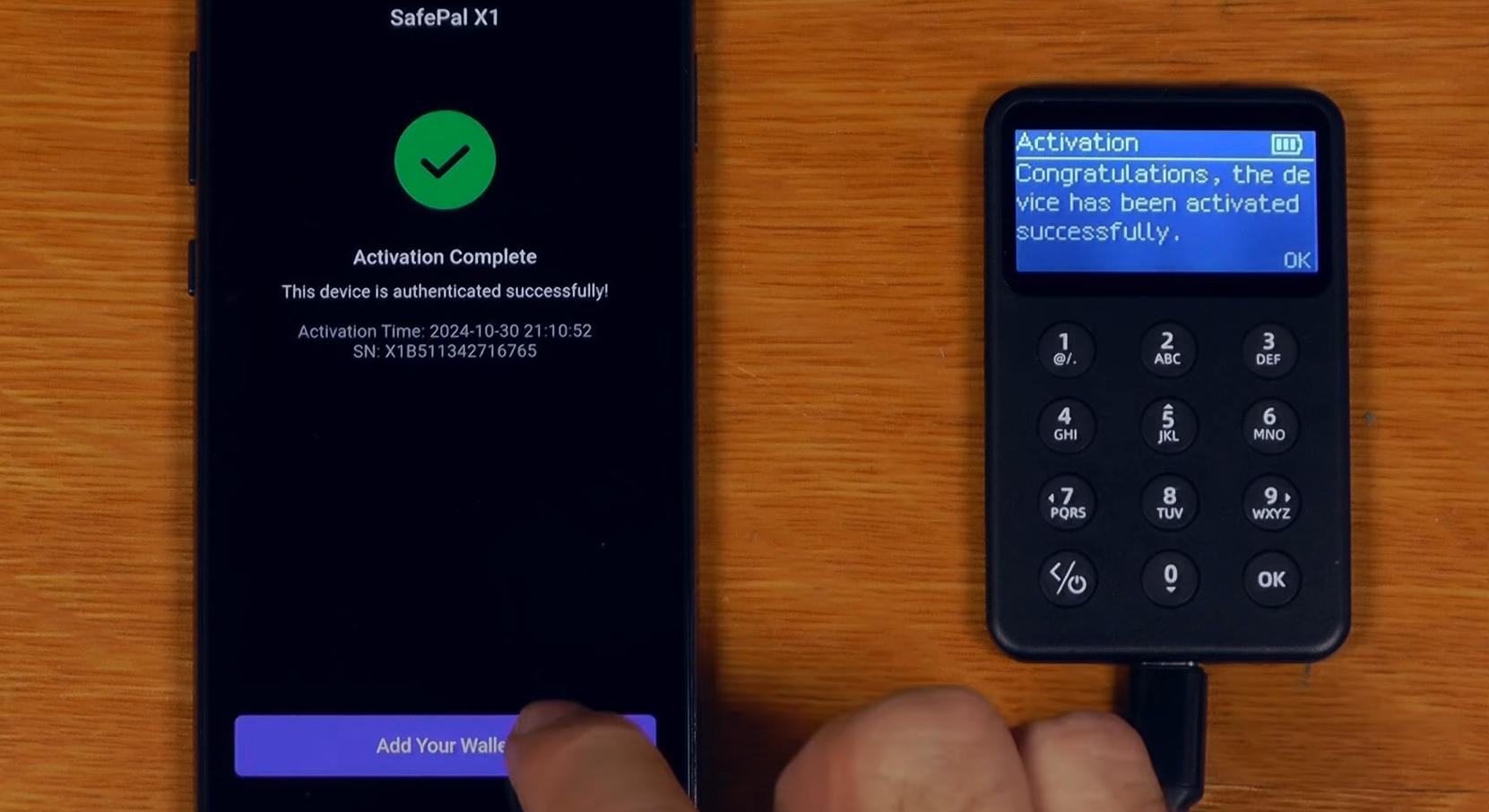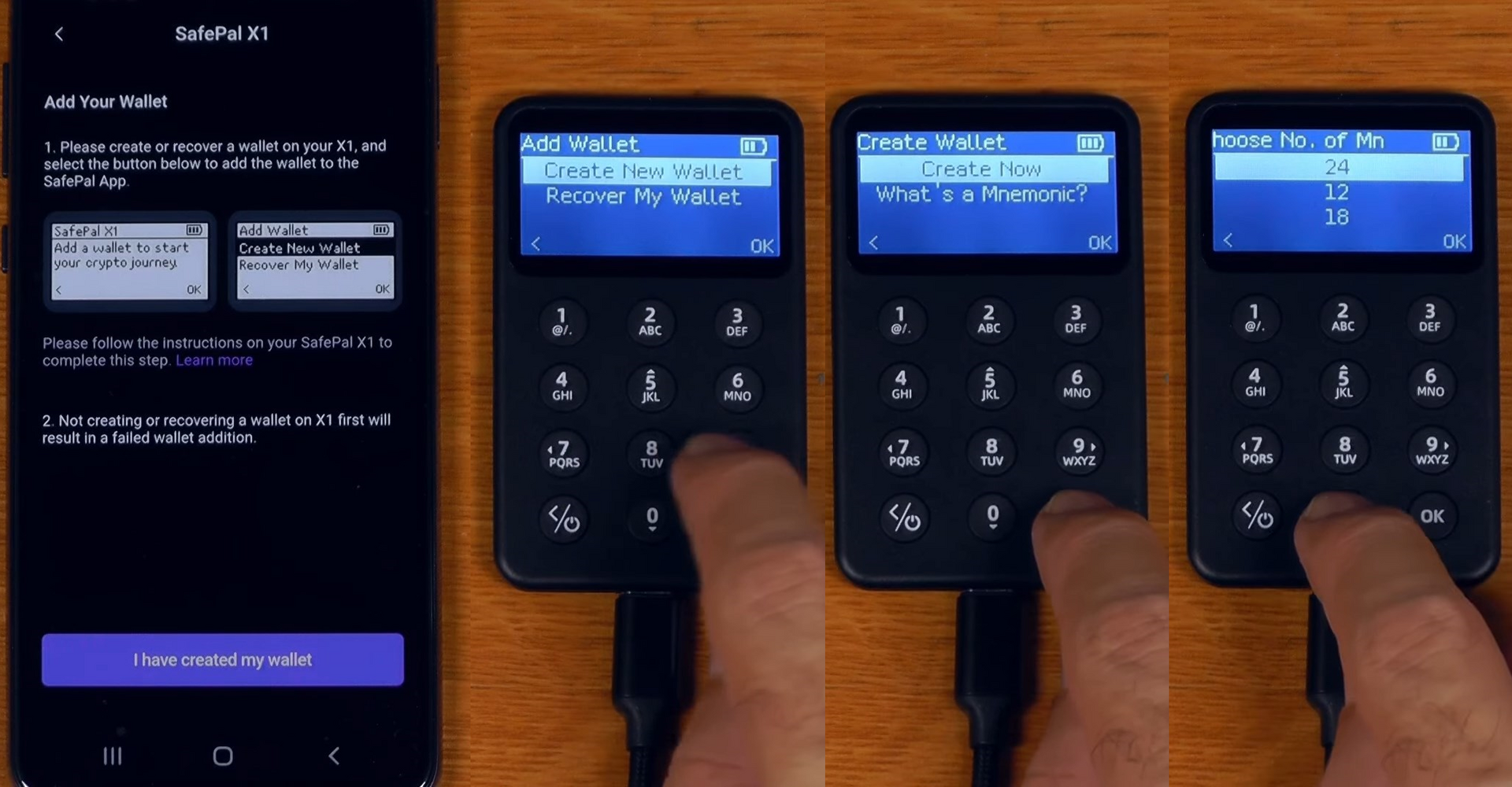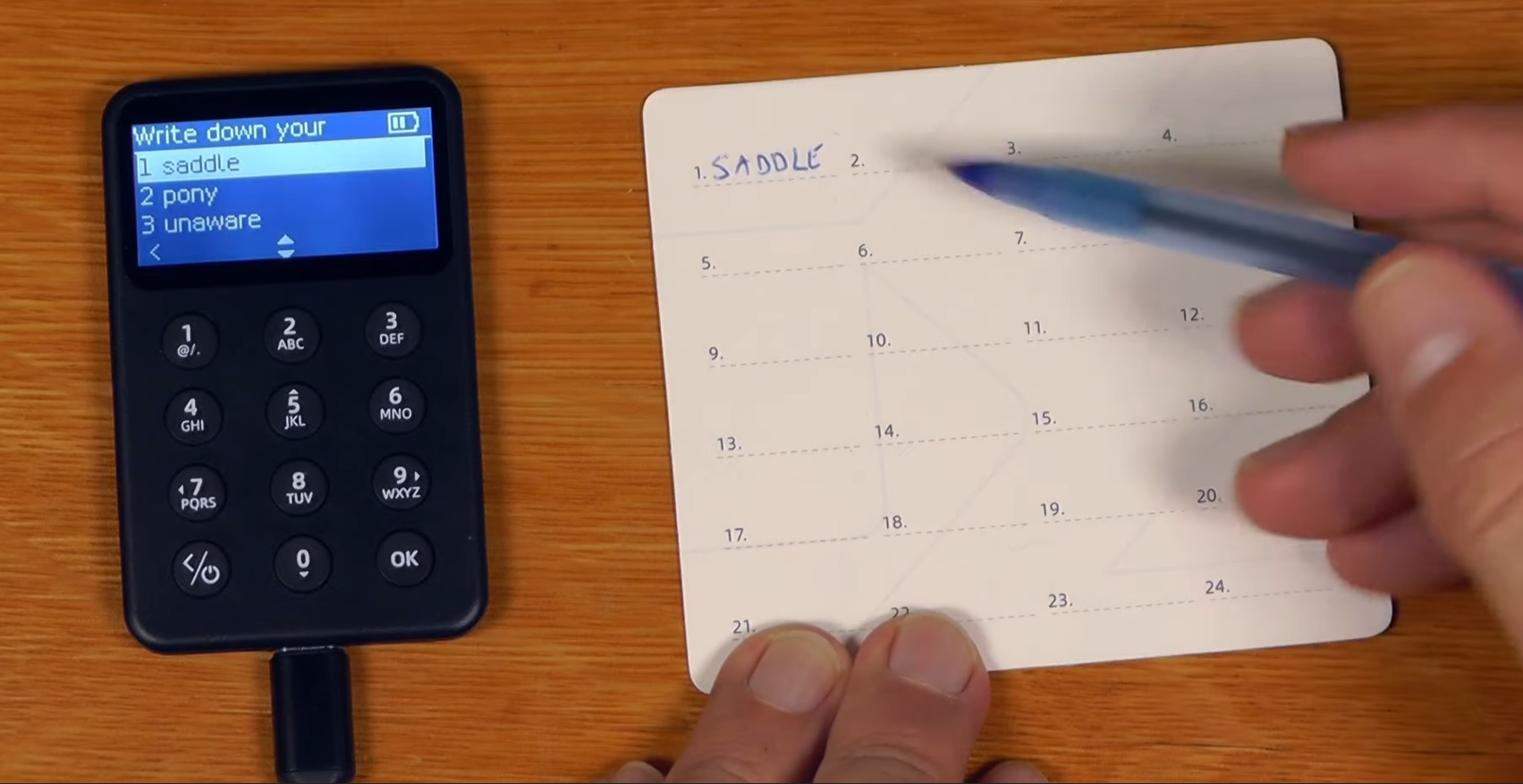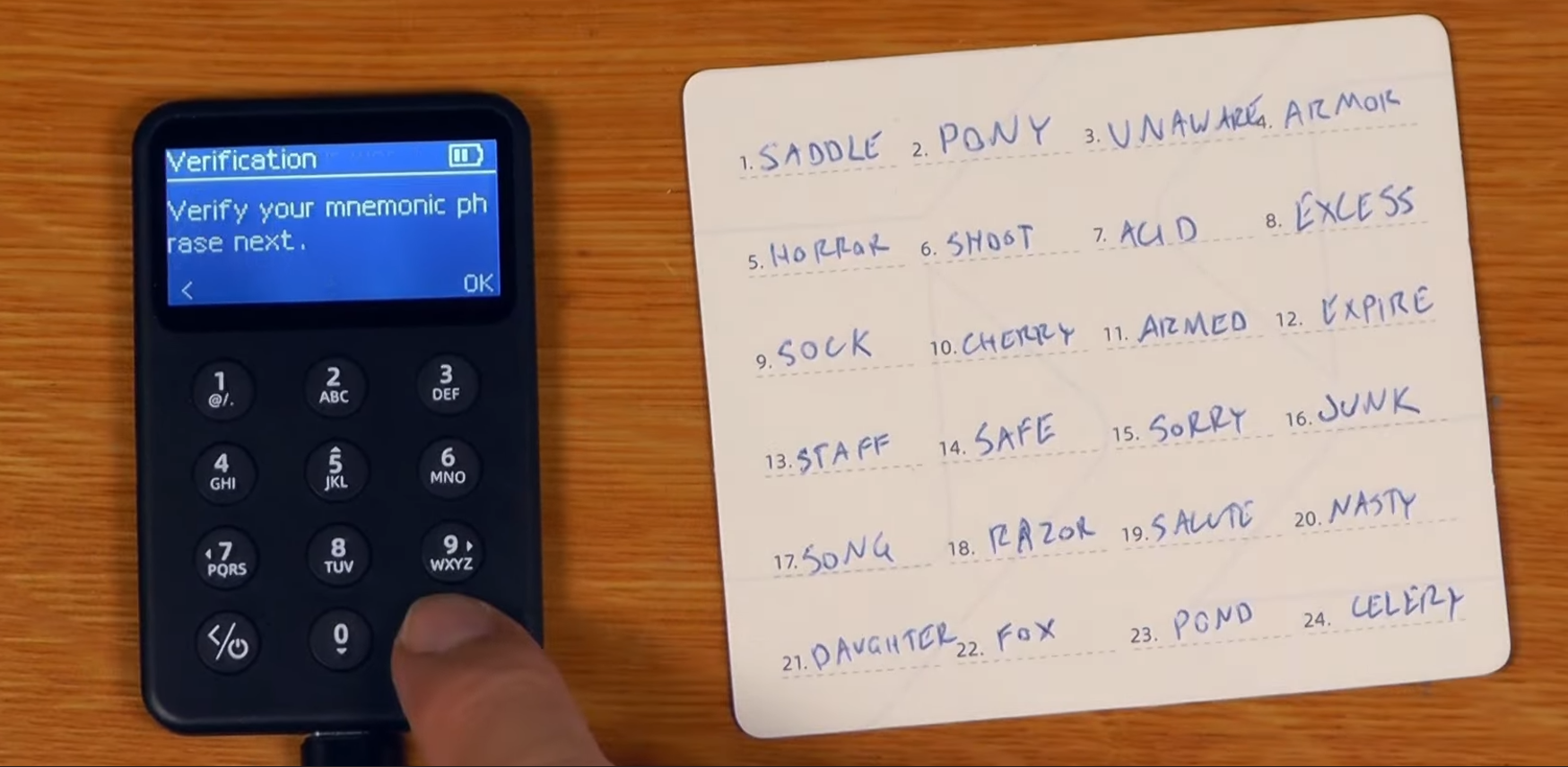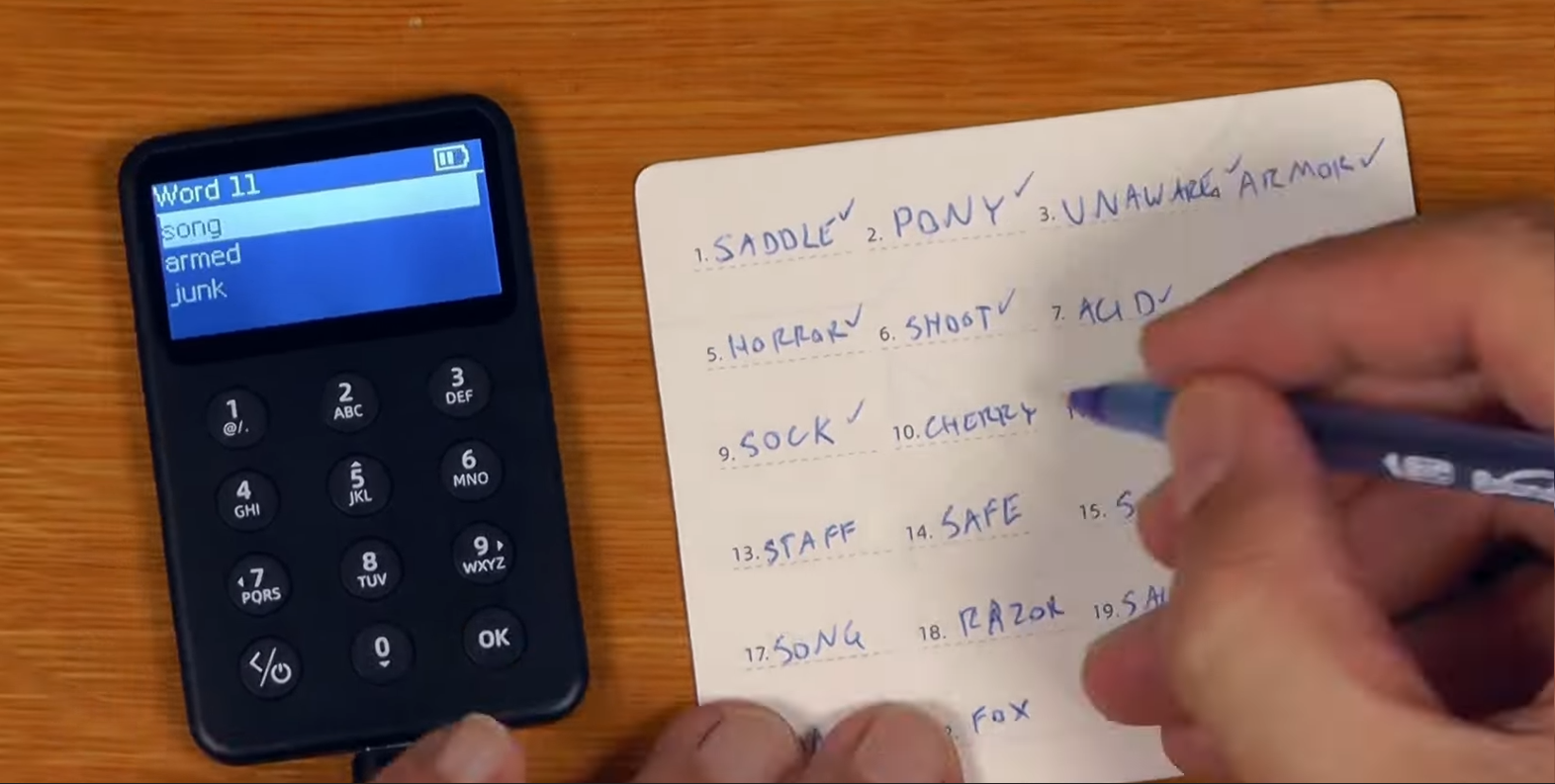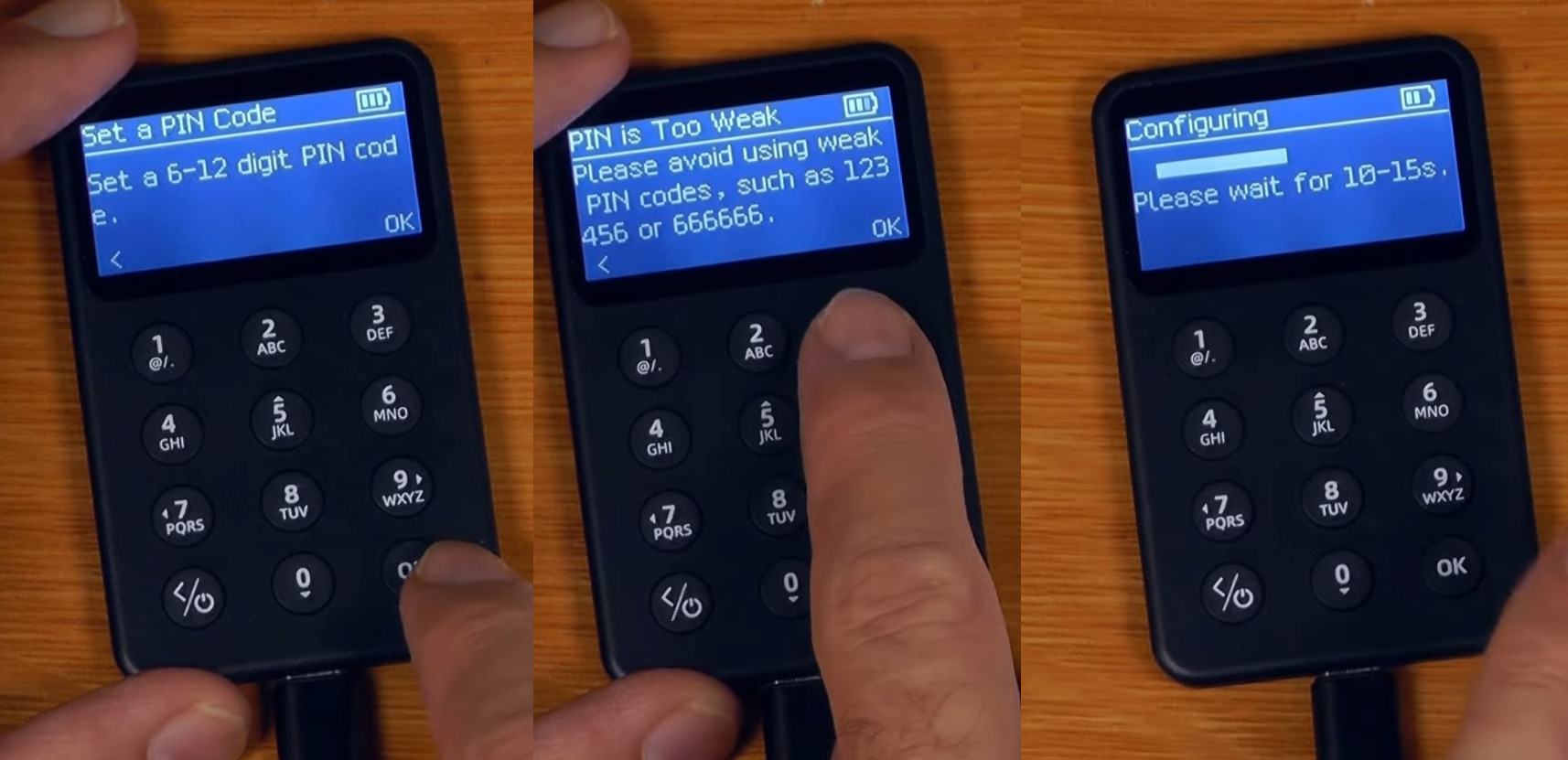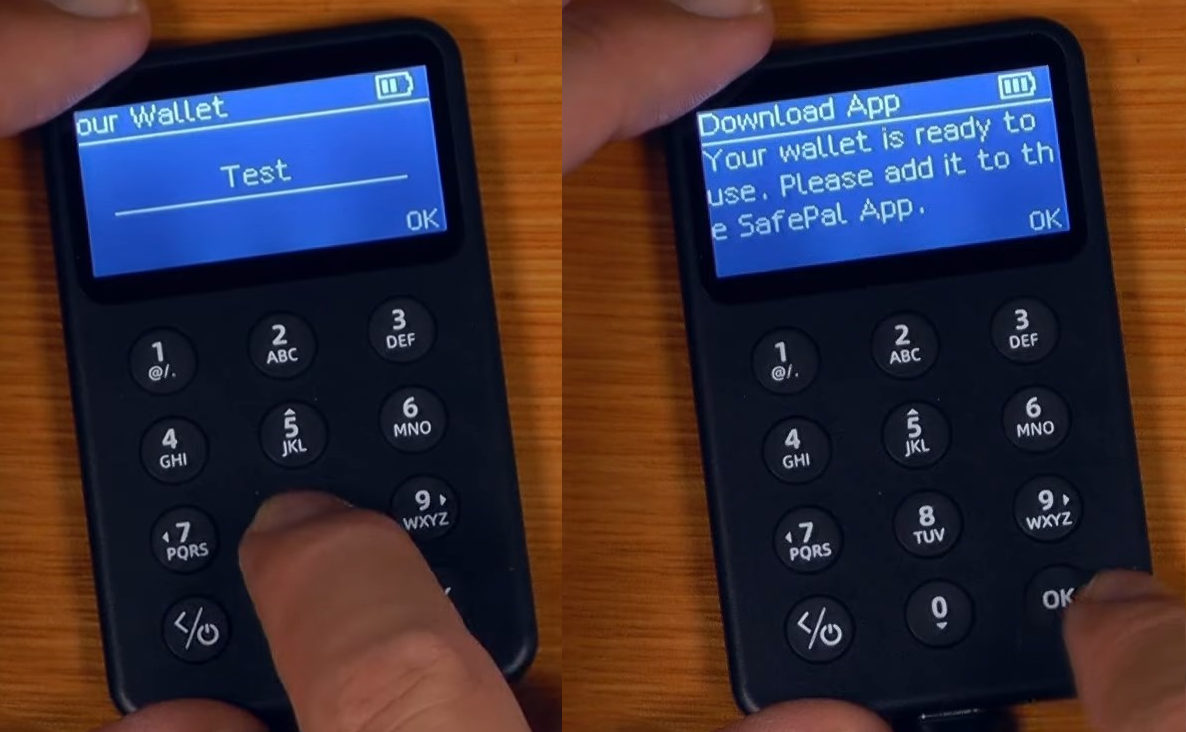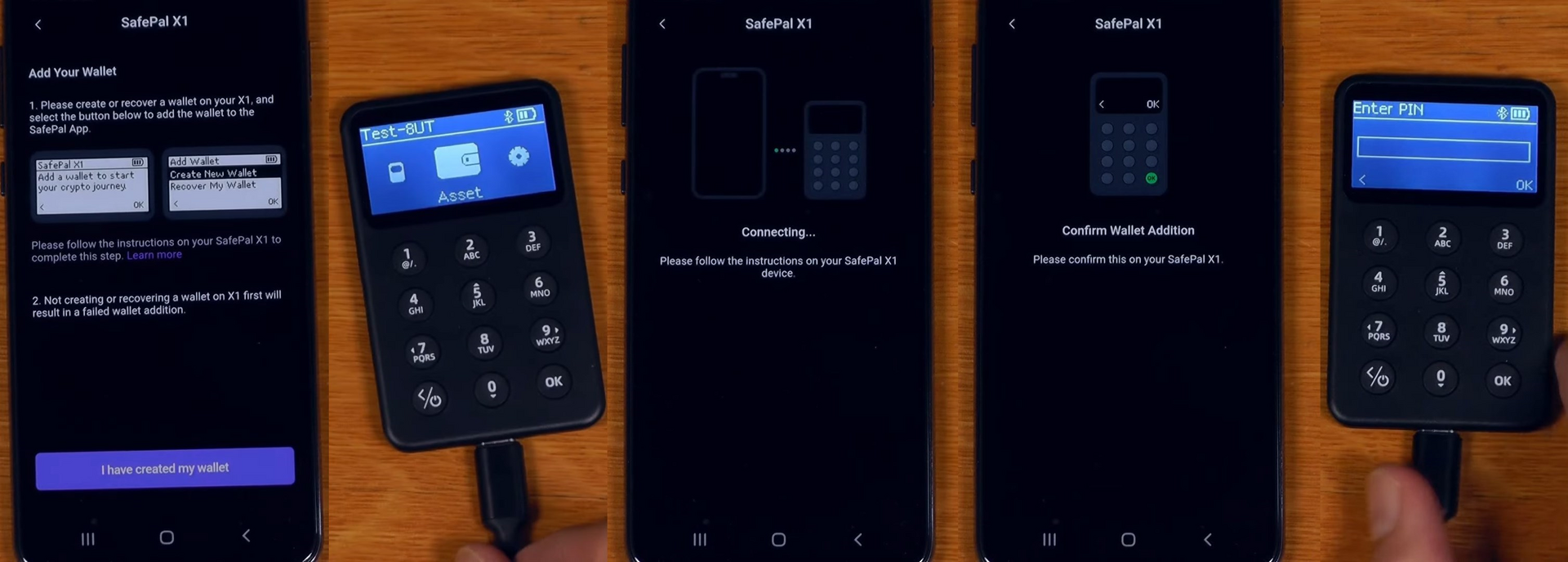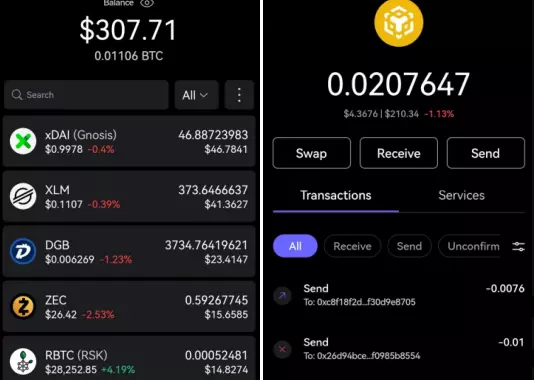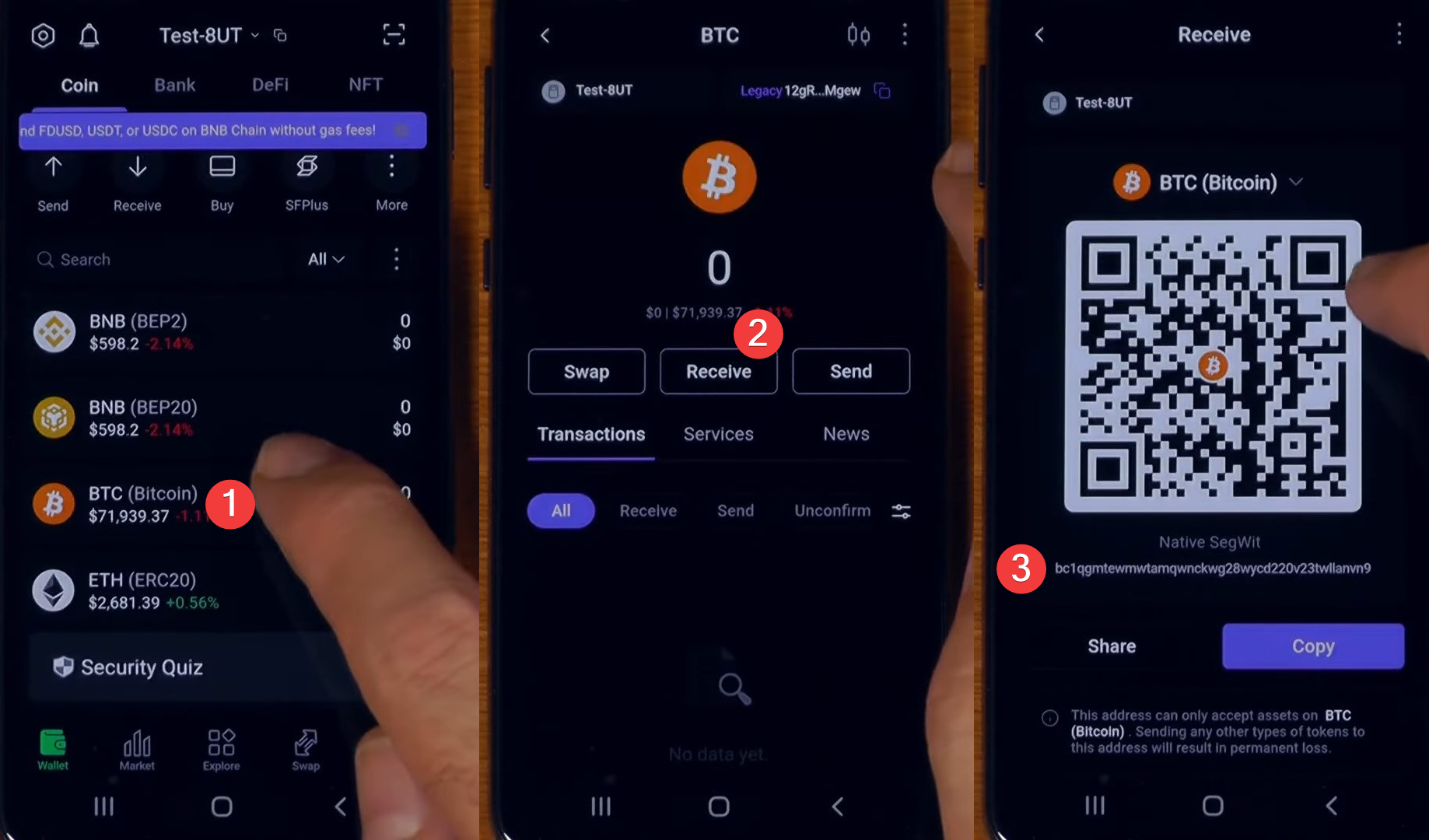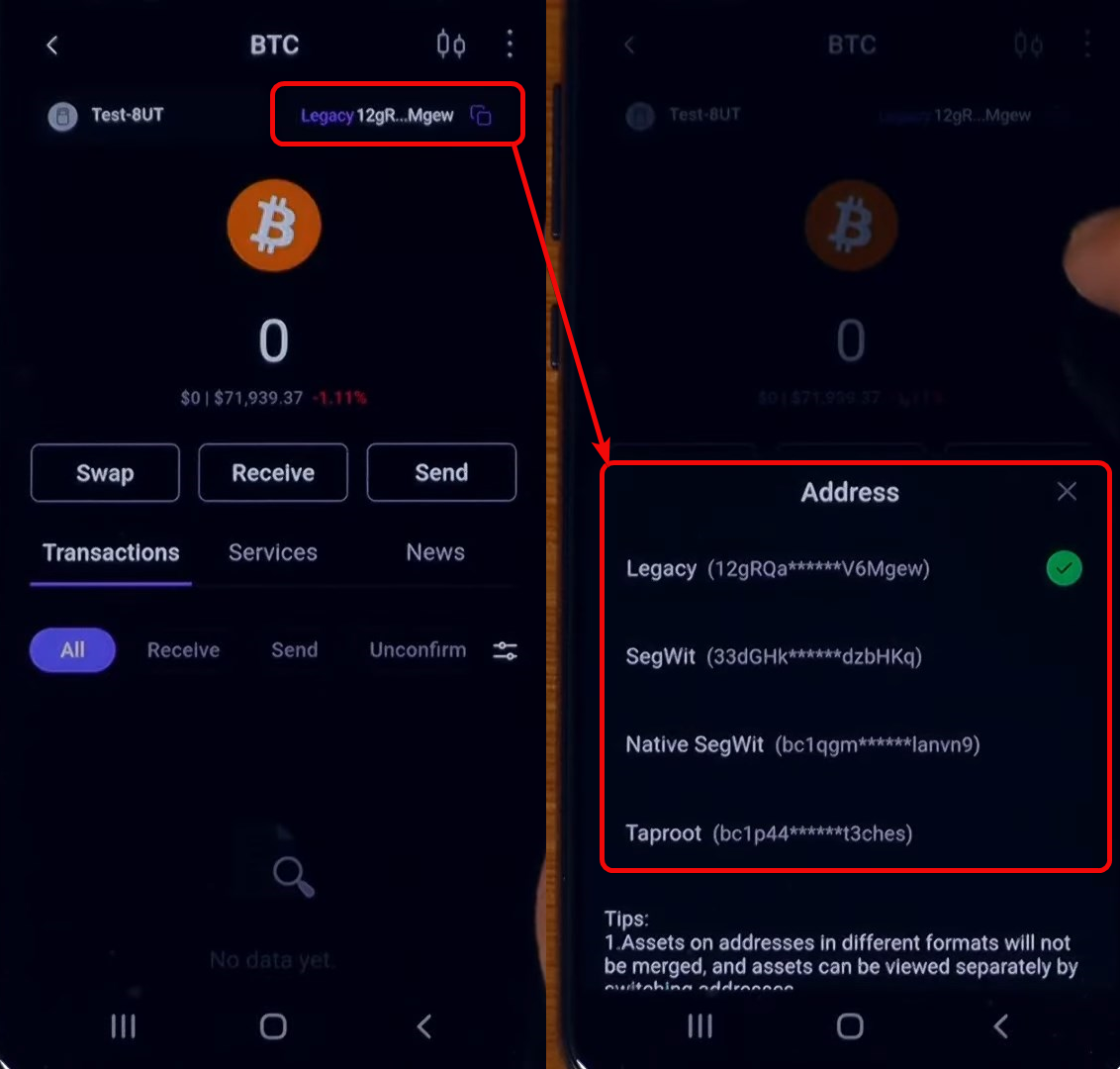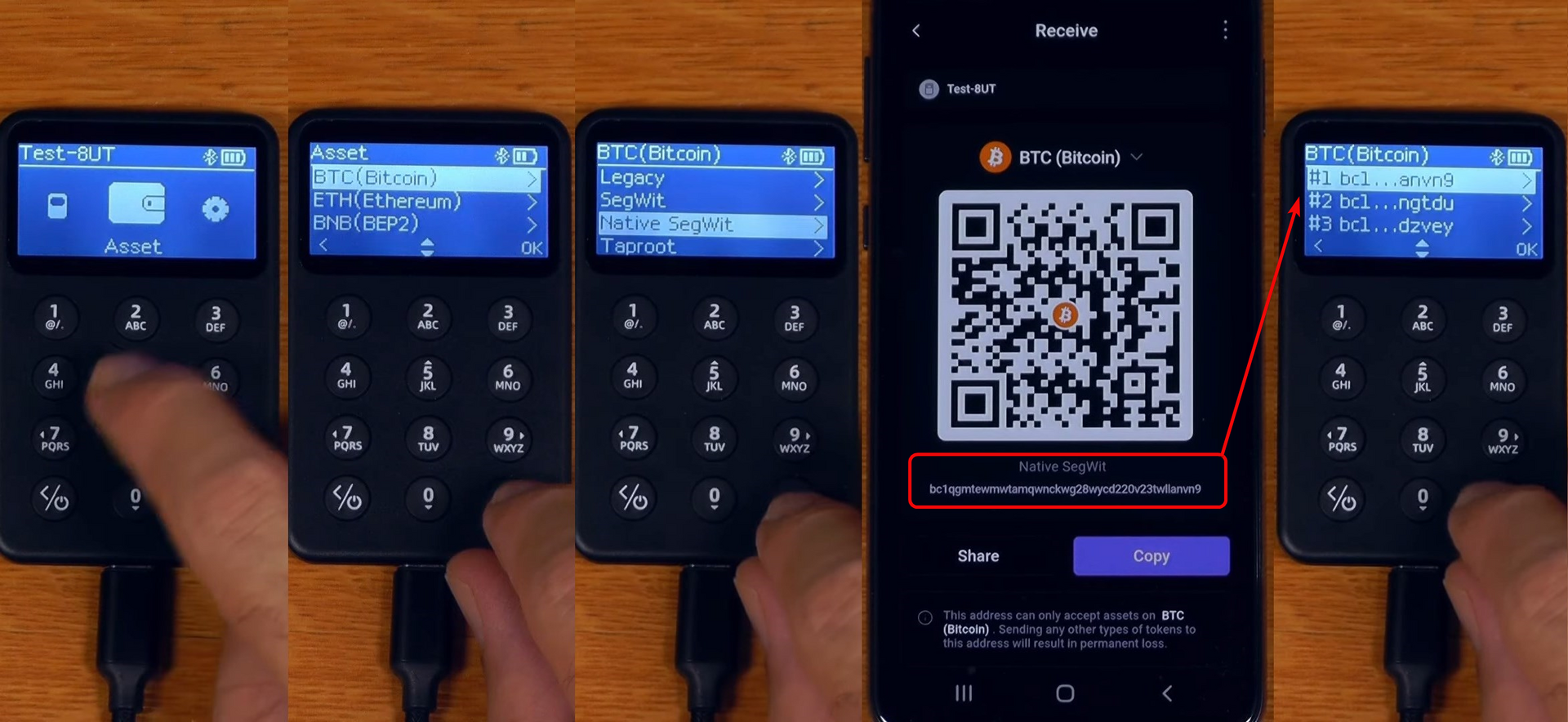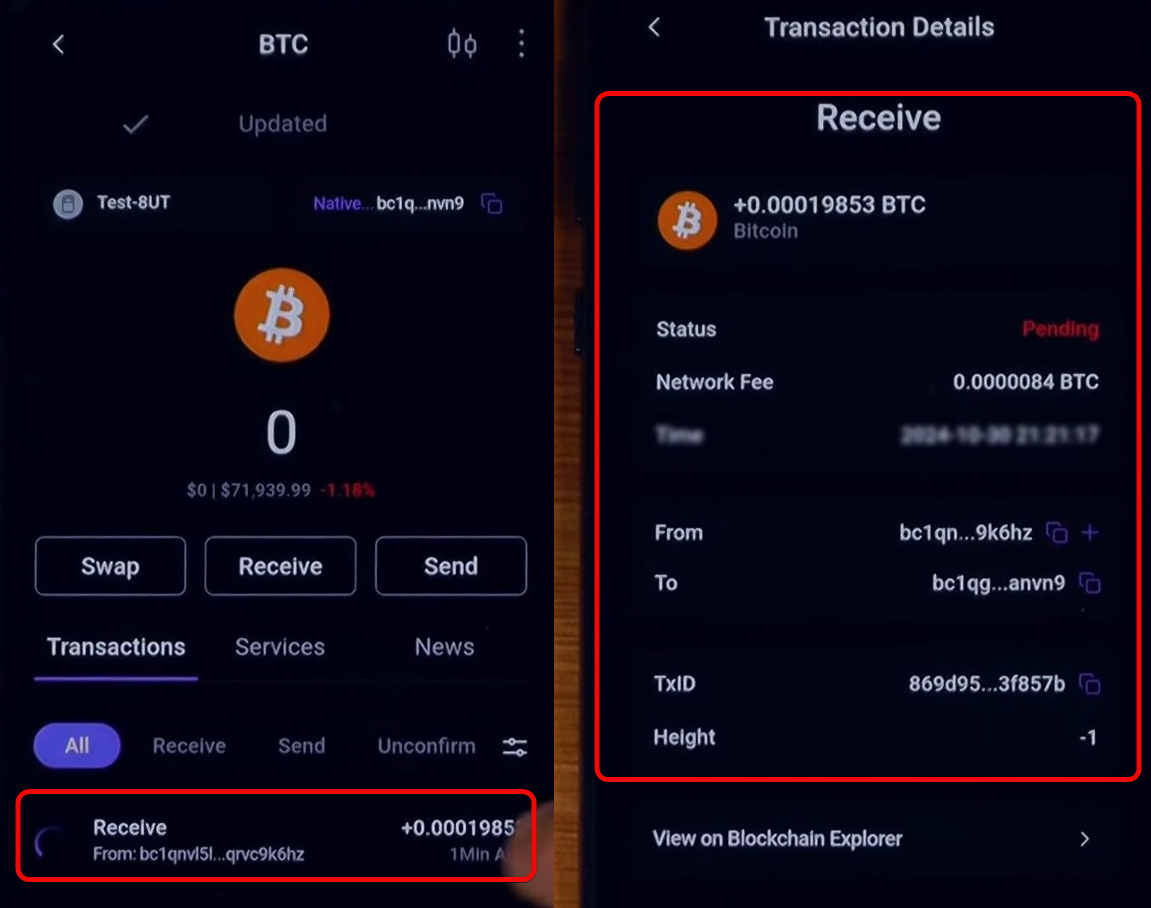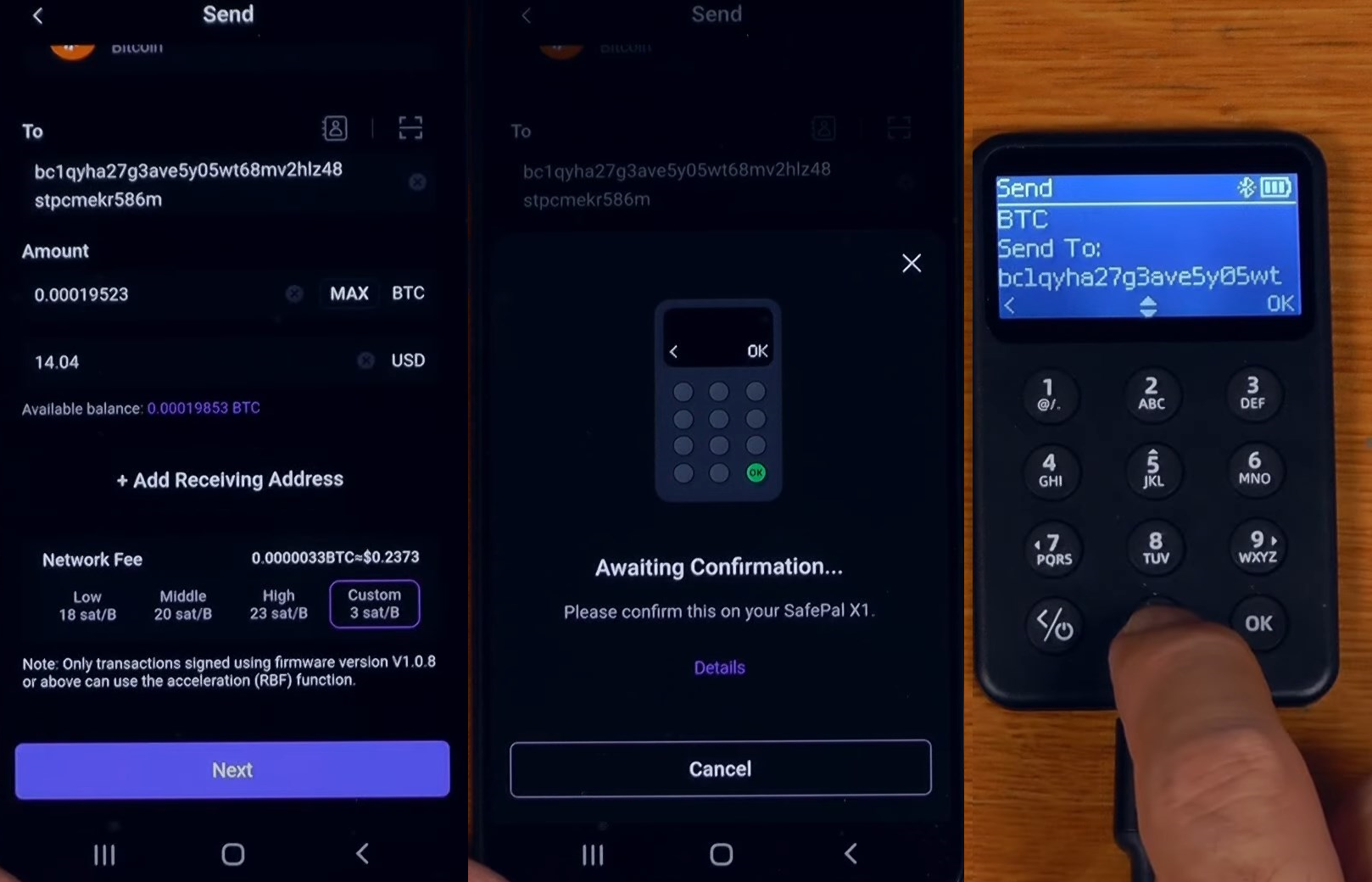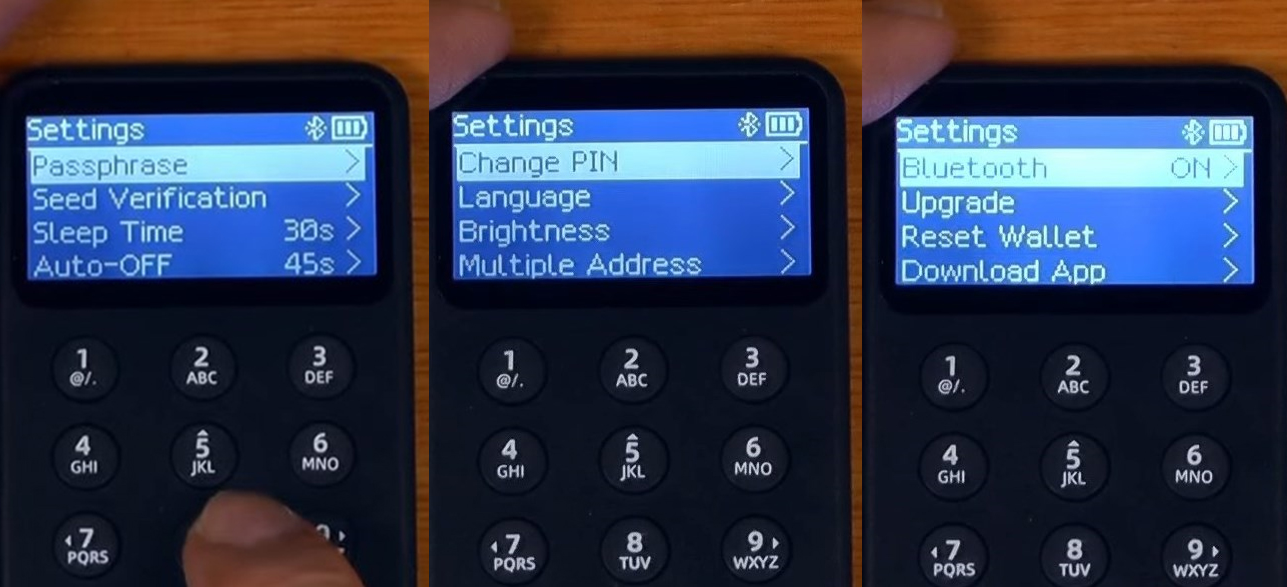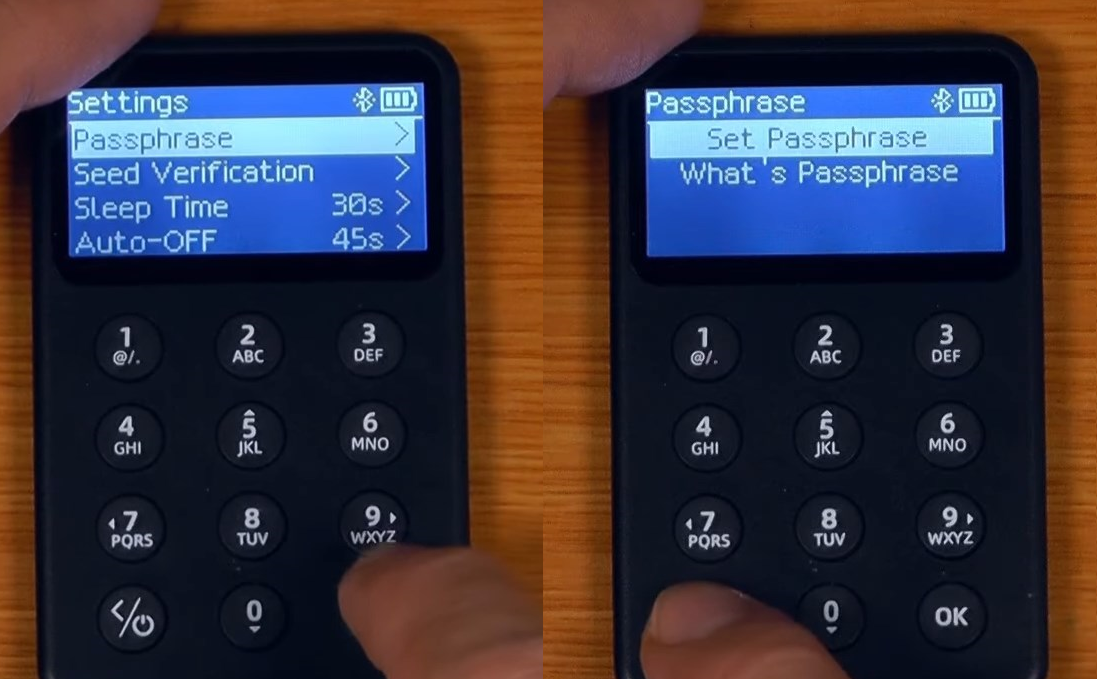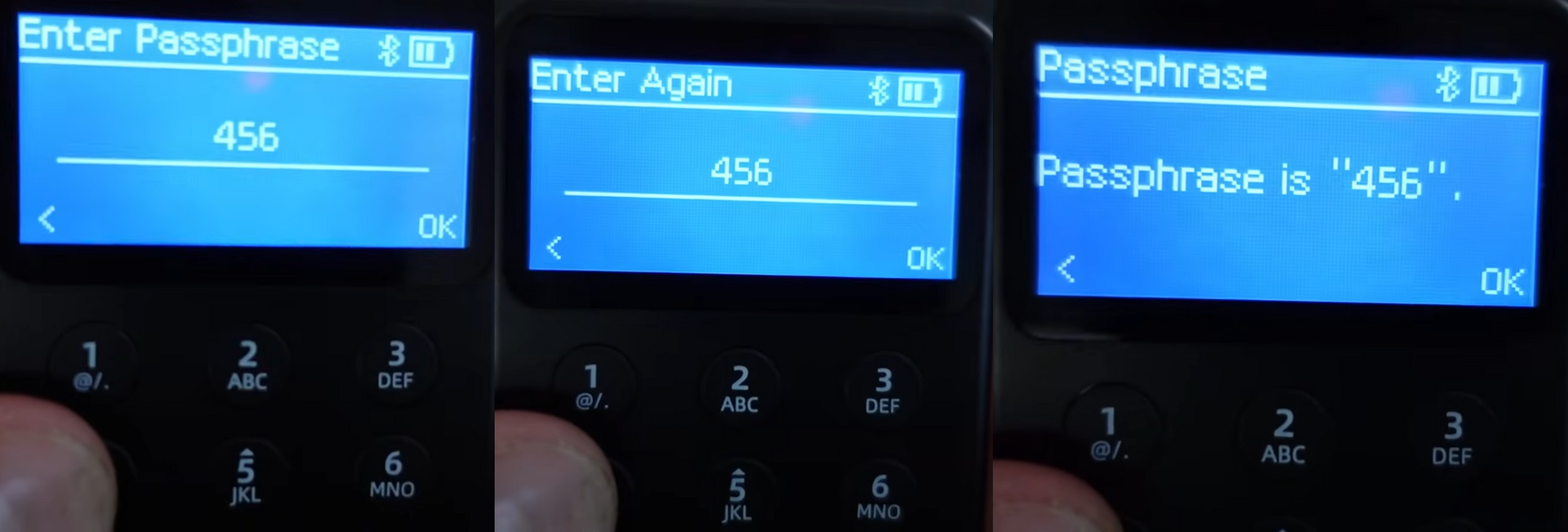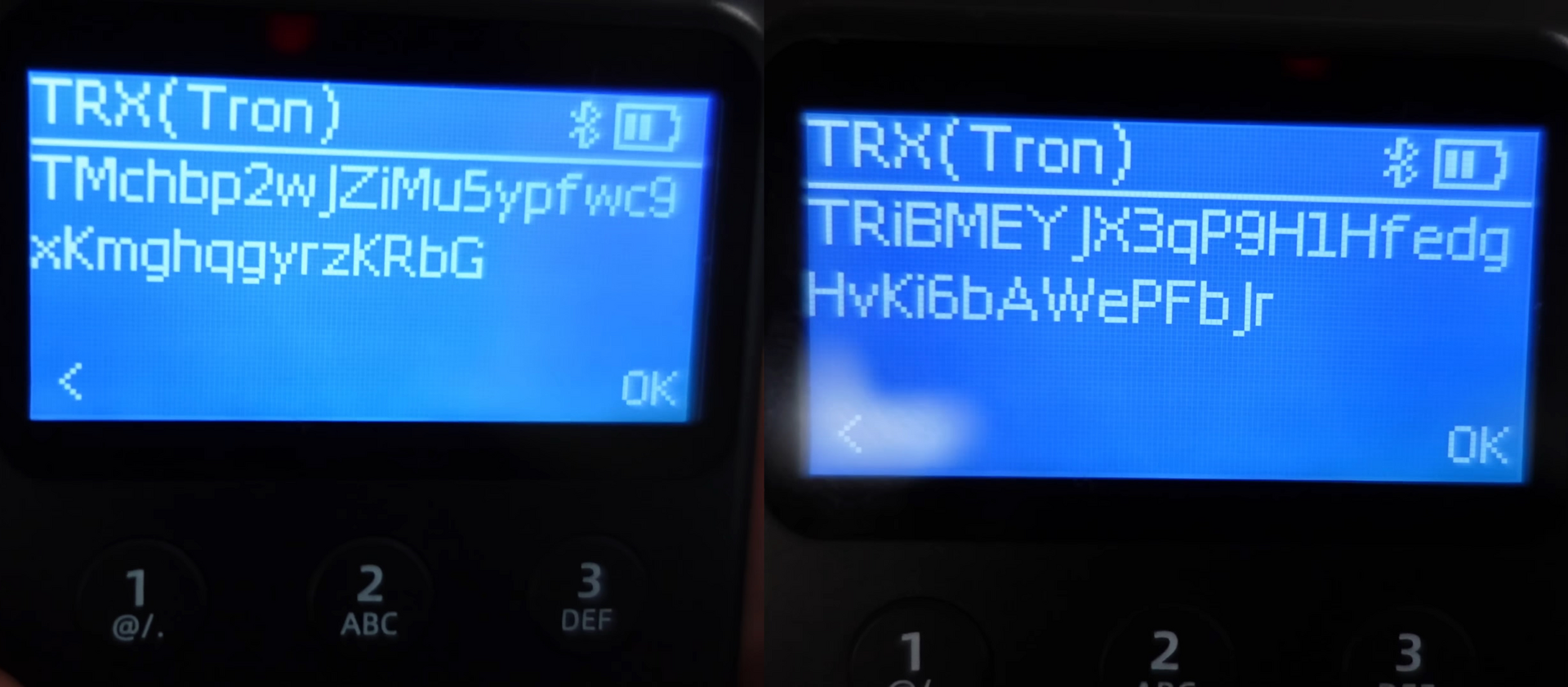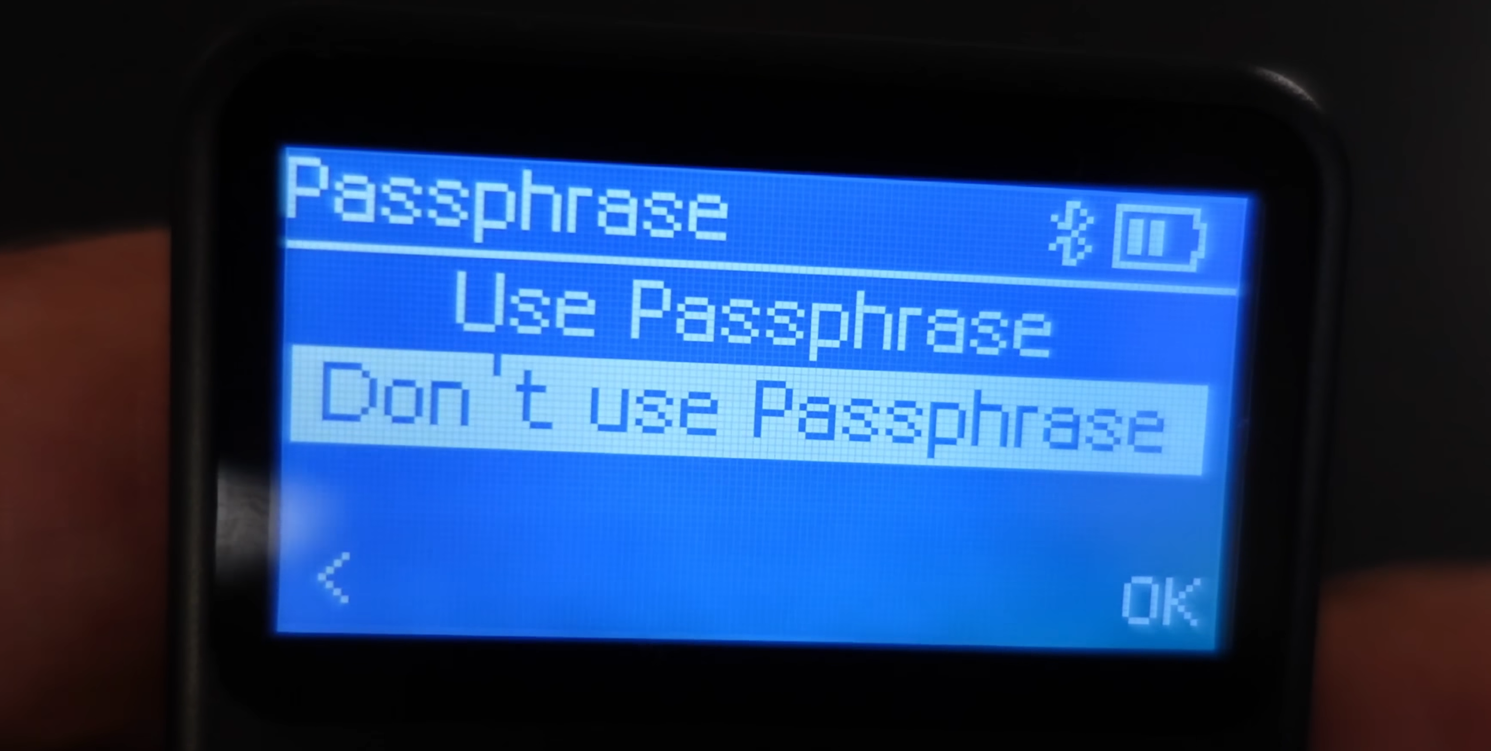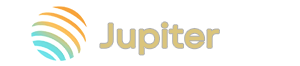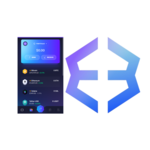Review of the SafePal X1 (vs. the S1): Installation Guide and Supported Coins
The large screen lets you view the full transaction details at a glance, helping you avoid tampering or fraudulent modifications.
You will learn about the security features and full capabilities of the SafePal X1 hardware wallet and how to use it properly. This includes “hidden-balance” wallets to conceal your real balances from scammers.
SafePal X1 is a hardware wallet supporting virtually all popular networks and coins, including BTC, ETH, XRP, Solana, TON, SUI, and more.
Supported Assets
X1 Model vs. S1
The X1 differs from the previous S1 model by adding Bluetooth support for faster transactions. The earlier version relied on a camera to scan QR codes for transaction signing, which significantly slowed down operations.
Like the S1, the X1 works exclusively via a mobile phone: you initiate transactions in the app and then confirm them on the hardware device. This way, your private keys never leave the device or go online.
The X1 also has a smaller battery-200 mAh vs. 400 mAh-but offers a larger screen and 12 buttons for easier navigation. However, the inclusion of Bluetooth introduces potential attack vectors, and the X1 carries a higher price tag. Let’s dive deep into this wallet to weigh the trade-offs.
What’s in the Box
Skipping the unboxing visuals—the box, charger, and device look sleek—let’s focus on what really matters: security and functionality.
Security & Features
What does SafePal offer to keep your funds safe?
Frankly and impartially: security is multi-layered. The X1’s security is slightly lower than the S1’s due to Bluetooth, but it has notable strengths. Let’s start with the positives.
Security Highlights:
- Hidden Accounts – add an extra passphrase word to your seed phrase to generate a separate set of private keys. Even if an attacker steals your seed phrase, without this passphrase they can’t access your real funds.
- Self-Destruct – if the device’s tamper-sensor detects light exposure (indicative of a forced opening), it will wipe all data.
- Seed Phrase Protection – three blank cards are provided to write down your seed phrase, ensuring it never touches an online device.
There’s also a PIN code for access and automatic lock on inactivity.
The large screen lets you fully review each transaction before signing. Phishing or scam contracts are the most common vector for compromising hardware wallets. See the detailed security guide for more.
Security Drawback – SafePal’s marketing around “100% open-source” is somewhat misleading.
Why does this matter? Without full community-audited source code, you must trust the manufacturer’s integrity; hidden vulnerabilities could exist.
SafePal has open-sourced parts of their code, but not enough to build the device independently.
Most competitors (e.g., Ledger) similarly only open partial code. Only Trezor publishes everything.
Overall, security rates above average thanks to the features listed. Full open-source status would bump this to excellent.
Next, let’s look at potential earnings. SafePal’s mobile app unlocks financial tools when your hardware wallet is connected.
Your Benefits:
- Staking – earn yield on held assets.
- Exchange Integration – trade via Binance, Bitget, and MEXC directly.
- DeFi Access – interact with Uniswap, Aave, Curve, and other DApps.
All these features require pairing the hardware wallet with the mobile app.
Now, let’s cover initial setup, then dive deeper into security and hidden settings.
Setup & Wallet Creation
Setup involves language selection, device activation, app installation, seed phrase generation, and PIN creation.
SafePal X1 runs on battery—fully charge it before first use.
Heed the warning sticker: use only your phone’s charging cable, not a laptop’s USB port, to avoid damage.
Power on by holding the power button; the SafePal logo appears.
Choose your language using the navigation keys:
- Down —
0, - Right —
7, - Up —
5, etc.
Available languages include English, Russian, Spanish, and more. Select one and press OK.
Next, activate the device via the mobile app only.
Pairing with the App
Install the SafePal app on your smartphone, open it, and set an app-only password (this does not affect the hardware wallet’s PIN).
Select Hardware Wallet and model X1.
Enable Bluetooth, enter your app password, and confirm.
In a few seconds, you’ll see “Device Activated Successfully.”
Seed Phrase
Choose between:
- Recover existing wallet, or
- Create new wallet
Select Create a new wallet.
You’ll choose seed length: 12, 18, or 24 words.
We recommend 24 words for maximum security.
Write down each word in order.
Tip: capitalize the first letter of each word to minimize mistakes.
Notice the wallet displays words in a column, but the card shows lines—you must be careful to preserve the correct sequence.
Warning: never show your seed phrase to anyone! We display it here only for instructional purposes.
Next, the device will quiz you on all 24 words to confirm you recorded them correctly. You’ll choose the correct word from three options each time.
Now set a PIN code (6 or 12 digits). We recommend 12 digits for added security—but don’t forget it! You can always reset the PIN using the seed phrase.
Press OK, confirm, and enter your chosen PIN.
Name your wallet. If you plan multiple accounts, pick meaningful names-for example, Fast for frequent trades and Hodl for long-term holdings. For this guide we’ll use Test.
Finally, add this hardware wallet to the app by confirming I have created my wallet and entering your PIN.
Your hardware wallet is now added to the app and ready for use.
How to Use
The X1 operates through the SafePal app: transactions are crafted in-app and then approved on-device, ensuring private keys never go online.
The app offers options for buying crypto, built-in exchange, NFTs, swaps, Gas Station, Earn, DApps, Banking, Binance Earn staking, Farms, and more. See the dedicated SafePal app manual for hidden features.
Here we’ll generate and verify an address on-device.
Receiving Addresses
To get an address:
- In the app, select your coin.
- Tap
Receive. - Copy the address or QR code.
Tap Legacy at the top to choose BTC address format.
Legacy is the old compatible format; SegWit, Native SegWit, and Taproot have lower fees and modern compatibility. We recommend Native SegWit since Taproot is not yet universally supported.
Fee sizes approximate: Legacy – 100%; SegWit – 60%; Native SegWit – 45%; Taproot – 40%.
Now confirm the address on-device: go to Asset → BTC, select Native SegWit, and review the address.
Funding
Send funds to this address or QR code—from an exchange or via P2P in local fiat (RUB, USD). Once confirmed, transactions appear under Transactions in the app.
Withdraw
To send, choose your coin in-app and tap Send. Enter the recipient address, amount, and select a fee level.
Tip: network fees are often suboptimal—tap Custom and set a current fee (consult a mempool tracker).
Always verify transaction details on your device’s screen. SafePal’s security hinges 99% on user vigilance. Read more in the security guide.
For advanced fee options, Gas Station, and other tweaks, refer to the comprehensive mobile app guide.
We now return to the hardware device itself to explore “hidden-balance” wallets and the main menu.
Main Menu
The main menu has three entries:
Asset– view coins (Bitcoin, Ethereum, BNB, etc.) and verify addresses.Settings– adjust security, firmware upgrades, view version info, and more.Params– device parameters such as activation date, Bluetooth status, etc.
SafePal also offers a browser extension for connecting to DApps.
Let’s explore Settings.
Settings
To fully understand X1, let’s review all settings—briefly but thoroughly:
Hidden Wallets & Power Saving:
Passphrase– create hidden accounts via an extra word (details below).Seed Verification– confirm your seed phrase without revealing it; you’ll input words and the device will verify correctness.Sleep Time– set screen timeout (e.g., 120 s) to conserve battery.Auto-OFF– set device auto-off (e.g., 455 s / ~7 min).
PIN, Language, Display:
Change PIN– update your access code.Language– switch languages (English, Russian, Spanish, French, etc.).Brightness– choose from three levels; lower brightness extends battery life.
Anonymity & Upgrades:
Multiple Address– enhance privacy by using change addresses (harder to trace).Bluetooth– toggle Bluetooth on/off.Upgrade– update firmware to add new blockchains, fix bugs, and improve speed. See firmware upgrade guide.
Recovery & Factory Reset:
Reset Wallet– wipe the device and remove the seed phrase; use only if you have the seed backed up.Download App– links to install the mobile app.About– view current firmware and device version.
Next, let’s detail hidden wallets.
“Hidden-Balance” Wallets via Passphrase
You can add a passphrase word under Settings → Passphrase → Set Passphrase → Use Passphrase. This key word splits your dataset: without it, only a decoy wallet opens; with it, your real funds are accessible.
Enter your PIN and create the passphrase (it can be a simple word or alphanumeric code, e.g., 456).
Record this passphrase carefully—losing it means losing access to your hidden wallet.
Name the hidden account (e.g., 3), and you’re set!
Each passphrase creates a separate account with distinct addresses, keys, and balances.
For example, Tron addresses differ completely between normal and hidden wallets:
Switch between accounts under Passphrase by entering the phrase or choose Don’t use Passphrase to return to the main wallet.
This is vital for paranoid security—if forced, you can hand over the decoy wallet and keep your real assets hidden.
Experts may set up multiple hidden accounts: even if you disclose one, others remain secret.
Reset & Recovery
If you forget your PIN but still have the seed phrase, use Settings → Reset wallet. The device will wipe itself and reboot.
Then choose Recover My Wallet, enter your 24-word seed, set a new PIN and name, and restore access.
Firmware Update
Transfer the firmware file to the device’s virtual drive and tap Upgrade. See the step-by-step guide here: How to Update SafePal Firmware.
Conclusion: Security, Drawbacks & Advantages
What if your smartphone is hacked?
A compromised app is harmless—funds remain secured on the device. Sending a transaction requires a Bluetooth connection and PIN entry on the hardware wallet. Without both, no transfer occurs.
Physical access to the device and PIN knowledge are required to move funds offline.
Is SafePal X1 reliable?
Studies show hardware wallets can be physically attacked under lab conditions—competitors like Ledger and Trezor have demonstrated vulnerabilities. However, with up-to-date firmware and passphrase protection, no practical physical exploit has yet succeeded.
SafePal also wipes itself if its tamper-sensor is triggered by light, though partial closed-source status means undetected bugs might exist.
To date, SafePal hasn’t suffered known hacks and stands as a strong Ledger/Trezor alternative. For a detailed comparison of security and selection criteria, see this comparison guide.
Whether you choose SafePal or another wallet is up to you. We recommend performing your own comparisons.
Questions or comments? Leave them below—we'll respond to everyone!
Support:
- Help Center & Live Chat to submit support tickets.
- Feedback Form.
- Troubleshooting FAQs.