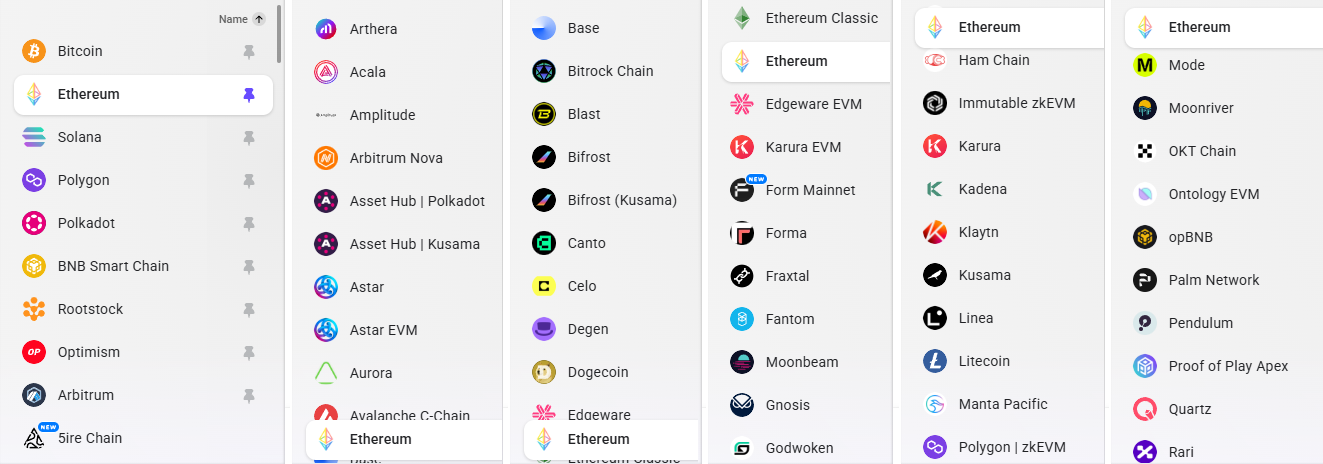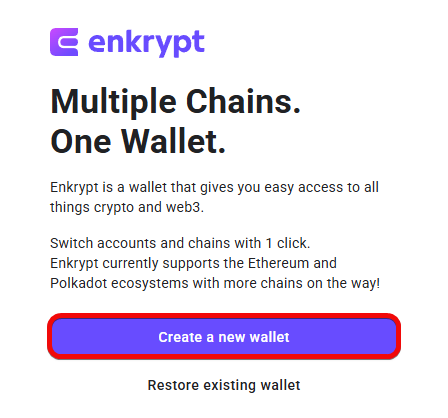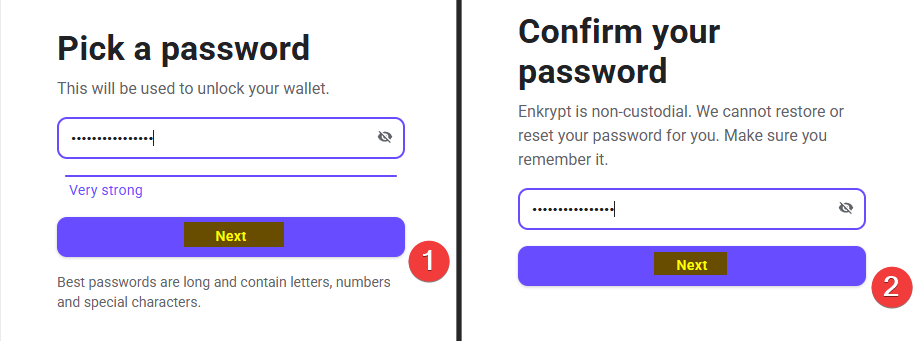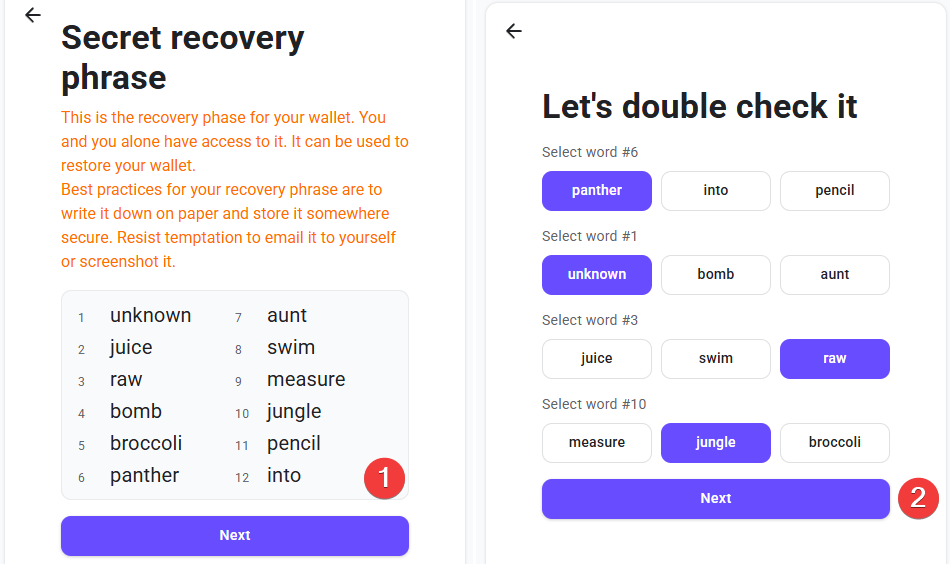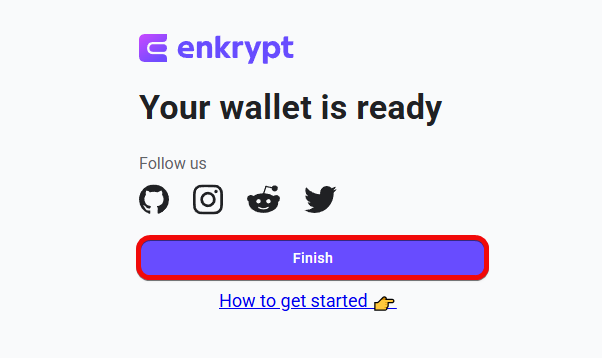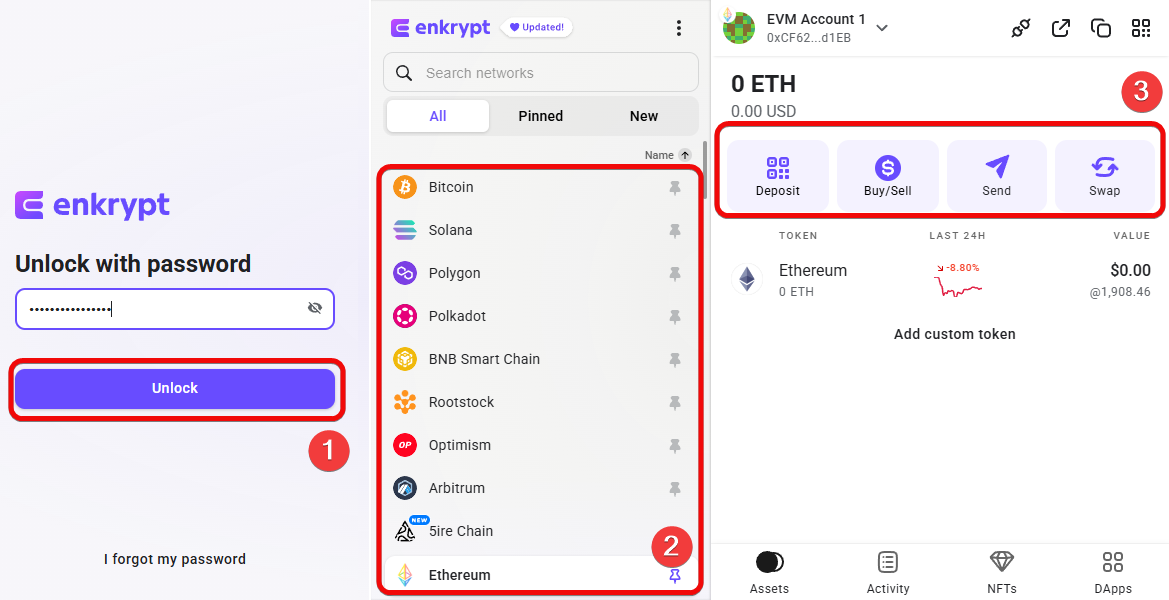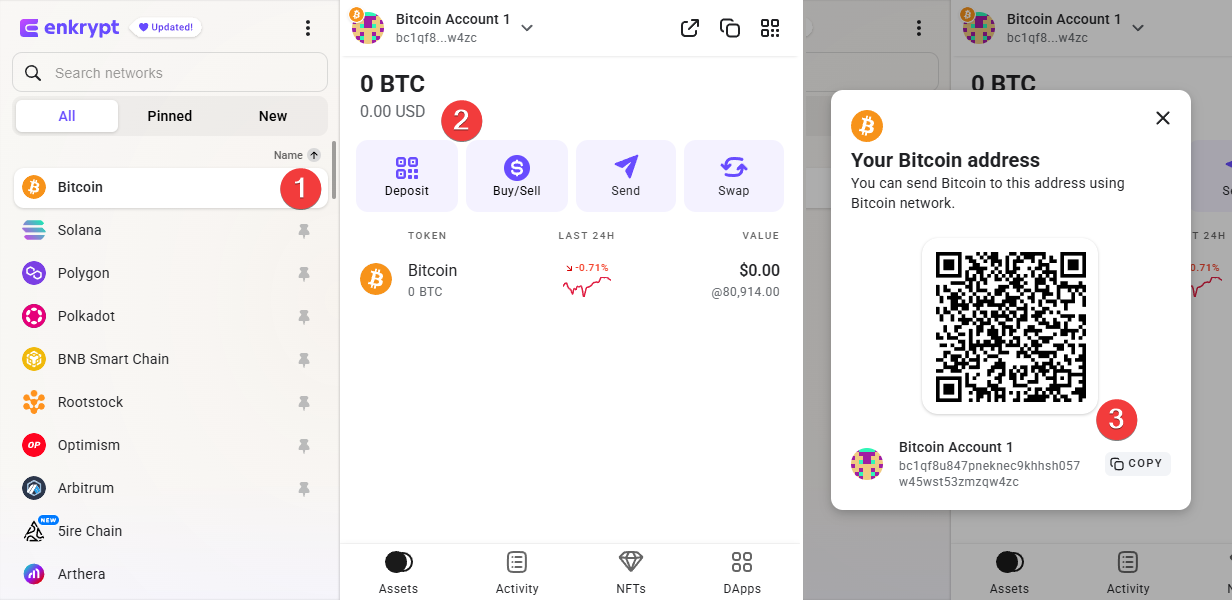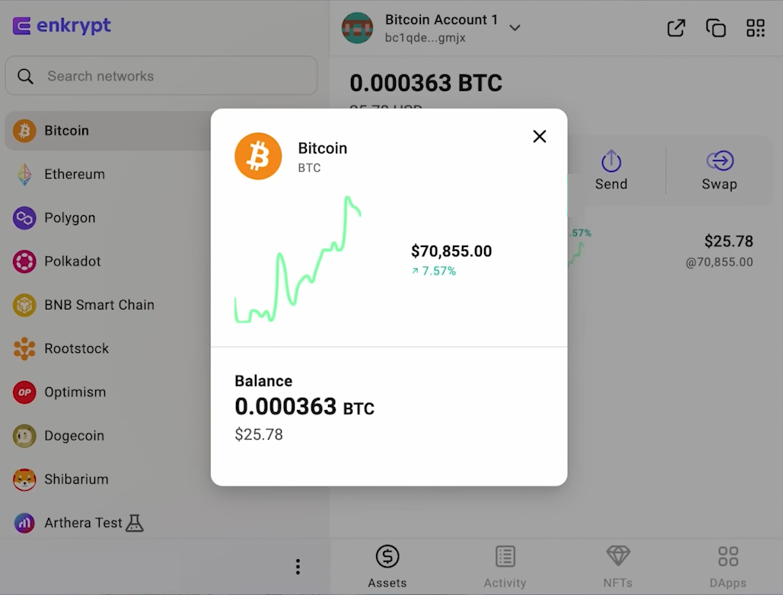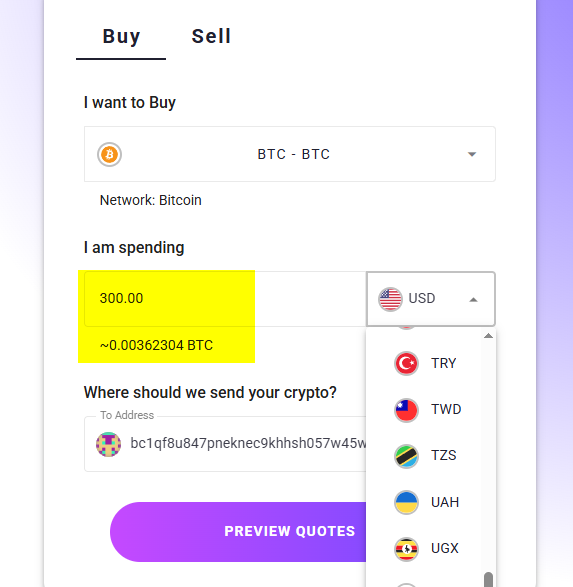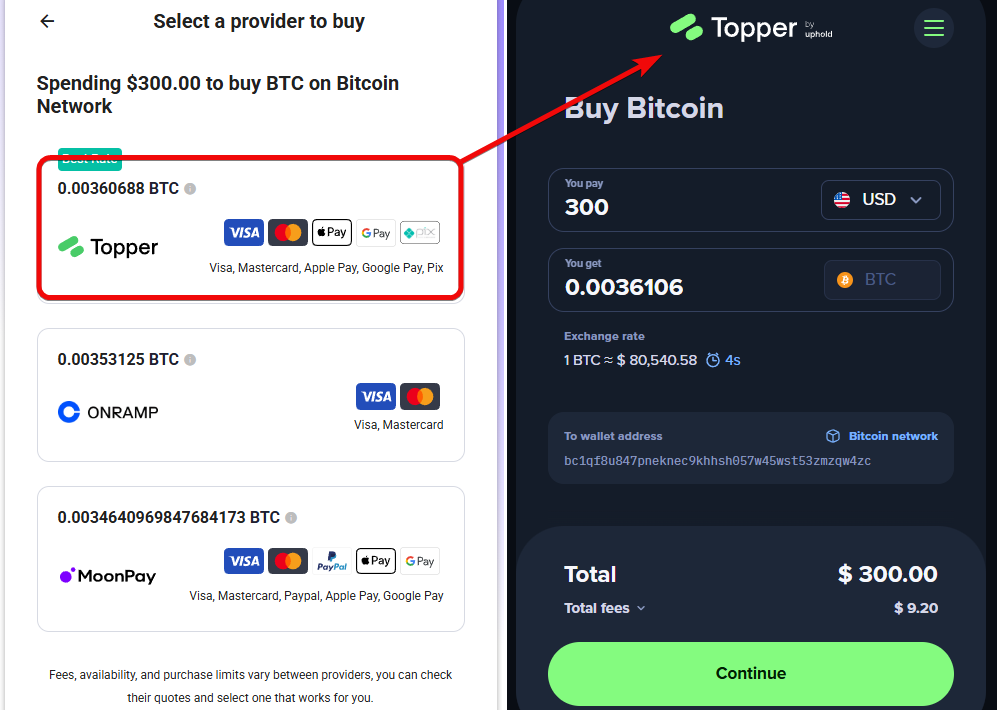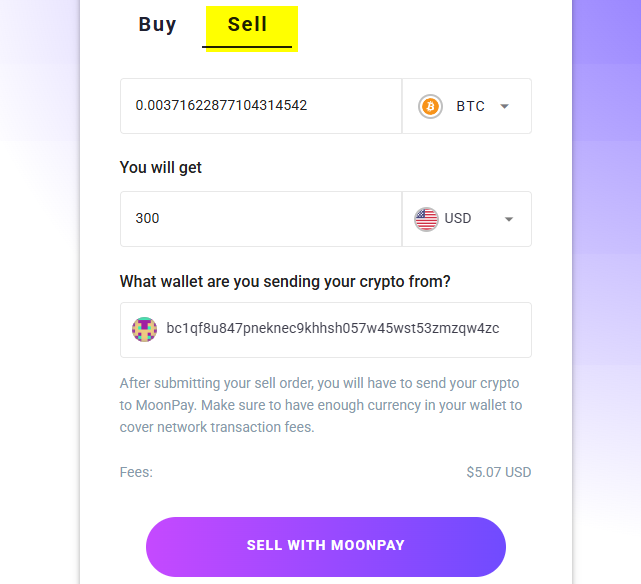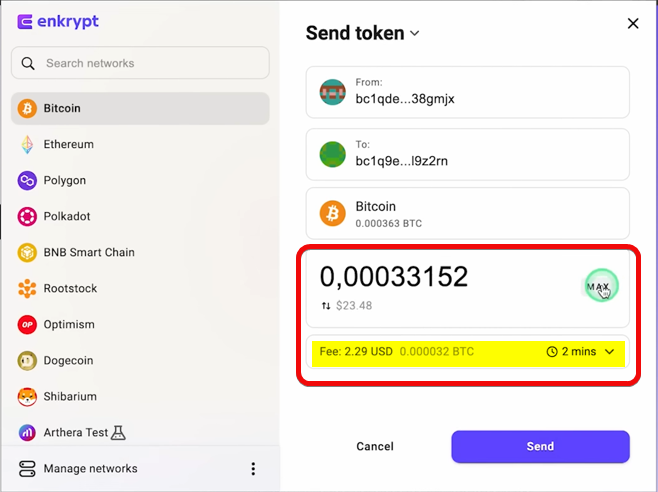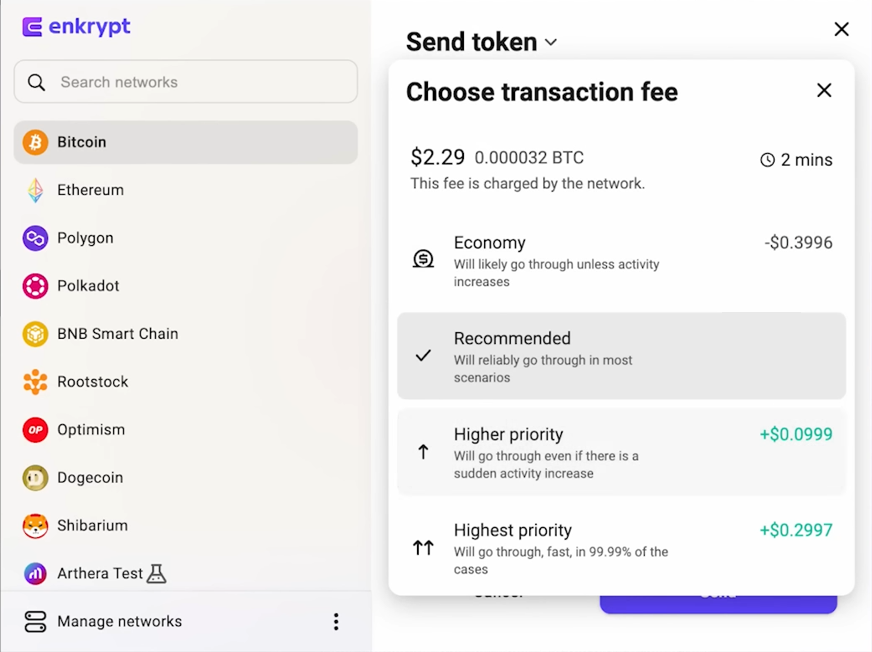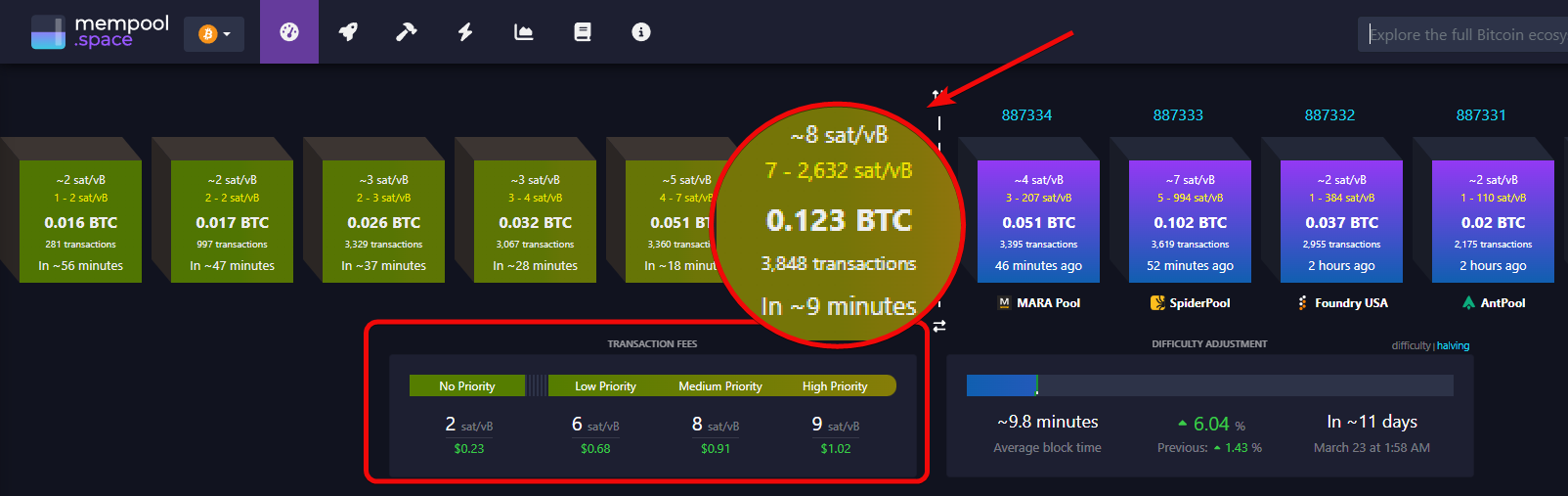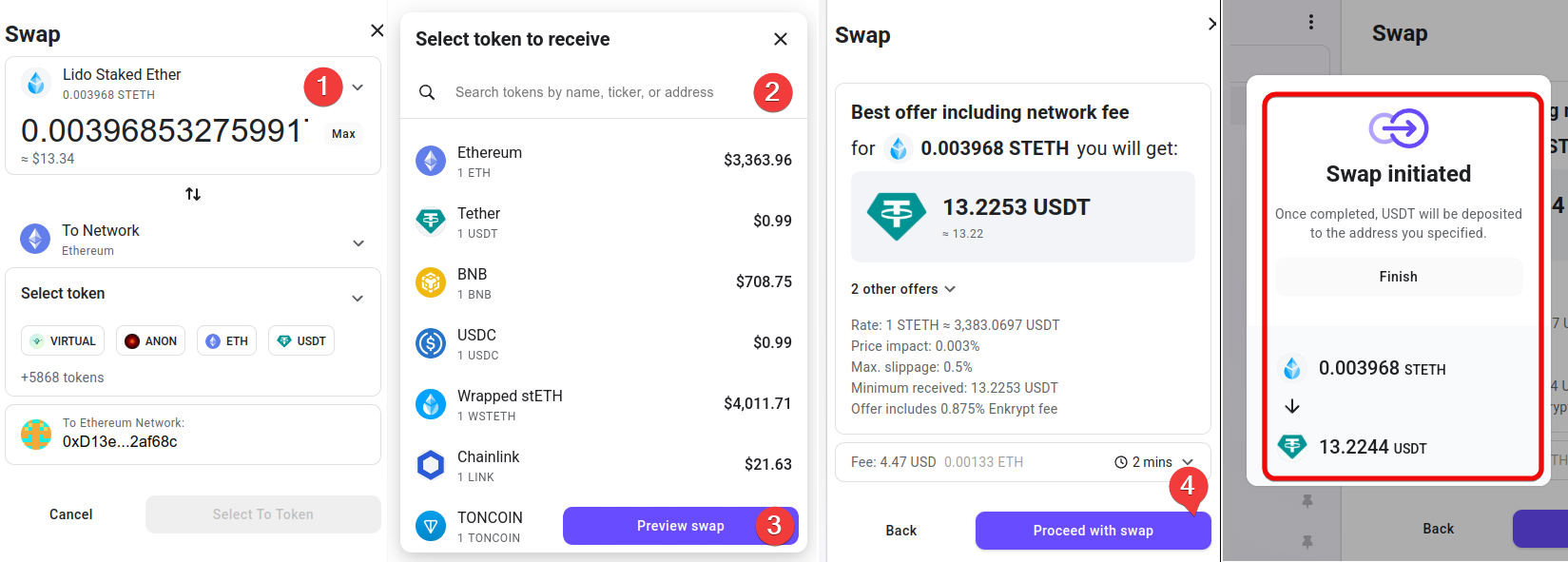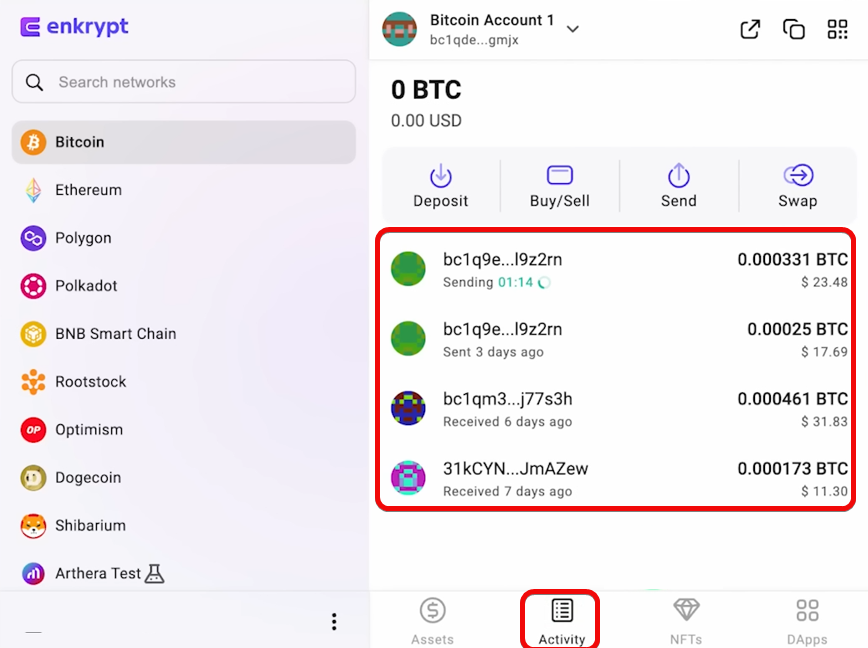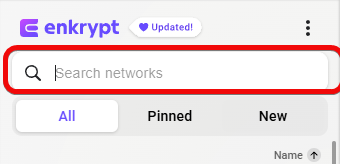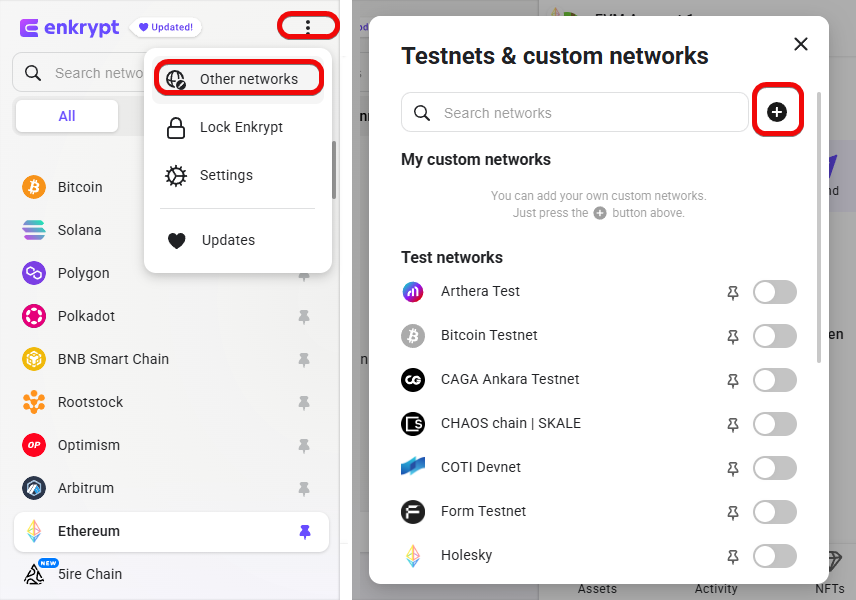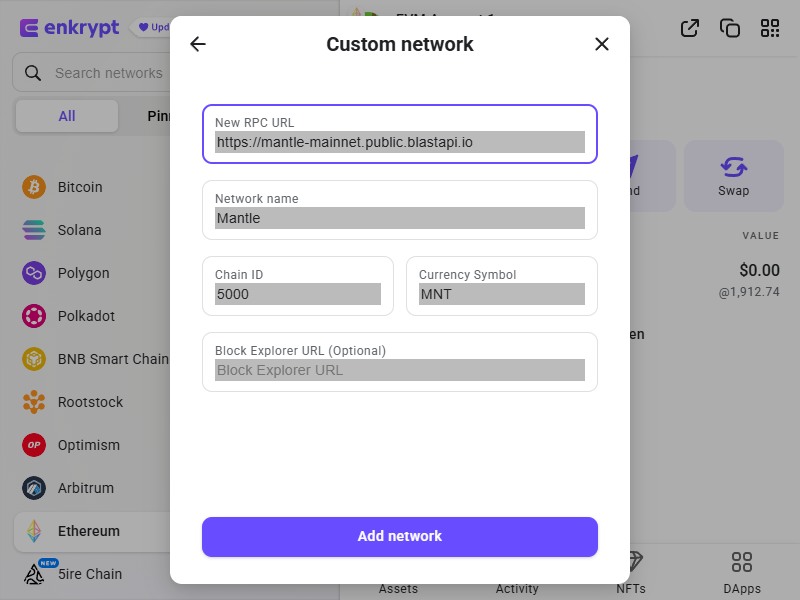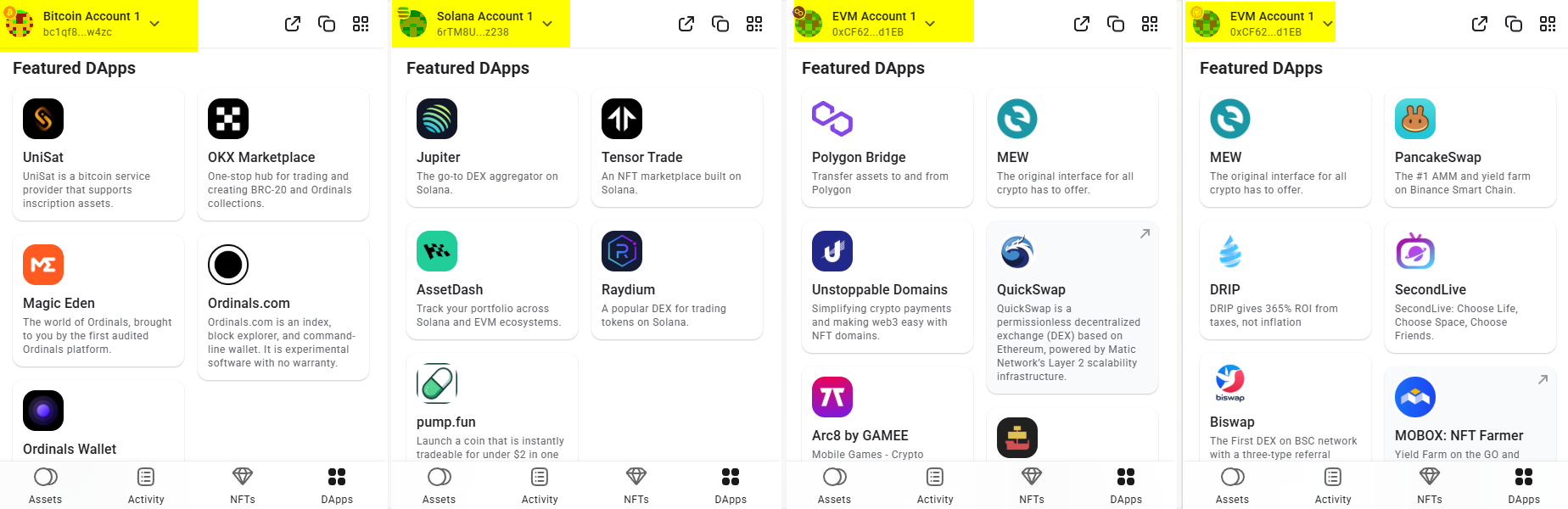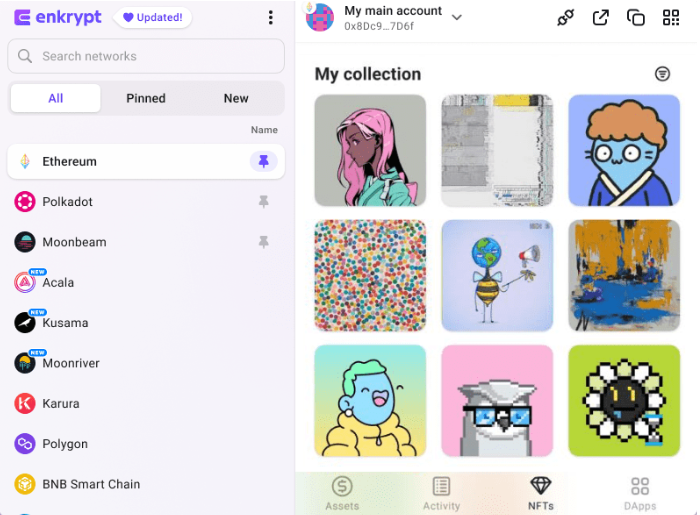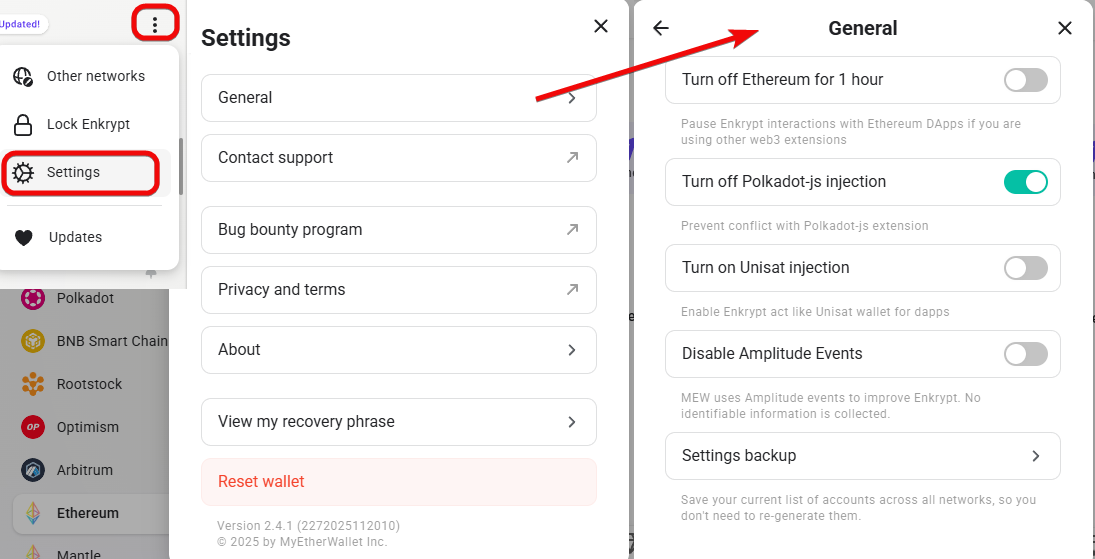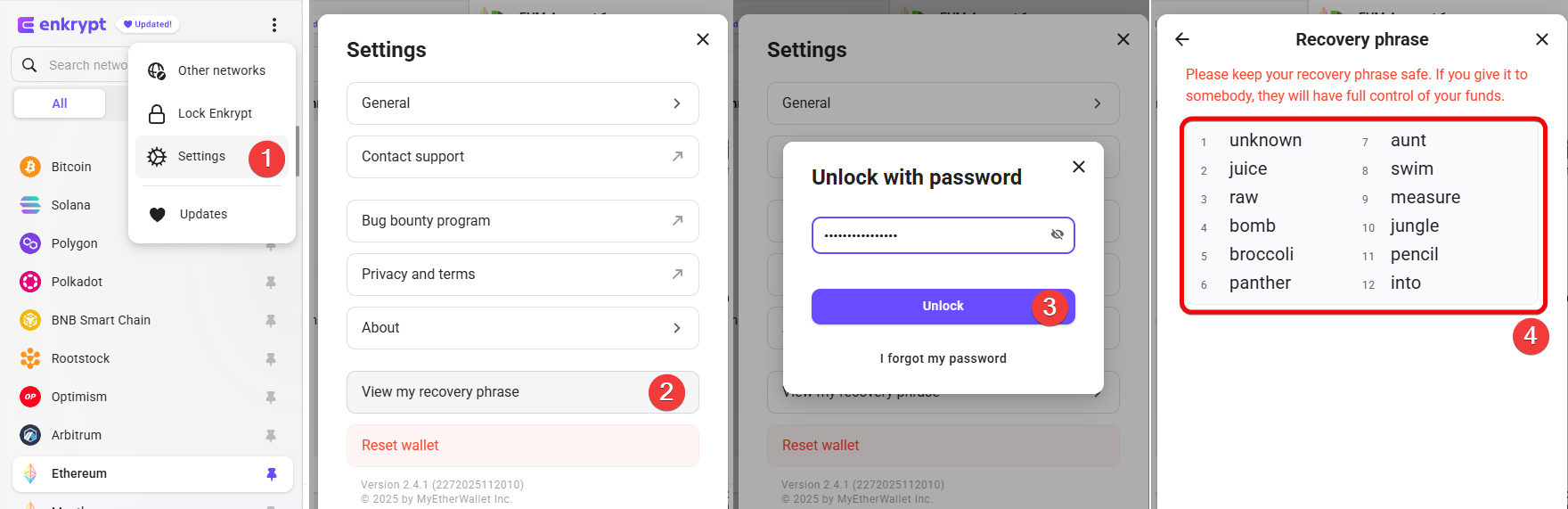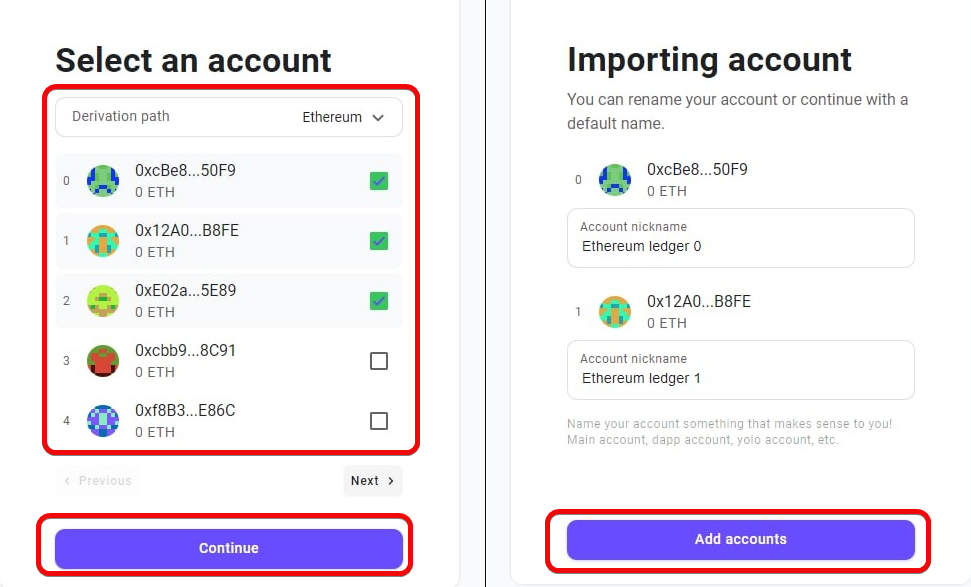Enkrypt: How to use a Web3 wallet in ETH, Polkadot, Solana, and other blockchains
Watch-only function is missing.
A simple wallet with an intuitive interface that supports major cryptocurrencies.
You will learn how to use all the features of the Enkrypt Wallet to enhance both security and ease of use.
Additionally, we compare Enkrypt with its competitors: why it could become your primary tool and in which cases you might opt for an alternative.
Enkrypt is a multi-currency browser wallet developed by the MyEtherWallet team. It supports popular blockchains such as Bitcoin, Ethereum, Solana, Polygon, Polkadot, BNB, among others.
The wallet enables you to access Web3 tools including DeFi platforms, NFT marketplaces, and Layer 2 networks.
For working with Ethereum second-layer networks, the following are available:
- Optimism
- Arbitrum One
- zkSync Era
- Immutable X
- Scroll, among others
List of supported blockchains
Additionally, the developers behind Enkrypt offer a MyEtherWallet wallet with offline transactions and MEW for mobile devices.
Let's take a look at the “heart” of this wallet – its security and functionality.
Security and Features
Although it is an online, so-called “hot” wallet, it offers a moderate level of security:
Security:
- Self-custody – manage your assets and safeguard your seed phrase without intermediaries.
- Open source – anyone can review Enkrypt’s code for transparency and security.
- No recorded breaches – although the browser version of Enkrypt has never been hacked, phishing attacks have targeted the developer’s main platform.
The lack of advanced security features such as whitelisting addresses, transaction previews, watch-only mode, and 2FA places Enkrypt in the mid-tier in terms of security.
Now, let’s move on to the economic aspect – essentially the second “heart” of any wallet.
Economy:
- Multi-currency support – manage hundreds of tokens in one interface, saving time and avoiding the need to use multiple wallets.
- Built-in exchange, buying, and selling – use these features to purchase tokens with your local currency, sell them, or swap between tokens, saving time.
- Integrated dApp browser – interact with dApps directly from the wallet to access staking, farming, NFTs, and more.
Let’s see these features in action. For that, we will download and install the wallet.
Download and Installation
The wallet is available as an extension for Chrome, Firefox, Brave, Microsoft Edge, Opera, and Safari. In this guide, we will focus on Chrome.
To begin, visit your browser’s Web Store and install the extension Enkrypt: ETH, BTC and Solana Wallet. Once installed, you will arrive at the start page where you can create a new wallet or import an existing one.
Creating a New Wallet
Since we’re starting from scratch, select Create a new wallet.
Set a strong password and confirm it, ensuring that your screen is hidden from prying eyes.
On the next important step, you will receive a 12-word seed phrase necessary for wallet recovery in case you forget your password or lose access.
Backup
Write down all the words in the correct order and click Next.
Then, select the correct words to confirm your seed phrase.
It is extremely important to keep this phrase in a secure place: losing it means losing access to your wallet and assets forever. Never share the phrase with anyone. This is the cardinal rule of security.
You have successfully installed and created a new wallet! Now, let’s see how to use it.
How to Use It
Click on the Enkrypt extension icon, enter your password, and click Unlock.
The interface is simple yet functional:
The networks and coins are displayed on the left (2), and each comes with a set of available actions (3) – Deposit, Buy/Sell, Send and Swap.
At the bottom of the screen, there are tabs for Assets, Activity, NFTs, and DApps, which we will cover later. Let’s start with managing addresses.
How to Create an Address
To obtain an address, select a coin, for example, Bitcoin.
- Select the coin
- Click
Deposit - Copy the address or QR code.
How to Fund
To receive coins, click Deposit and provide the address to the sender or show the QR code. Once the transaction is confirmed, the funds will appear in your wallet:
Typically, exchanges or swap services are used for funding because their fees are lower than buying directly within the wallet.
Buying
Within the Assets tab, you can buy or sell coins: choose your local currency and the cryptocurrency, specify an amount to calculate the expected return.
Enter the wallet address for the chosen coin and click Preview Quotes to find the best rates.
Three service providers and their terms are shown here:
- Topper ~ 0.0036068 BTC (marked as the most advantageous).
- ONRAMP ~ 0.00353125 BTC.
- MoonPay ~ 0.0034641 BTC.
Each provider supports different payment methods (Visa, Mastercard, Apple Pay, etc.), which affects convenience but not the overall rate.
In our case, Topper offers a purchase option with a fee of $9.20. Comparing this with the real market rate of Bitcoin, it is clear that all three services sell BTC at a significant markup.
Is it worth using the in-wallet buying feature?
- If speed and simplicity are important – yes, it is a convenient option for beginners that does not require registration or identity verification.
- If maximizing value is the goal, it is advisable to compare the rates with cryptocurrency exchanges (for example, Bybit or Binance), where the fees are lower.
The Sell tab offers the provider MoonPay for selling cryptocurrency. Note that it is not available in all regions.
The fee is displayed as $5.07. Compare the final amount with what you would receive via MoonPay and alternative services. If the difference is within 1-2% – it might be acceptable. If it is larger – consider other options.
How to Withdraw
To send Bitcoin, click Send, enter the recipient's address and the amount.
You can adjust the fee by expanding the settings:
$2.29 represents the Bitcoin network fee.
Fees
The settings provide several options:
Economy(cheaper than the recommended by $0.3996) – the lowest fee option. It is cost-effective if you are willing to wait. However, during peak traffic the transaction may “stall” or be canceled.Recommended– a balance between cost and speed, suitable for most cases.Higher priority(an additional $0.0999 over the recommended) – the transaction will almost certainly confirm faster than with theRecommendedfee, especially if the network suddenly becomes more congested.Highest priority(an additional $0.2997 over the recommended) – not financially optimal, but critical if you need immediate confirmation.
If the transaction is not time-sensitive and you are willing to wait (sometimes several hours or even a day), you can choose the lowest fee. If speed and certainty are required – opt for Recommended or Higher.
Check Bitcoin network congestion at mempool.space. Here you will see real-time fee information. In our example, the next block (the first yellow block) is being formed with a fee of ~8 sat/vB.
Calculation of sat/vB:
- The smallest unit of Bitcoin is the satoshi (like cents in a dollar). 100,000,000 satoshis equal 1 Bitcoin.
- 8 satoshis = 0.00000008 BTC per virtual byte. This is the current network fee.
Based on this data, you can determine the optimal fee.
When you are ready to send funds, review the details and click Confirm and Send. The balance will update automatically.
Swap
The wallet offers token swapping between different networks.
For instance, if you hold the stETH token but need USDT, convert them in the Swap tab.
- Specify the token to swap (you can enter the contract address) and the amount (click the
MAXbutton to swap all). - Select the token you wish to receive and the corresponding address (for another network).
- Click
Preview Swap→ then choose the best offer. - Confirm the swap by clicking
Proceed with Swap.
Enkrypt charges a 0.875% fee on swaps. Additionally, there are ETH network fees.
It is advisable to compare rates and fees with other services before executing the swap.
Transaction History
You can view your transaction history in the Activity tab.
Here, all transactions are conveniently displayed along with their local currency equivalent – in dollars.
In this tab, you can check the current status of any transaction as well as an overview of your expenses and income: date, time, types of transactions, addresses, etc.
Click on a specific transaction to view detailed information on Mempool.space.
Adding Tokens
To add coins, you can either browse the available options or use the search bar.
You can also manually add custom and test networks.
To add a network, open the menu (three dots) and select Other networks.
Click the plus icon and enter the New RPC URL for the desired network.
A list of EVM networks and their RPC addresses can be found on the ChainList website.
DApps
You can explore popular decentralized applications in the dApps tab.
The functionality of each application varies. For example, trading tokens, swapping, minting or buying NFTs, staking, yield farming, bridges between different networks, and more.
Each blockchain has its own applications. For example, with Bitcoin there are NFT marketplaces like Magic Eden and Ordinals Wallet that allow you to buy, sell, and store NFTs.
For Solana, there are DeFi applications such as Jupiter, Raydium, Paraswap, QuickSwap, etc. These allow token swaps, liquidity mining, yield farming, staking rewards, and more.
The variety of dApps also includes:
- Bridges between networks: convenient if you want to transfer tokens from one network to another, for instance, from Ethereum to Polygon or vice versa.
- Specialized services (Unstoppable Domains, SecondLive, Galxe, and others): offering unique functions such as purchasing decentralized domains, participating in virtual worlds, earning badges/rewards, crowdfunding, and more.
To connect to dApps, start by selecting a network, such as Polygon. Then choose the platform you wish to interact with and connect Enkrypt from the wallet menu.
Alternatively, you can connect directly to dApps on Web3 sites, where you will see options to connect via Connect Wallet.
NFT
You can interact with digital collections either through the dedicated NFTs tab or via decentralized applications.
This tab stores all your NFTs from various networks in one place.
We have covered the main functionality of the wallet. Now, let’s dive into the advanced settings.
Advanced Settings
By clicking the three-dot button, you will access the settings menu.
Here you can log out of the wallet by selecting Lock Enkrypt. You can also contact support, join the bug bounty program, and read the terms of use.
- In the
Generalmenu, the optionTurn off Ethereum for 1 hourallows you to temporarily disable the wallet’s interaction with Ethereum and its associated dApps for one hour. This is useful if you are using other Web3 extensions that might conflict with Enkrypt. - Similarly,
Turn off Polkadot.js injectionprevents conflicts if you have the Polkadot.js extension installed.
You can also retrieve your recovery phrase here.
Seed Phrase
Wallet import and recovery are facilitated by the recovery phrase. Whether you forget your password or not, this phrase will always allow you to restore your wallet on any compatible device or application. It is essential to have this phrase written down on paper before you forget your password.
To view the seed phrase:
- Click
Settings - Select
View my recovery phrase - Enter your wallet password and click
Unlock - Retrieve your seed phrase
With your seed phrase, you can import it into any other wallet to restore your funds.
Integration with Hardware Wallets
Enkrypt allows you to connect hardware wallets such as Ledger and Trezor directly to the platform, providing full access to all Enkrypt features.
To pair Enkrypt with your hardware device, click on your account and select Add hardware wallet account.
Select the type of wallet (Ledger or Trezor).
Connect your hardware wallet to the computer, follow the device instructions, and click Pair devices.
Select the derivation path (by default – Ethereum) and the accounts you wish to add (you can choose several).
Name each account and click Add accounts.
Keep in mind that these accounts have separate recovery phrases, distinct from the Enkrypt wallet. If Enkrypt is reset, these accounts will need to be re-imported.
Conclusion: Is It Worth Using?
We appreciated the clean and user-friendly interface, where blockchains are always visible on the left, while all cryptocurrency operations are managed on the right.
However, to serve as a Swiss army knife in the crypto world, it lacks some advanced security options and settings.
For example:
- Rabby Wallet offers alerts for fake applications, transaction previews before sending to the network, and the ability to revoke dApp permissions.
- MetaMask features a convenient full-screen mode and a dark theme.
- Trust Wallet provides warnings about high-risk transactions.
Compared to its alternatives, Enkrypt appears to be an average wallet. It’s neither the worst nor the best in the crypto market.
Share your opinions and questions about the wallet in the comments. We’ll answer everyone!
Support:
Support chat is available on the website enkrypt.com
Contact email: support@enkrypt.com