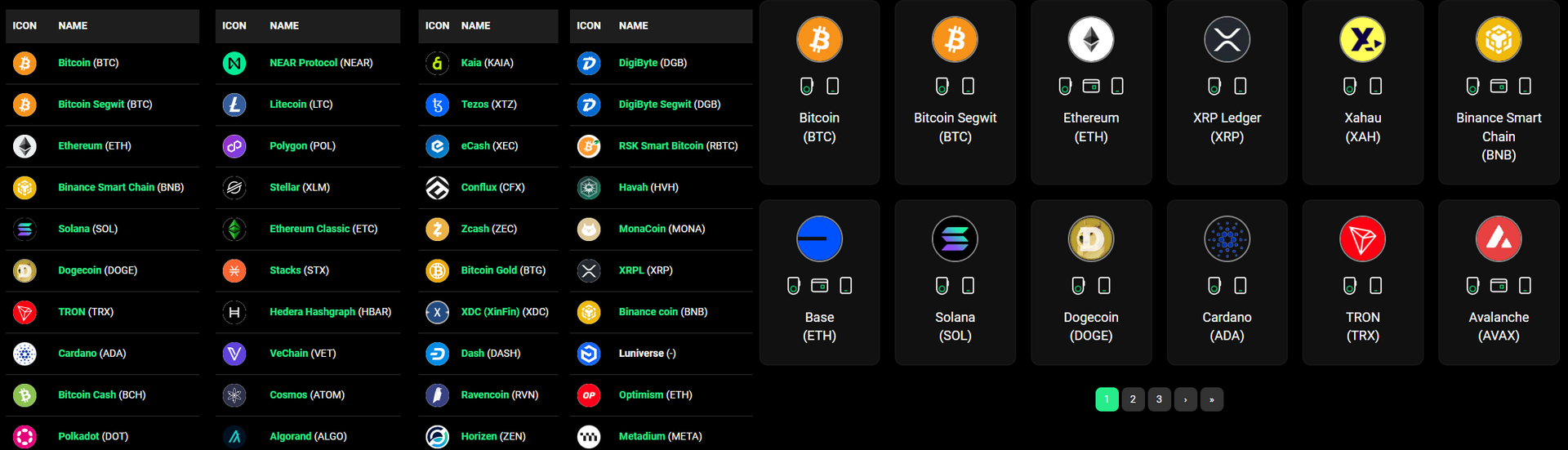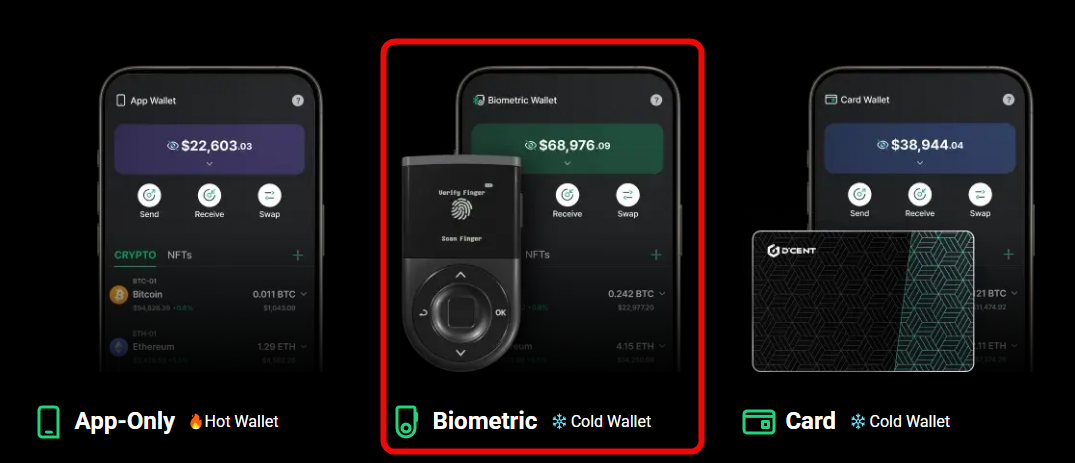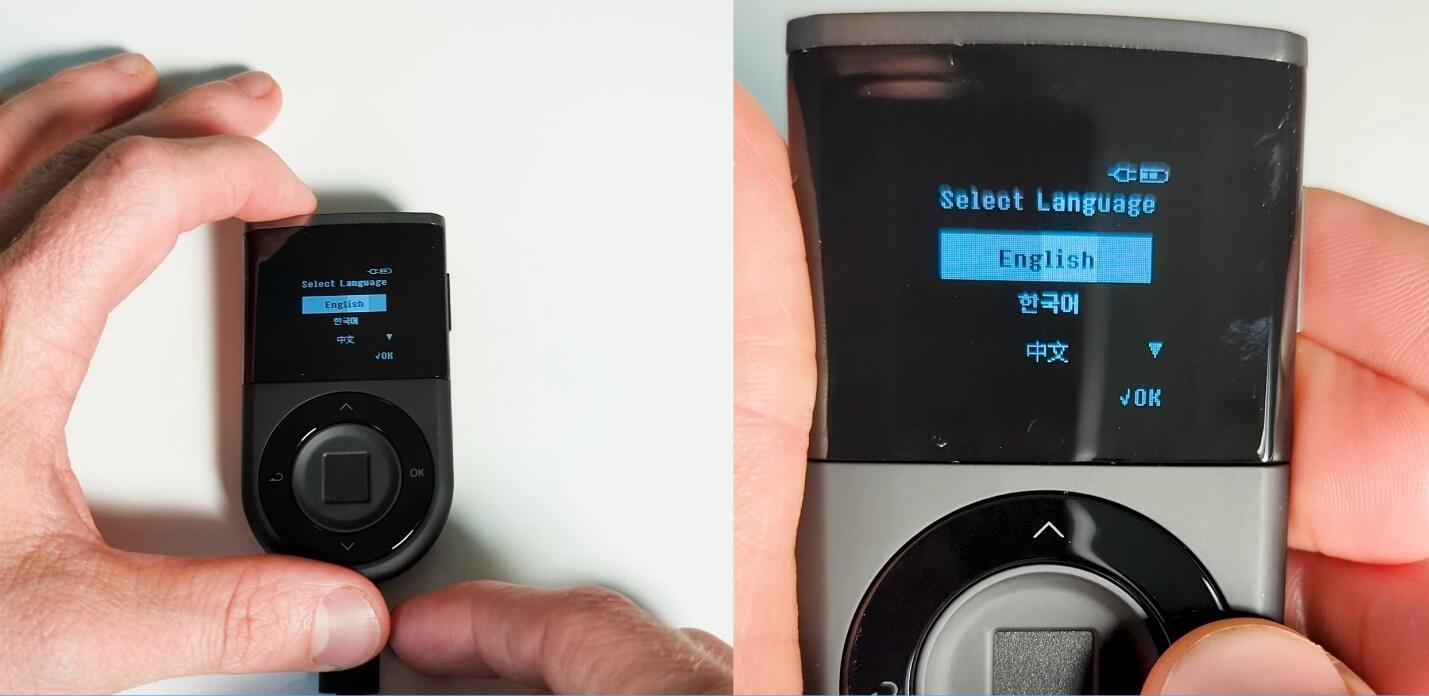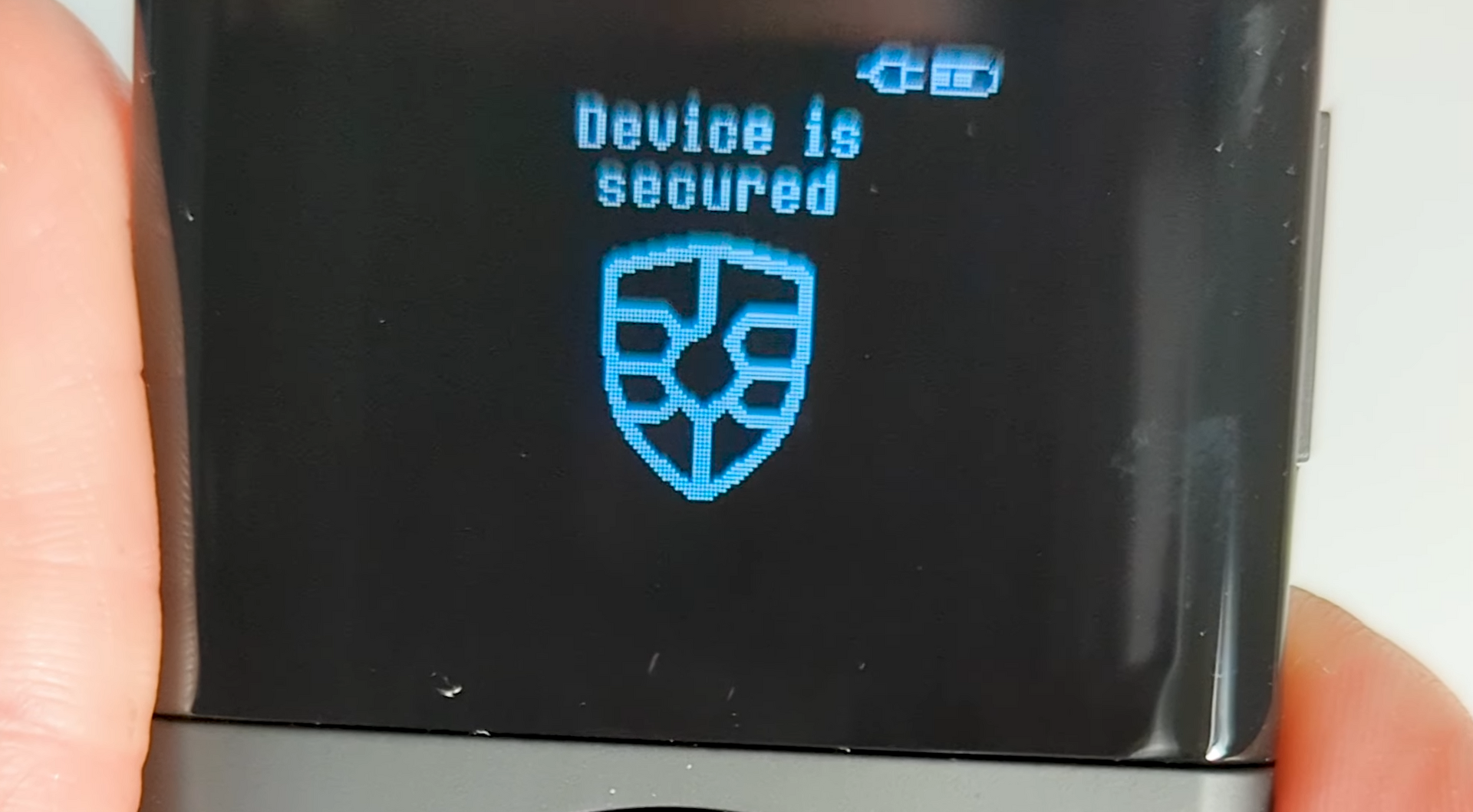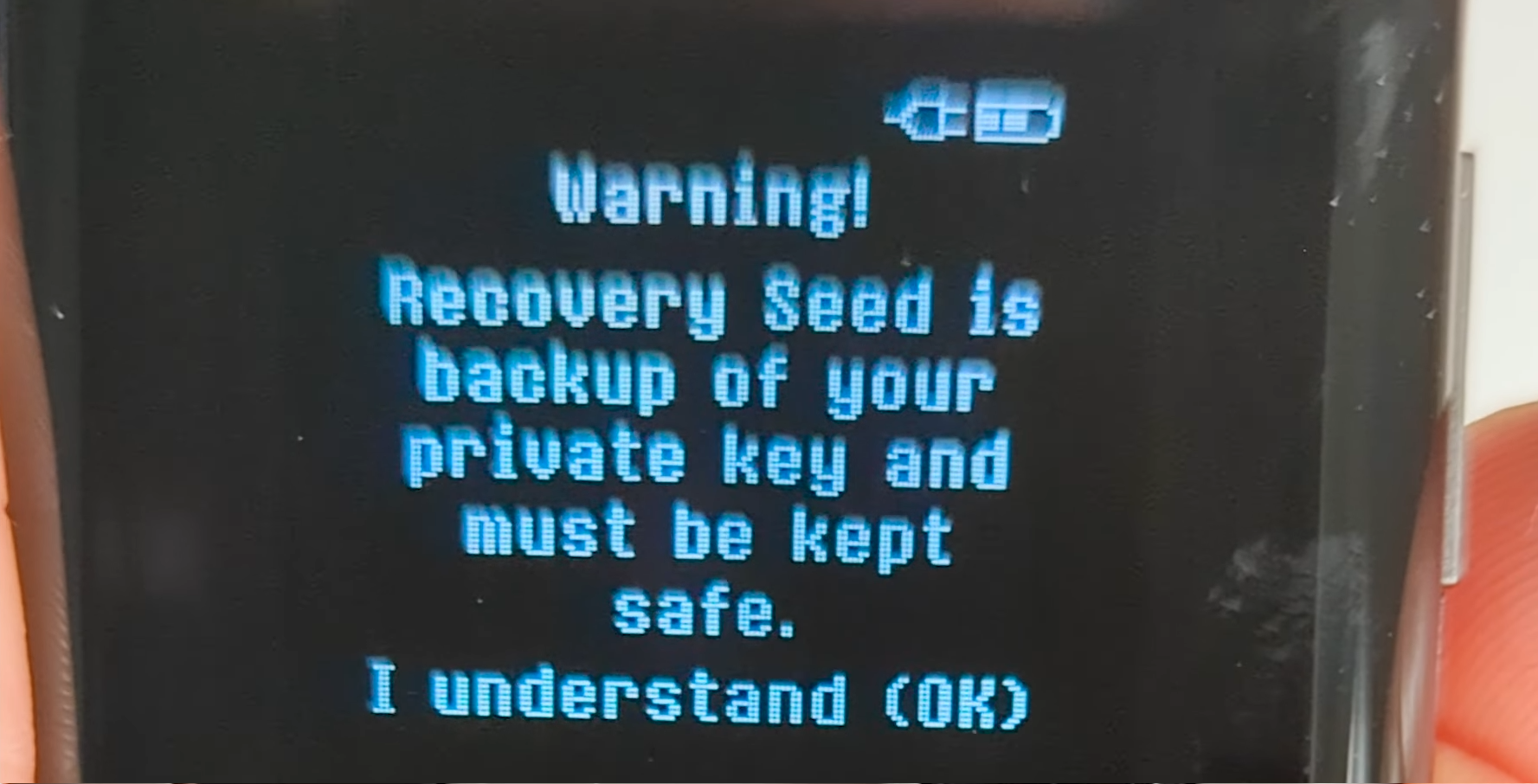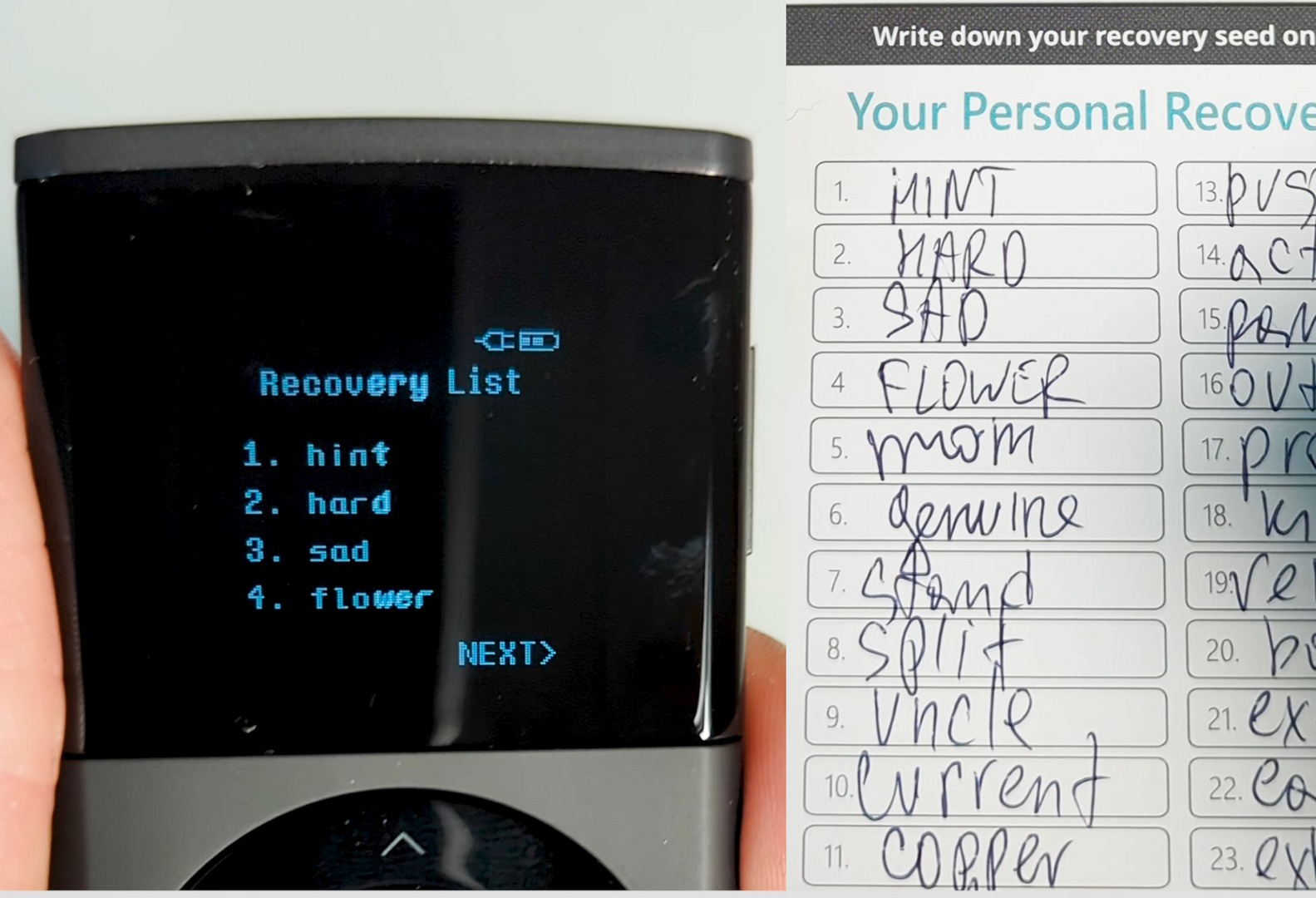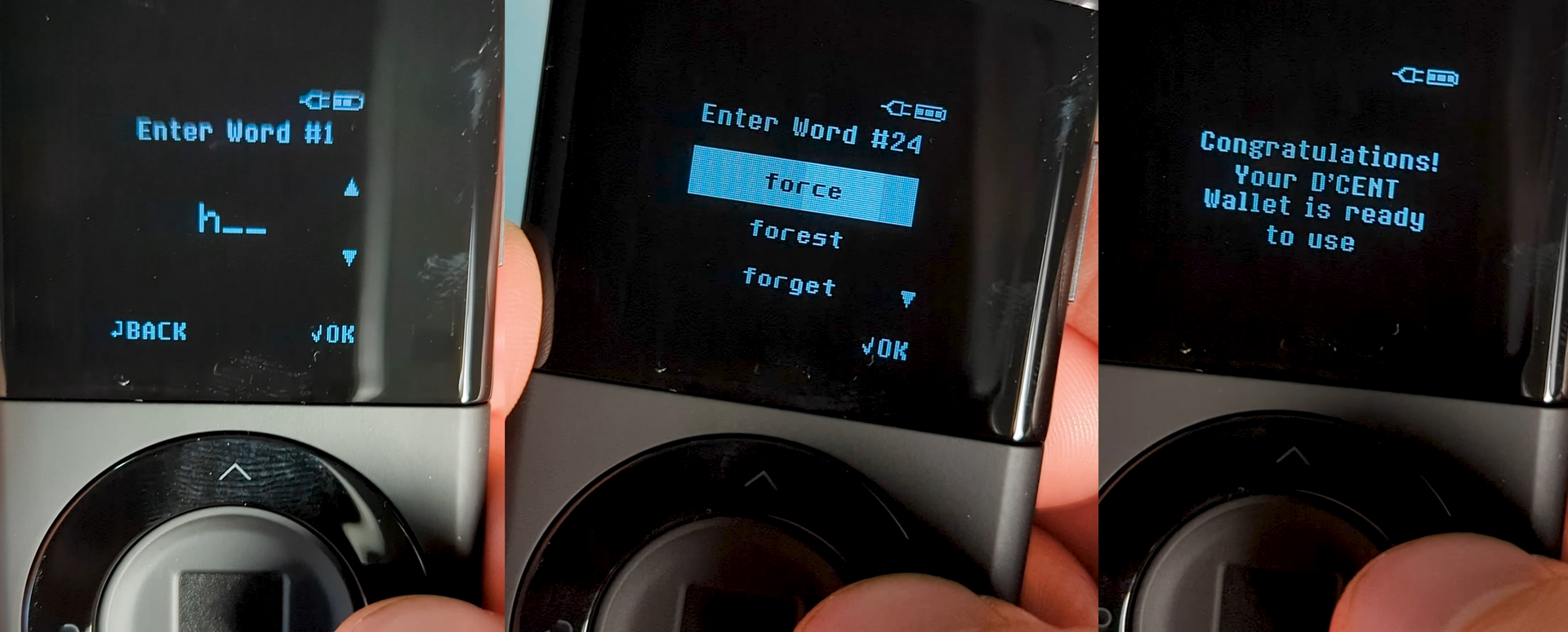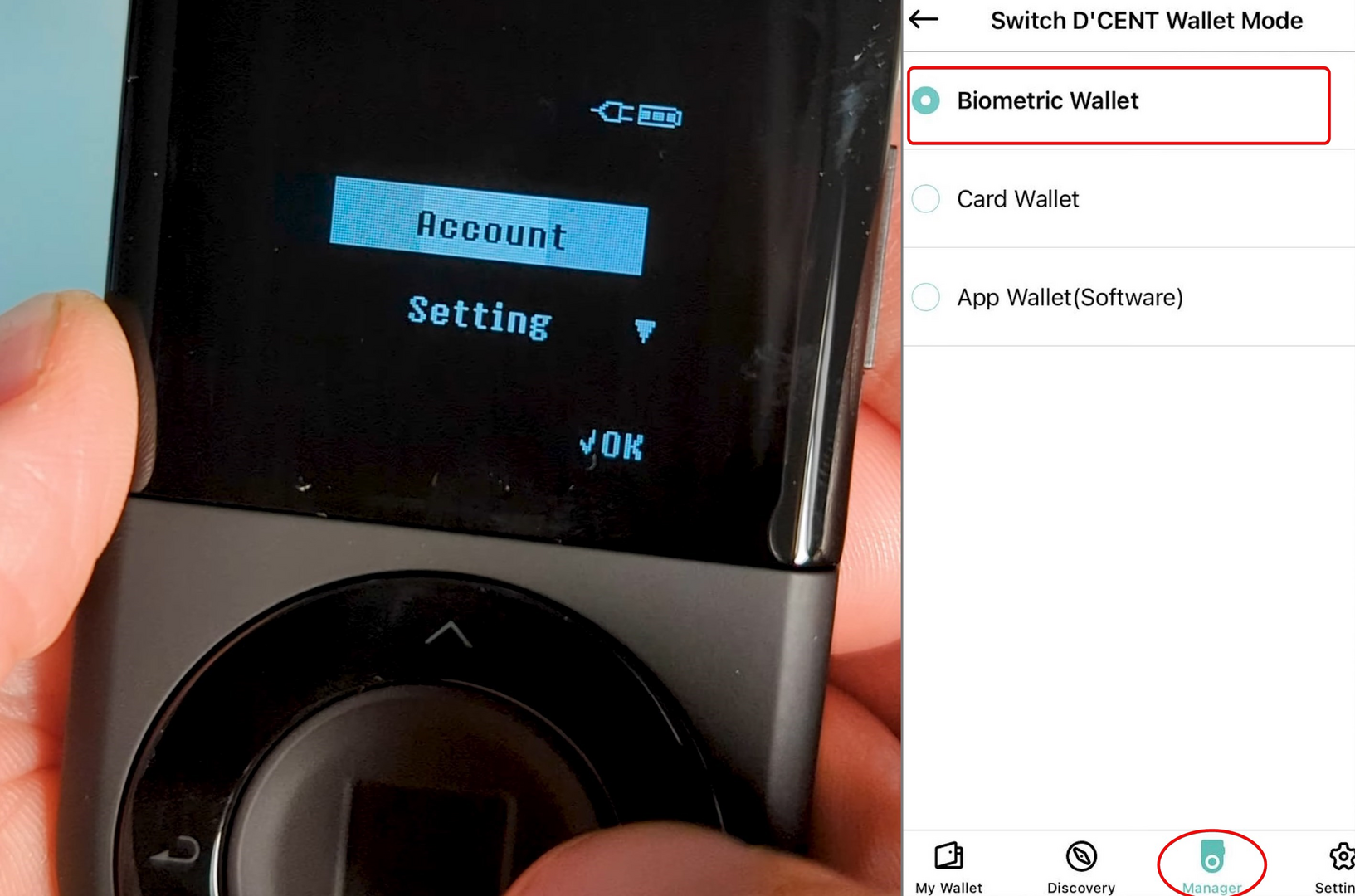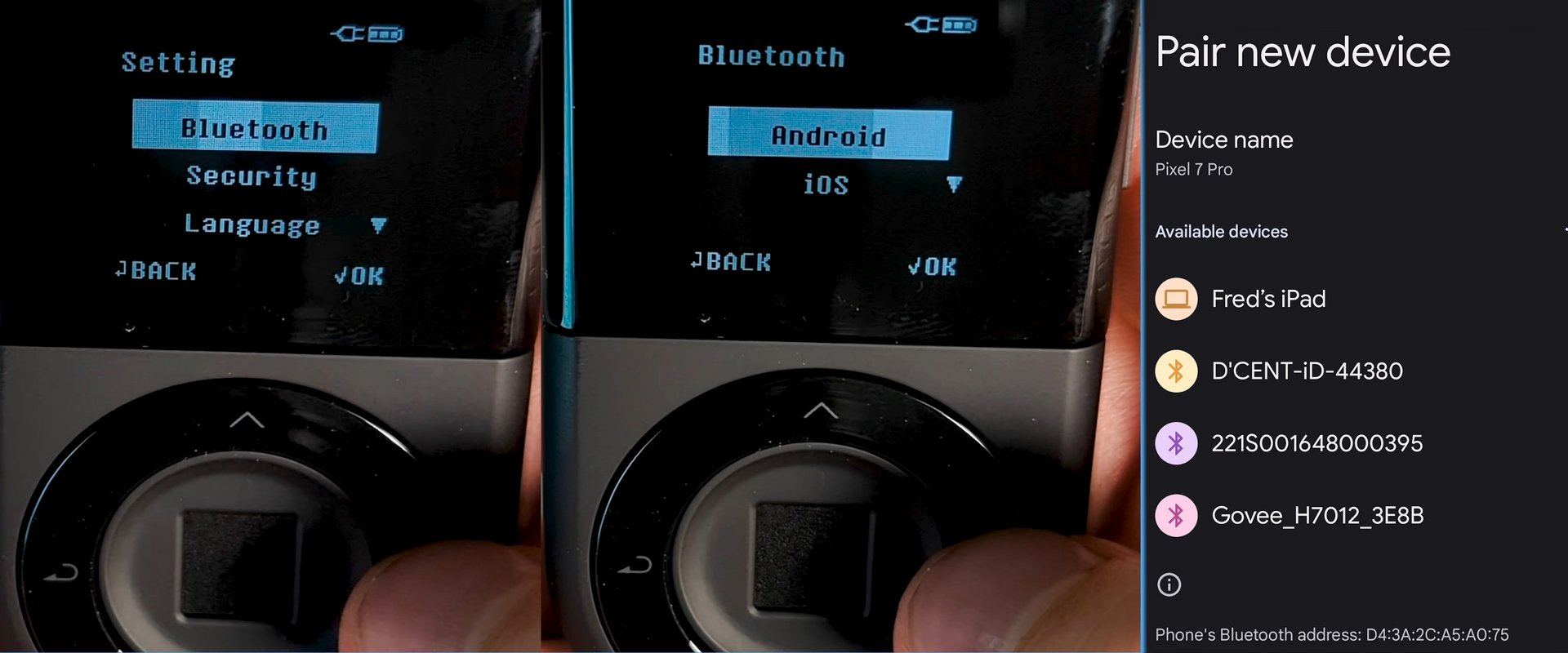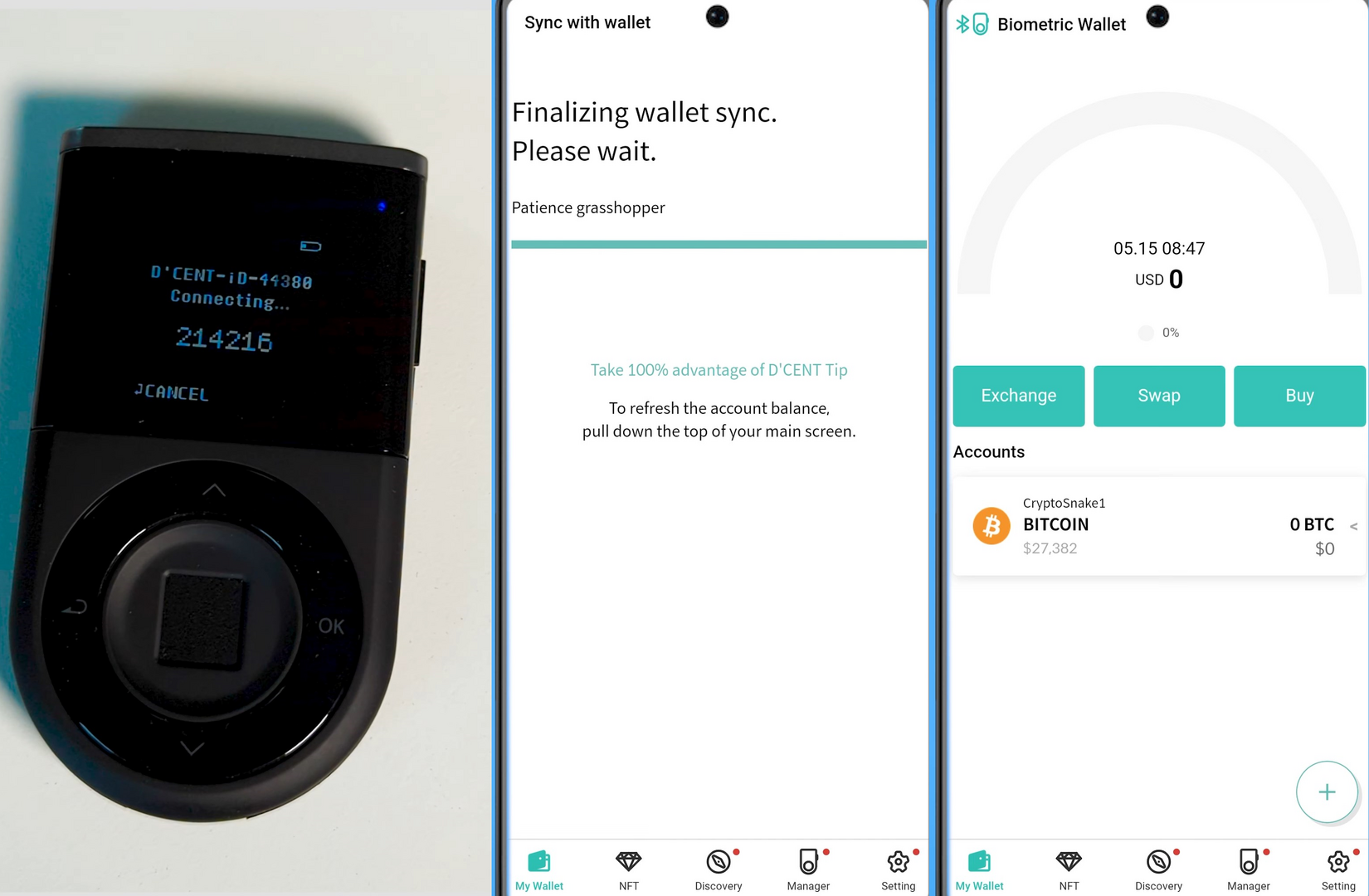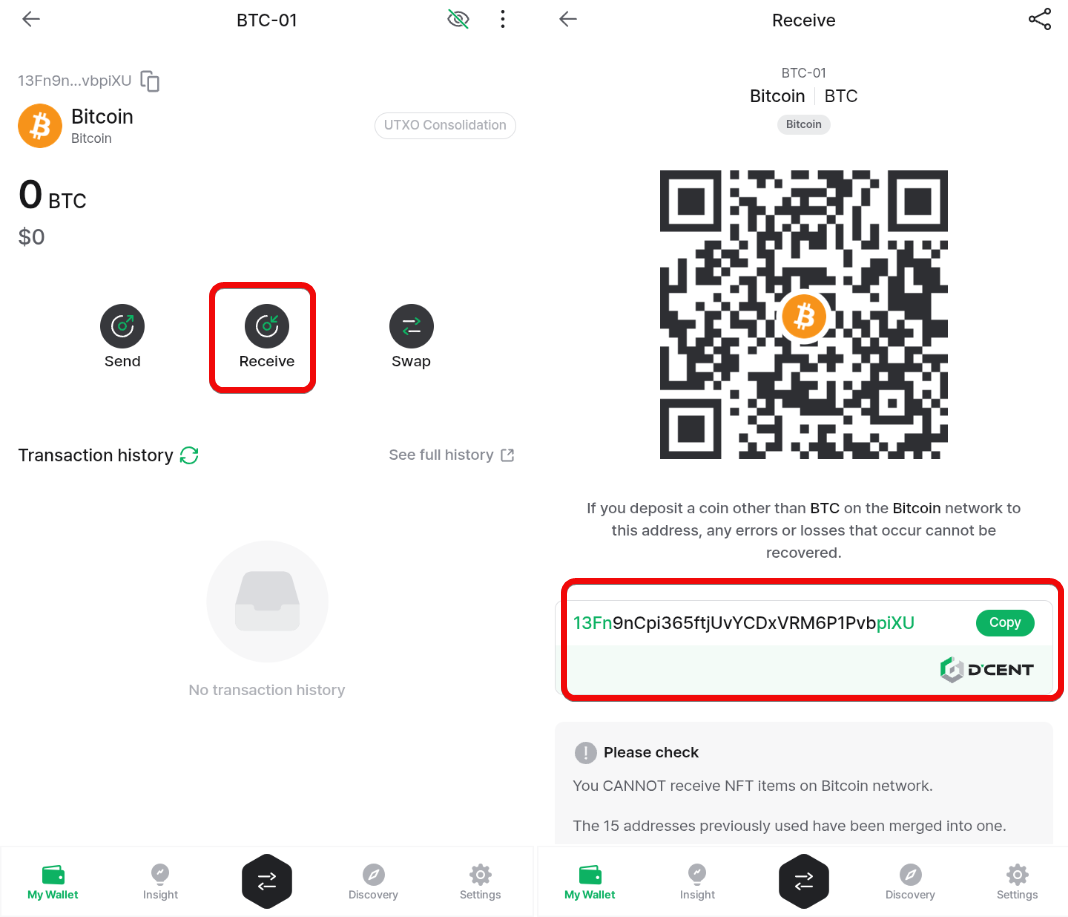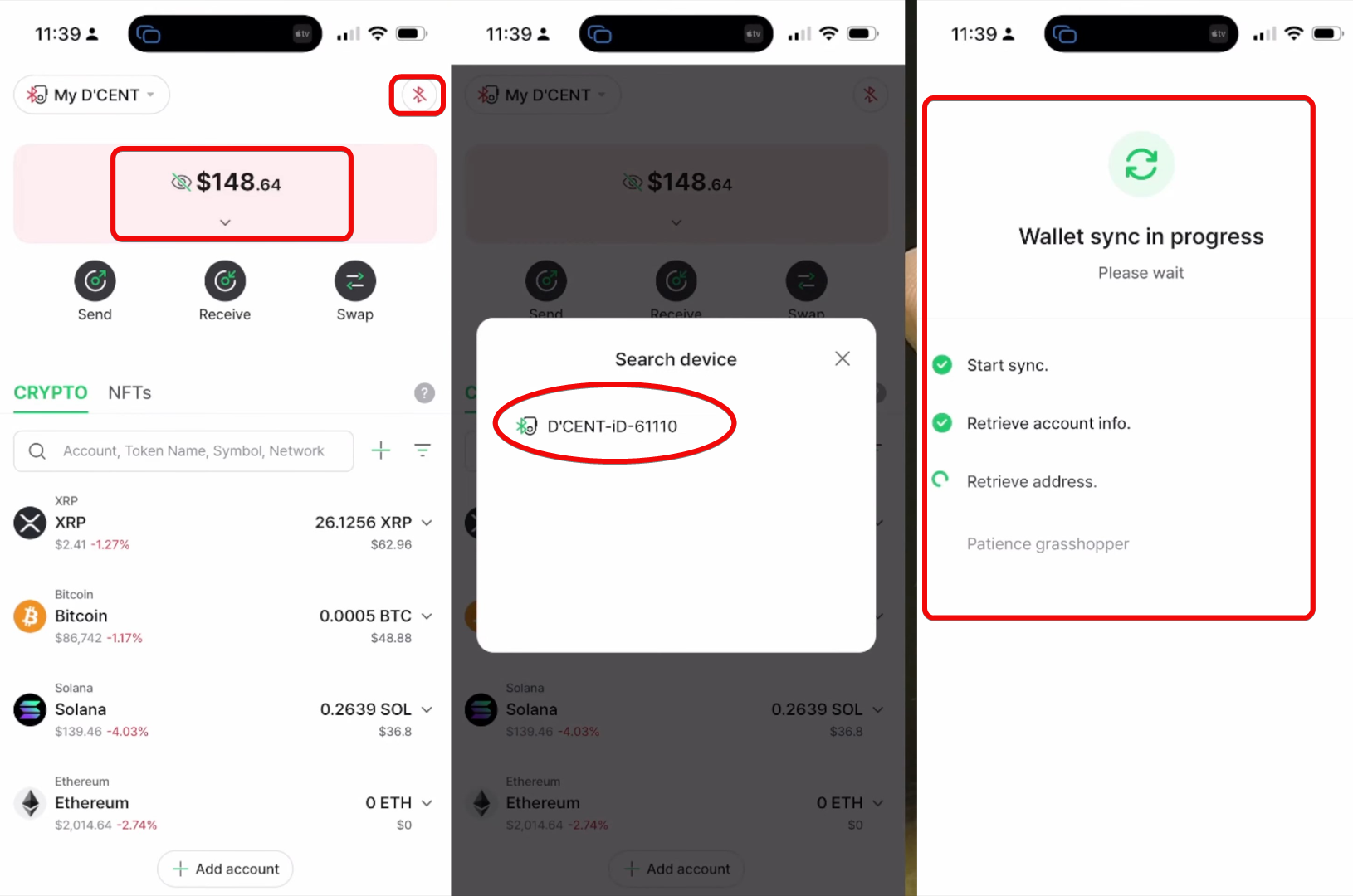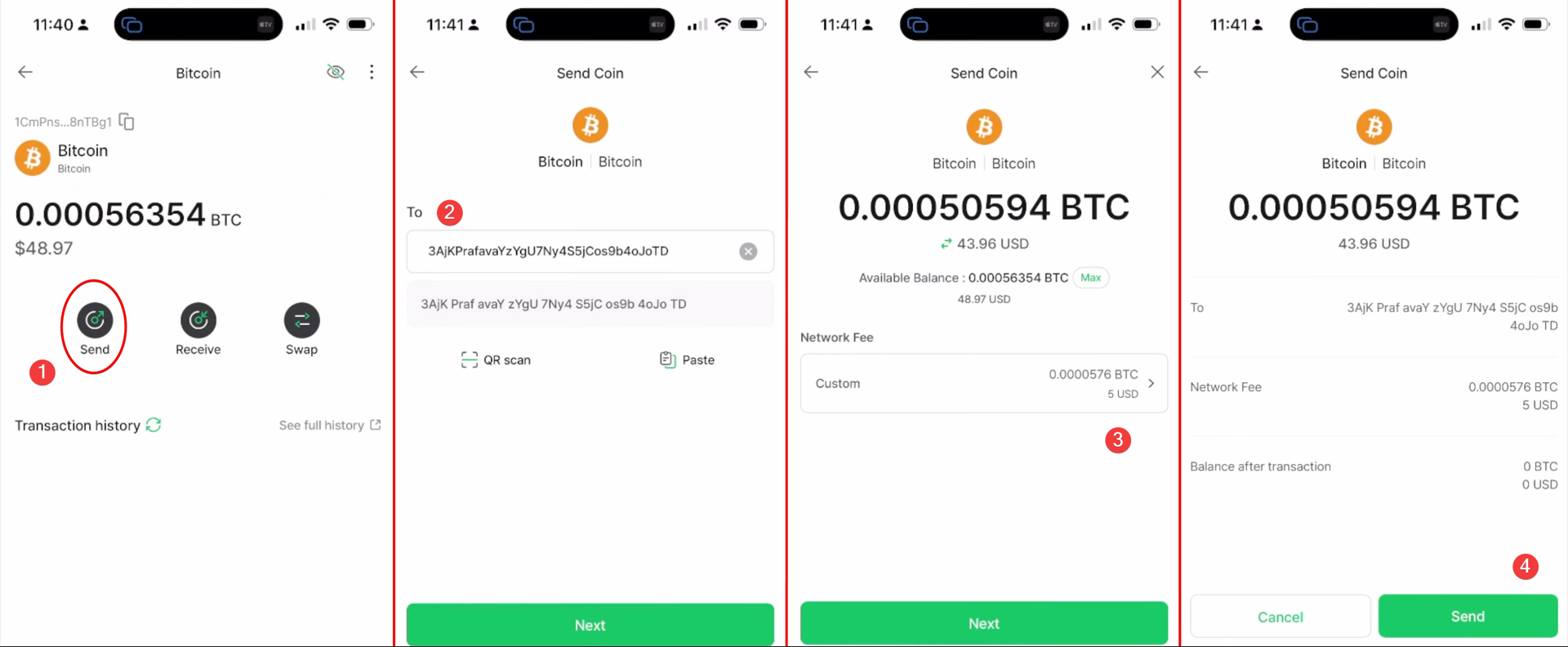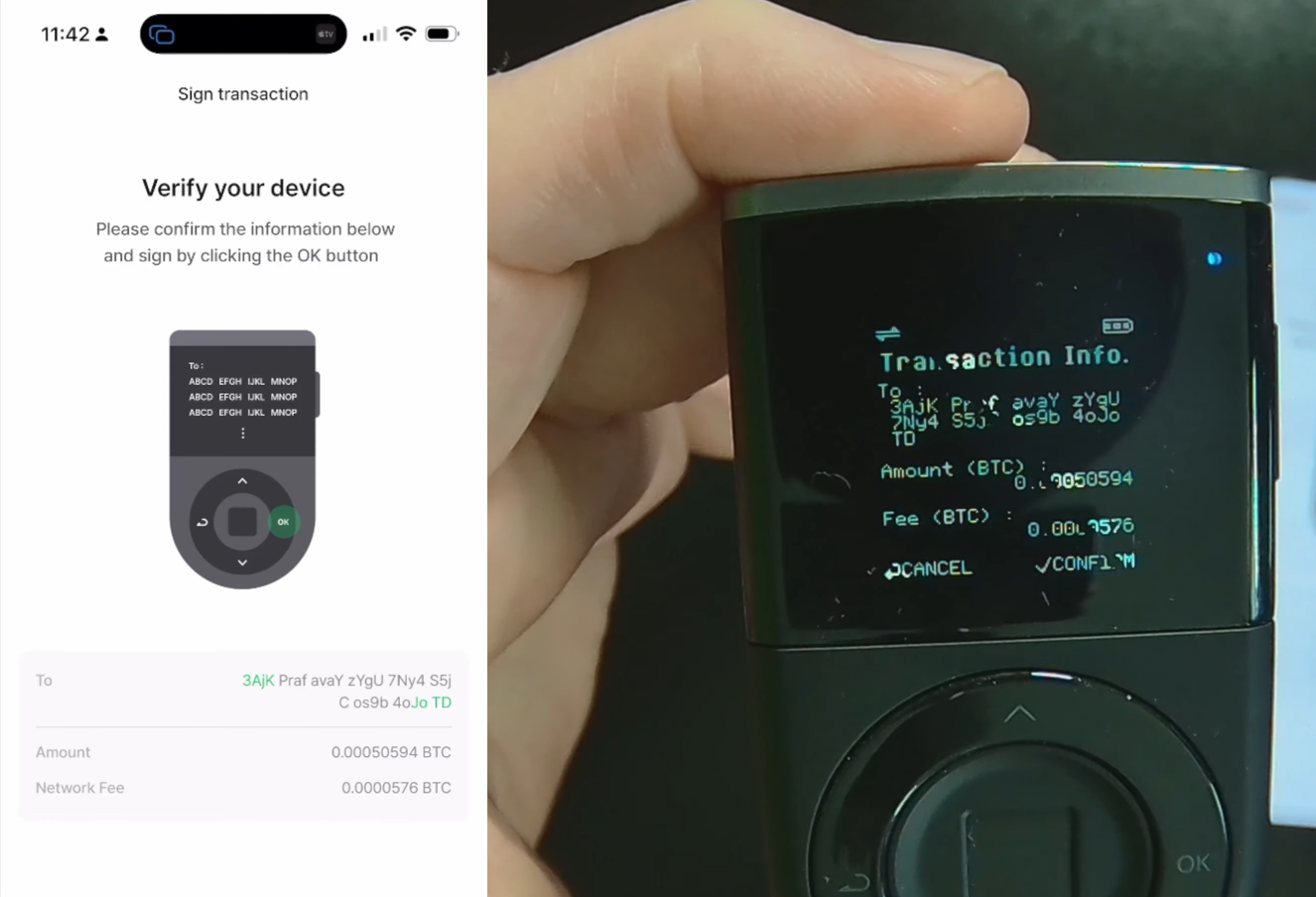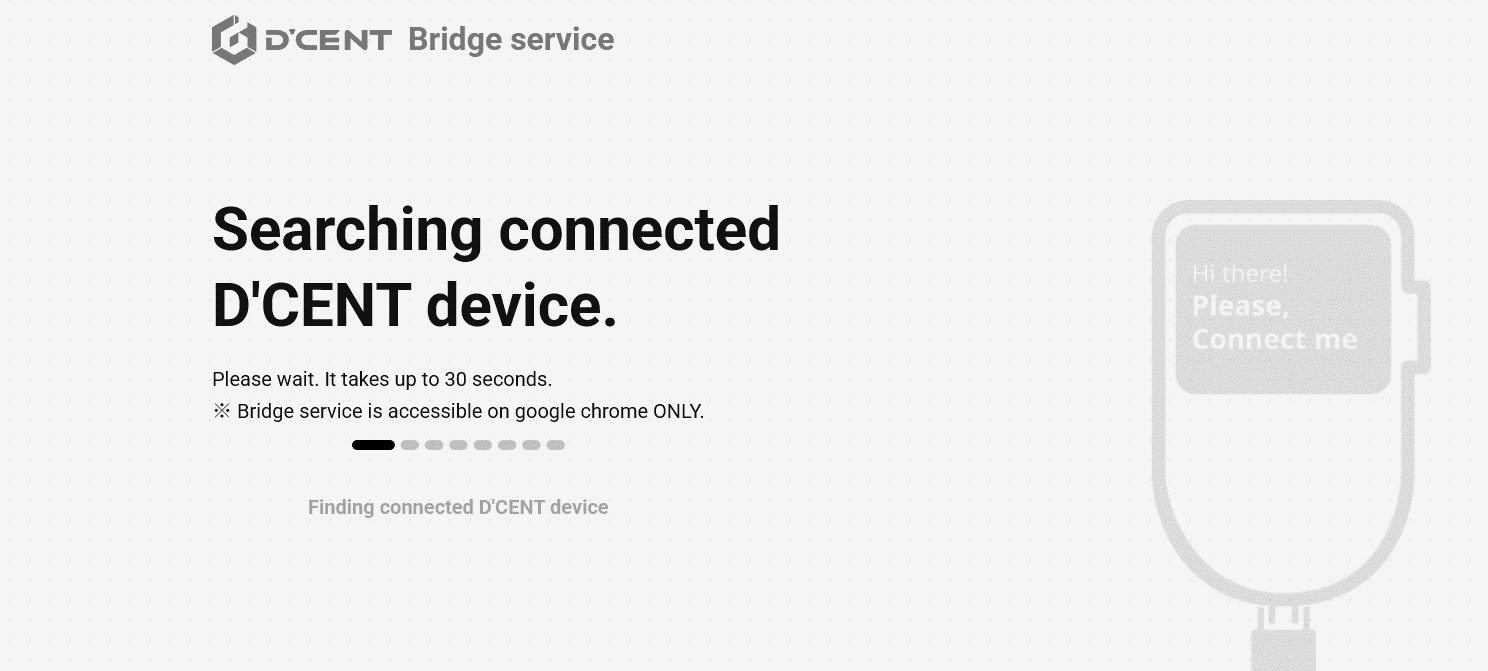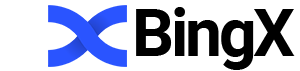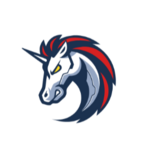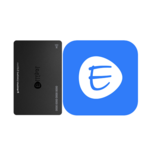Guide to the D’CENT Biometric Hardware Wallet: Installation, Address Management, and Firmware Updates
Biometric protection for hardware wallet.
D'CENT Biometric Wallet is a hardware wallet that executes crypto transactions using a fingerprint. It supports a broad range of assets – over 75 blockchains and 3,900 tokens across those chains.
The D'CENT wallet architecture comprises three types:
- Mobile App (App) – for managing the Biometric Wallet.
- The Biometric Wallet itself (covered in this article)
- Card Wallet (Card)
Key feature: all three wallets – App, Card, and Biometric – use separate addresses and are not linked, so you can use them for different purposes. However, the Biometric Wallet cannot operate standalone without connecting to the mobile app.
Inside the box you’ll find a welcome card with a QR code to download the official app and setup instructions. There’s also a sheet for writing down your seed phrase – your recovery key if the device is lost.
Package Contents
Security and Features
When you first receive your D'CENT wallet, check the tamper-evident seals! The outer shrink wrap and inner protective stickers guard against physical tampering.
Let’s review the security features the wallet offers.
Your Security:
- Self-Destruct – if a breach attempt is detected, the wallet resets to factory settings automatically.
- EAL5+ certified secure chip that encrypts and stores your private keys offline.
- Built-in firmware authentication – prevents unauthorized or malicious firmware from running.
As a result, you get solid protection and confidence that you’re using genuine hardware and software.
Now let’s look at the economic side. Once the Biometric Wallet is connected to the app, you unlock financial features: swap, crypto purchases via providers (Topper, Moon, Simplex), and the Discovery tab with integrated DeFi dApps.
Just tap the service you want and you’ll enter its UI: easily provide liquidity, stake assets, and trade.
Your Benefits (via the app):
- dApp Browser – discover and launch yield-generating applications (always mindful of risks).
- NFT Management – store and manage your collections directly in the wallet.
- Market Analytics – monitor your portfolio with CoinMarketCap and CoinGecko integrations.
We’ll dive into profitability later; for now, let’s test the wallet in practice.
Creating a New Wallet
First, power on your wallet and let it charge. After powering up, select your interface language.
Then tap Create Wallet to start the setup process.
Next, set a PIN code – use the up/down buttons to choose a code up to 8 digits. After entering your PIN, confirm by pressing OK, then re-enter it to verify.
After setting the PIN, proceed to register your fingerprint for added security and convenience.
Scan your finger from different angles until you reach 100% progress, ensuring the fingerprint is captured accurately.
Then touch the sensor again for confirmation. When the device reports successful registration, you’ll see Device is secured.
The next step is critical: saving your seed phrase so you can recover your wallet if the device is lost or damaged.
Backup
Decent will warn you that the seed phrase is your private key backup and must be kept secure. Losing it means losing access to your funds – this is the most important step.
For demonstration purposes we show our own seed phrase here; no real funds will be sent to this wallet!
Before continuing, ensure no one else can see your phrase and set aside enough time to write it down. Grab a pen, press OK, and the wallet will generate 24 random words on the screen.
This offline generation is a core advantage of hardware wallets, as no malware on your computer can intercept it.
Write down each word in order on the provided card. Then press OK and confirm each word by entering its first three letters with the arrow buttons.
Once all words are entered correctly, you’ll see a congratulations message. Be sure to store the seed sheet in a safe place.
Connecting to the App
Now the device will prompt you to add an account in the mobile app. Visit the App Store or Google Play and download Decent Wallet.
After installing, open the Decent app and tap Create Wallet. Then choose the Biometric Wallet mode.
To pair the hardware wallet, enable Bluetooth on your phone. On Android, go to Pair new device and enter the number displayed on the wallet.
Once the app syncs with your device, tap Add Account, select your desired coin, and optionally name the account.
Congratulations! Your wallet is fully set up and ready to use.
Usage
You interact with the Biometric Wallet exclusively through the mobile app. There you can receive addresses, swap tokens, purchase crypto with fiat, and participate in DeFi projects.
Receiving an Address
To obtain a deposit address, select the desired account in the app and tap Receive. The app will generate a unique wallet address for you to share.
Your phone only stores public data: addresses, transaction history, and balance display. The private key remains secured in the D'CENT hardware and is used to sign transactions.
Funding the Wallet
To fund your wallet, copy its address and send crypto from an exchange, another wallet, or a friend. For example, to transfer Bitcoin from Coinbase, paste your BTC address in the Send section and confirm. Always do a small test transfer first, since blockchain transactions are irreversible.
Sending Crypto
Because your private key never leaves the D'CENT device, each outgoing transaction requires device authorization.
First, sync the hardware wallet to the app via Bluetooth:
Transactions are then confirmed with your fingerprint on the device. If biometric reading fails, you can always use your PIN instead.
To send crypto, obtain the recipient’s address. In the D'CENT app, choose the currency and tap Send.
Paste the recipient’s address, enter the amount, and review the network fee (charged by the blockchain, not D'CENT).
When you tap Send, the device will display full transaction details – review carefully and confirm with your fingerprint or PIN.
The device processes the authorization and returns control to the app, which broadcasts the transaction to the network.
For further wallet app usage details, see the separate article – D'CENT Wallet App Guide: overview, addresses, security.
Here, we’ll briefly cover the remaining hardware device options, starting with firmware updates.
Firmware Update
Updating firmware adds support for new coins and fixes bugs. It’s done via the D’CENT Bridge app on PC or Mac using Chrome.
Always verify you have your seed phrase before updating, so you can recover the wallet if something goes wrong.
To update:
- Install and launch Bridge,
- Connect the wallet via USB,
- Unlock with fingerprint or PIN,
- Wait for it to enter bootloader mode and update (5–10 minutes), refreshing the Bridge page until the new firmware is available.
After completion, the device will reboot – verify the new version in the D'CENT mobile app.
Who Are D'CENT?
The parent South Korean developer company, IoTrust, was founded in 2018. In Seoul, they pioneered the world’s first biometric crypto wallet.
IoTrust collaborates with projects like 1inch, Polygon, and Avalanche. In June 2022, IoTrust earned “baby unicorn” status from the South Korean Ministry of SMEs and Startups. A “unicorn” in startup terms denotes a valuation over $1 billion.
The company is gearing up to graduate from baby unicorn to full unicorn status, representing Korea in the Web3 era. Ambitious goals, but time will tell.
Conclusion: Is It Worth Using?
Overall, the D'CENT Biometric Wallet is a solid choice. We appreciate the biometric security, large screen, and built-in QR code functionality.
The wallet combines biometric authentication with a PIN backup, ensuring continuous access to your funds.
Its ease of use is compelling – just connect via Bluetooth and unlock with your fingerprint. From there, all transactions happen in the app with quick fingerprint confirmations. Is it perfect? Let’s look at the drawbacks.
Drawbacks
Hardware wallets always have some downside. Here, the source code is closed – the community can’t audit the manufacturer’s code. There’s no transparency into the app or how your private keys are handled.
Dependence on the app is the second drawback. D'CENT doesn’t offer a PC version, so if your phone breaks or is lost, you’ll need a replacement immediately to transact. There’s no offline functionality, as with all hardware wallets.
You’ve learned how the Biometric Wallet works. If you want such a device, install the app, test it, and then consider purchasing the card or biometric device as needed.
Whether to use this wallet or choose another from our comparison ranking is up to you. Feel free to ask questions and leave comments. We’ll answer everyone!
Support: