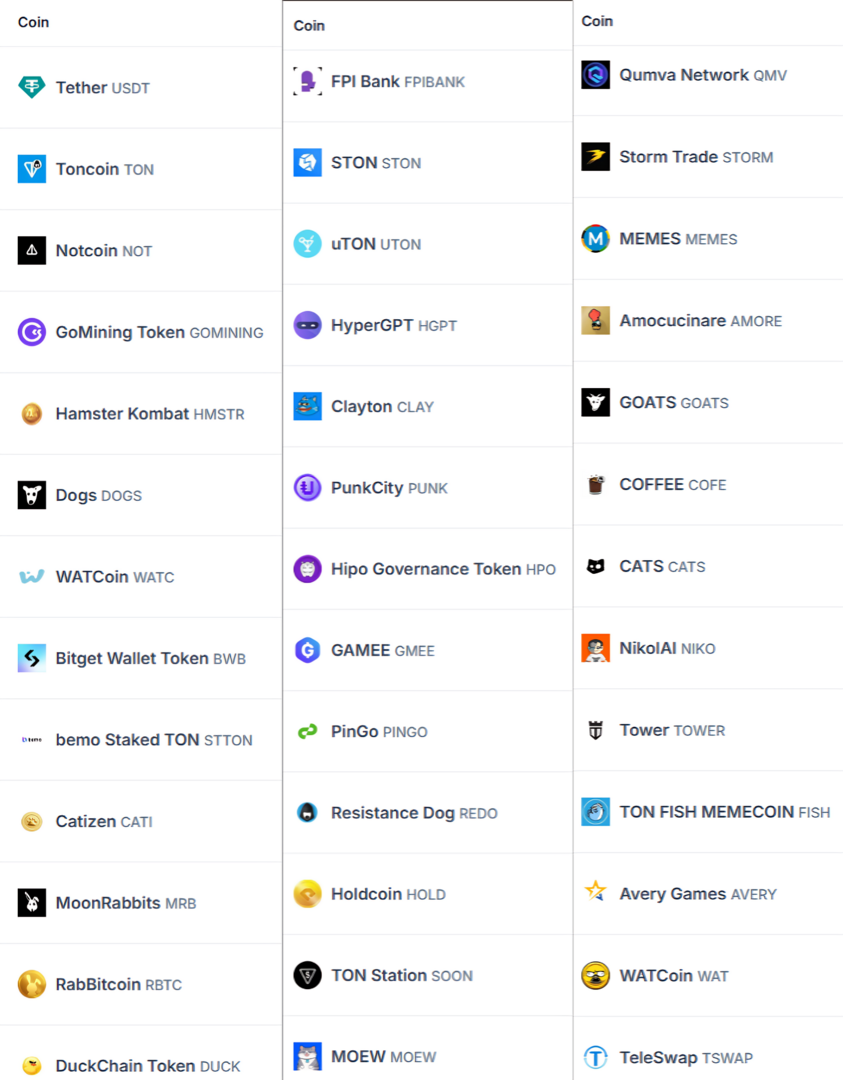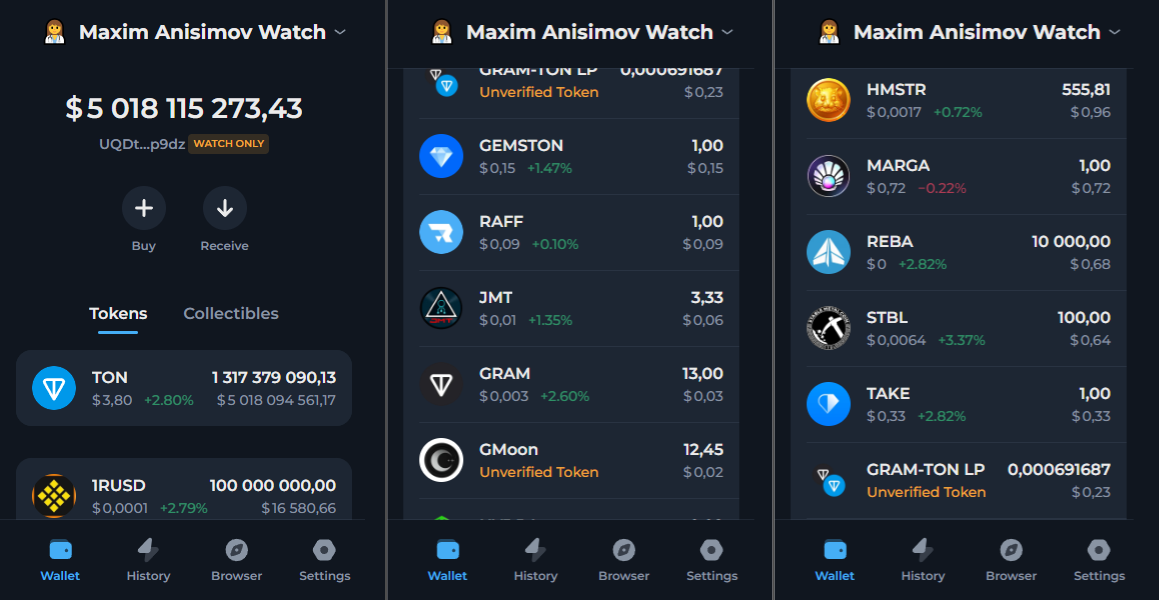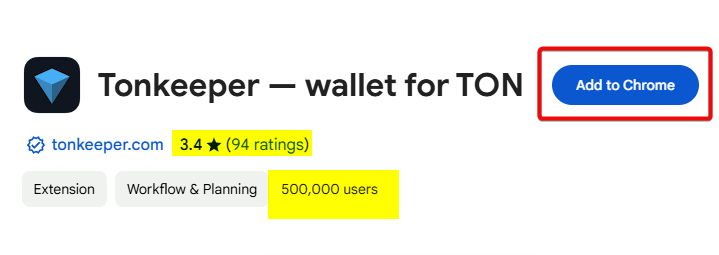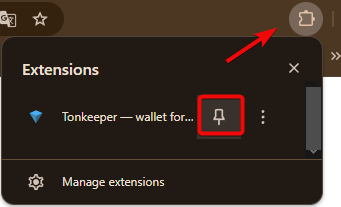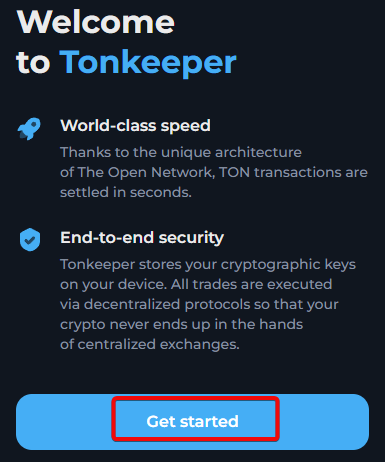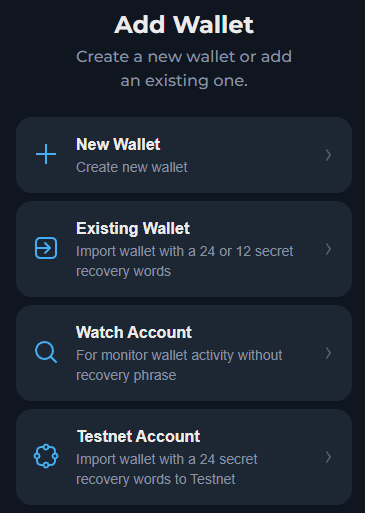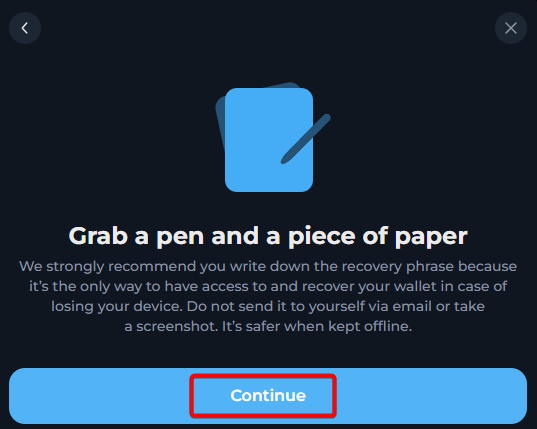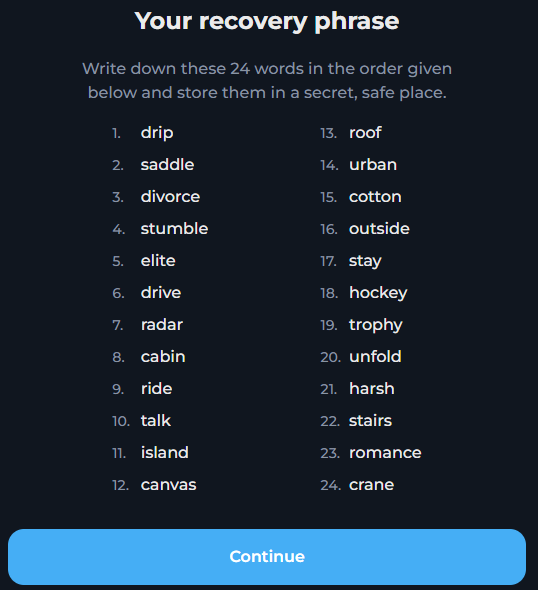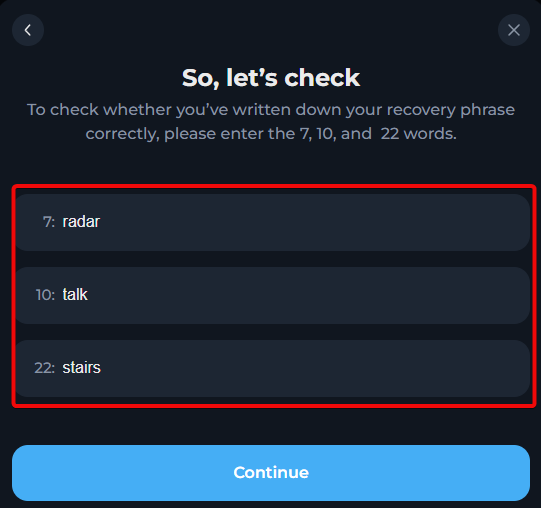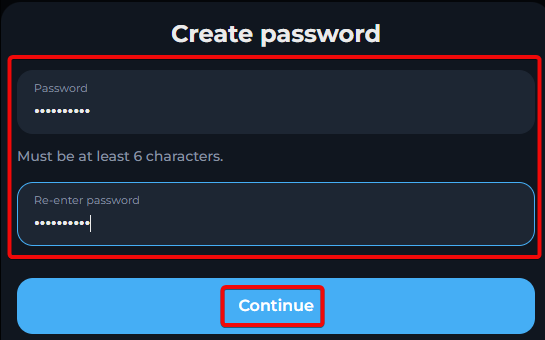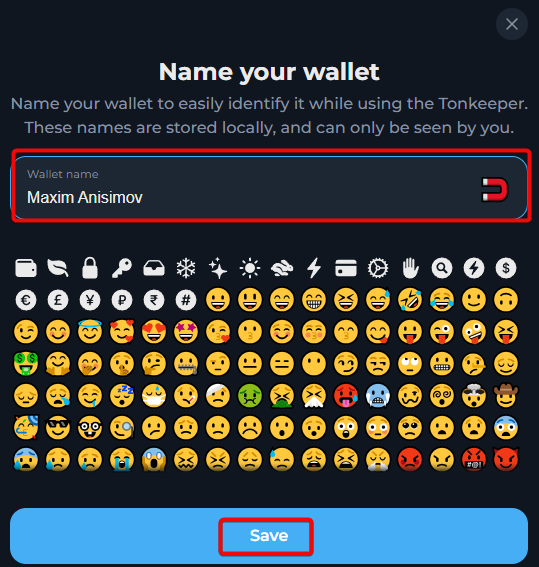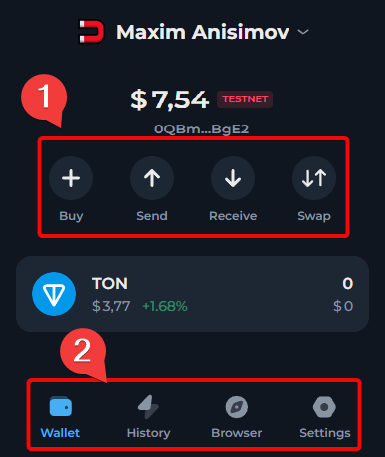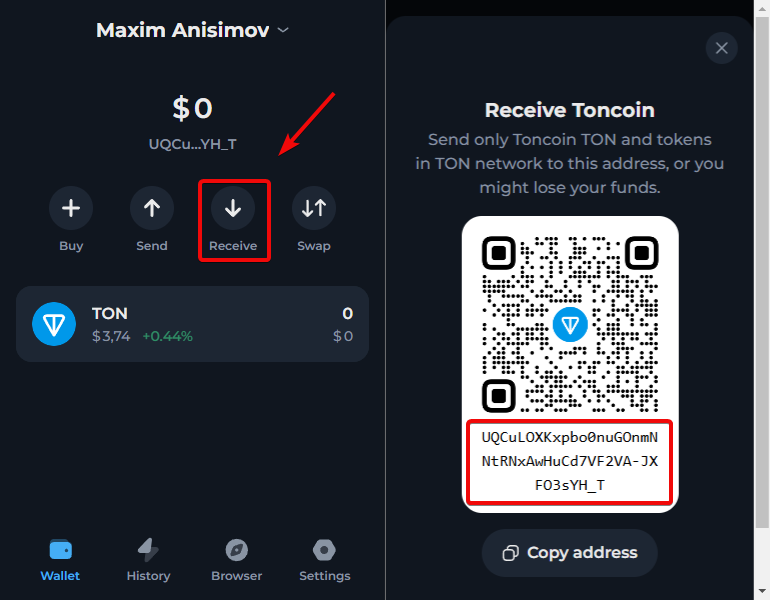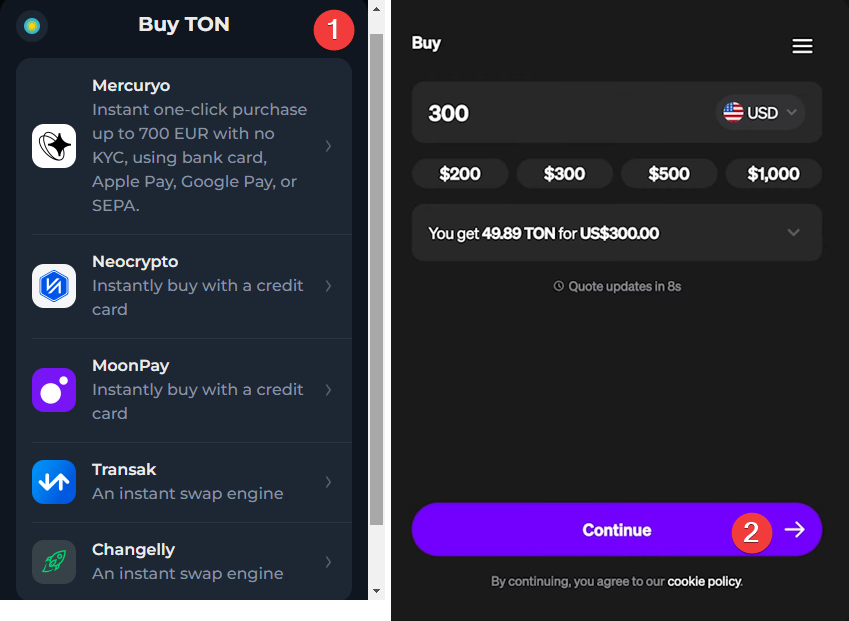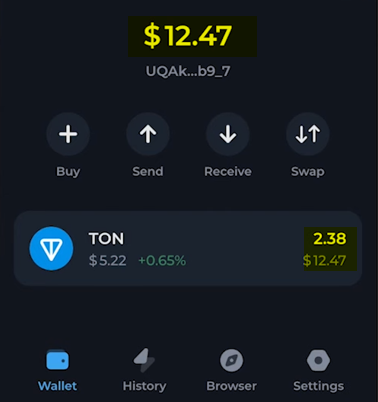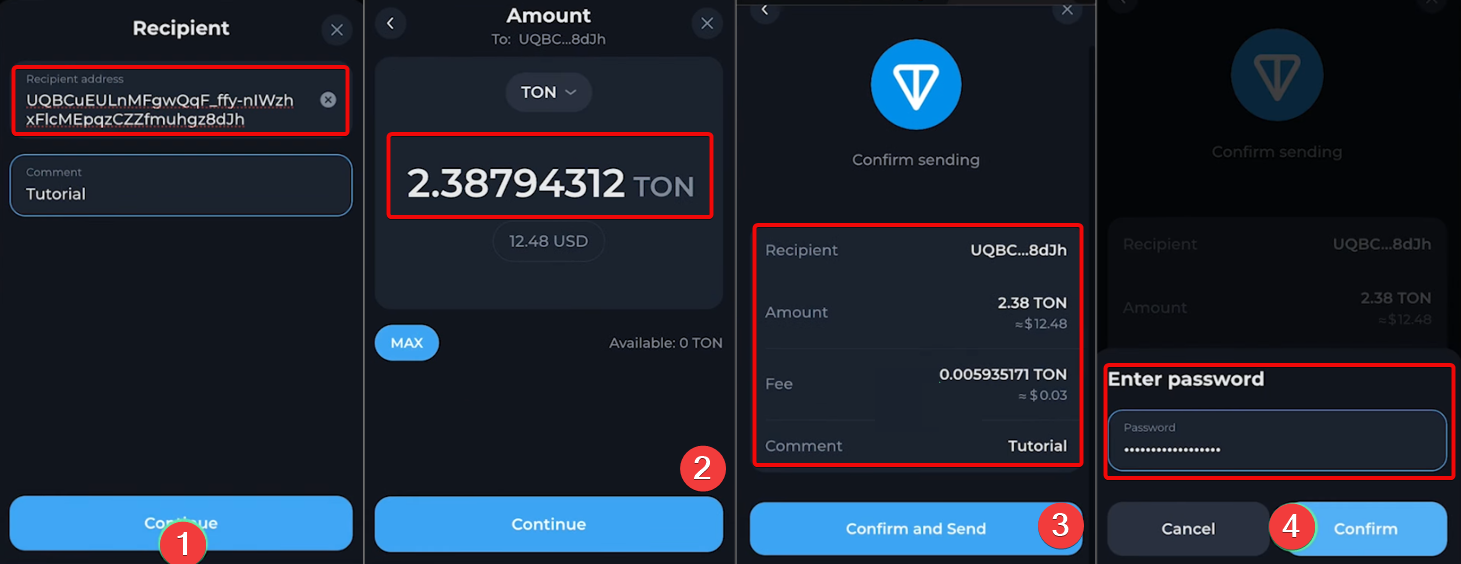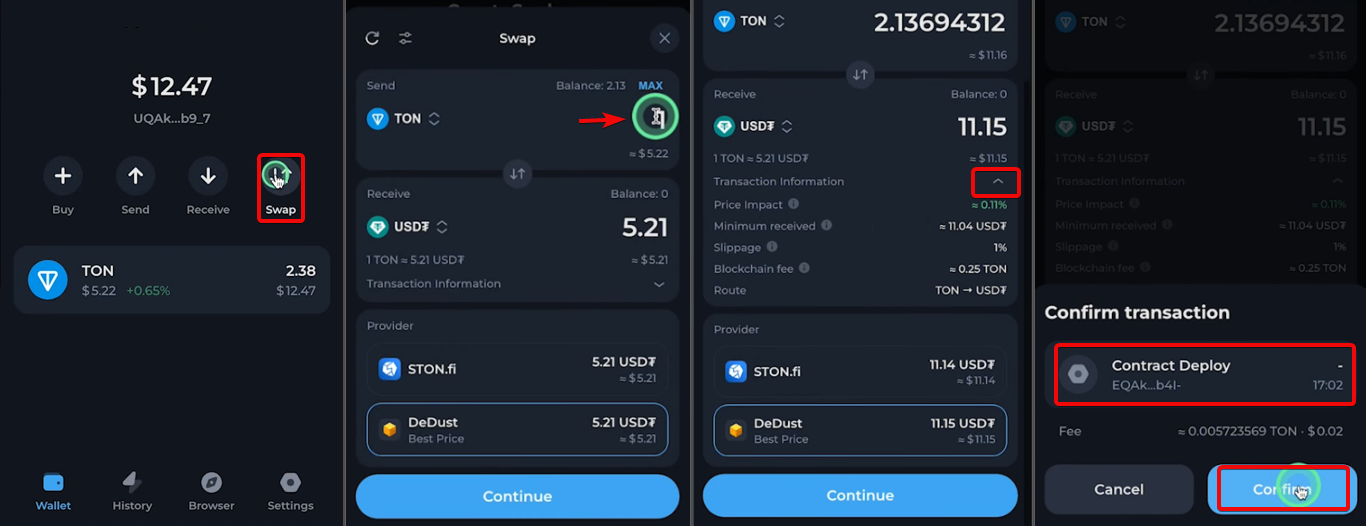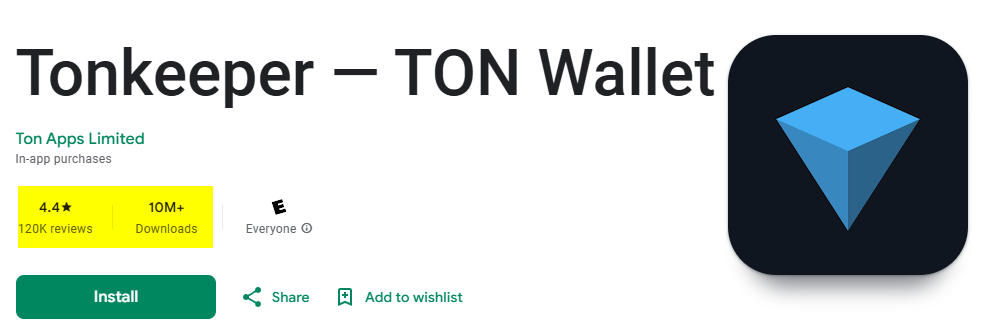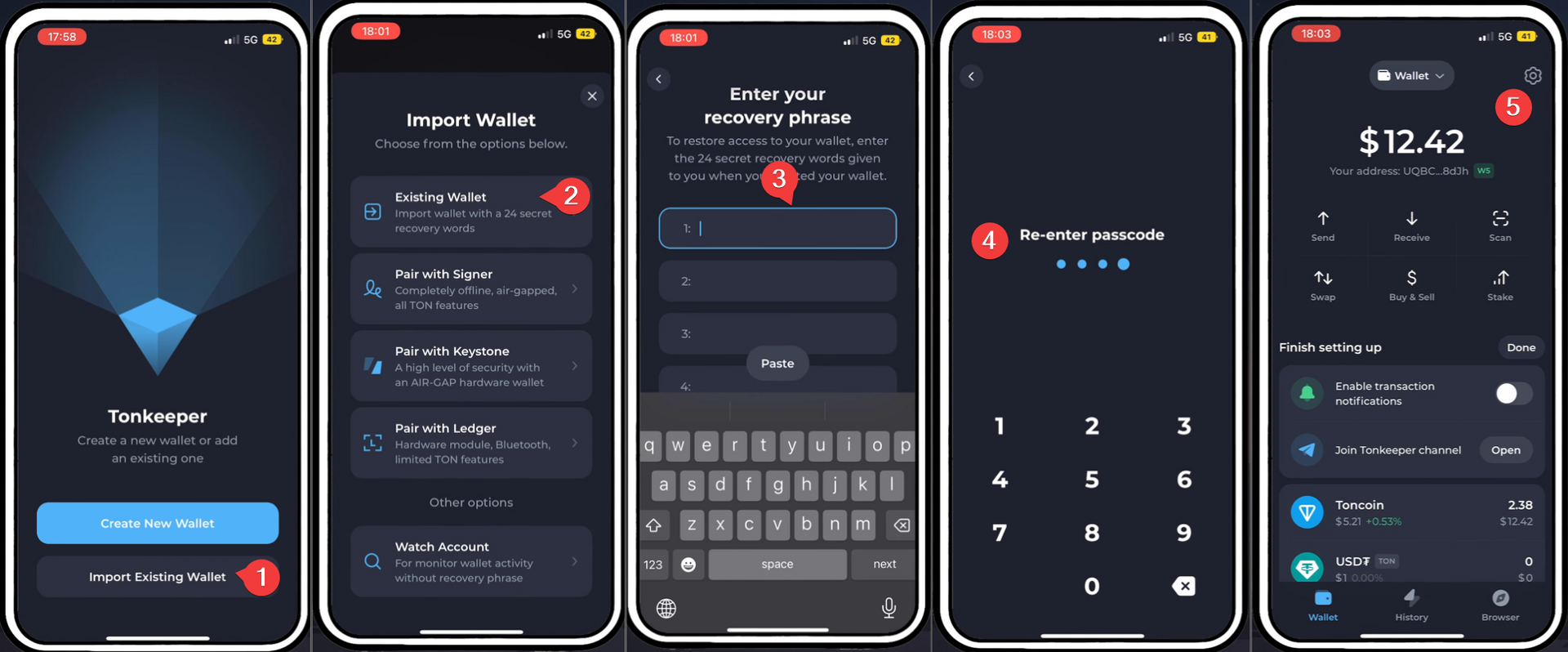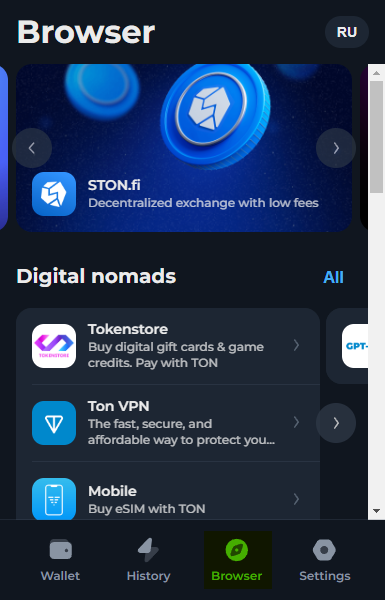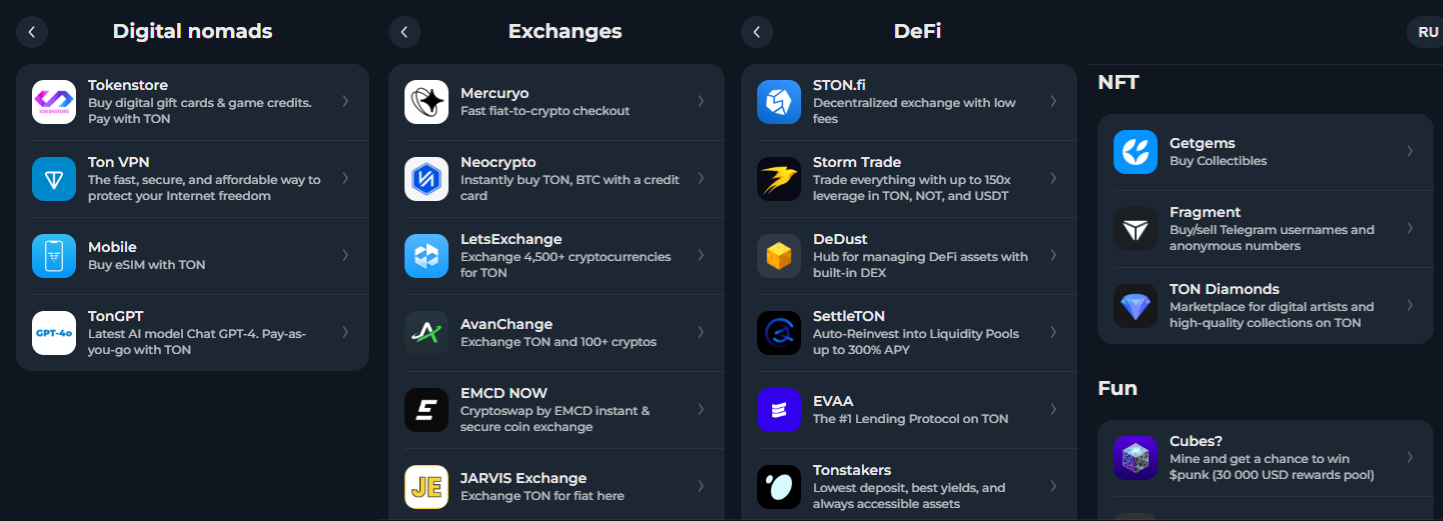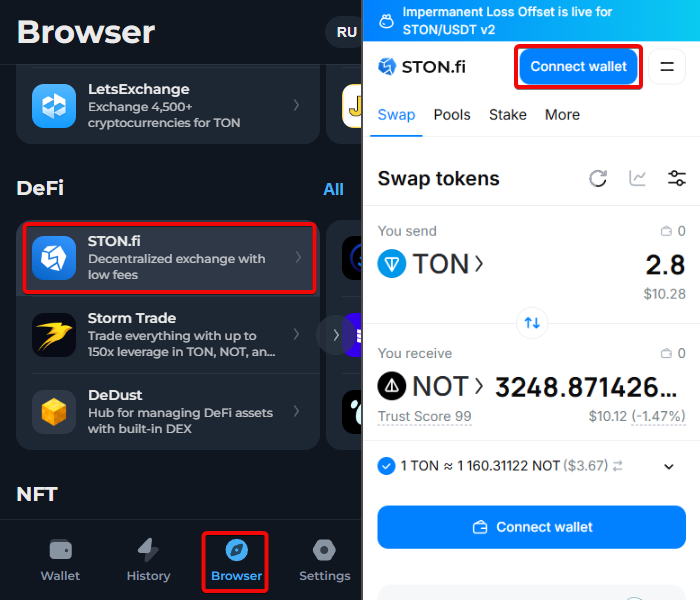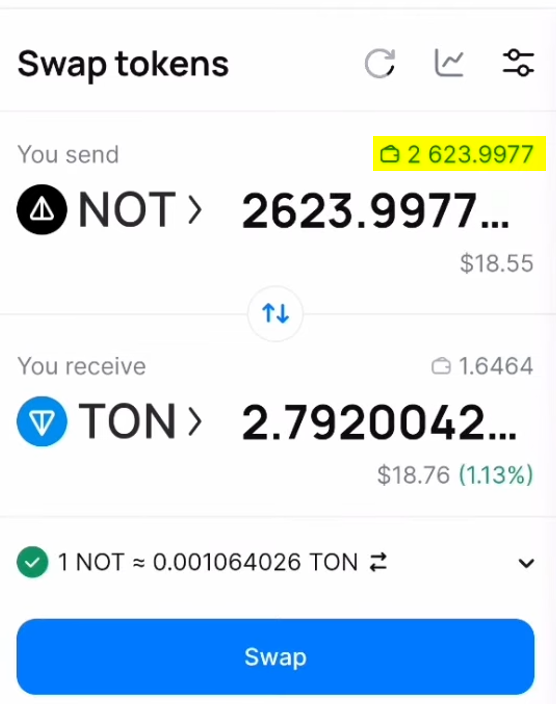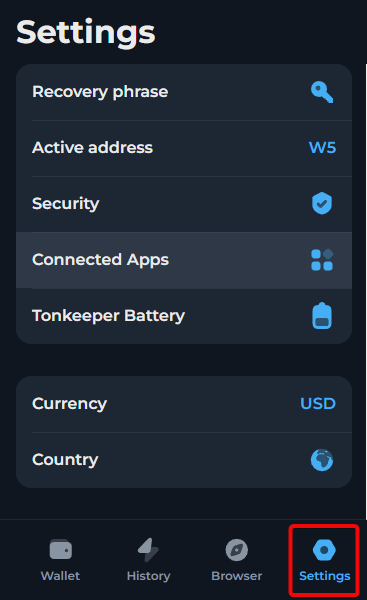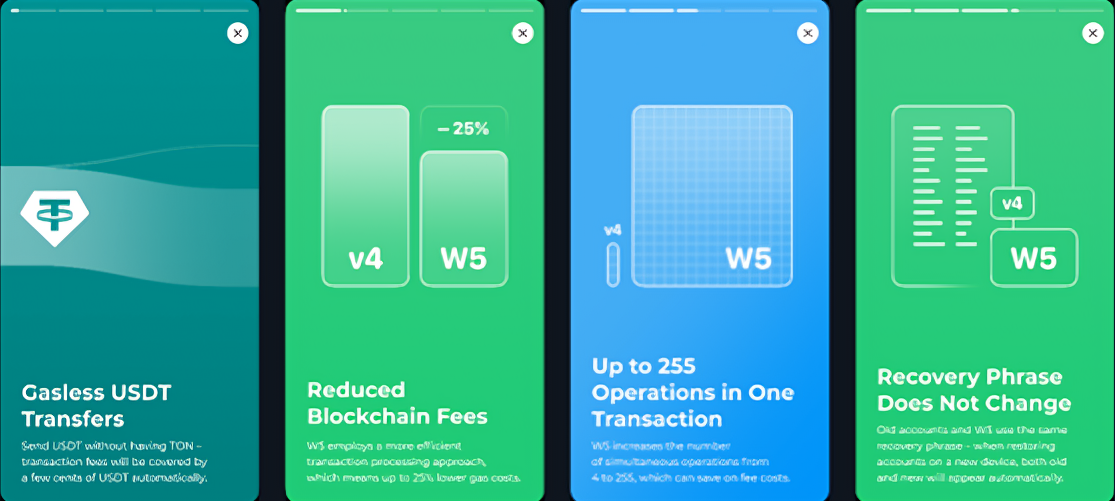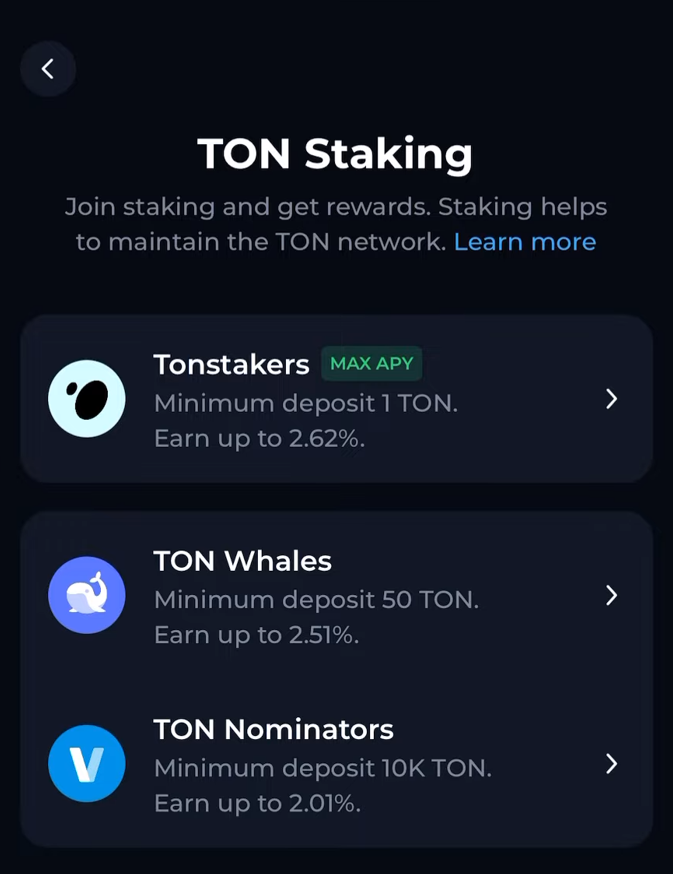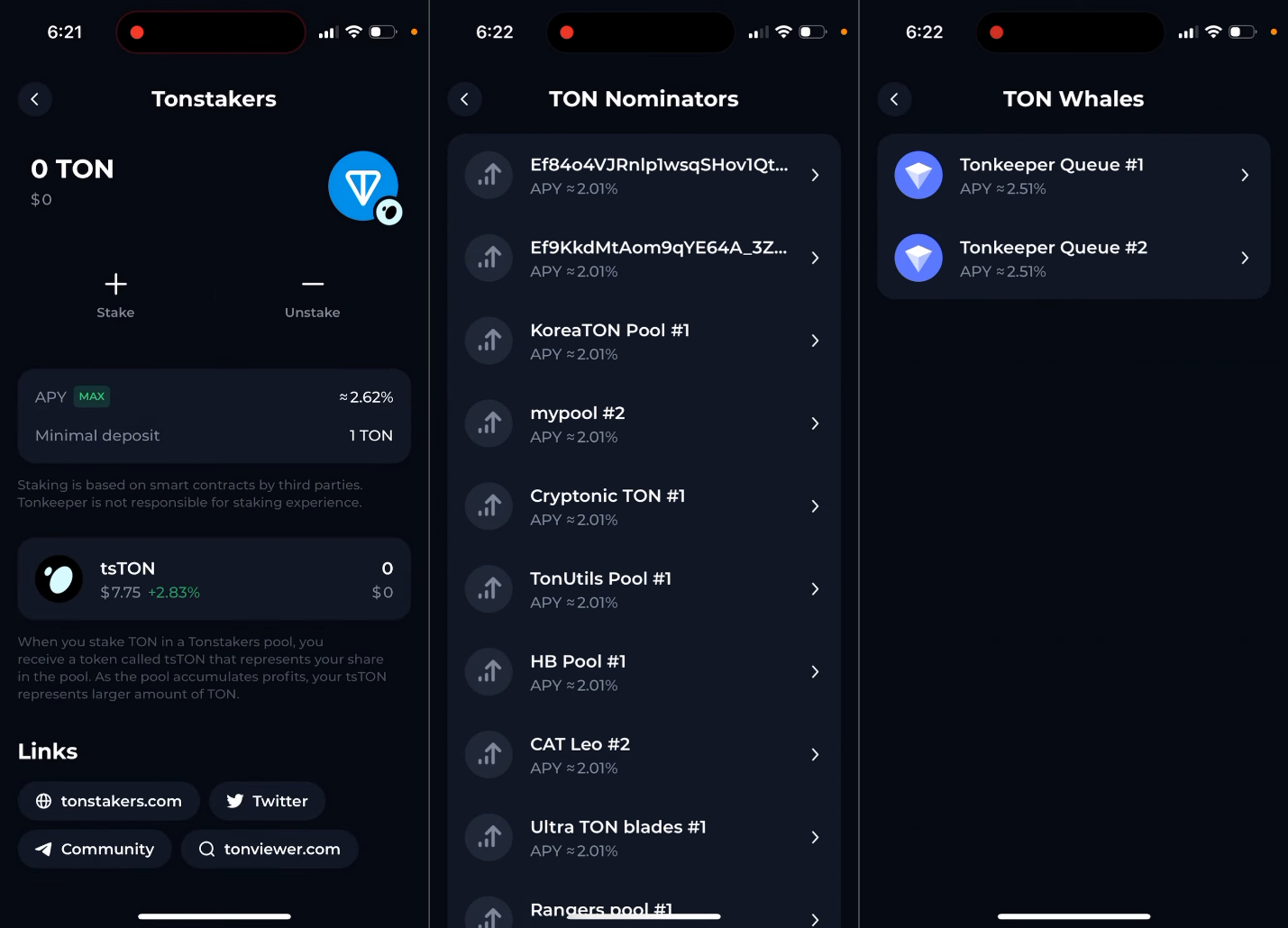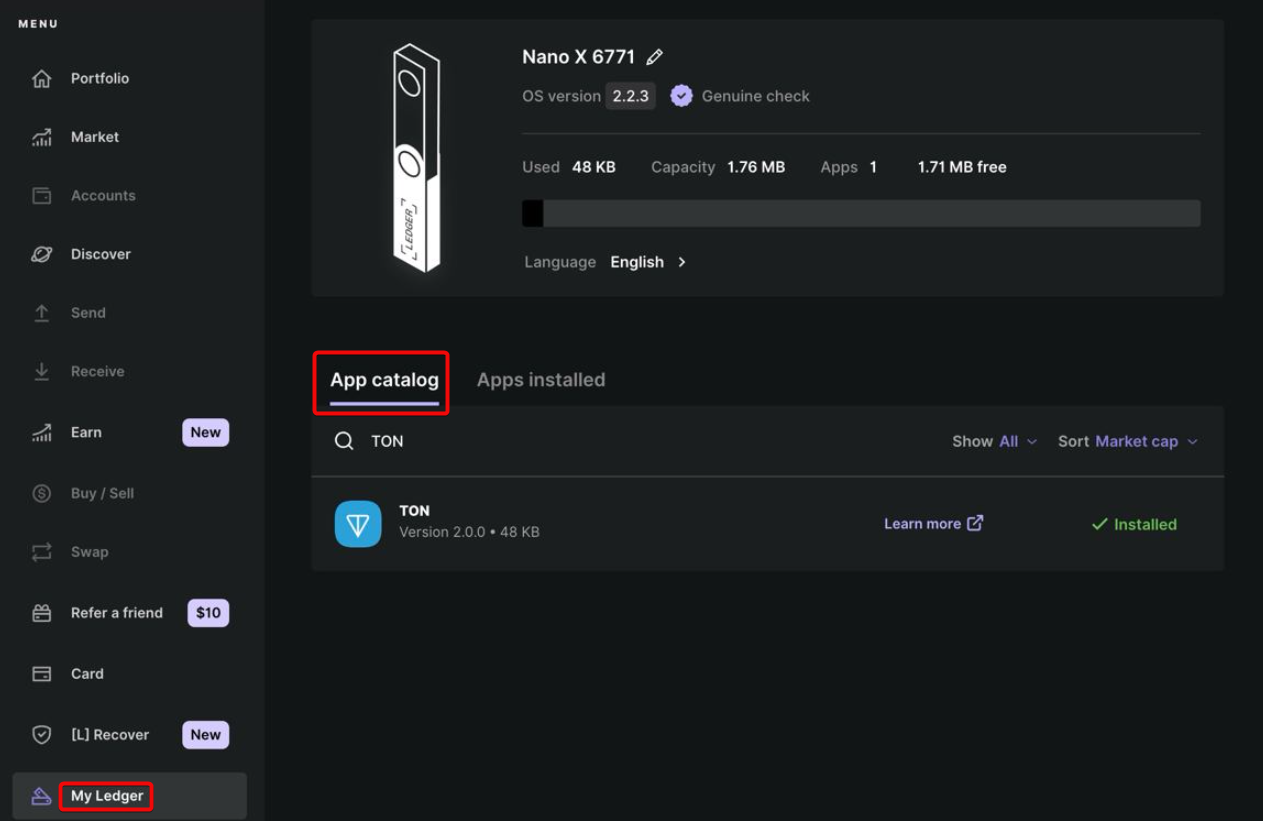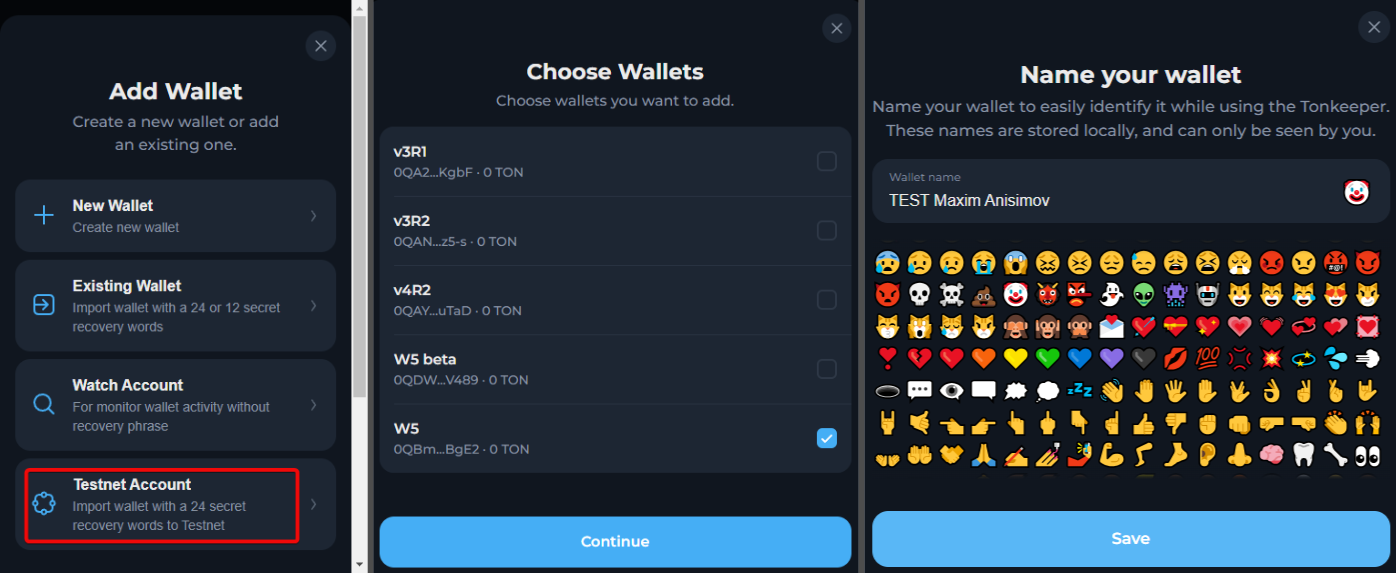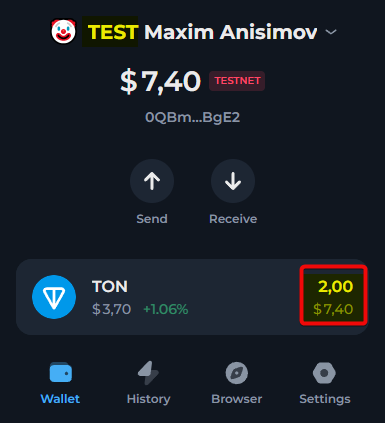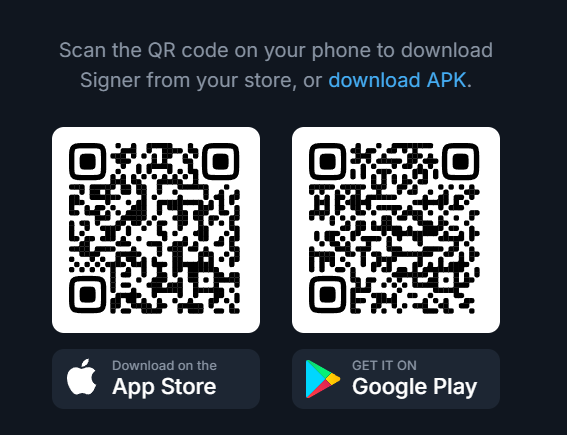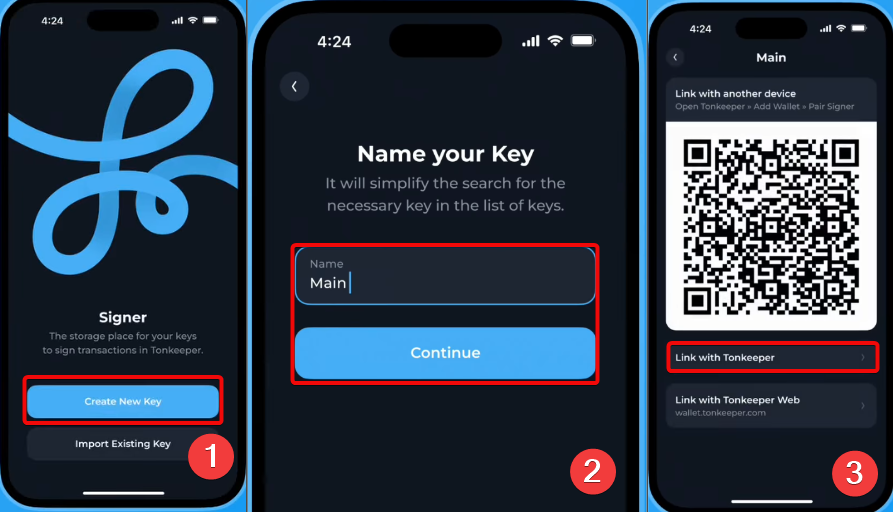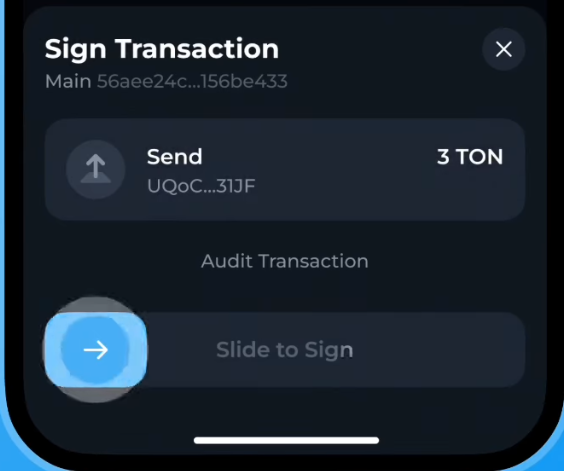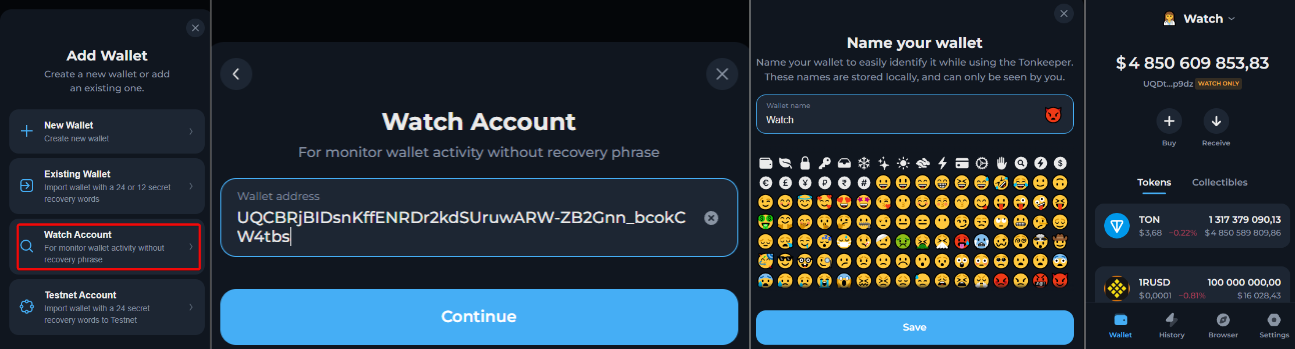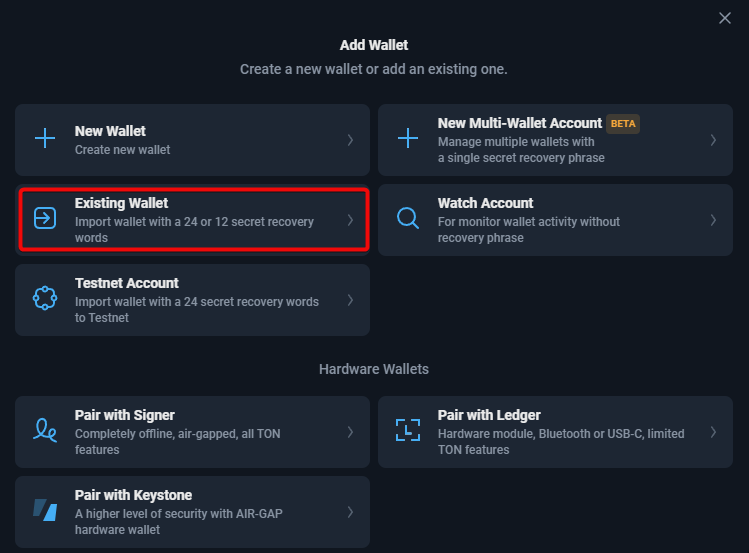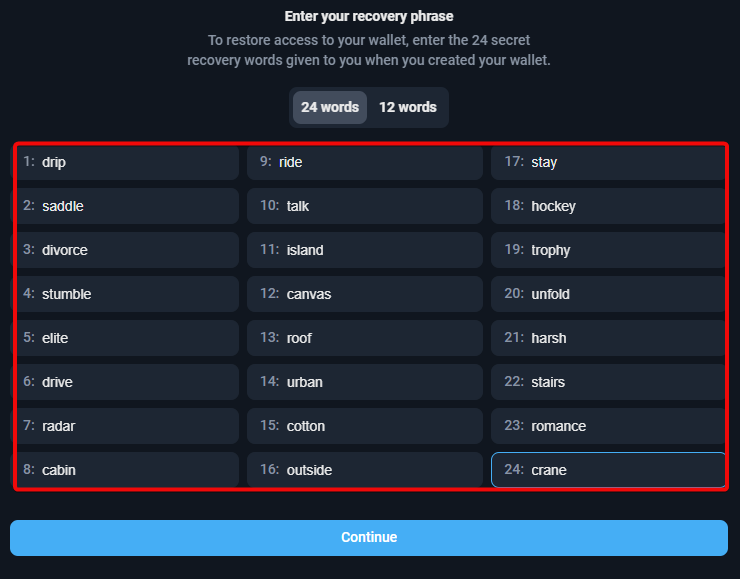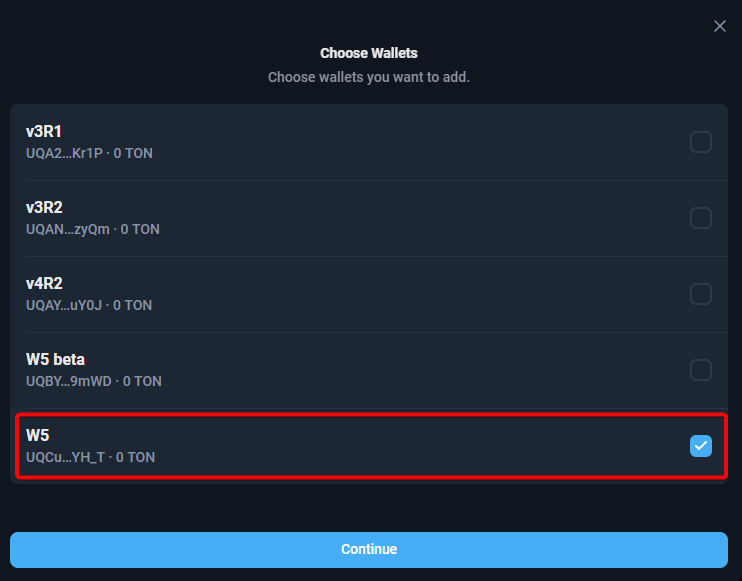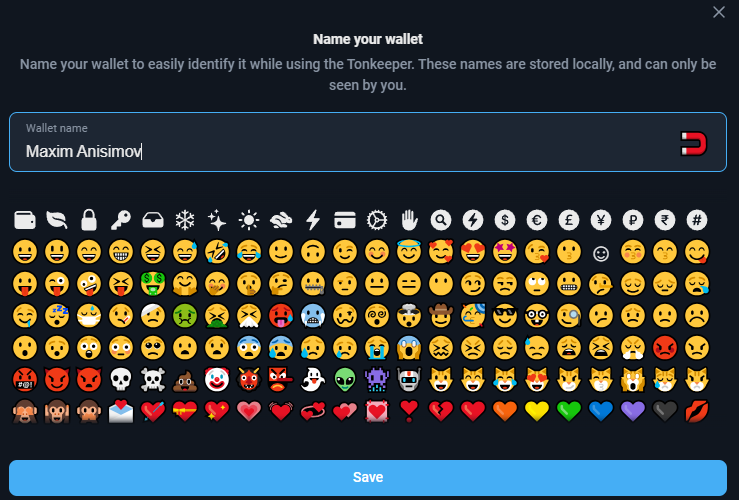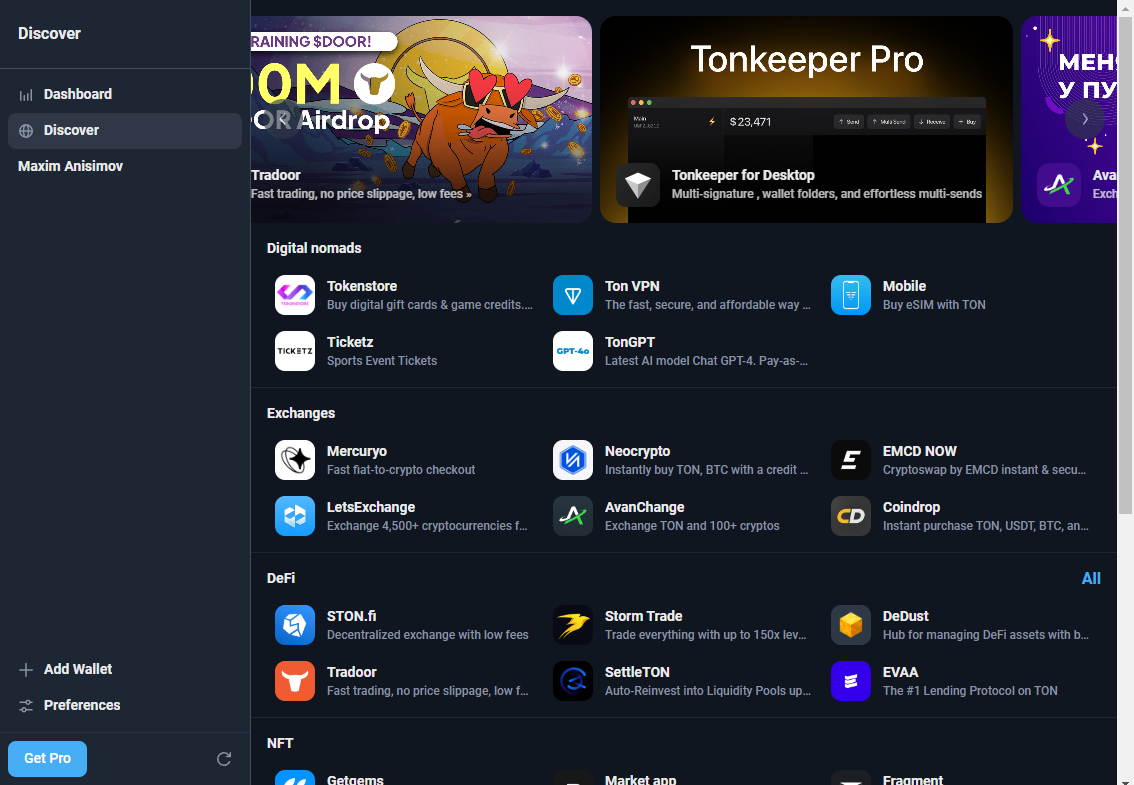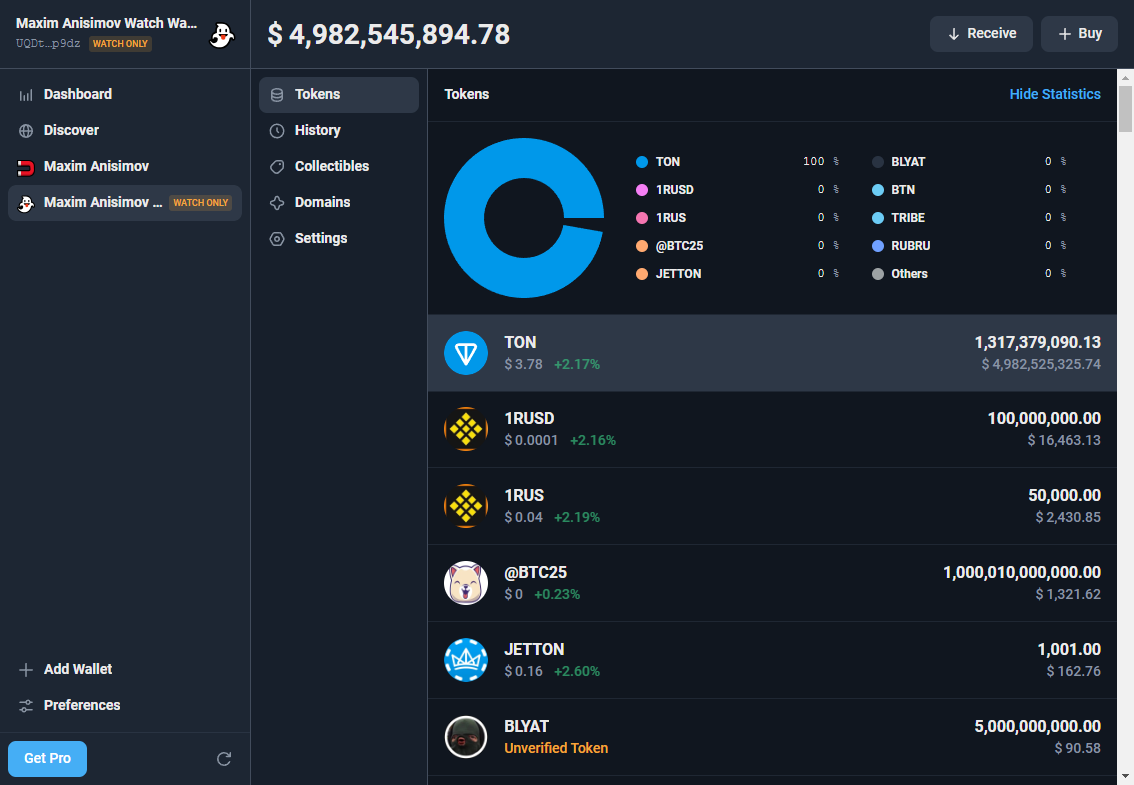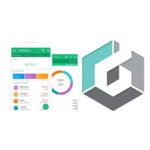Tonkeeper: Creating a New Wallet, Transactions and Networks
There are few dApps and no way to connect to those that are not in the browser.
Gasless transactions, convenient wallet for Toncoin, Hamster Kombat and other coins of the TON network
You will learn how to quickly set up Tonkeeper for depositing and withdrawing funds. We will also reveal all the secrets and subtleties of this wallet.
Tonkeeper is a non-custodial wallet for Toncoin and other tokens on the TON blockchain. It allows you to receive, send, exchange, and store tokens on the TON blockchain.
Tonkeeper also supports features like bank card transactions, staking, DeFi, and NFTs.
What coins does it support?
Besides USDT on the TON blockchain and Toncoin, the wallet primarily supports gaming and meme tokens like Dogs, Hamster Kombat, FPI Bank, and others.
List of coins in the TON network
There are more than 250 tokens in the TON ecosystem supported by this wallet. Note that Tonkeeper does not support Bitcoin, Ethereum, or Solana. It only works on its own TON blockchain.
Let's look at the wallet in terms of its features and security.
Security and Features
The wallet is focused on security and offers features such as:
Recovery Phrase - use 24 words to manage the wallet or transfer it to other apps.
Anonymity - use the wallet without providing personal information.
Open Source - allows anyone to view and verify the code.
You can also use the Signer app to confirm transactions and store keys separately from Tonkeeper for enhanced security.
Let's consider the financial model of the wallet.
Example of a wallet with a "watch-only" function
Economy:
- Tonkeeper Battery - pay fees without Toncoin, recharge the battery with a card, USDT and other cryptocurrencies.
- NFTs - trade exclusive collectible assets, create convenient digital tokens and exchange them through TON Diamonds, Getgems and Fragment.
- Staking - lock TON tokens and receive interest for storing it.
In addition to these features, the following improvements are available in the PRO version:
Functions in PRO versions:
Multi-sending - send up to 255 transactions at once, using CSV templates for easy payment distribution.
Multi-signature - manage your wallet together by setting the number of signatures to confirm transactions.
Multiple accounts - use multiple accounts in one application and with a single recovery phrase.
These features make the wallet a popular choice among Toncoin owners and anyone interested in the TON blockchain. Now let's take a look at what this wallet offers in practice.
Download and installation
To choose a version to download, visit tonkeeper.com. The wallet is available as a mobile app for iOS and Android, as a desktop version, a Telegram version, and as a browser extension.
Let's start with the browser extension because it provides quick and easy access. Select a browser and install Tonkeeper.
Check the number of downloads to ensure you’re installing the legitimate version.
Once the extension is downloaded and installed, you can pin it for quick access. Click the puzzle icon and the pin to pin the extension.
Click the Tonkeeper icon in your browser, then Get Started. Time to create a new wallet!
Creating a new wallet
You will have a choice: create a new wallet, import an existing one, add a Watch Account, a test account, or connect it to hardware wallets - Ledger or Keystone. Let's create a new wallet. It will take a few seconds. Click New Wallet.
The next step is extremely important - backup to avoid losing your funds.
Backup
To back up your recovery phrase, write it down on paper, ensure your screen is private, and click Continue.
You will be shown a 24-word recovery phrase - it is extremely important for restoring access to the wallet in case of loss of the device.
Keep your seed phrase in a safe place - losing it will result in losing access to your wallet and your crypto assets forever. Never share this phrase with others, as it may compromise the security of your wallet.
Write down the words in the same order they are given and click Continue.
The application wants to make sure that the words are saved correctly. You need to confirm the phrase by entering three words in the correct order.
After confirming the phrase, click Continue.
Now create a strong password, confirm it and click Continue.
You can also set a name and icon for your account before continuing.
When you are ready, click Save. Your wallet is now ready! Click on the extension icon to start using it.
How to use
The wallet interface features two navigation levels:
- Buying, sending, receiving, and exchanging cryptocurrency.
- Wallet, Transaction History, Application Browser and Settings.
The first thing you need to do is — top up your balance. To do this, create an address.
How to create an address
To find out your wallet address, you need to click the Receive button. That's all you need to do.
However, be sure to check what assets you are sending to this address — only coins or tokens that are in the TON network are supported. Otherwise, you will lose funds.
You can transfer various assets to this address, such as Toncoin, Notcoin, Hamster Kombat, Dogs and other TON tokens. They all have the same address.
How to top up
You can top up your wallet in several ways:
- Transfer from an exchange, exchange or another wallet.
- Buy coins directly from your wallet using cards.
To top up from a card, click the Buy button.
Payment providers may include services such as MoonPay, Mercuryo, Transak, AvanChange. Available payment providers depend on your location.
Let's select MoonPay. Click on the icon and select Open MoonPay. Enter the amount you want to spend in your local currency, and you will see how many coins you will receive.
The rate is updated every 10 seconds. To complete the purchase, click Continue, enter your email and follow the instructions.
Top up with local currency
To use local currency for purchase (e.g. USD, KZT, INR, etc.), select the provider, then enter the amount you need.
You can specify the amount in either TON coins or local currency.
On the next screen, you will need to fill in your contact information and card number for payment.
A confirmation code will be sent to your email address - enter this code in the appropriate field.
After entering the code, carefully check your details on the last screen and click the Pay button. Then you will need to select a bank for payment. After choosing, the system will provide you with the necessary details.
Transfer the exact amount specified in the form and wait one or two minutes for the transaction to be processed. Usually it happens very quickly, but in rare cases there can be delays of up to 10-15 minutes.
Once the transaction is processed, your new balance will be reflected in the wallet, both at the top and in the list of assets below.
How to withdraw
You can withdraw coins to another crypto service or to a card.
To withdraw funds in cryptocurrency, click Send and paste the recipient's address. You can add a comment to the transaction.
Click Continue, enter the amount or select Max, then click Continue. Review the details and click Confirm and Send. Finally, enter your password and click Confirm.
How to withdraw from Tonkeeper to a card using Memo and the exchange, read in a separate article.
Exchange
To exchange coins, click Swap. Select the currencies you want to exchange, then enter the amount or click the Max button to exchange all.
You will see a calculation of how many coins you will receive in total. You can click Transaction Information to view the exchange details and fees. Select a provider: STON.fi or DeDust and click Continue and Confirm.
Mobile application
Now let's look at the mobile application and figure out how to restore access to the wallet using the recovery phrase.
Recovery
Open the app store on your phone, download and install Tonkeeper - TON Wallet.
The APK can be downloaded from the official website.
To restore your wallet, click Import Existing Wallet and select Existing Wallet to import your wallet using your 24-word recovery phrase.
Enter the words in the correct order and click Continue. Then create and confirm a PIN.
You have successfully restored your wallet! The balance and information should match the data in the browser version.
Let's take a quick look at the rest of the app. And one of the main tabs is the dApp browser.
DApp Browser
In the Browser tab, you can explore the latest trends, buy digital gift cards and game PINs, including PUBG Mobile, Steam, PlayStation Store, Amazon and Apple.
You can also access supported exchanges and DeFi apps, NFT platforms and various utilities such as AI tools and TonGPT.
Or enjoy games in the Fun section to relax or earn crypto.
Let's look at the DeFi tool for exchanging crypto on STON.fi
Exchanges via STON.fi
Click on the dApp browser button in the lower right corner of the screen. Scroll down and find the STON.FI exchanger.
If you are not connected to STON.FI yet, click the Connect Wallet button in the upper right corner and follow the instructions.
Once connected, enter the coin you want to exchange in the upper field and the coin you want to receive in the lower field. In this case, it is an exchange of Notcoin to Toncoin.
You can enter the amount manually or, if you want to exchange all funds, click on the blue wallet icon above the amount field to exchange the entire balance.
Please note that to complete the exchange, you will need Toncoins to pay the fee, which is usually 1-2 USD. After entering the data, click the Swap button and confirm the transaction in your application.
Wait for the exchange to complete. You can track the transaction status in the history section, and once processing is complete, the exchange will be successful.
Advanced settings
The advanced settings block is available in the Settings menu. Here you can view your recovery phrase, manage active addresses, exit the application, change your password, and make backups.
- Recovery phrase - set up a phrase to restore access to your wallet (24 words).
- Active address w5 - use the latest W5 wallet version with support for gasless transactions.
- Security - set up security: set a PIN code, protect the seed phrase, check transactions and connections.
- Connected Apps - connect the necessary applications via TON Connect or disable unnecessary services.
- Currency - select the main currency for displaying the balance and settlements.
- Tonkeeper Battery - pay fees without TON, using tokens or buying charges via the App Store/Google Play.
The settings menu in the mobile application is slightly wider:
- In the security section, you can enable Face ID login.
- The built-in browser allows you to choose a search engine, such as Google or DuckDuckGo.
Battery
The Battery function allows you to top up your balance to pay for transactions in USD or rubles. This is useful if you do not have TON for the fee.
Read in a separate article about the battery in Tonkeeper and whether it is worth using.
NFT

NFTs in TON are digital certificates of ownership of unique assets (for example, usernames), which can be bought/sold through a wallet on three marketplaces: TON Diamonds (exclusive collections with privileges), Getgems (low fees, auctions) and Fragment (rare assets like @news for 994K TON).
In a separate article about NFT in TON you will learn how to easily and safely buy, sell and transfer unique digital assets through Tonkeeper.
W5 – Fee Reduction
The wallet has several versions. W5 supports "gas-free" transactions, which allows you to transfer even if there is not enough TON on the balance. This means that NOT, USDT and Dogs can be sent using the token balance.
In addition, this version supports up to 255 simultaneous transactions, multiple wallets from one seed phrase, and a 25% reduction in fees.
The developers also promise features such as token-based subscription, 2FA, and more.
To upgrade to W5 if you have a wallet in Tonkeeper, go to Settings → Wallet W5 → read the information and click Add W5 on the last step.
Gasless transactions are not a new technology, but Tonkeeper has allocated a separate tab for it.
Staking
Staking is like a bank deposit: you freeze TON and earn interest for storing it.
To start staking, click the Stake button and select offers based on terms and minimum deposit.
Important: verification is not required - no need to upload photos of documents. Any user can log in, transfer cryptocurrency and start staking.
Please note that the rate of 3% per annum is a very small profit. For example, by betting 100 TON, you will receive only 3 TON at the end of the year. The conditions on large exchanges are much more favorable. However, for those who value anonymity, this is a convenient option.
So, choose a pool from Tonstakers, TON Nominators or TON Whales. Enter the amount to stake and pay the TON network fee.
How to withdraw from staking?
To withdraw TON, open the tab with staked coins and select Withdrawal. The request will be processed after the validation cycle is completed (27 hours in Tonstakers, 36 hours in TON Whales).
To withdraw, there must be at least 0.4 TON on the balance for the fee, and for liquid staking from Tonstakers - 1.1 TON. A portion of the fee will be returned.
Integration with Ledger
To set up your Ledger to work with Tonkeeper, first download and update the Ledger Live app on your device, and update your Ledger firmware to the latest version.
Go to the My Ledger section in Ledger Live, select the App Catalog, and install the TON app on your device.
To connect your Ledger to Tonkeeper, follow these steps depending on your device. For the Tonkeeper mobile app, select Existing Wallet on the home screen, then Pair with Ledger, unlock the Ledger and connect via Bluetooth by opening the TON app in the Ledger.
For Tonkeeper Pro, connect the Ledger via USB to your computer, unlock it and open the TON app.
Testnet
The Testnet is used to safely test wallet features, verify transactions and interact with the blockchain without the risk of losing real funds.
The Testnet allows you to create wallets, receive test coins via the @testgiver_ton_bot bot and send transactions, simulating work in the main network.
Create a test wallet - select Add Wallet and click Testnet Account. Enter 24 words from the seed phrase to continue.
Get test TON coins via the @testgiver_ton_bot in Telegram. Use them to test the wallet functions.
To get coins, just enter the captcha and your test wallet address. The bot gives 2 test TON coins per hour.
Please note that you cannot transfer TON or tokens from the test network to the main one, as they operate on different blockchains.
Signer
Signer is an application created by the team Tonkeeper, which allows you to store your seed phrase and sign transactions on a separate device.
Download Signer from the Tonkeeper website or from the app store.
Once installed, open it and click Create New Key.
Give your key a name and select Link with Tonkeeper. If Tonkeeper is on another device, link it by scanning the QR code. A new wallet will be automatically created in Tonkeeper.
Now let's figure out how to authorize the transaction. Open Tonkeeper and send assets to the new wallet. Initiate any transaction, such as transferring TON tokens.
When prompted, switch to the Signer app, where the transaction details will be displayed. Check them carefully, and if everything is correct, confirm the transaction with a simple swipe.
Done - your transaction is successfully authorized and protected!
Watch-Only
Watch-Only is an account that enables users to view addresses without the ability to spend funds. It allows you to track the activity of a specific wallet without using its secret phrase.
In other words, we cannot spend funds from it.
Let's add any address and now we see the balance of this wallet - $ 4,861,412,407.00.
Viewing addresses are mainly used to copy trading strategies of large traders. We can see the entire transaction history: all tokens and NFTs.
Tonkeeper Pro
Tonkeeper Pro is a desktop web version of the wallet with additional features for advanced users.
Pro provides advanced features, including multi-accounts, multi-signature, and bulk sending of transactions.
Let's quickly take a look at the PRO version. To do this, restore the existing wallet - select Existing Wallet.
Enter 24 words and click Continue.
Select the wallet version - W5.
Finally, let's give the wallet a name.
We restored the wallet in the PRO version for PC.
Tonkeeper Pro supports exchanges and purchases, with multiple payment methods, including card payments.
The wallet also supports bulk sending, which is useful for events like giveaways or raffles. You can add up to 25 recipients at a time.
Other features of the PRO version include multi-signature. In this case, transactions require not 1 key, but several. Even if one of the keys is compromised, the assets remain safe until other participants confirm the transaction.
Tonkeeper Pro subscription costs 8 TON per year
Results: is it worth using
The question arises, what to choose: Tonkeeper, MyTonWallet or the built-in wallet in Telegram? Let's look at the comparison table:
|
Features |
Tonkeeper |
MyTonWallet |
Wallet.tg |
|
Built-in browser |
Yes, with categorized tabs |
Connect via Connect dApp |
No |
|
NFT support |
Yes, convenient display |
Yes, with GetGems integration |
Yes |
|
Token exchange |
STON.FI or Dust |
STON.FI or Dust |
Yes |
|
Additional features |
TON battery, integrated browser |
NFT viewing, advanced settings |
Basic features only |
|
Cons |
No exchange aggregator |
The Overview tab contains little marketplaces |
Does not provide a seed phrase. |
|
General conclusion |
Functional, convenient wallet |
Functional, simple wallet |
Does not provide keys, completely dependent on Telegram |
Tonkeeper has a simple and user-friendly design that is suitable for both beginners and experienced cryptocurrency users. However, it only focuses on the TON ecosystem, which may be a disadvantage for those who want to own Bitcoin, Ethereum, Solana, i.e. works with multi-chain assets.
Staking Toncoin relies on third-party smart contracts, which may carry a risk of fund loss due to coding errors. On the other hand, things like Signer, battery and w5 version add convenience and reliability to the wallet.
Disadvantages: few applications and no ability to connect to those that are not in the browser.
Overall, this is a multifunctional and secure wallet, but it is up to you to decide whether to use Tonkeeper or choose another wallet from the rating.
Write comments and ask questions. We will answer everyone.
Technical support
- Mail: support@tonkeeper.com
- Support via bot https://t.me/tonkeeper