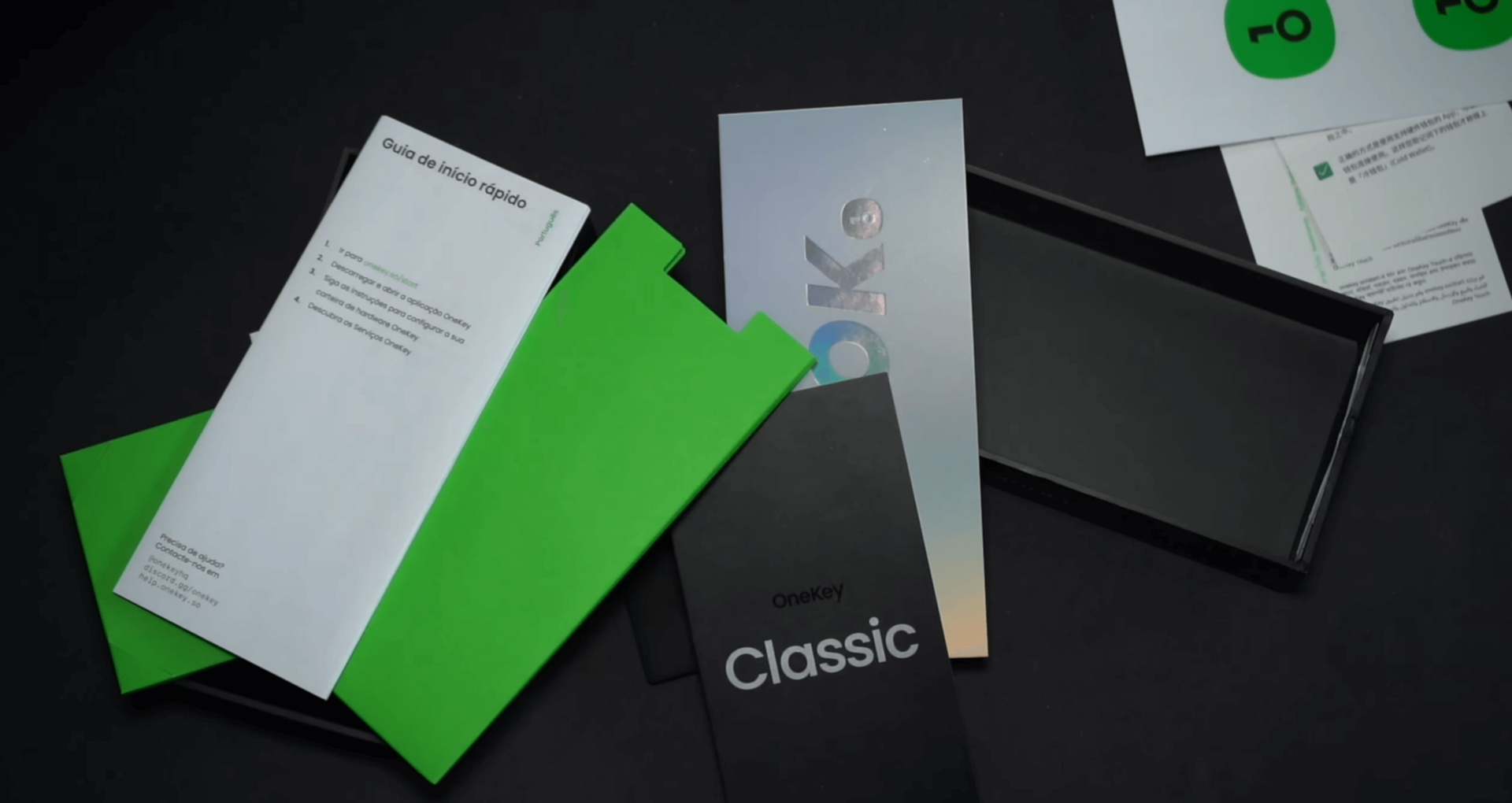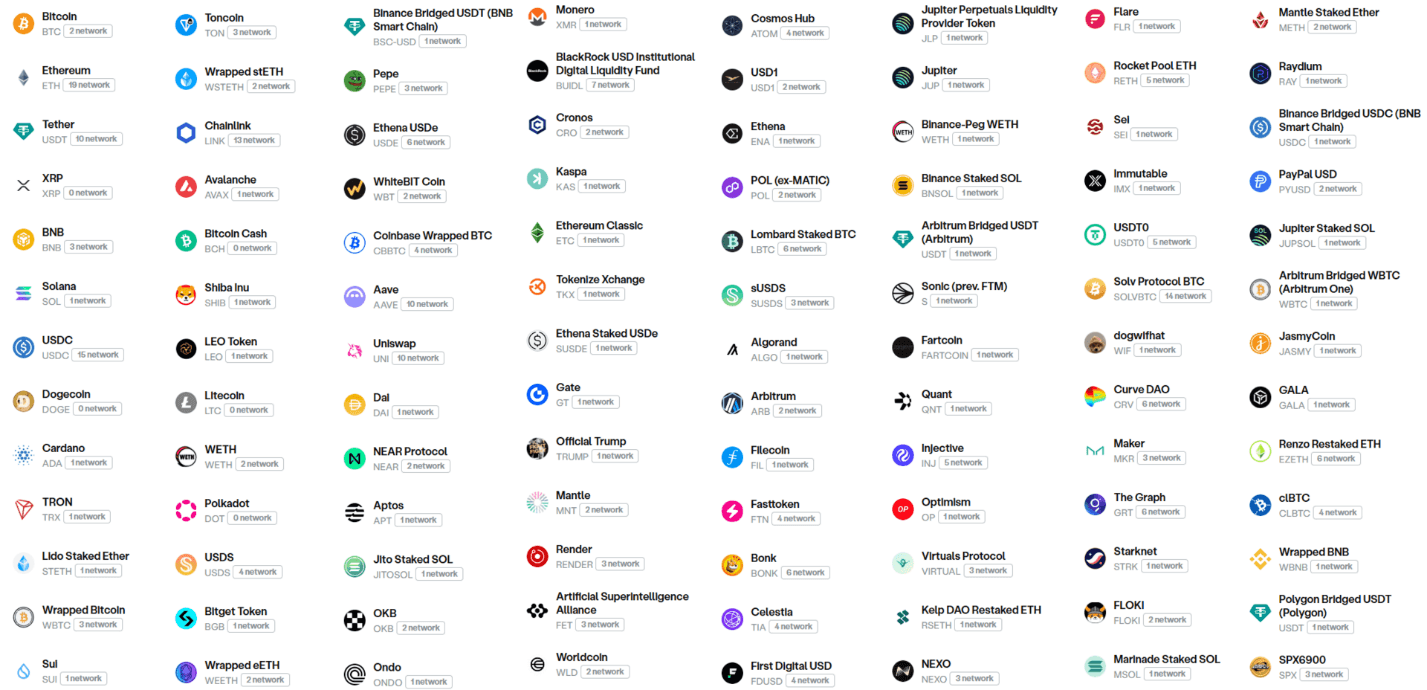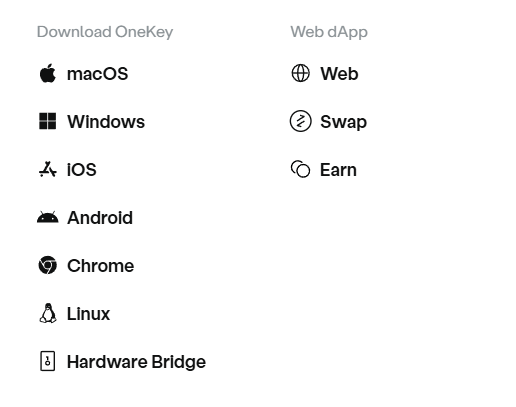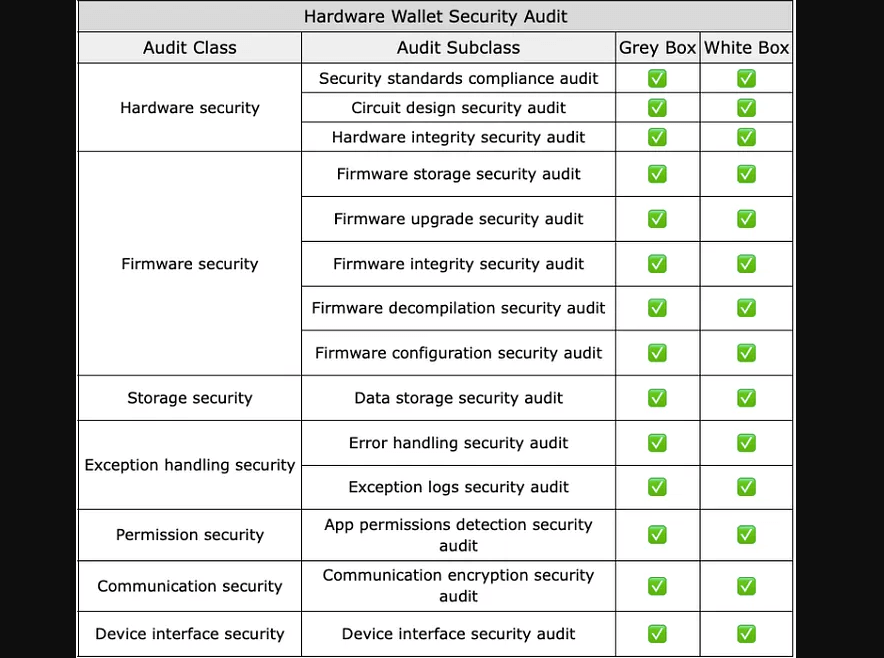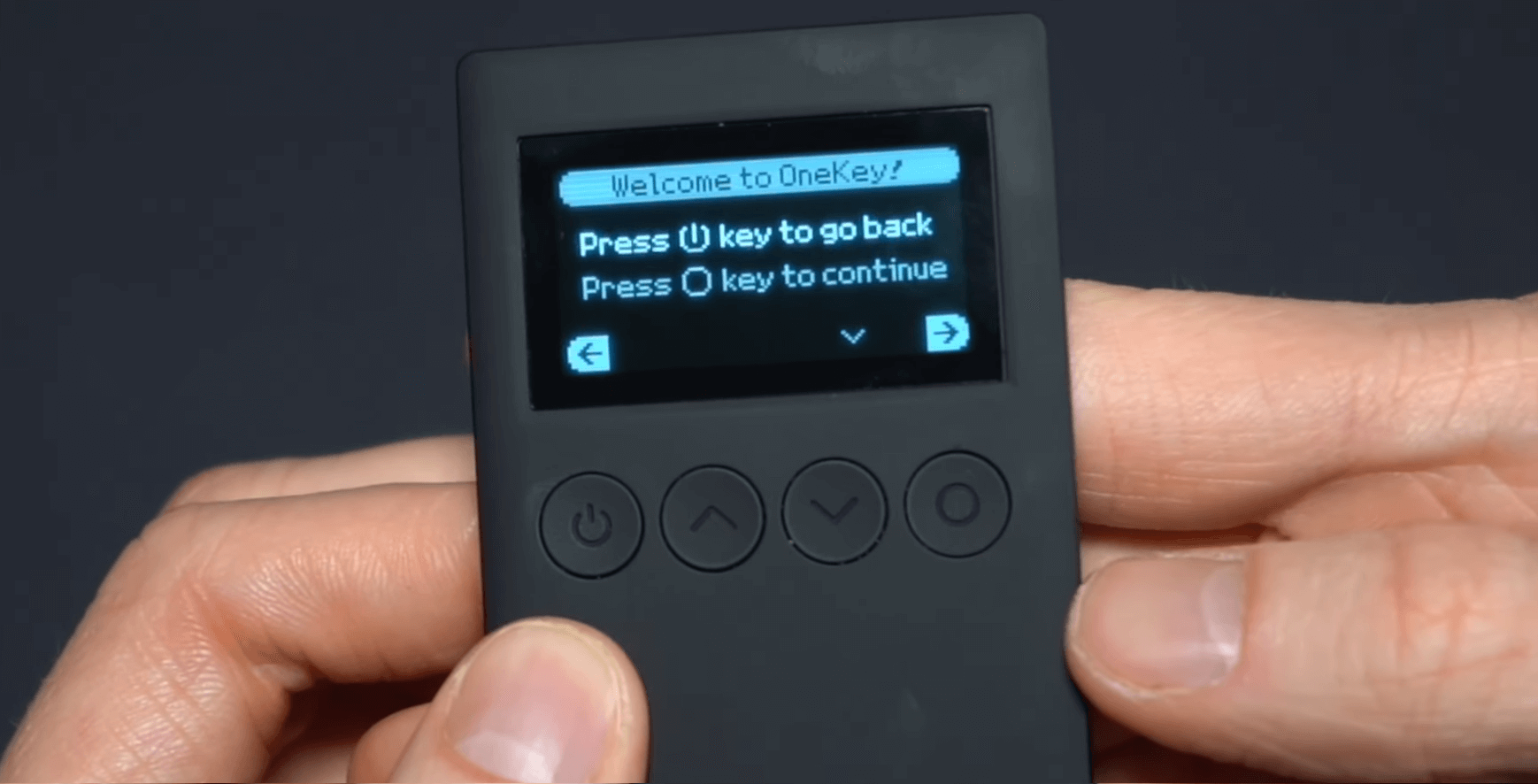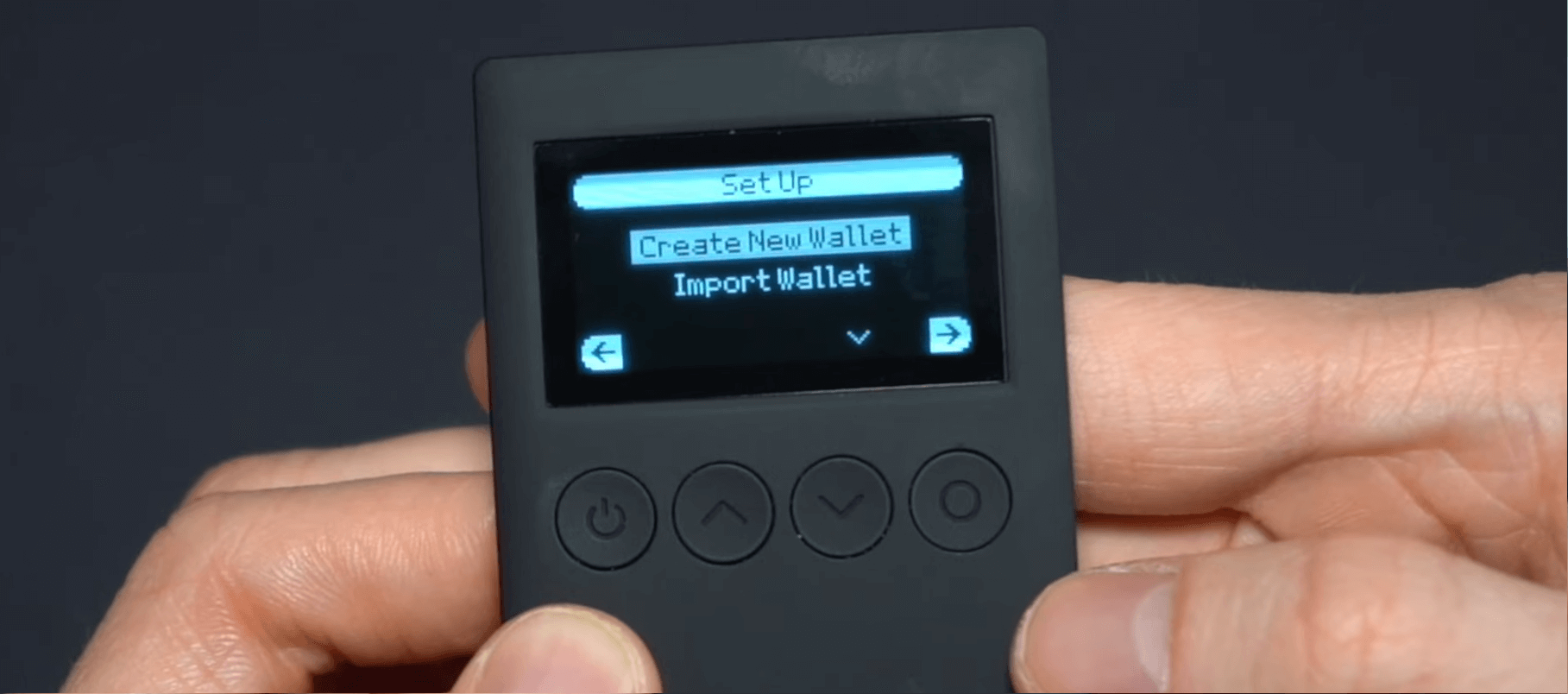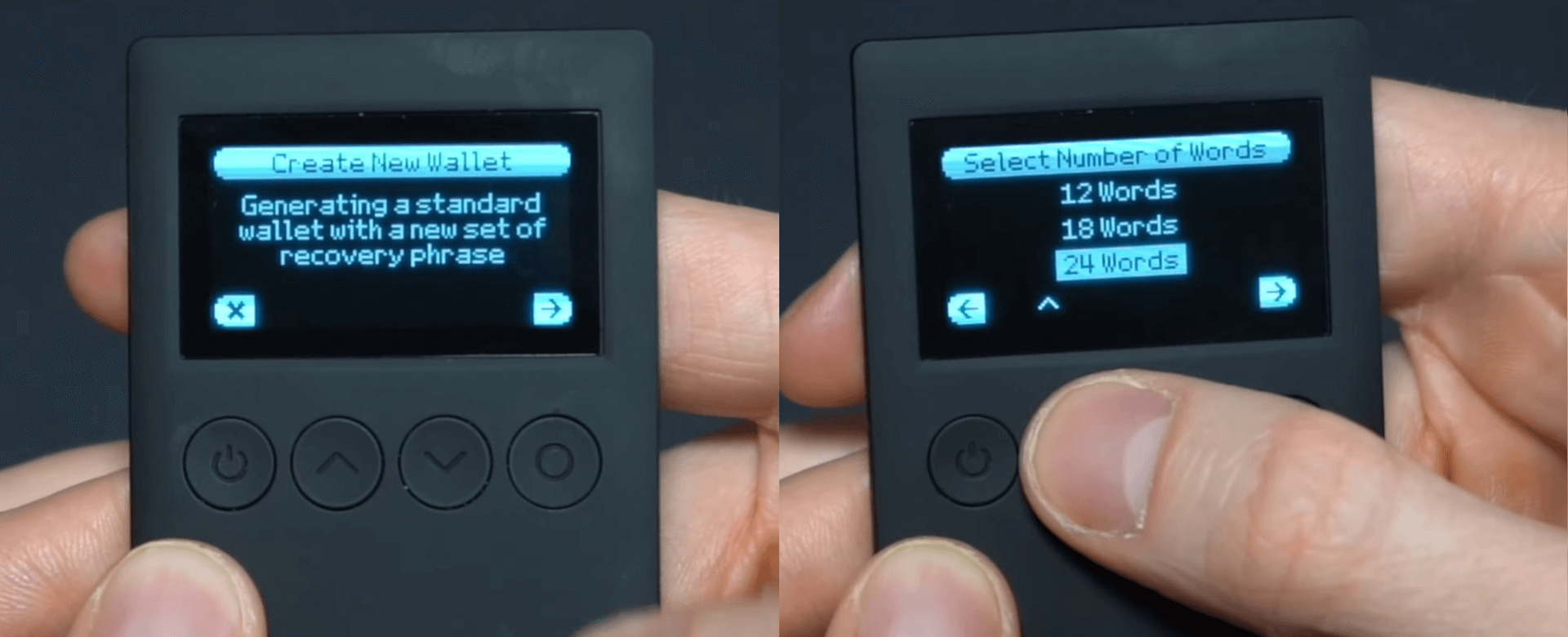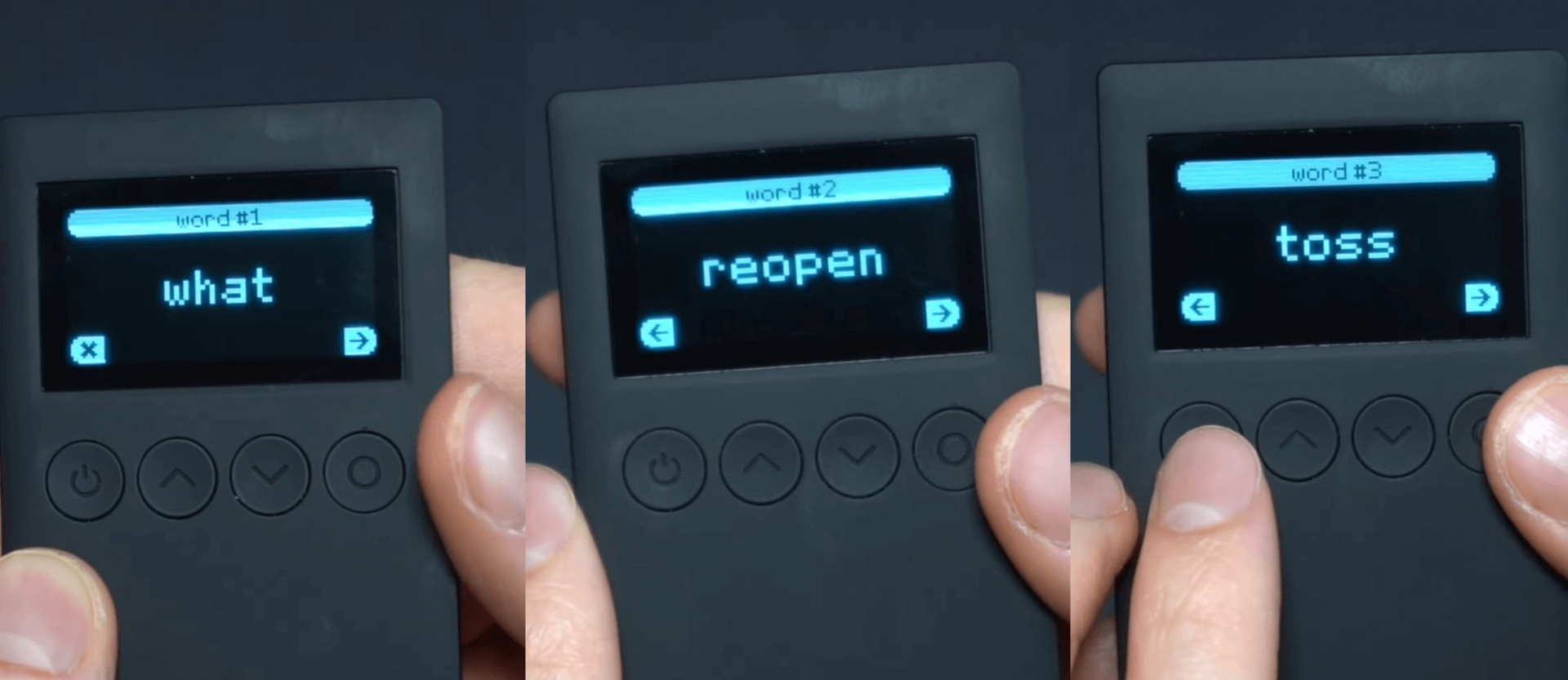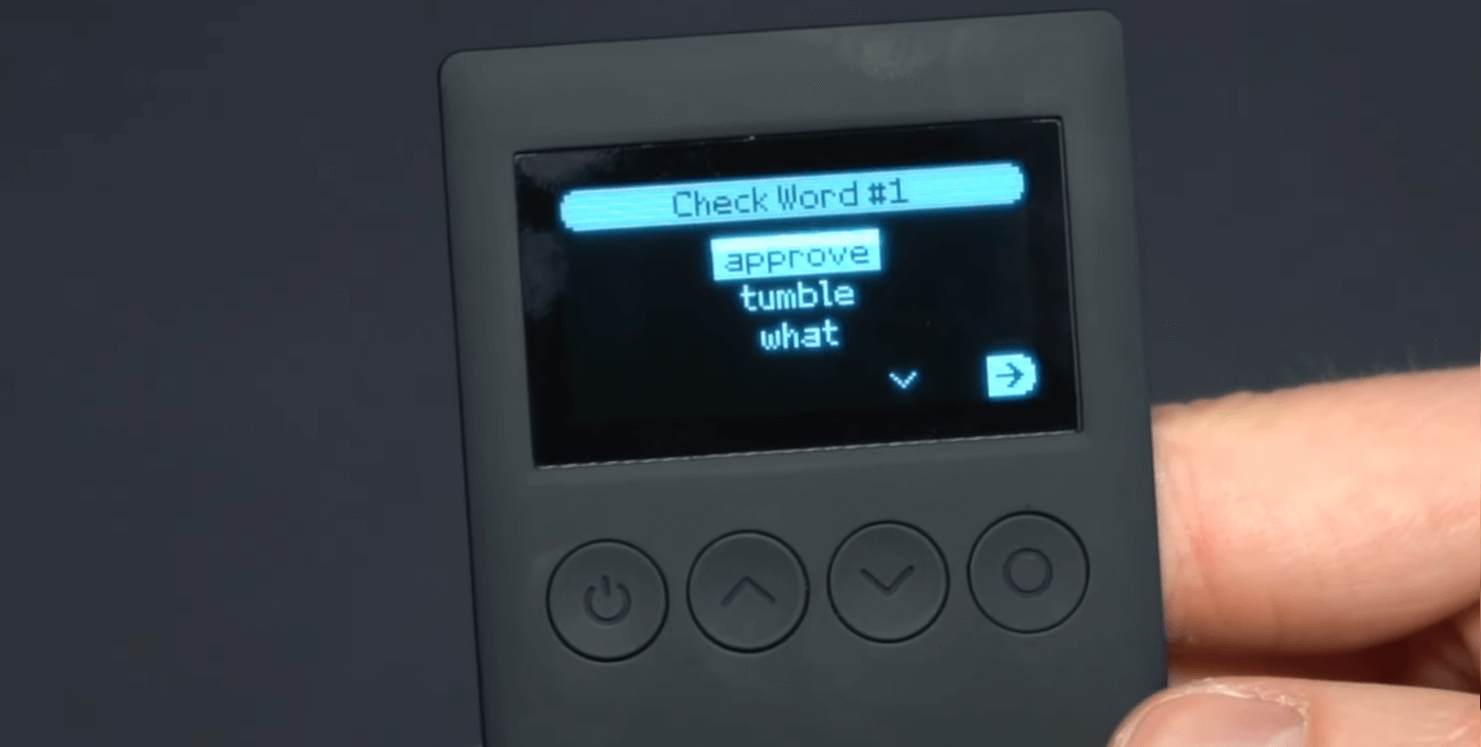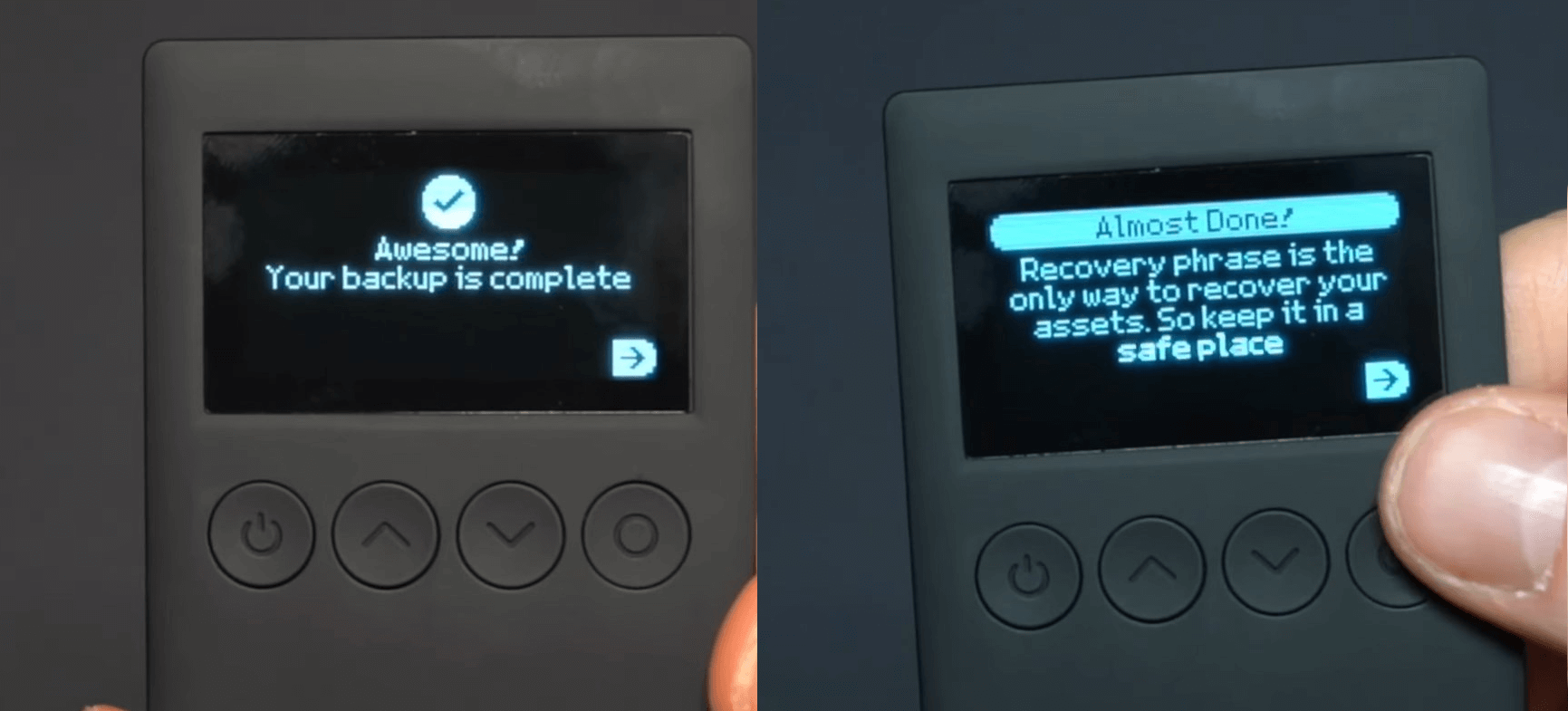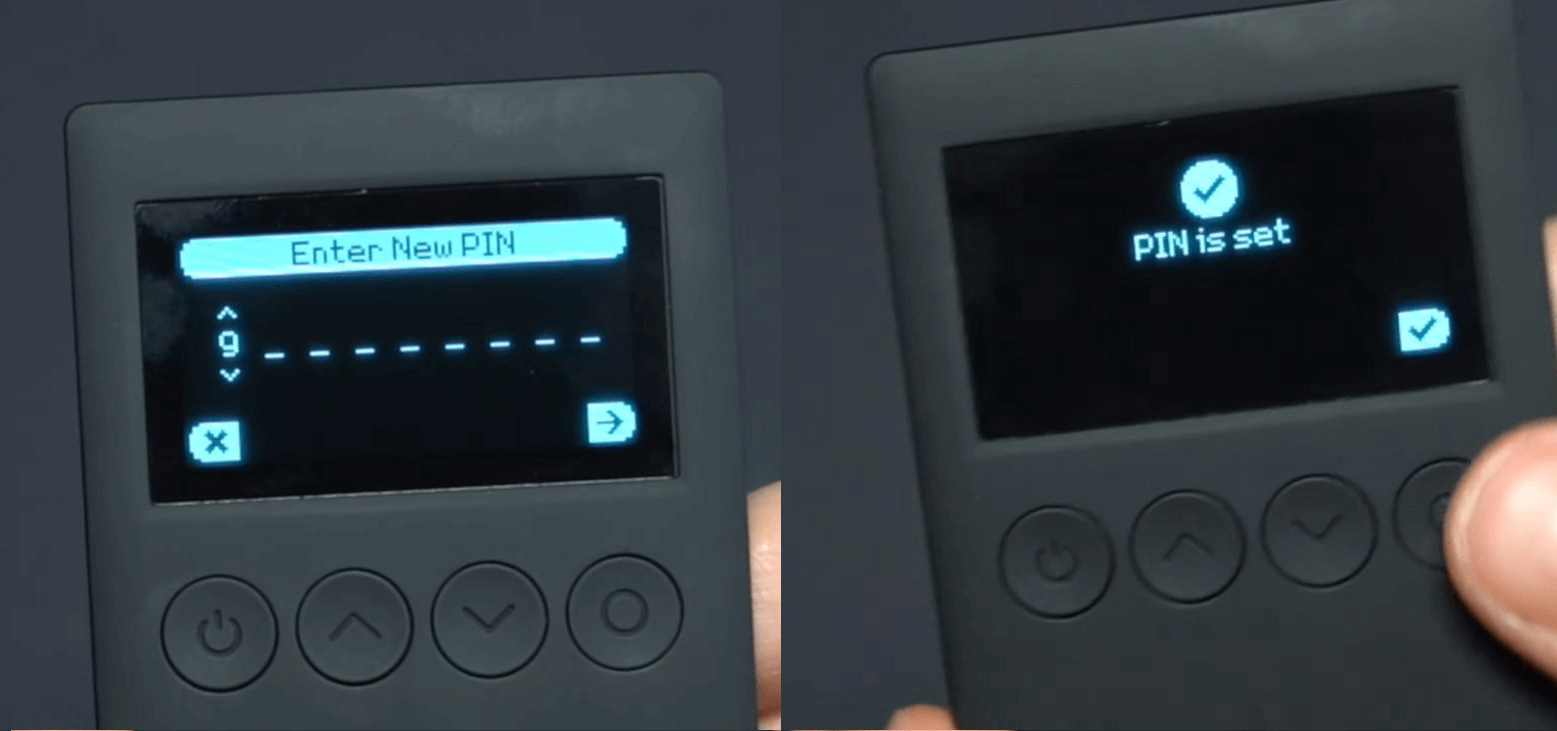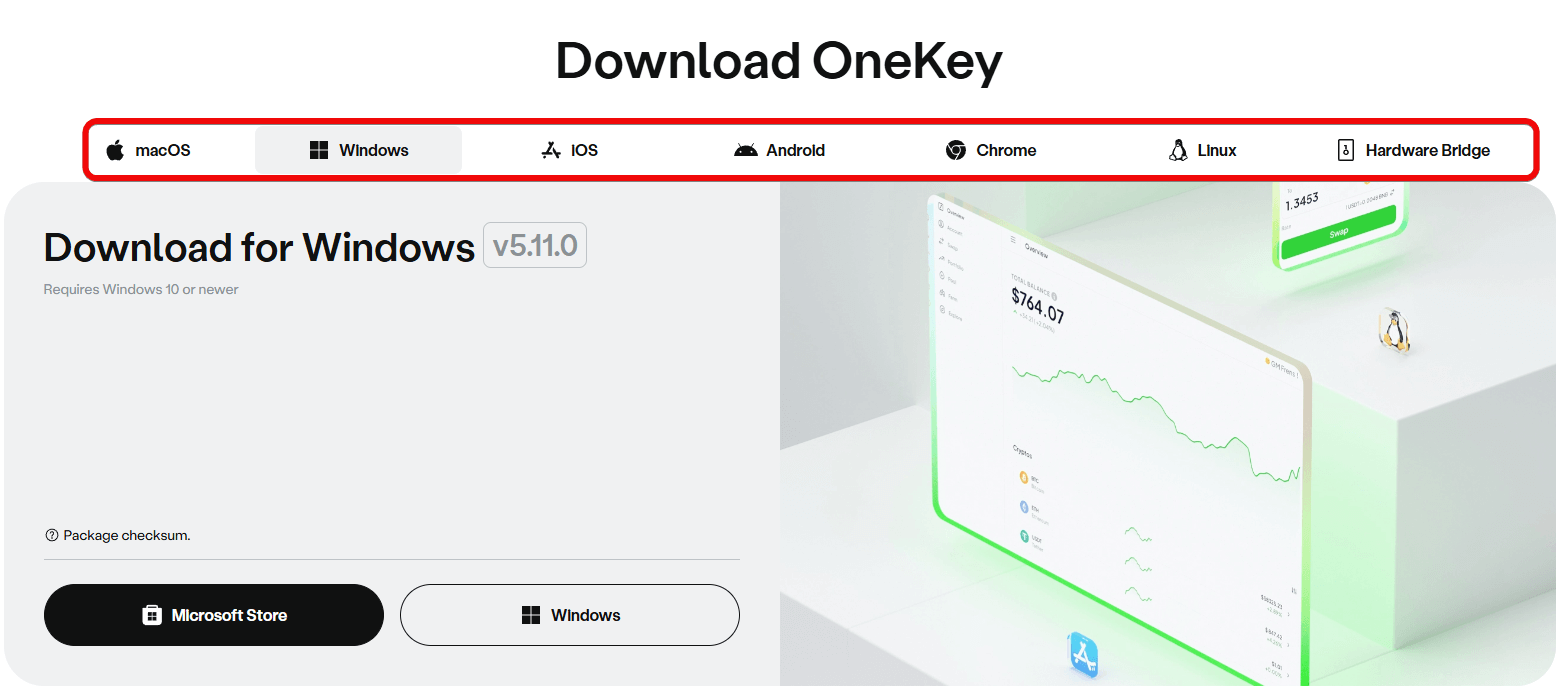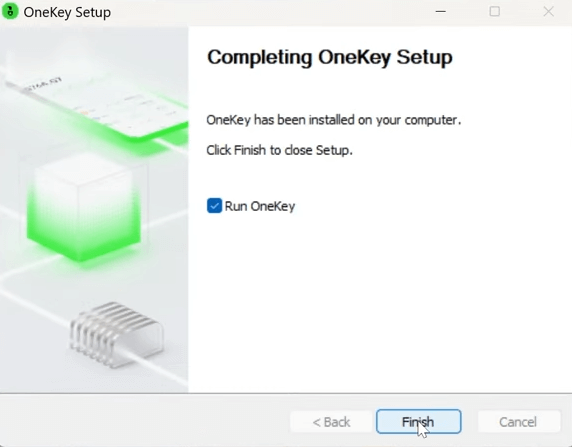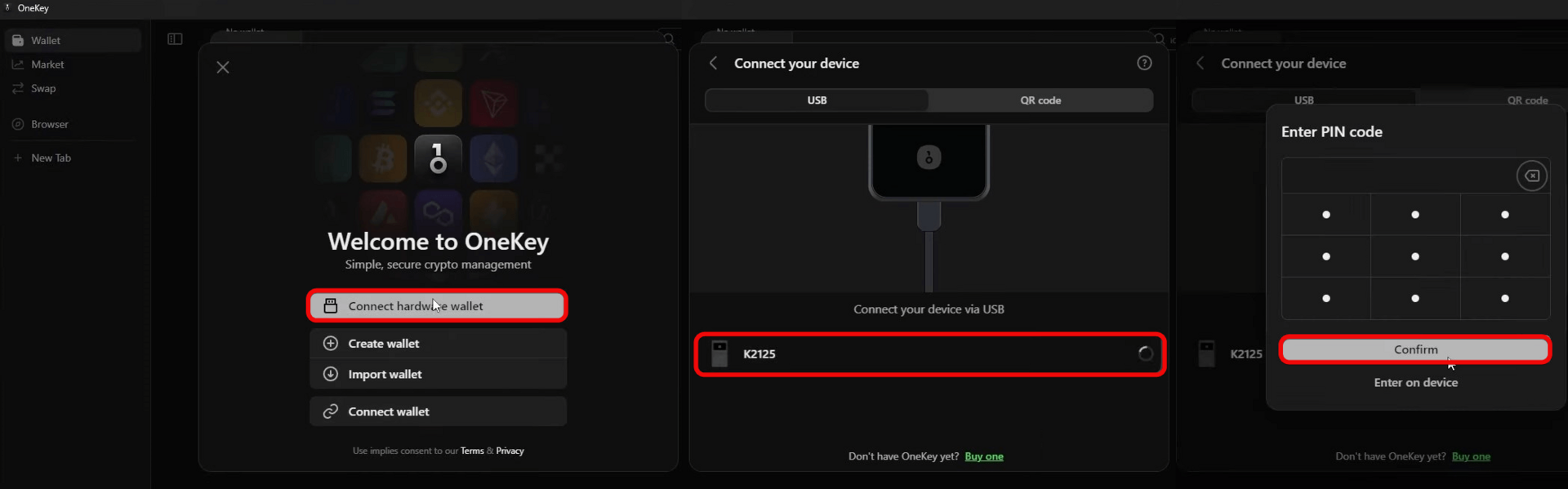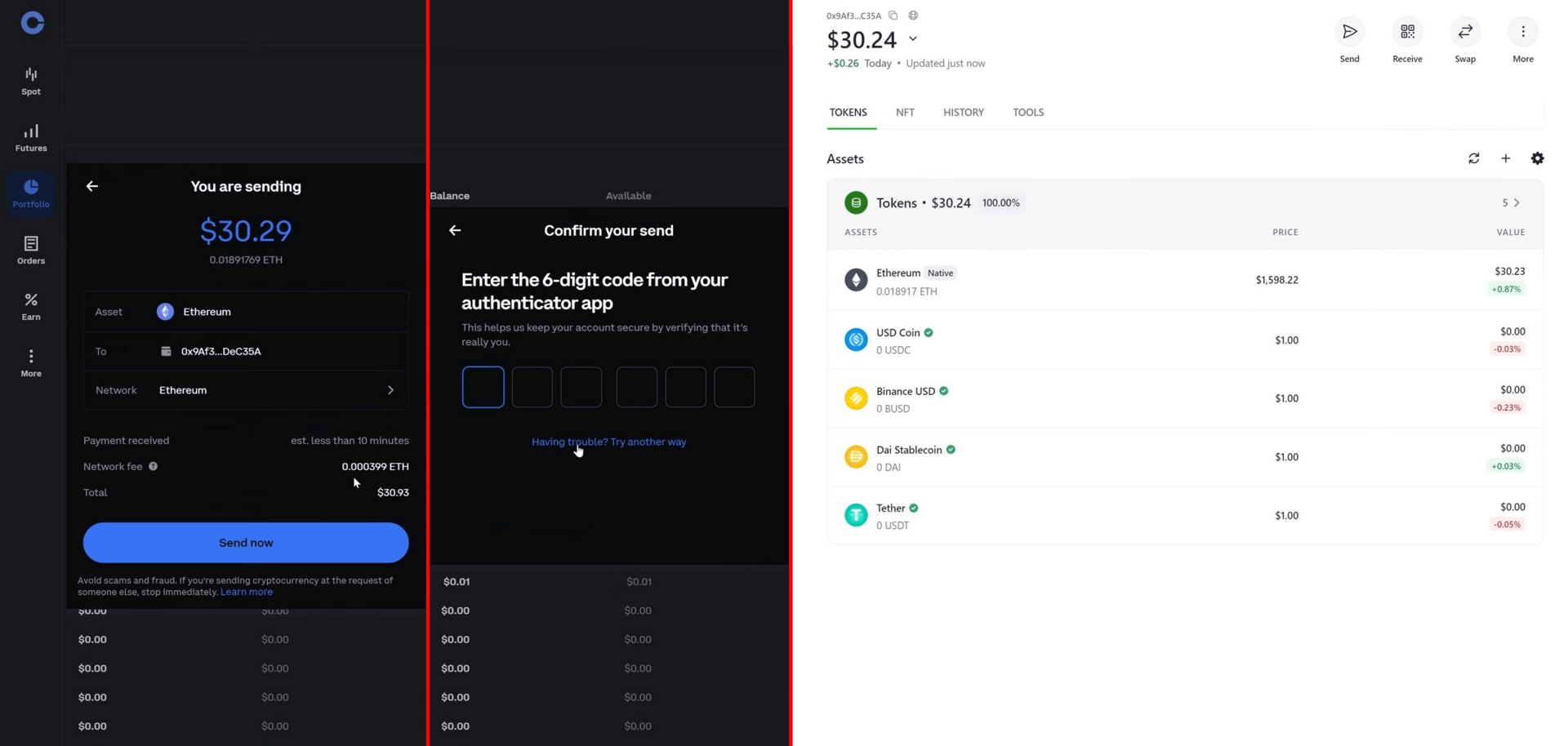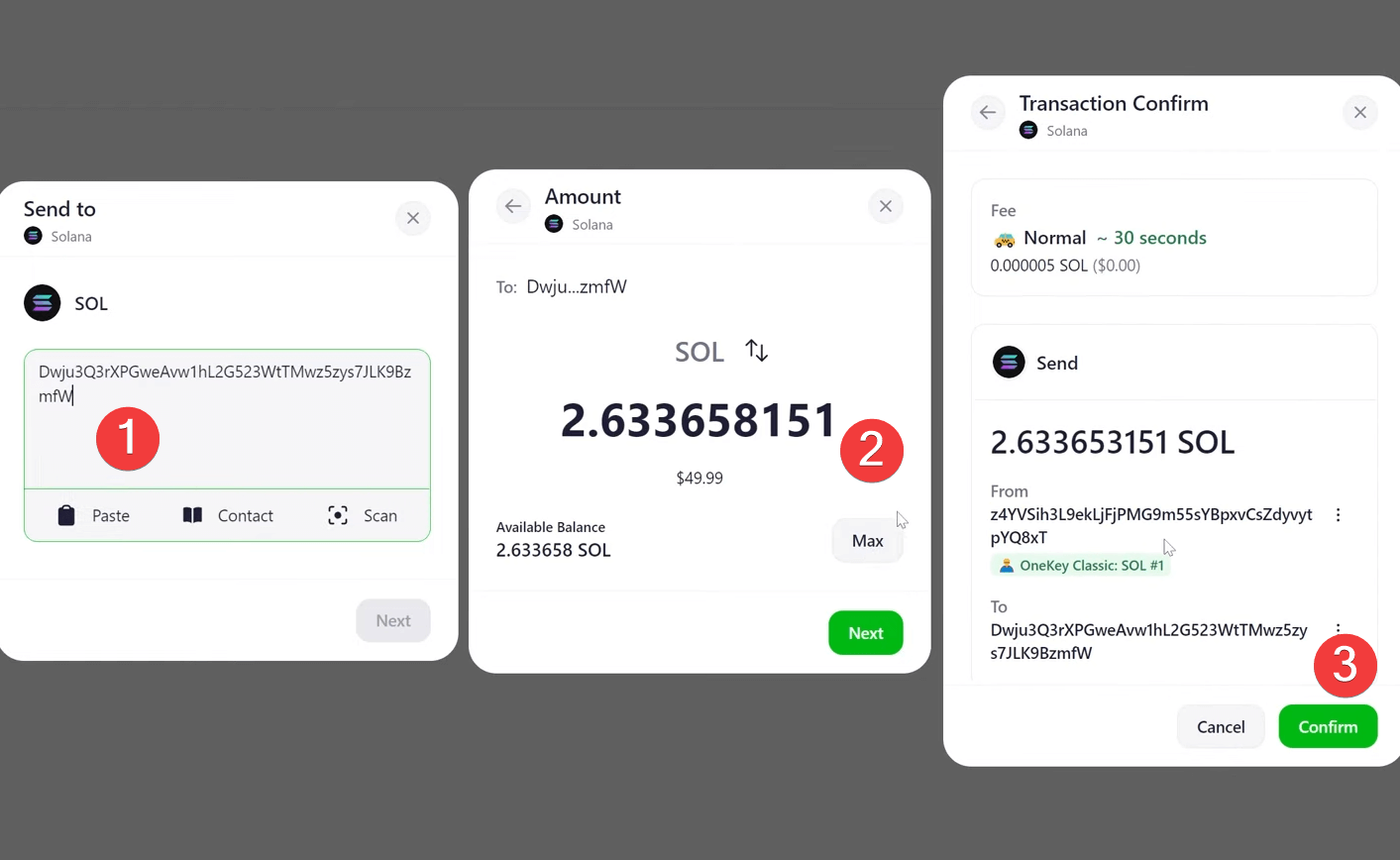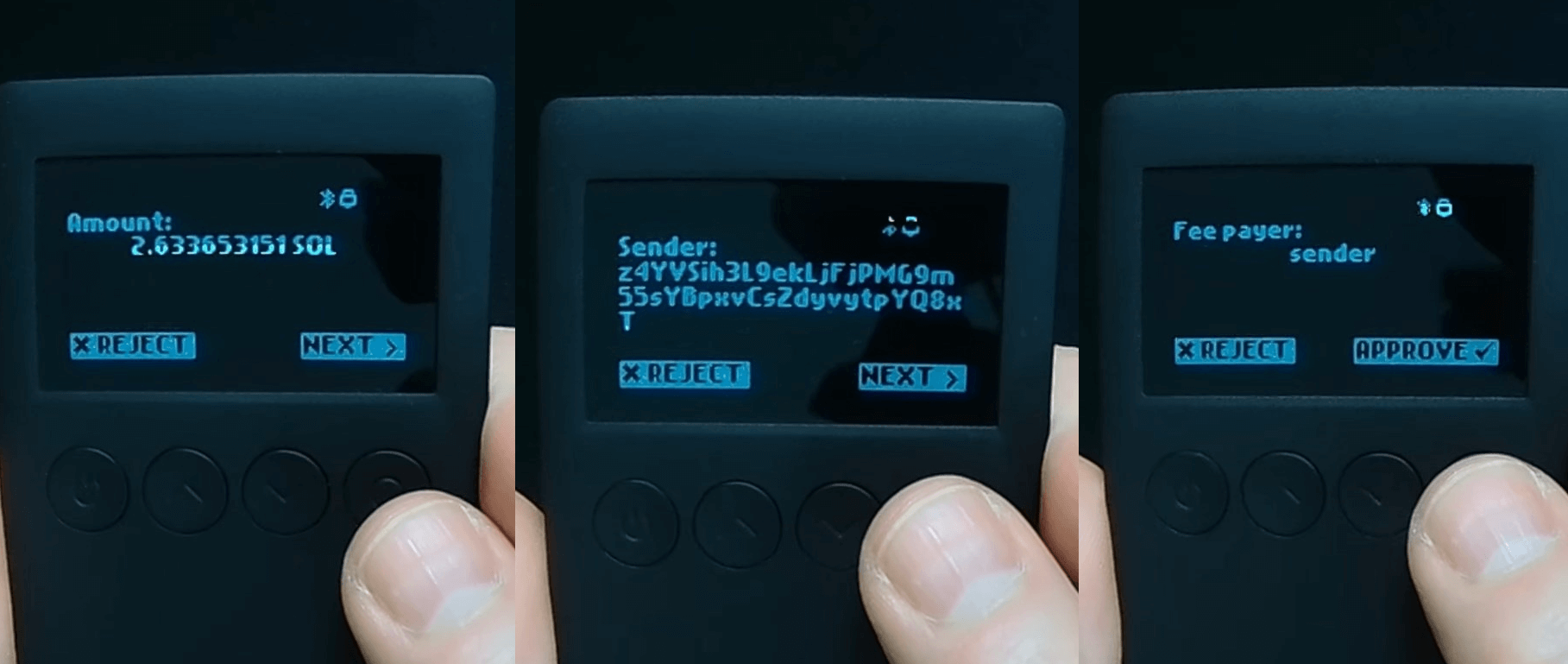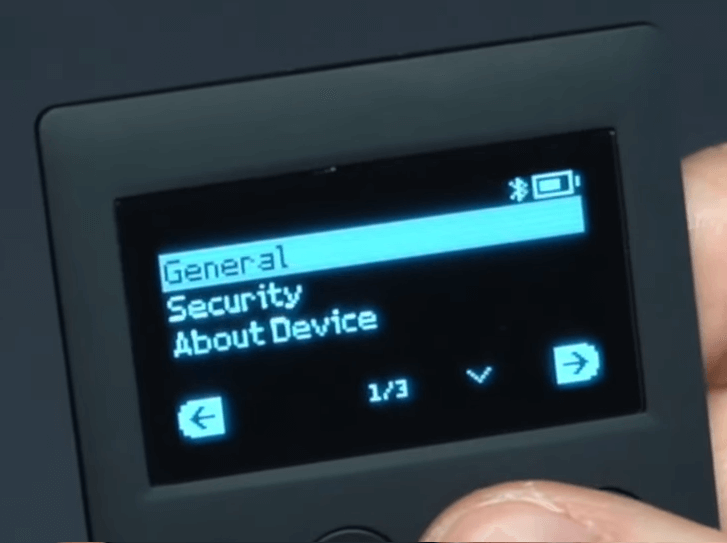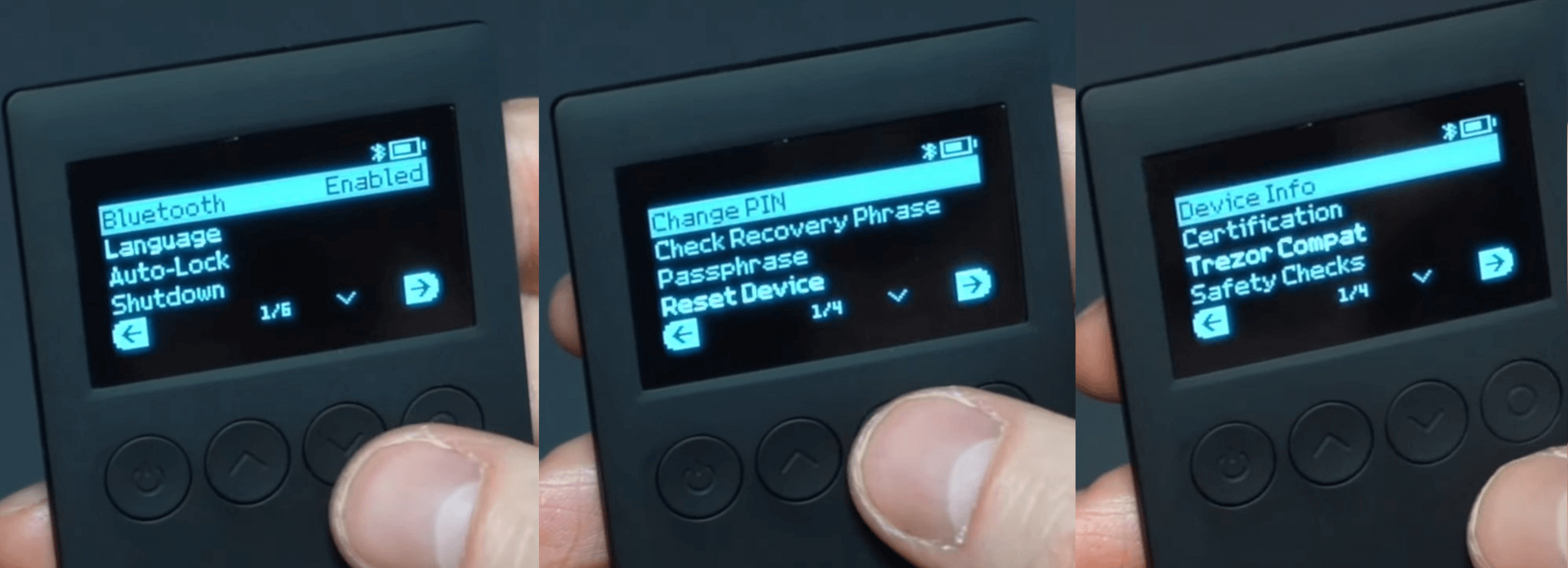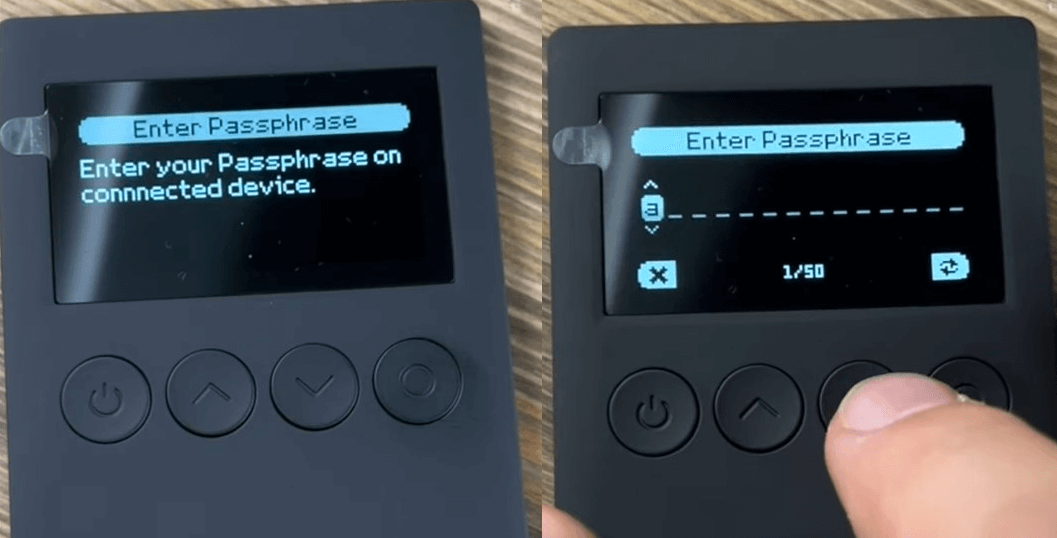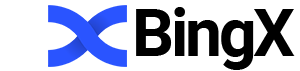Guide and review of the OneKey Classic 1S: maximum security and hidden wallets.
A budget wallet priced at $99 with open-source code, support for 30,000 assets, and compatibility with desktop and mobile apps.
Overview, Supported Coins and Purpose
Review summary:
- Support for over 30,000 cryptocurrencies, NFTs and more than 100 blockchain networks.
- Security provided by an EAL6+ certified chip, code audits, a PIN and seed-passphrase for hidden wallets.
- Connections available via Bluetooth and USB-C.
- Features include staking, portfolio management and dApp access through the app.
- App settings let you set fees manually and work via the browser extension, mobile app or desktop client.
We’ll go through the wallet’s details so you understand its strengths and weaknesses - yes, it has both.
Overview
OneKey Classic 1S is an ultra-light hardware wallet weighing just 20 grams that connects to the companion app via Bluetooth or USB-C. Despite its lightness, it supports more than 30,000 coins, NFTs and 100 different blockchains.
In the box you get the card-sized device with an OLED screen, a USB-C lanyard, a quick start guide and recovery phrase cards. That’s it - no unnecessary accessories, just what you need to start securely.
The OneKey Classic 1S package includes tamper seals - green stickers on the box and an extra seal on the device. If these are broken, it’s not recommended to use the device since it may have been tampered with.
Coin support
It’s impressive that OneKey can handle more than 30,000 assets across 100 different blockchains. This isn’t a small curated list - mainstream coins like Bitcoin, Ethereum, Tether, XRP, BNB, Solana, USDC, Dogecoin and many others are supported, along with essentially all EVM-compatible networks.
Compatibility
On the software side, OneKey stands out with broad compatibility. The OneKey companion app is available for macOS, Windows, Linux, iOS and Android, and there are browser extensions for Chrome, Edge and Brave.
It also integrates with third-party wallets like Trezor, MetaMask and Sparrow. Beginners can try OneKey’s software for free by installing the browser extension or mobile app - a good way to test features before buying the hardware.
Comparison with other wallets
When compared to competitors, OneKey Classic 1S shows that the maker focused on a balance of price, portability and practicality. It offers a compact form factor, Bluetooth and open source elements at a price lower than Ledger or Trezor.
However, there are drawbacks that may make some users prefer Ledger, Trezor or higher-end OneKey models. The Classic 1S’s screen is small and monochrome - checking long addresses or complex smart contract details is less convenient. Also, entering recovery information via buttons can be annoying with frequent use.
Regarding build materials, unfortunately most wallets are still plastic, and the OneKey Touch has been discontinued.
Also, unlike air-gapped devices, having Bluetooth/USB increases the attack surface (though in practice the risk is mitigated by manual transaction confirmations).
|
Parameter |
OneKey Classic 1S |
Ledger Nano X/S+ |
Trezor Model T |
|
Price |
$79 (Pure) / $99 (with battery) |
~$79 (S+) / ~$149 (X) |
~$219 |
|
Size/Weight |
Very thin (3 mm), 20 g (card size) |
Thicker, heavier (especially X) |
Larger, heavier |
|
Screen |
Small OLED (128x64), 4 buttons |
Small screen, 2 buttons (complex navigation) |
Color touchscreen (rare freezes) |
|
Connectivity |
USB-C + Bluetooth |
USB-C + Bluetooth (X) / USB-C only (S+) |
USB-C only |
|
Asset support |
>100 blockchains, >30,000 tokens |
Fewer networks/tokens than OneKey |
Fewer networks/dApps than OneKey |
Security and Capabilities
One of the most important aspects to consider is security: the chips, source code and protective features.
The chip inside
The main upgrade in the 1S version is under the hood - the ATECC608A chip was replaced with an EMVCo EAL6+ chip. Don’t be alarmed by the names; the difference is worth understanding.
- The previous ATECC608A chip allowed for open source code but did not undergo independent certification checks.
- The current EMVCo EAL6+ chip has passed extensive testing and evaluation of various security functions, making it one of the most secure chips on the market. However, its code is closed.
This chip is also used in devices like the Ledger Nano X and Trezor Safe 3, as well as in payment systems.
So, the device uses an EMVCo chip - that stands for Europay, MasterCard and Visa. This chip meets security standards relevant to the payments industry, ensuring it’s suitable for handling transaction types - in this case, crypto transactions.
Keep in mind: stronger hardware security here comes at the cost of a closed source codebase.
Audits help to verify this closed code.
Audits
Although the new chip is closed, the company works with auditors like SlowMist who test their hardware and firmware for vulnerabilities. This provides additional confidence in the security of the firmware and the chip.
The trust question remains: you always rely on either the auditor, the maker, or security experts (even with open source). OneKey intentionally relies on SlowMist’s assessments. Read SlowMist’s check.
Alongside hardware security, standard software protections are implemented in the wallet.
Software security
The wallet is also protected by software-level measures.
Your software security:
- PIN + auto-wipe - the device requires a PIN on boot; after 10 failed attempts it wipes itself and returns to factory settings.
- Passphrase (word) - use an extra word to create hidden wallets derived from the same seed phrase (covered below).
- Authenticity check - on each connection the wallet verifies the firmware signature and only runs genuine firmware.
Security often impacts convenience, as with SafePal (long confirmations) or Ledger (tiny PIN buttons). Let’s see whether security here gets in the way of usability.
Everyday usability:
- On-device address verification - the screen lets you fully verify transaction details (addresses, amounts, etc.).
- Open source elements - where present, they let the community audit the code and detect hidden vulnerabilities.
The wallet works together with the OneKey mobile app or the desktop client. Using the hardware wallet with the app gives you access to the following features.
Financial features:
- Built-in staking, portfolios, dApp browser - everything in one interface, removing the need for exchanges or other services.
- Integrated swap - swap tokens directly inside the app without third-party exchanges.
- Multi-chain support - all networks in one wallet, no extra apps or unnecessary delays.
- Fee presets -
Low/Normal/Highor a custom fee so you can save or speed up transactions. - Fast and cheap transfers via the Lightning Network.
See our separate piece for a deeper OneKey app review.
Limitations
Unlike the PRO version, the Classic lacks a touchscreen and a fingerprint sensor for quick confirmations. Also, Bluetooth/USB does increase the potential attack surface - though Bluetooth can be disabled in settings.
Now let’s walk through setting up a new wallet and test it in practice with a secure setup and pairing to the mobile or desktop app.
Setup and creating a wallet
Creating a wallet involves generating a recovery phrase, setting a PIN and connecting the hardware to a PC or smartphone to sign transactions.
We’ll go step-by-step. First, choose a language. Russian is not available.
You’ll see a welcome screen with navigation buttons: the power button to go back and a circle to proceed.
On the next step you have two options:
Create new Wallet- new words will be generated.Import Wallet- if you already have a 12 or 24-word seed phrase.
After tapping Create new Wallet, you’ll choose between 12, 18 or 24 words. It’s generally safer to pick a longer phrase since it’s harder to brute force.
Your 24 words will then be generated.
For example, you might see: Word #1 - what, Word #2 - reopen, Word #3 - toss, etc.
Your words will be different - they’re needed to back up the wallet.
Backup
A backup lets you restore the wallet if the device is lost or damaged. The seed works with any wallet that supports the BIP39 format (Ledger, Trezor, etc.).
Write the words down on paper, word by word, starting with Word 1 - what, and so on.
After writing them down, confirm the words in order, from Word 1 (for example, what), then Word 2, etc.
Once all words are confirmed, you’ll see that the process finished successfully and a reminder about keeping the backup safe.
Next, set your PIN which unlocks the device. You’ll confirm it again and that’s it - you’re ready!
You can now use the wallet together with the mobile app, desktop client or browser extension.
How to pair the wallet with the app
The download page offers versions for Windows, Mac and Linux, plus mobile apps, a browser extension and a Hardware Bridge to stabilize data transfer between the device and the browser. The Bridge is only needed for the browser extension.
Which platform should you choose?
- If you want to send transactions quickly over Bluetooth, choose the iOS or Android app. See the guide and tips for the OneKey mobile app here.
- If you prefer working on a larger screen and connecting to DeFi projects, the desktop app or browser extension is more convenient. See the desktop guide here.
Functionality is essentially the same across platforms. For example, the desktop experience starts with a standard installer.
Run the app and click Connect Hardware Wallet. Plug the wallet in via USB and select the detected device. Then enter your PIN.
After this you’ll have paired the hardware wallet with the app. You can now use the wallet - congratulations!
How to use it
The app shows balances, lets you buy and sell crypto and keeps a watchlist of favorite projects.
Additionally, it supports cross-chain swaps and major networks like Bitcoin (including Lightning), Ethereum, BSC, Solana, Polygon, Arbitrum, Avalanche, Optimism and dozens more, as well as custom RPCs. Visual fans will appreciate multiple themes including dark and light modes.
Let’s start with addresses and receiving funds.
How to create an address
To get a receive address, pick the cryptocurrency inside the app.
It’s recommended to tap Check Address in the OneKey app to confirm the address on the device.
This ensures the addresses shown in the app and on the hardware match exactly.
To do that, press Receive → Check Address in the app.
How to deposit (receive funds)
To receive funds, scan your QR code with the sender’s wallet or paste your OneKey address into an exchange, swap service or P2P platform’s withdrawal field.
For example, paste your OneKey address on the exchange, follow their withdrawal steps and confirm.
After sending, return to the OneKey app and wait for the funds. The history tab will show a pending deposit until the blockchain confirms the transaction, after which funds become spendable.
The deposit process is the same across networks. For instance, choose Solana, create an account if needed, tap Receive, confirm the address on the device and paste it on the exchange. Solana has low fees and fast deposits, which is why many users prefer it.
How to send
Sending crypto from a hardware wallet requires confirming the transaction on the device itself.
The hardware wallet acts like the keys to your crypto - it authorizes spending but never exposes the private key.
To withdraw, choose the coin and tap the Send tab in the app. When confirming, verify the amount, destination address and network fee.
Now look at the connected device. It will display the full transaction details on its screen including amount, sender, recipient and fee.
Press Approve to send. If you wait too long, sometimes the confirmation may fail, so approve in a timely manner.
Once the funds arrive at your exchange account, you can convert them to fiat and withdraw to your bank.
Adding tokens
OneKey Pro supports many additional coins - see the full list on their site. To add tokens not in the list, follow the app guide.
The guide also covers staking, NFTs and in-app swaps. Now let’s return to the hardware device settings specifically.
Device settings
The settings are rich and organized into three tabs:
General– interface and connection settings. Disable Bluetooth, choose language, set auto-lock interval or full shutdown on inactivity.Security– change the PIN, enable a hidden wallet withpassphraseand perform a factory reset. You can also verify that you recorded your seed phrase correctly.About device– check the serial number, compatibility and available updates.
Here’s what’s inside each settings item:
You might then ask - what if I lose access to the wallet or it breaks? There are recovery and import options for that.
Import and recovery
If you forget your PIN or the device fails, it’s not a problem. Using your seed phrase you can restore access.
Go to Security → Reset Device and confirm you have your seed stored. If you enter the wrong PIN 10 times in a row, the device will also reset to factory settings.
After reboot choose Import Wallet, enter your 12 (or 18/24) words and set a new PIN. Reconnect to the app and all accounts and balances will be restored automatically.
Passphrase for hidden wallets
The Classic 1S also supports hidden wallets. Enable it in Settings → Security → Passphrase and set an additional 25th word.
This allows you to create unlimited additional wallets derived from your main seed and protected by a separate password.
Each hidden wallet has unique addresses and balances.
Such a hidden wallet won’t appear without entering the passphrase and can conceal your primary holdings from prying eyes.
Conclusions: comparisons and whether it’s worth using
The only real drawback of the Classic 1S is its simplicity in terms of functionality and appearance. It doesn’t have a large touchscreen like the PRO version, and even though it has an OLED display, it’s black-and-white.
However, if you’re fine with its simplicity and lack of a large touchscreen, the Classic 1S is one of the best hardware wallets on the market you can find for under $100.
If you want something a bit fancier with a large color touchscreen, consider OneKey Pro or the Ellipal Titan 2.0. They offer many of the same features as Classic 1S and additional security/functionality.
Whether to use this wallet or pick one from our comparison ranking - that final choice is up to you.
Support: