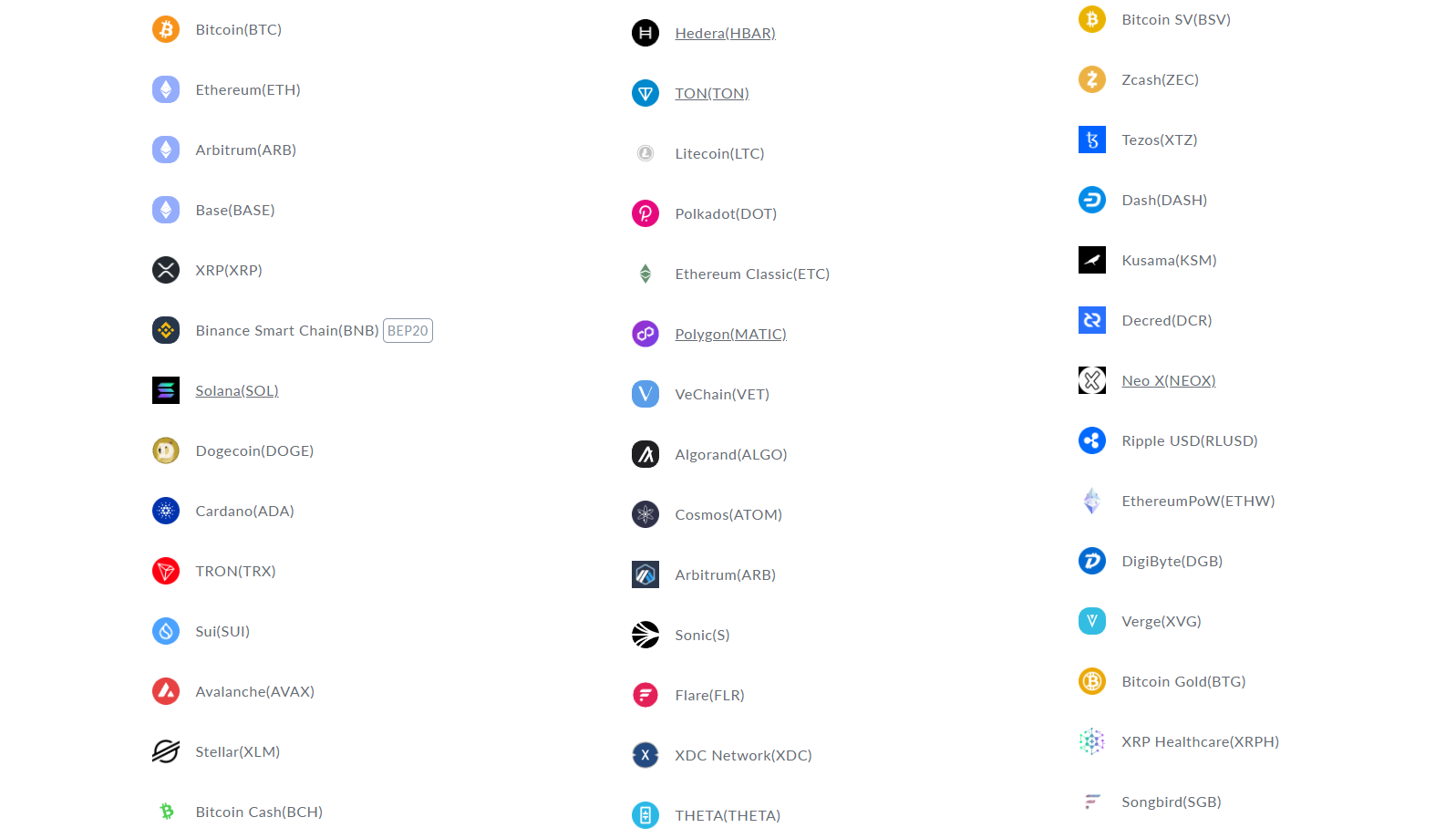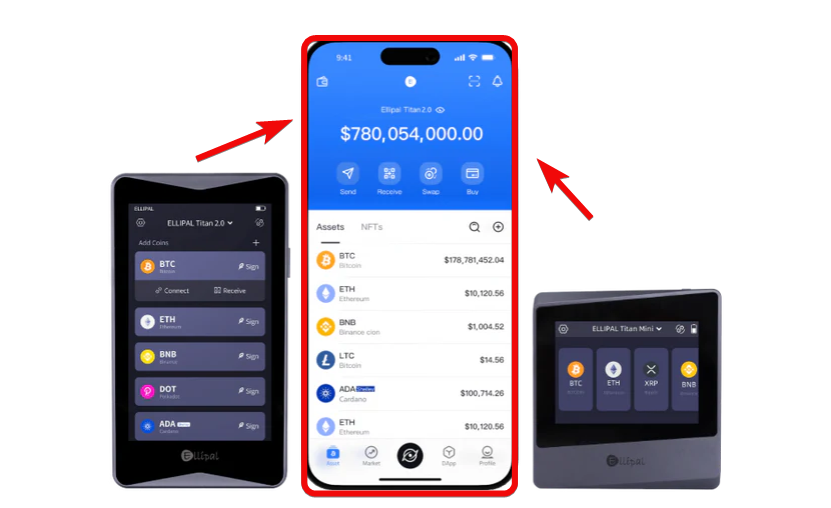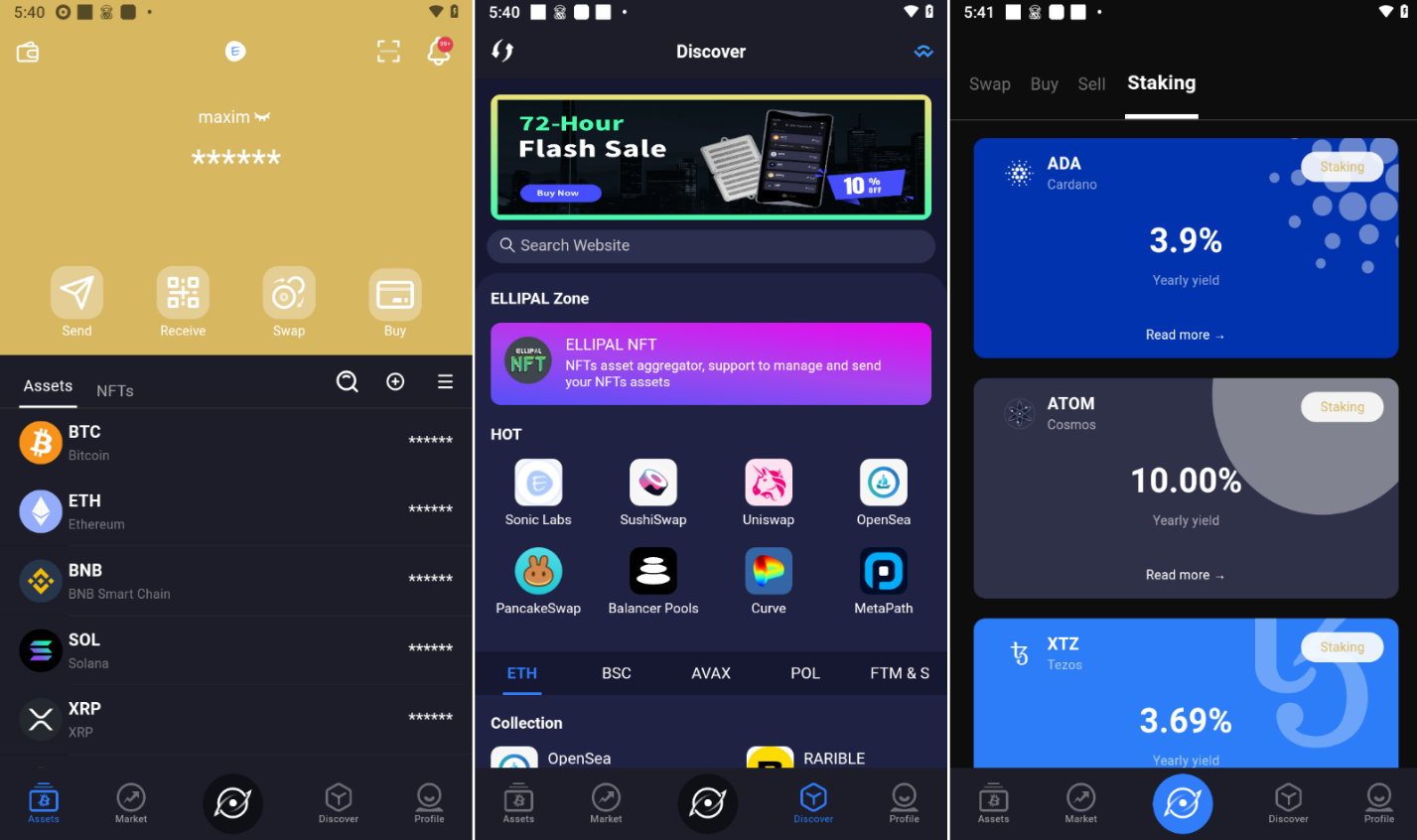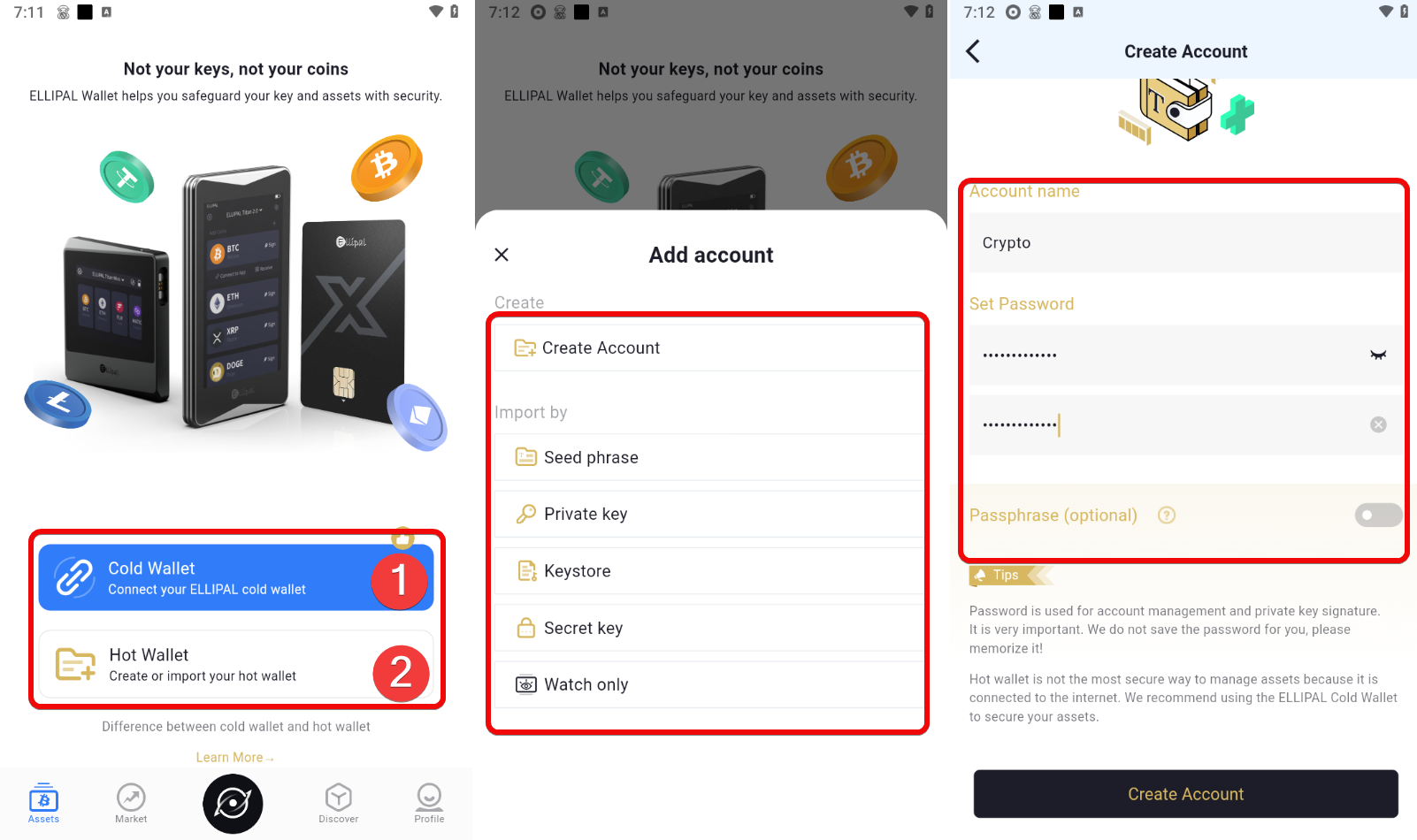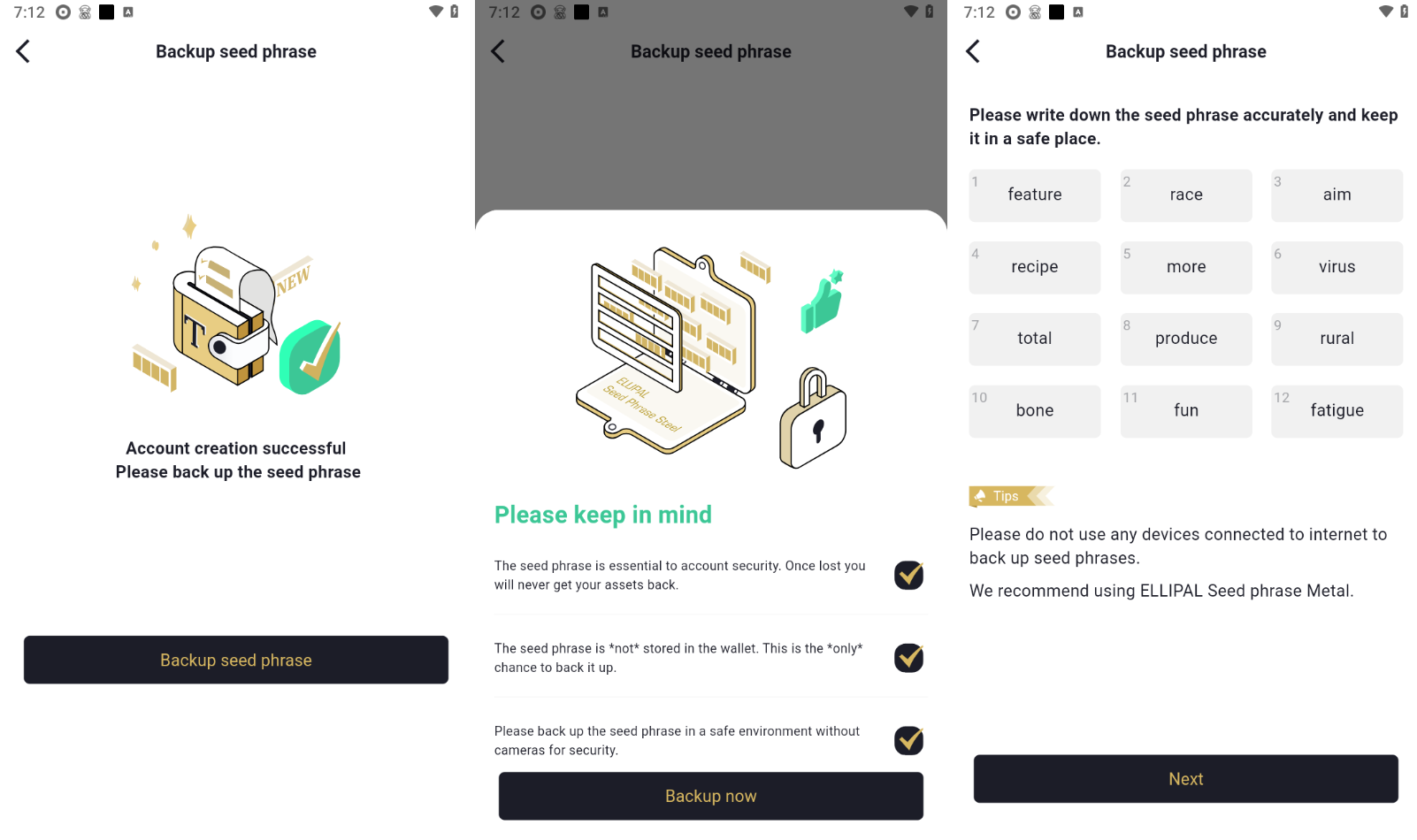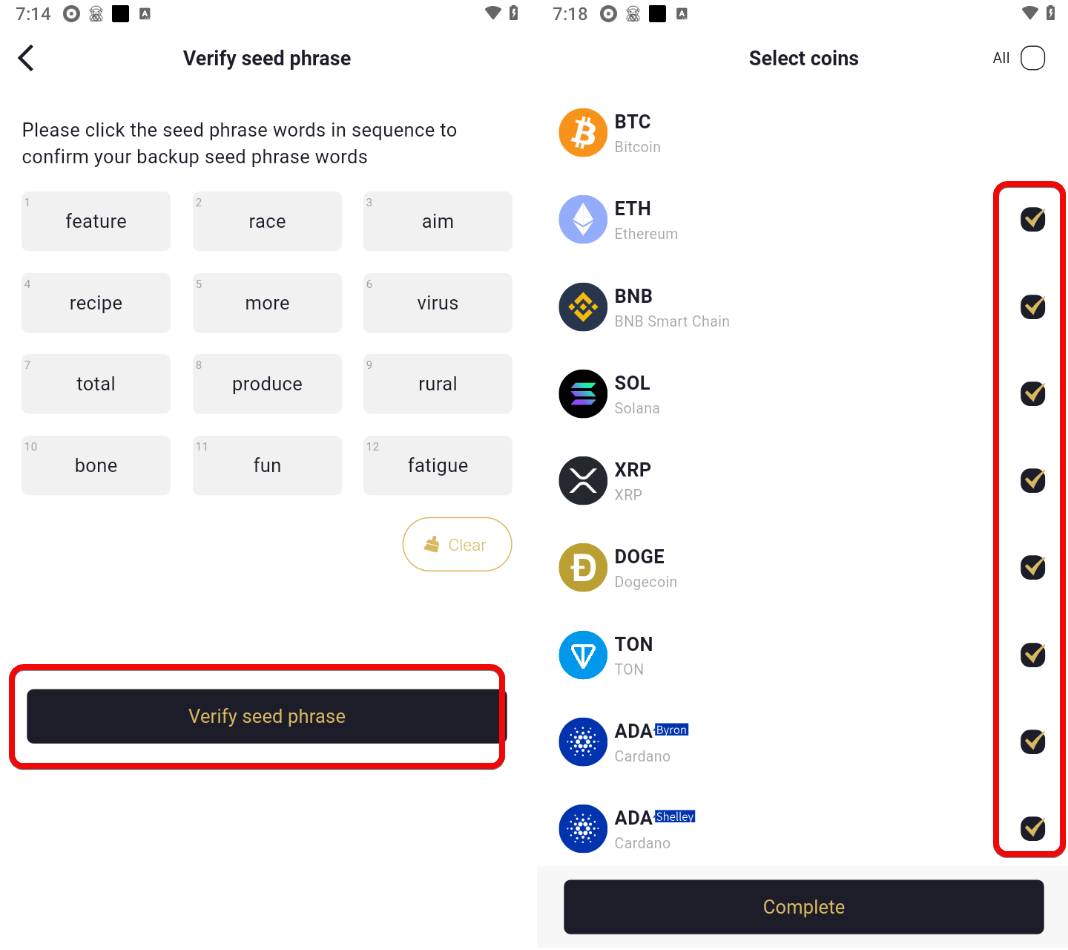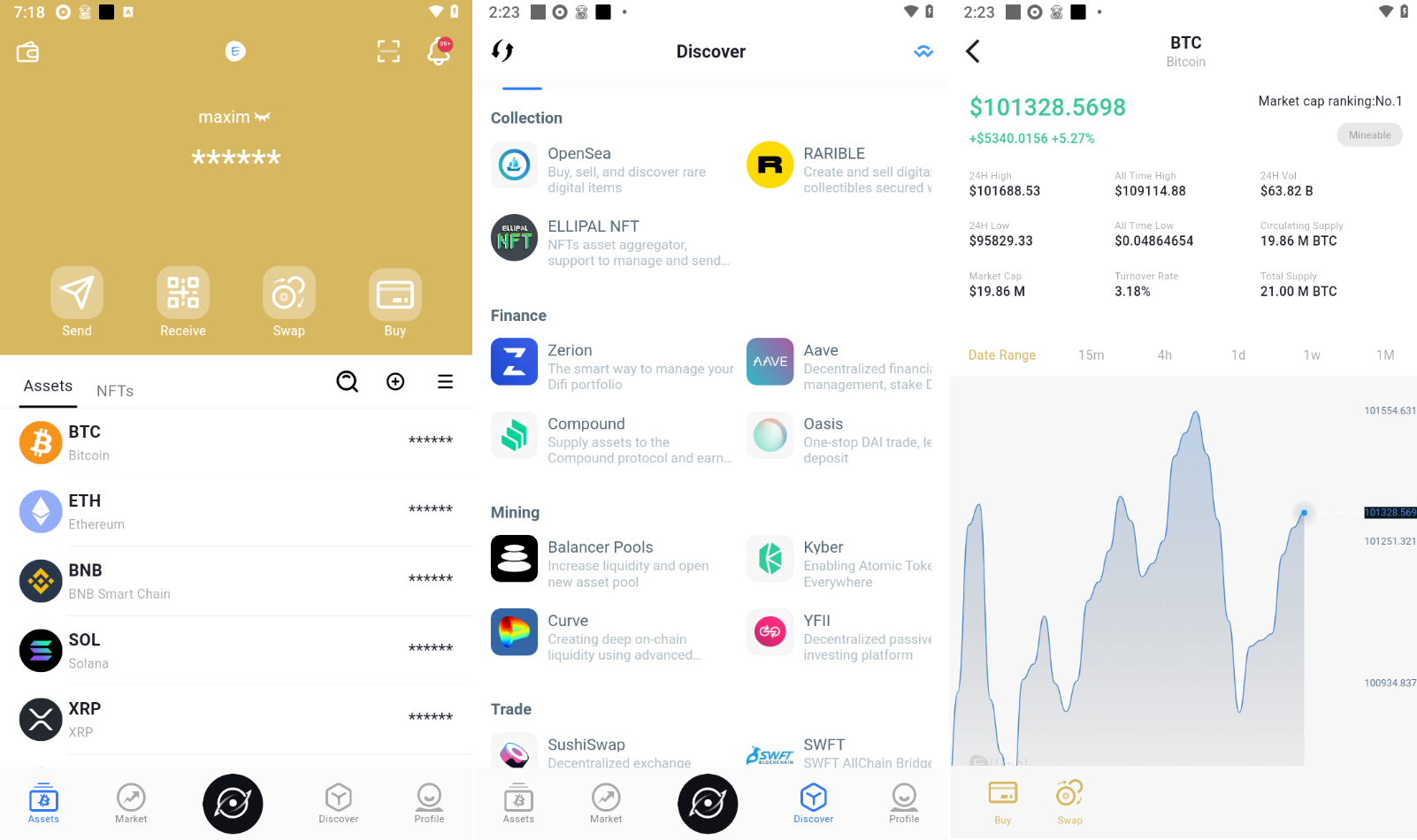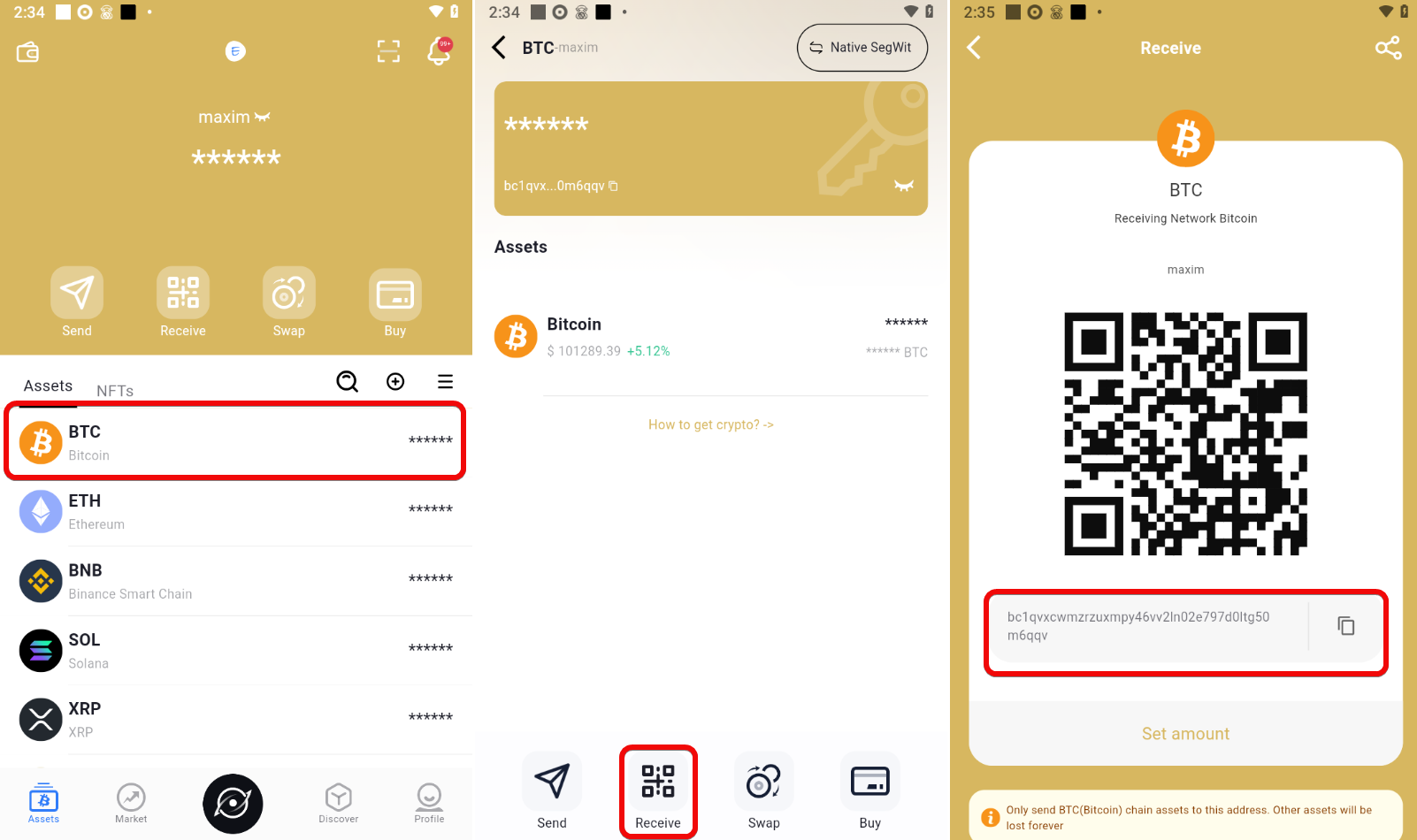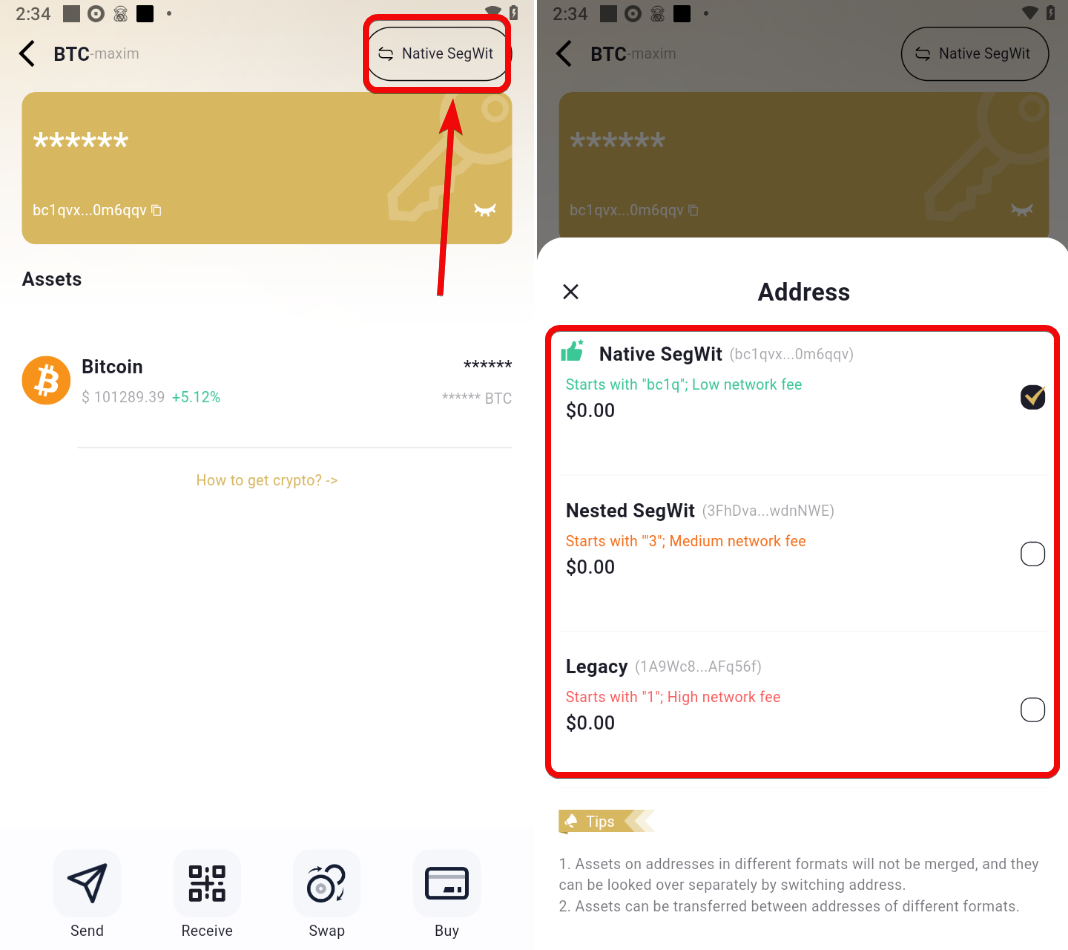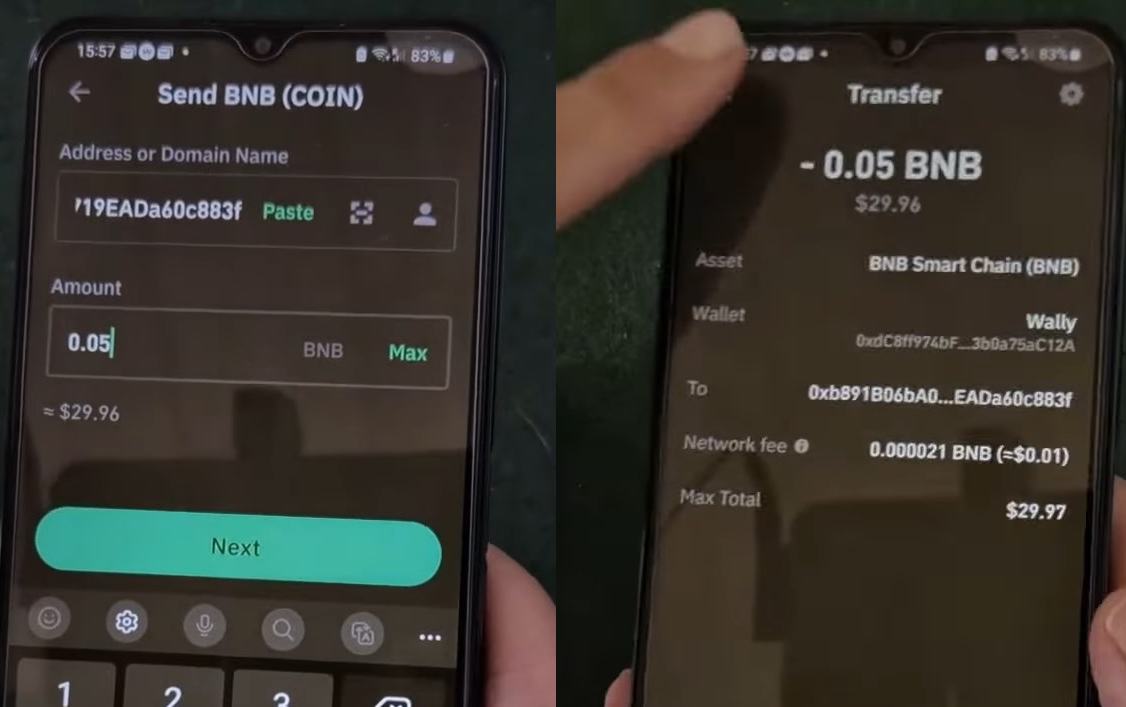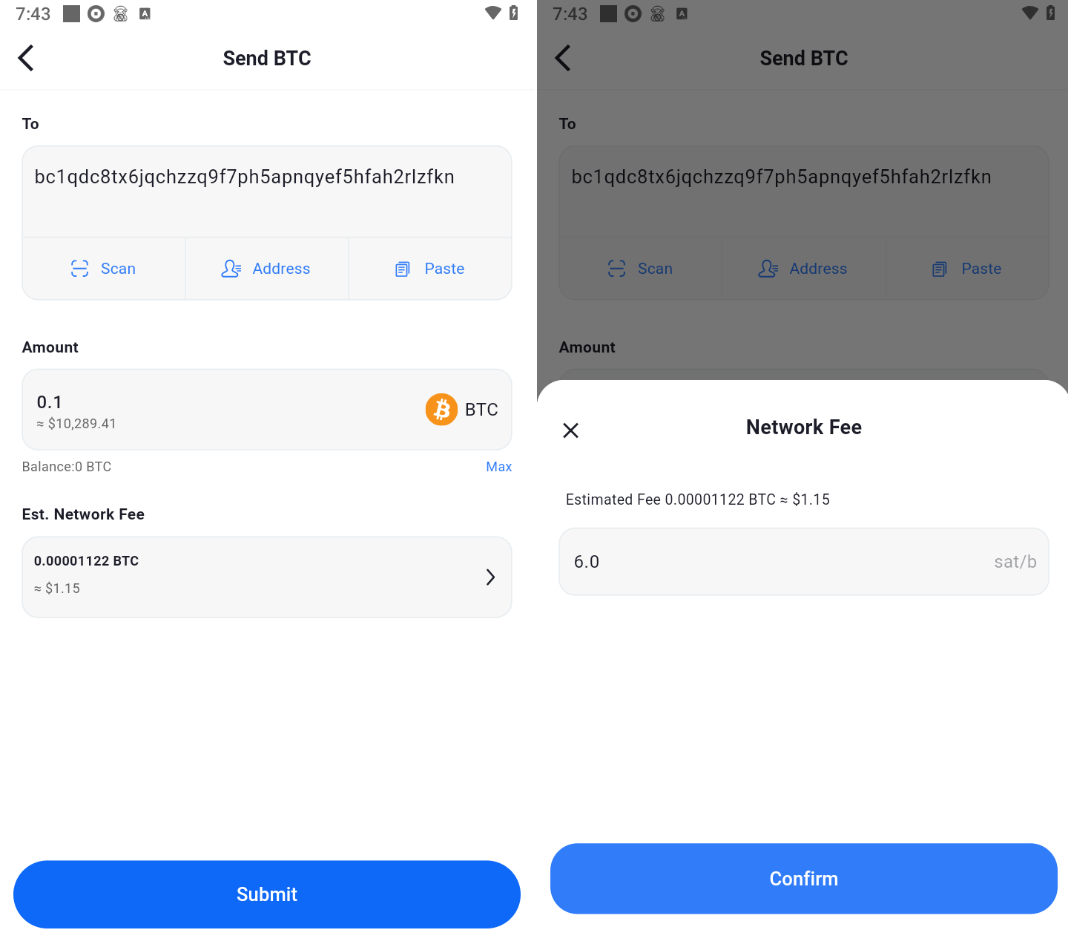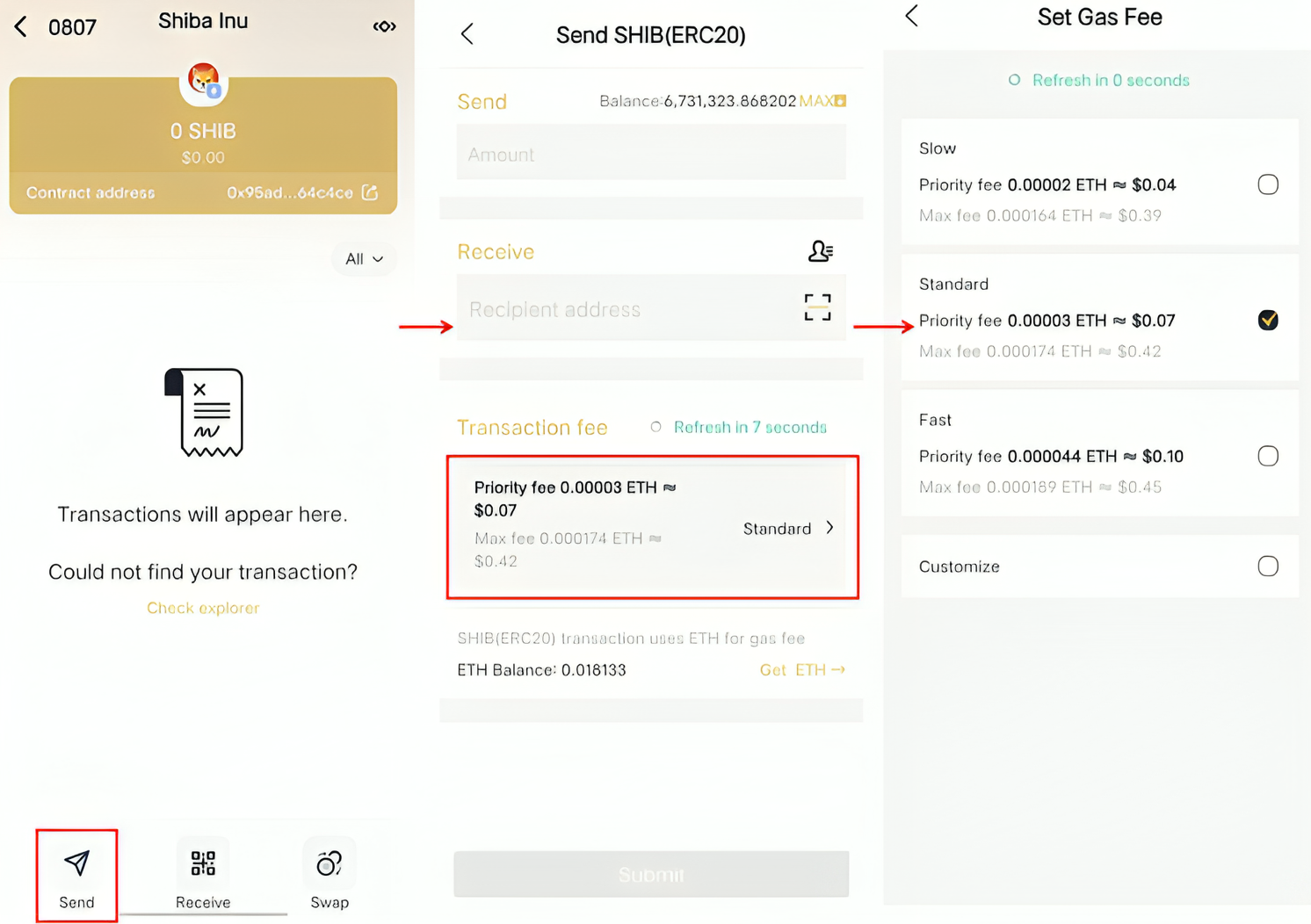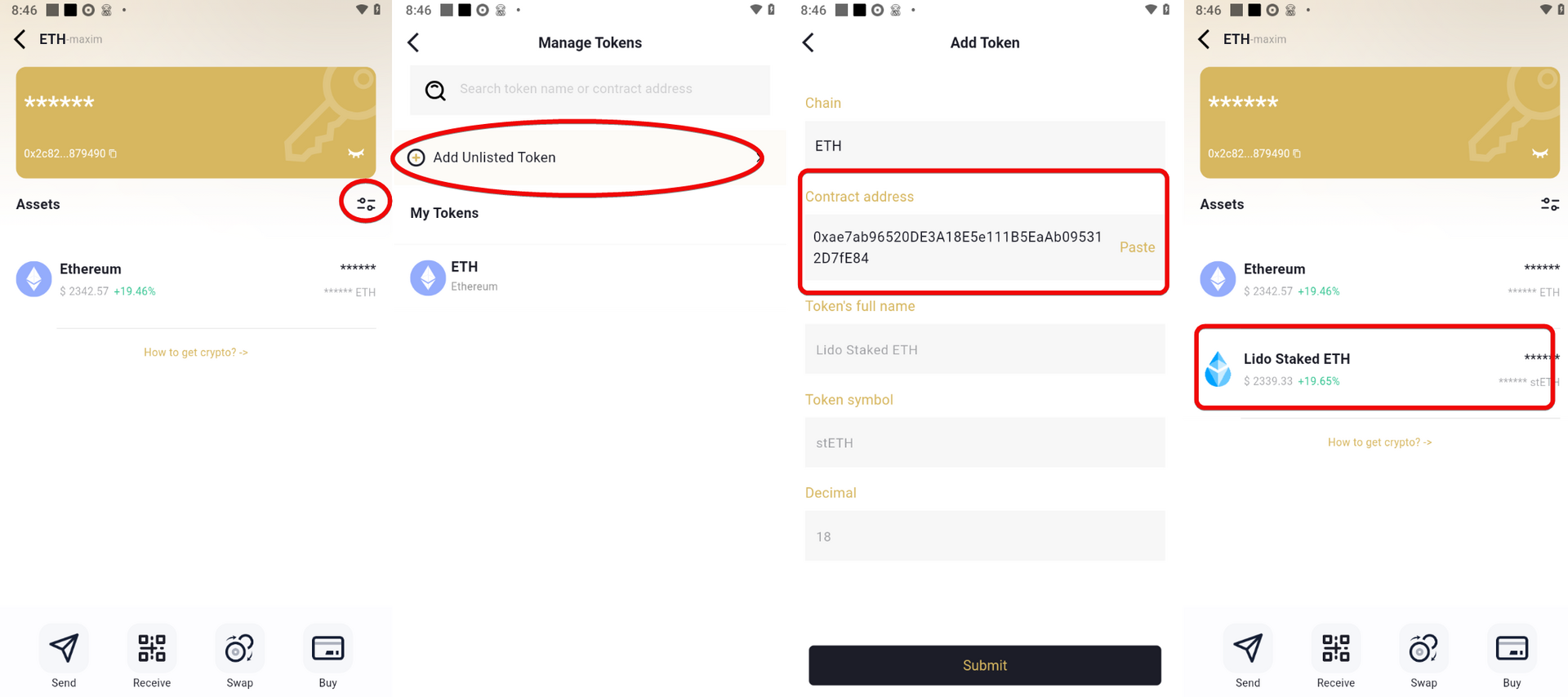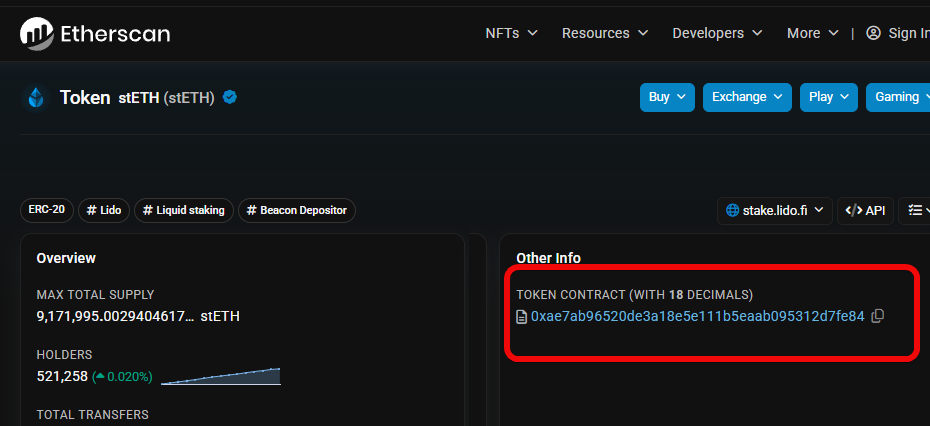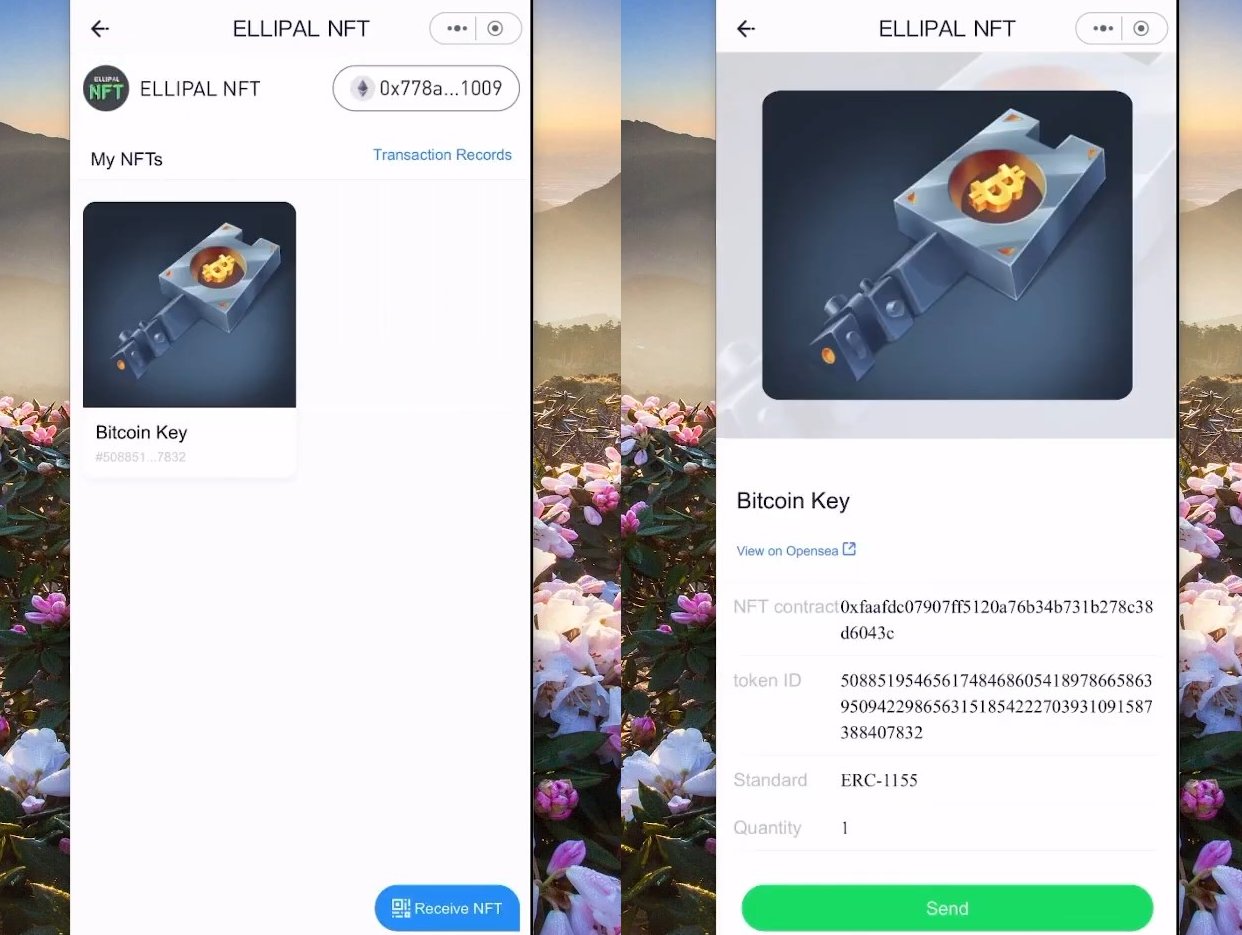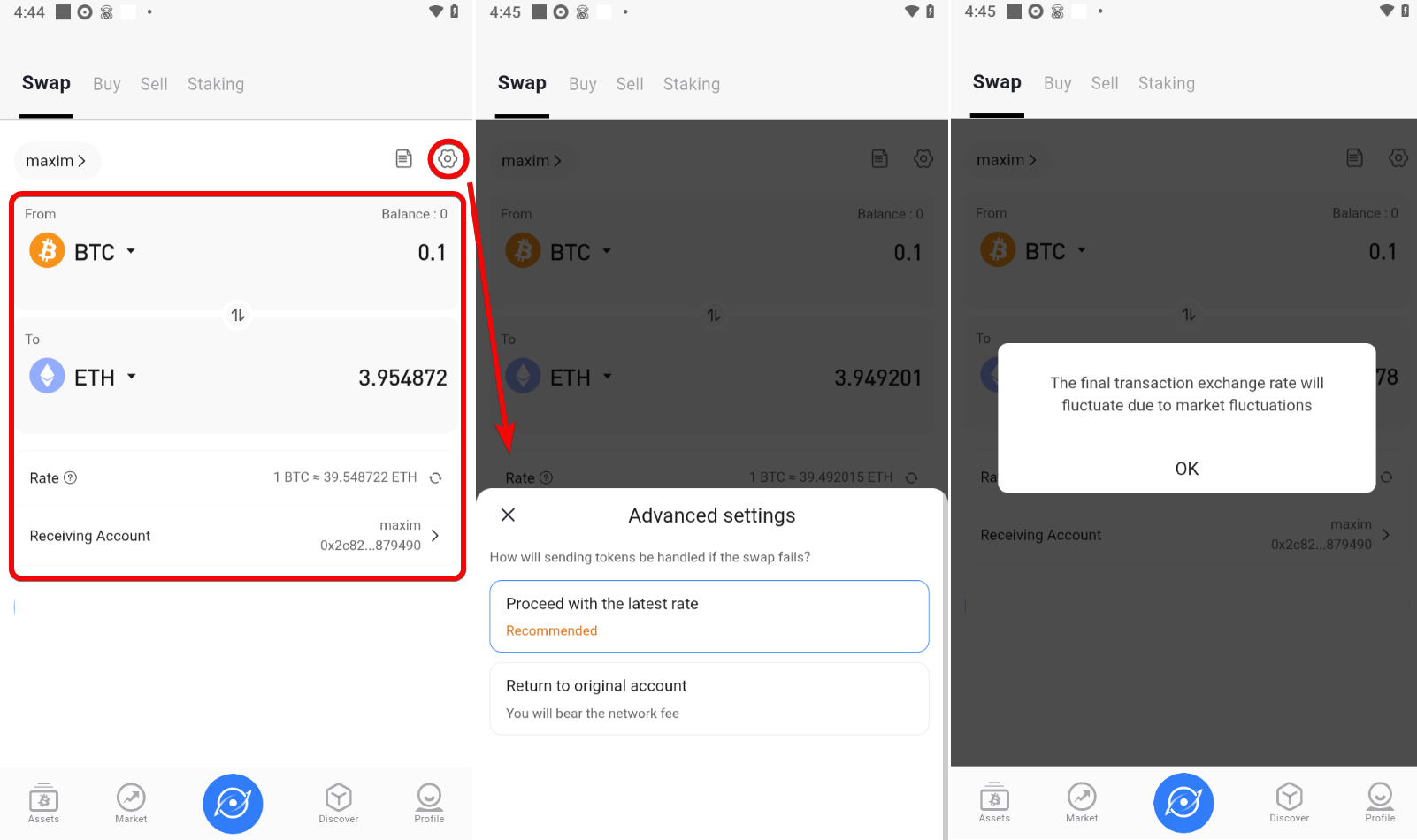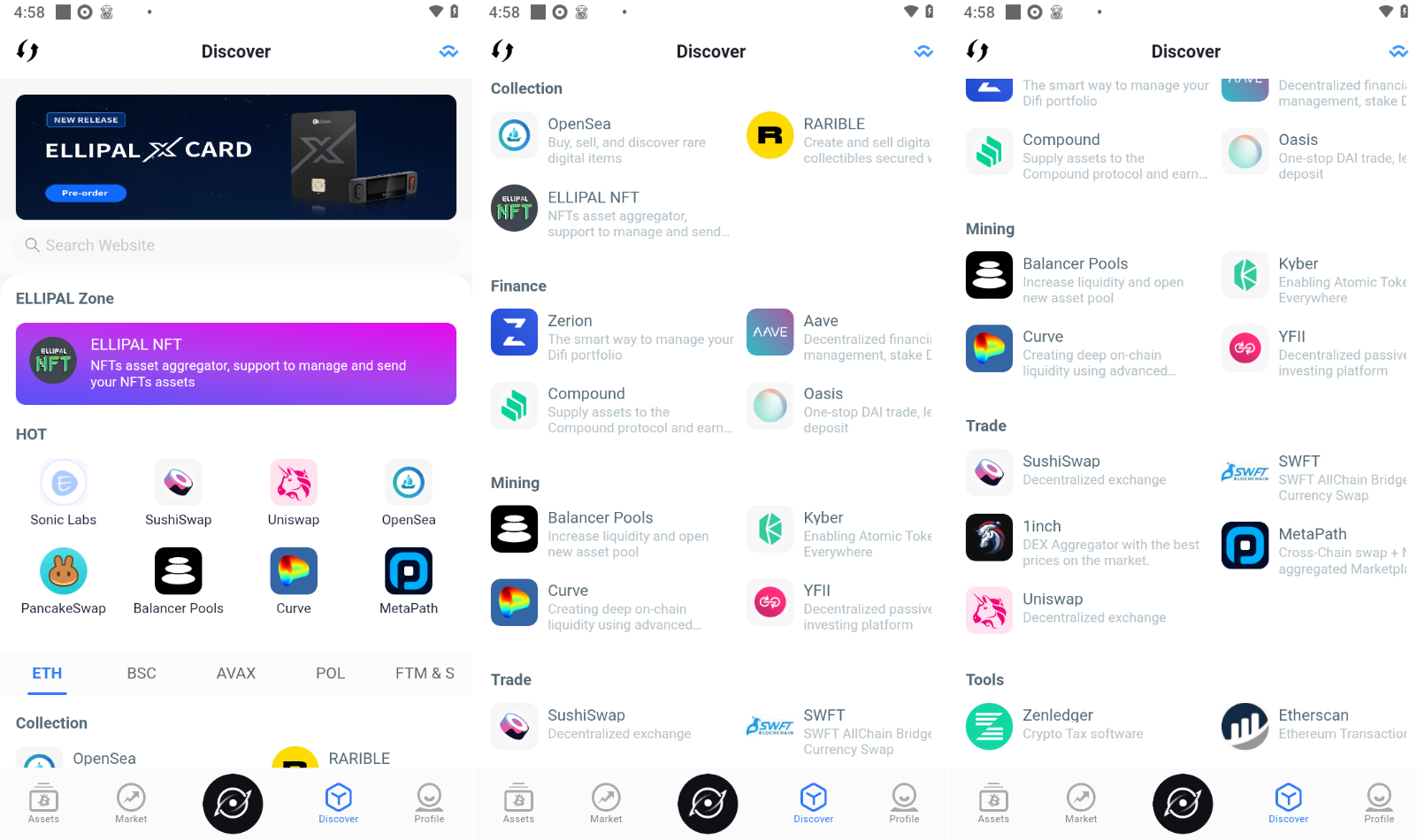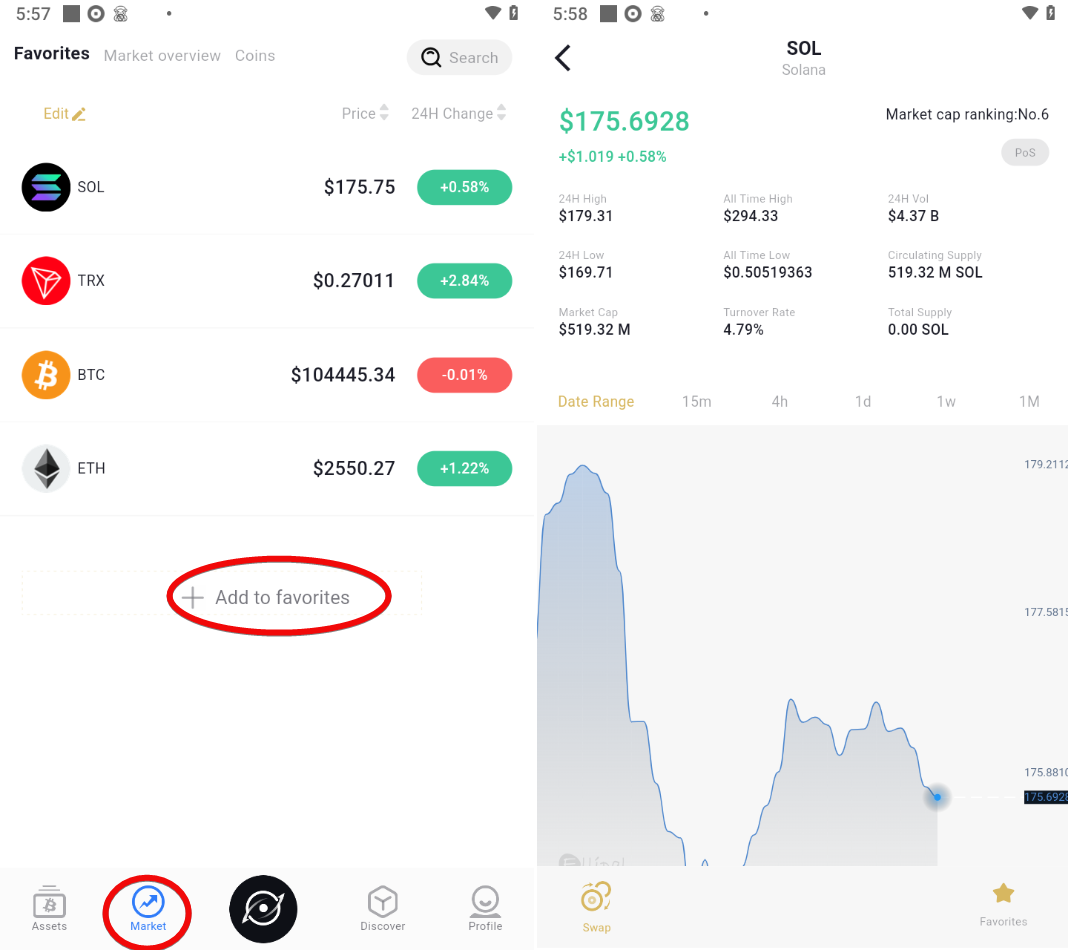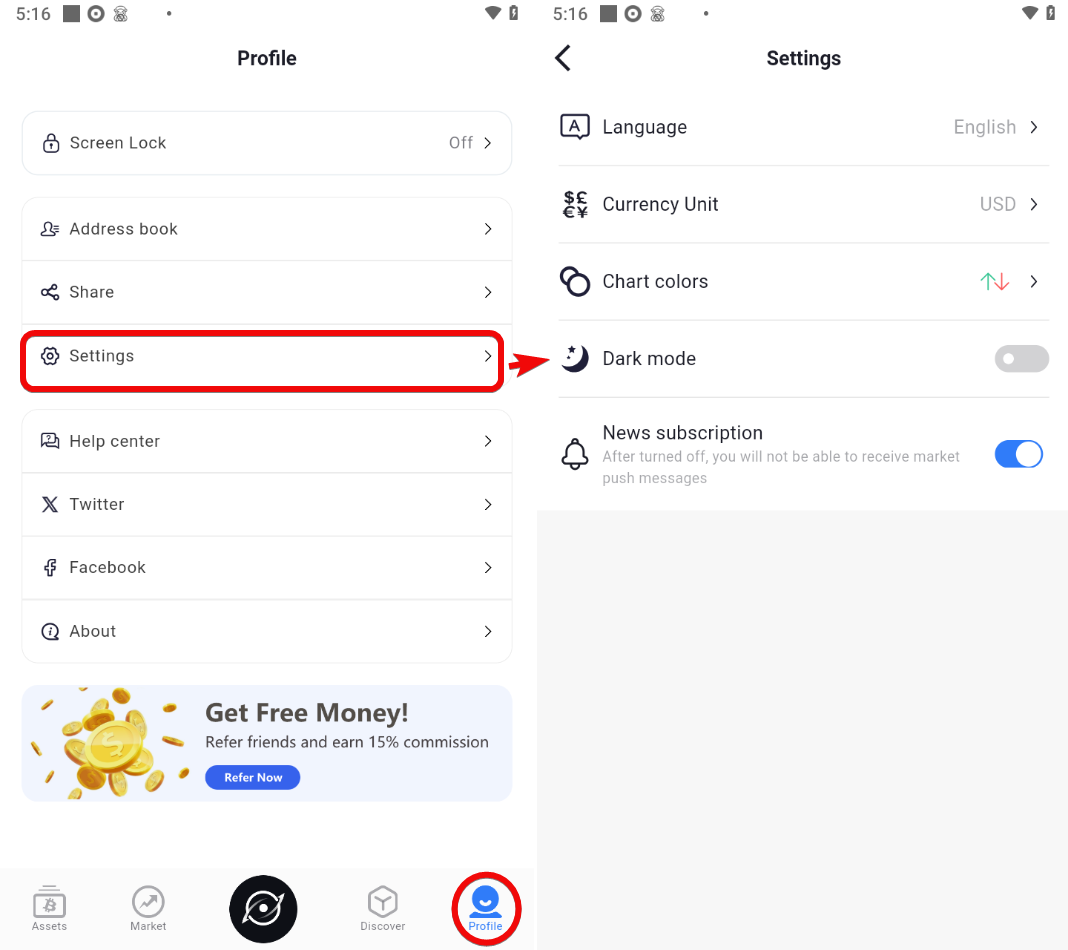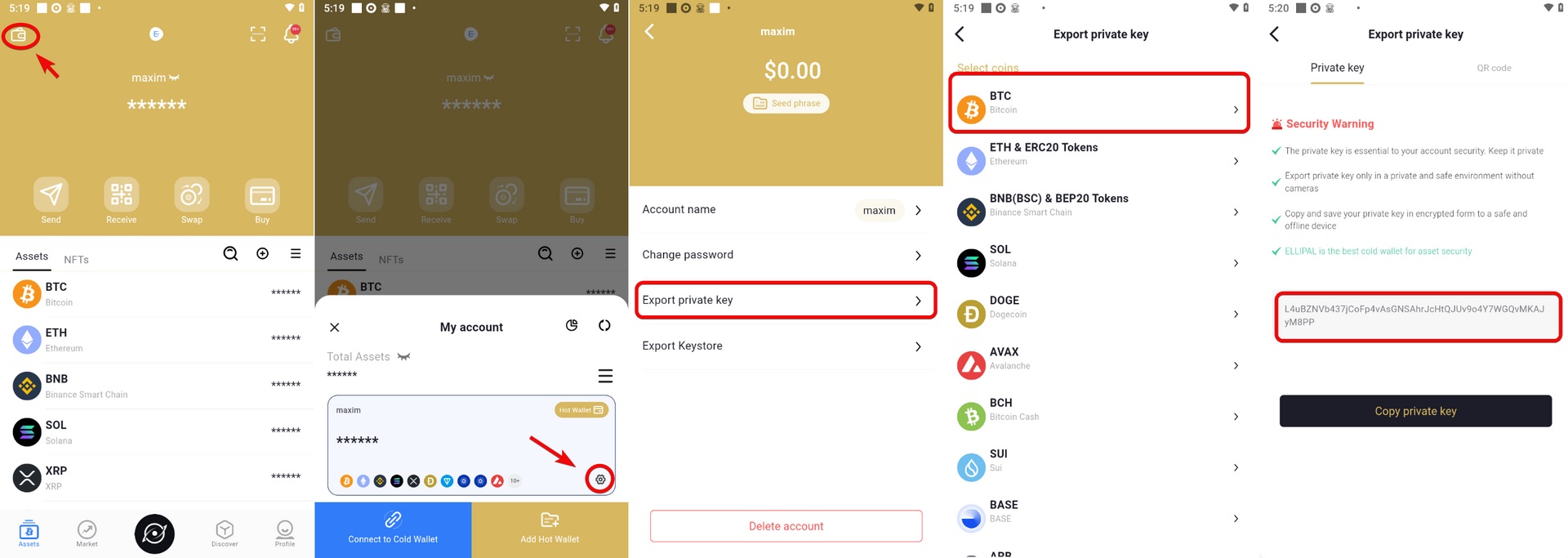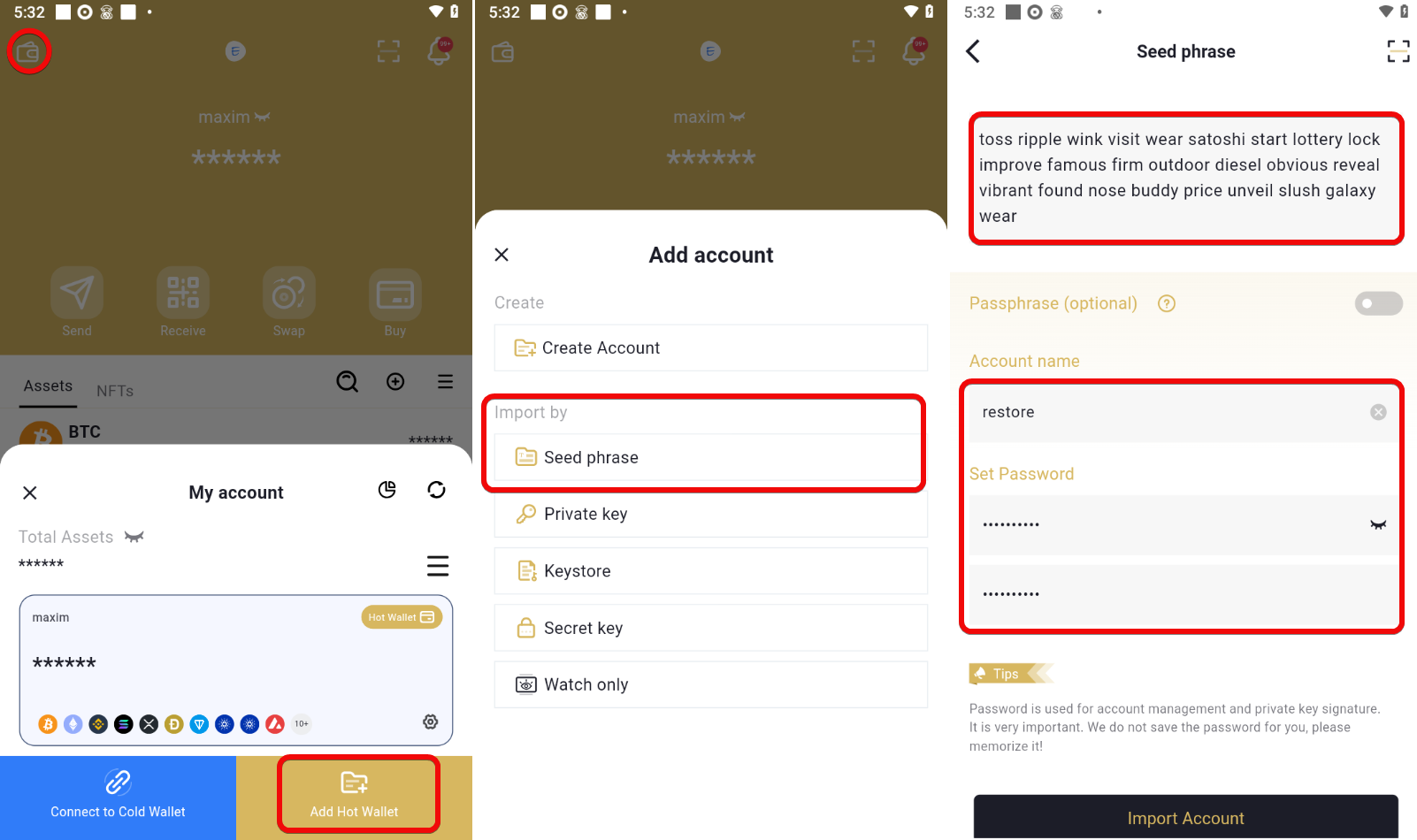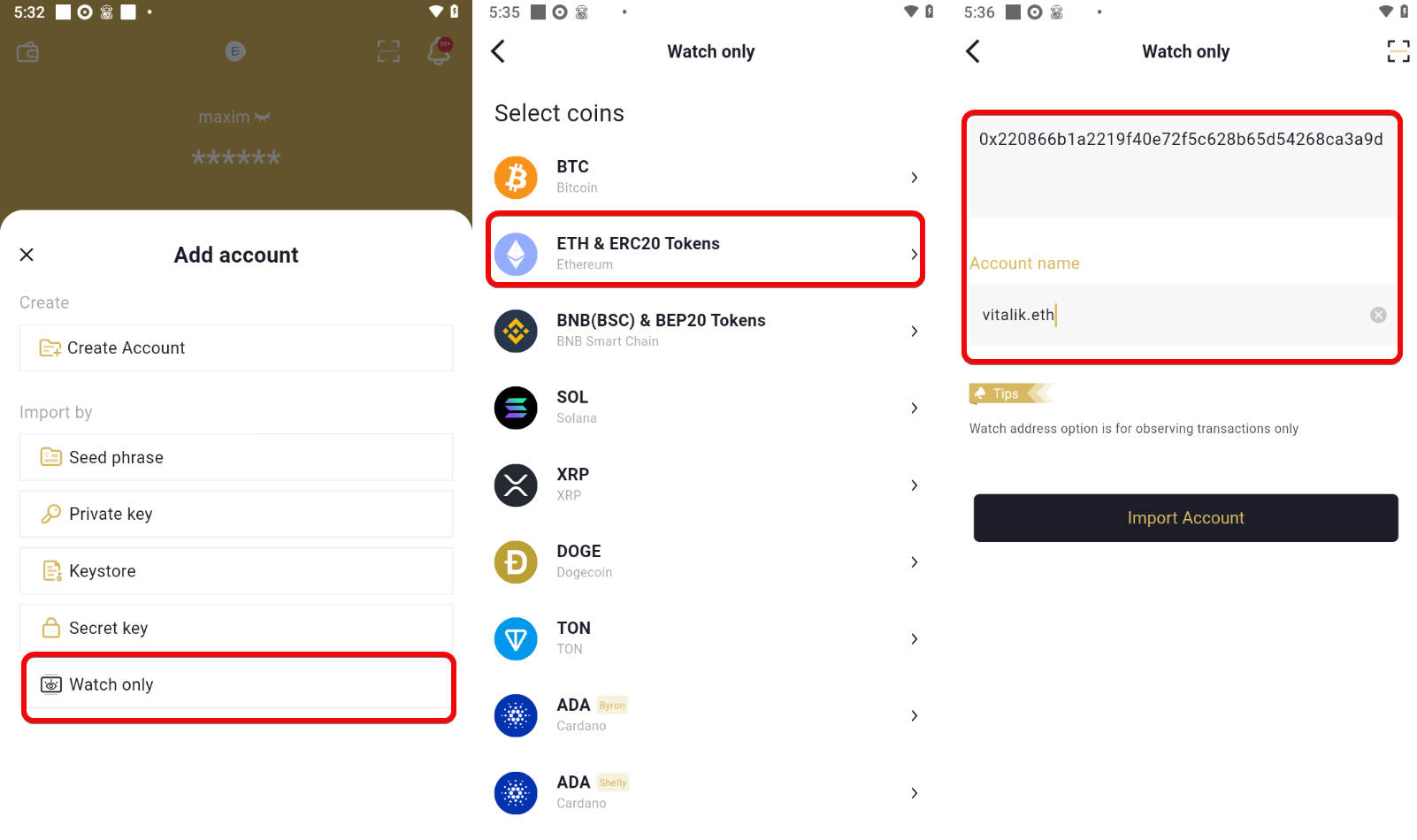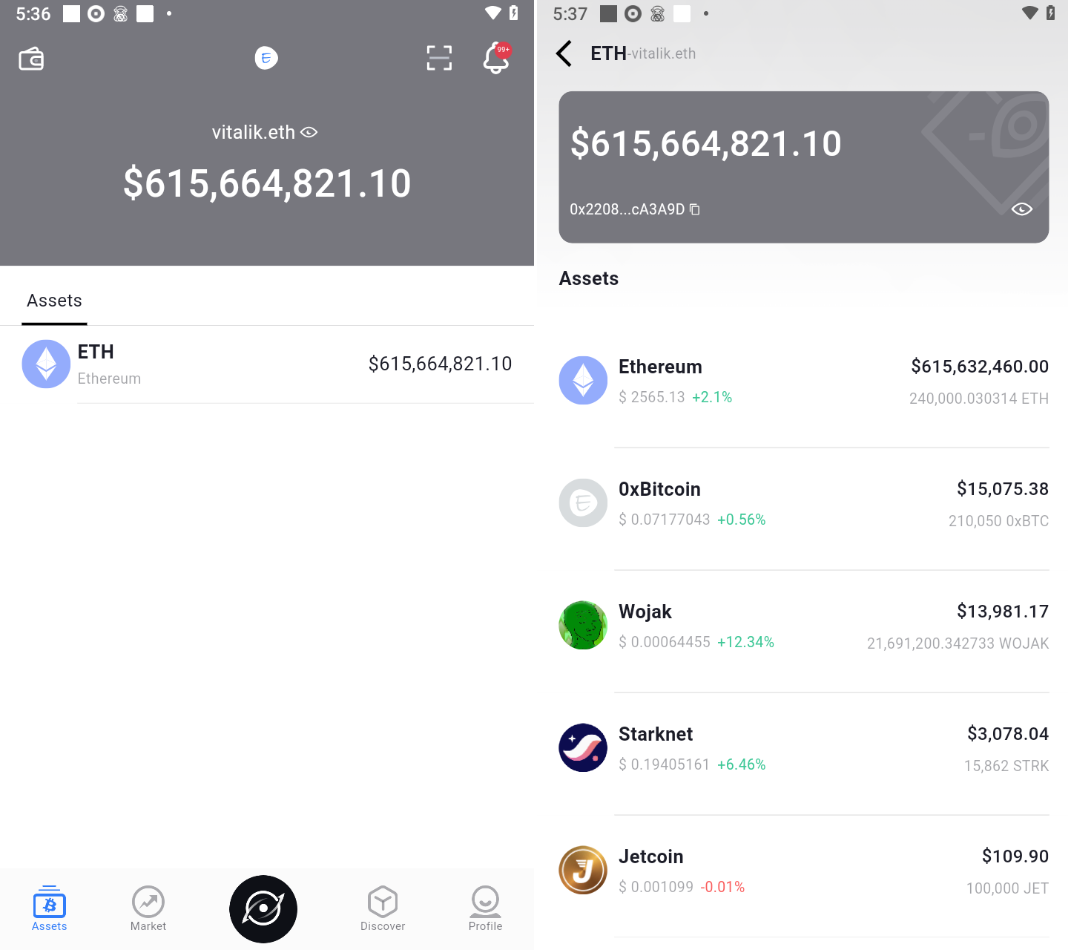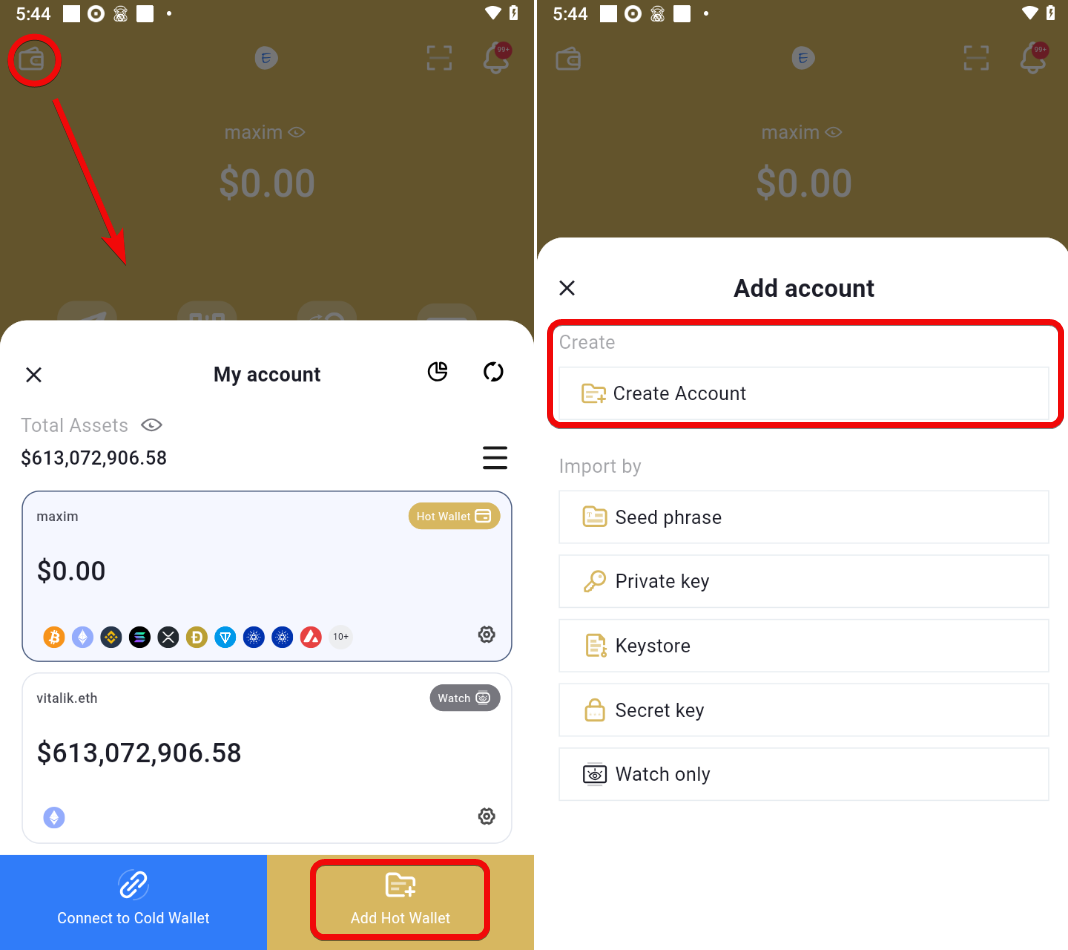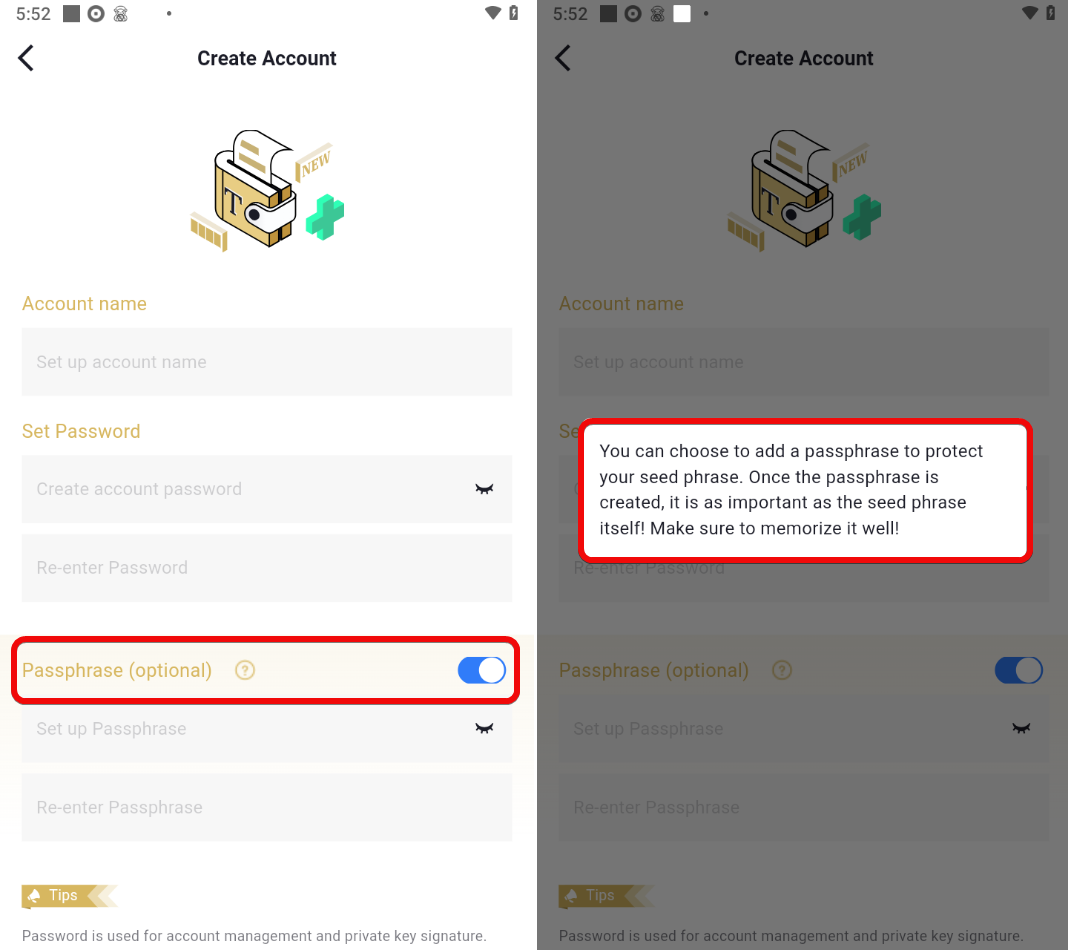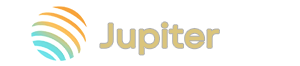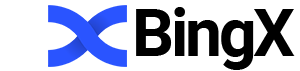A Guide to the Ellipal Mobile App: Security and How to Use It
The Ellipal mobile wallet application supports the full range of crypto operations: receiving coins, sending, swapping, staking, a DApp browser, and NFTs.
The application supports 40 blockchains and over 10,000 tokens on these networks. The major ones are certainly included: BTC, ETH, SOL and the ERC20, BSC, TRX networks, among others.
The application can be used in two modes:
- As a standalone wallet in the form of an app – in this case, the keys are stored on the phone.
- As a companion to the Ellipal Titan or Mini – in this case, the app serves only as an interface, and the keys remain on the hardware device, or on the Ellipal card.
Let’s start with the most important thing – the security of the application.
Security and Features
When using the app as a standalone wallet, naturally the security is lower, since the keys are stored on an internet-connected phone. However, the app provides the standard options for mobile wallets.
Your Security:
- Seed Phrase – store your own phrase to access your funds.
- PIN Code – protect your wallet with a strong PIN. This will help in case you lose your phone.
- TouchID/FaceID – use fingerprint or facial recognition, which cannot be forged. Your assets remain locked even if someone else has your device.
However, what’s good here is that there are also more advanced options for wallet protection.
Additional Security:
- Passphrase – add a second level of encryption. Even if the device is hacked, without this passphrase attackers won’t be able to decrypt the wallet. More on this below.
- "View-Only" Mode – disable transaction execution in this mode. Perfect for checking your balance without the risk of losing funds.
- Address Book – create a list of trusted addresses for quick transfers.
Your Benefits:
- Multi-currency and multi-accounts – support for multiple coins, tokens, and up to 10 accounts.
- dApps Browser – access to 100+ DeFi applications, games, and trading platforms.
- Built-in Features – swapping, purchasing crypto, and managing NFTs without exchanges (like a Swiss Army knife).
We’ll discuss the downsides or debunk them during the setup process.
Let’s put the wallet to the test. We’ll download and install it.
Downloading, Installation, and Wallet Creation
Download the app from the App Store or Google Play. After installation, the wallet will offer two options:
Cold Wallet– for pairing with the hardware wallet or Card wallet.Hot Wallet– to use the mobile app as a wallet.
When selecting Hot Wallet, you have options for adding an account such as creating a new one, importing, or Watch-only (viewing balances only).
Create an account and protect it with a strong password.
When creating a new wallet, you can also set a Passphrase for additional security.
After creating the wallet, Ellipal will remind you of an important step – backing up.
Backup
It’s time to grab a pen and paper and write down all the words in the correct order. This will help you recover the wallet if your device is lost or if you want to transfer all assets to another wallet.
Carefully write down all the words of your seed phrase and keep it in a secure place.
This seed phrase is compatible with other software and hardware wallets.
Next, confirm the seed phrase by selecting the suggested words. After that, you’ll be prompted to choose which coins to add.
Finally, the wallet will open with a navigation menu at the bottom. Congratulations! You have successfully created the wallet and can now use it.
How to Use
The app supports many cryptocurrencies, token swaps, and market price tracking. There is also a Discover tab with various Web3 applications, as well as a settings tab.
There are also charts showing prices with trading volumes and other information. But let’s go step by step.
How to Create an Address
To receive an address, open the Assets tab and select a coin, for example BTC. Then click Receive to get the address and QR code.
For experts: if you need BTC addresses in a specific format, for compatibility with other wallets, click at the top on Native SegWit.
Here you have additional options Legacy and Nested SegWit. Keep in mind that these address standards have different fees. Native SegWit is the most cost-effective.
How to Top Up
To receive funds, select the desired cryptocurrency (for example, BNB on the BSC network) and send it to the displayed address or via the QR code.
For demonstration, we transferred 0.05 BNB from Trust Wallet.
In Trust Wallet, click Send, paste the address, choose the amount, and confirm the transaction.
How to Withdraw
To withdraw funds, select a coin and click Send. Fill in the transaction details: address, amount, and fee.
Fees
The wallet itself does not charge transaction fees, but network fees apply when performing operations.
For example,
- On BTC, the fee is calculated based on satoshis per byte (
sat/b) and the size of the transaction itself. - On ETH, the fee is calculated based on gas rates (
Gas LimitandGas Price).
To reduce fees, it is recommended to use layer-2 networks such as Arbitrum, where you pay only 5% of the main network’s fee.
When sending any transaction in the Ellipal app, the fee is calculated automatically. But it’s better to set it manually.
To do this when sending a transaction, select Transaction Fee → Customize → Gas Limit and specify the fee size based on the gas tracker.
Adding Tokens
To add tokens that are not in the list, open the coin whose blockchain contains those tokens.
- Click on the settings gear icon.
- Select
Add Unlisted Token. - Paste the token details, usually the contract address.
Obtain contract addresses from blockchain explorers. For example, from Etherscan.
NFT
The wallet supports working with NFTs on the ETH and Polygon networks.
You can top up your wallet just like sending cryptocurrency. Let's transfer an NFT from another location. For example, in Ledger Live, select an NFT stored there, start the transfer by pasting your address as the recipient, and complete the transaction.
Then, in the Ellipal app, open the Assets → NFT section to view and browse your NFT collections in detail.
To send NFTs, copy the address and transfer your NFTs to another wallet. Don’t forget to keep ETH in your balance for fees.
Swap
If you need a lightning-fast token conversion without registering on exchanges, use the Swap tab. Let’s examine the terms Ellipal offers.
In the advanced settings (Advanced Settings) you can choose:
- Proceed with the latest rate (recommended) – if the price moves slightly, your swap will still go through but you’ll receive ETH at the freshest rate.
- Return to original account – if the price moves more than the maximum change (slippage) you set, the operation will be canceled, and your BTC will return to your wallet (but you’ll still pay the fee).
Is it profitable? The app states that you pay the network fee, but the amount is not specified. Also, the fee charged by swap providers is not indicated. Therefore, before swapping, always check the current rate and the final amount you will receive to avoid unpleasant surprises due to market volatility.
Unfortunately, there is no option here to set the allowed price movement in percentage (slippage), which complicates the swap process.
dApps Browser – Discover
The Discover tab in your crypto wallet opens access to decentralized finance (DeFi) and NFTs. What will this give you?
- DeFi Services – the ability to lend, borrow, stake, or trade via Compound, Aave, Uniswap.
- NFT Management – buying, selling, and managing NFTs through Ellipal NFT and OpenSea.
- Liquidity and Yield Farming – participation in liquidity pools (Balancer, Curve) or passive income (YFI).
Here you will also find opportunities for:
- Portfolio Management – tracking investments with Zerion.
- Trading – decentralized exchanges (SushiSwap, 1inch, SWIFT).
In the end, a plethora of protocols for earning passive income is gathered here. However, always remember the risks and research projects before you start.
Market
The Market tab allows you to follow market trends.
Here you can add coins to your portfolio and view their charts, market capitalization, and more.
Advanced Settings
Hidden in the advanced settings are things such as:
Language selection (Rus., Eng., Esp.), theme (light, dark), local currency (RUB, USD), and news subscription.
These settings are located in the Profile tab.
Additionally, you can set wallet unlocking via PIN code, Touch ID/Face ID, and add addresses to the address book.
But most importantly – these private keys, seed phrases, and recovery.
Private Key
We recommend extracting the wallet’s private keys yourself and writing them down. This is because if the app stops opening, you will always have your private key or seed phrase to move funds to another wallet.
To export the private key:
- Tap the wallet icon at the top.
- Tap the settings gear icon in the wallets menu.
- Select
Export private key(you also haveExport Keystoreif you want to transfer your wallet, for example, to MyEtherWallet). - Choose the blockchain for which you want to extract the key.
- Enter your password and copy your key.
Note: Unlike a seed phrase, which serves as a “master key” that fully regenerates your wallet with all assets, the private key for each blockchain and coin is unique. Thus, you need to save a separate private key for each blockchain.
Import and Recovery
To restore wallet access and reset the password, you must use the seed phrase (mnemonic phrase) created during initial setup.
Open the dropdown menu, select Add account, then Import by seed phrase. In the form that appears, enter the seed phrase (in the exact order and without extra spaces), if necessary – the passphrase, specify the account name, and set a new password.
Watch-Only
The Watch-Only option allows you to add any crypto addresses for monitoring. It is usually used to follow “whale” wallets of large holders to see what they are doing on the market. Unfortunately, you cannot withdraw funds from such wallets, but you can observe their strategies.
For example, let’s add Vitalik Buterin’s wallet:
- In the wallets menu, select
Watch-Only. - Choose the blockchain.
- Enter the wallet address and a name.
Now you see Vitalik Buterin’s wallet and its coins inside your wallet:
You can switch back to your own wallet from the same wallets menu.
Adding Accounts
The app supports up to 10 accounts: 5 based on seed phrases and 5 via private keys. This eliminates the need to use multiple devices or constantly switch between wallets.
To add accounts from the wallet menu, tap Add Hot Wallet. Accounts can also be imported rather than created from scratch if you already have funds in other wallets.
Passphrase
Passphrase is not the wallet password. The Passphrase is an additional word that expands your seed phrase, creating hidden accounts. For example, you might have a basic account with a small balance stored under a “base” 12-word seed phrase. You can manually add a word or phrase, and a hidden account will be generated that provides access to the main funds.
Even if the basic seed phrase is compromised, an attacker will not gain full access without knowledge of these additional words.
In other words, you can create a base wallet, and on its basis create hidden accounts with unique Passphrase and PIN codes.
After creating the passphrase, it is as important as the initial seed phrase itself! Be sure to remember it!
Conclusion: Should You Use It?
The Ellipal mobile wallet, of course, is not bad in terms of security options, such as storing the seed phrase locally, PIN protection, and biometric verification (Touch ID/Face ID). Additionally, the passphrase, view-only mode, and address book enhance security.
However, it still remains a “hot” wallet, meaning internet-connected, which reduces its level of protection.
Typically, the Ellipal app is used as a companion to their hardware wallets or card. In that case, the app is merely an interface for management. All keys are stored not on the phone, but on the hardware device, which is offline.
If you consider Ellipal as a standalone mobile wallet, its features provide decent protection, but it cannot compare to the security level of cold storage.
|
Security |
Mobile Application |
Ellipal Hardware Wallet |
|
Seed Phrase Storage |
You store the seed phrase yourself |
Seed phrase is stored offline, protected from physical access |
|
PIN Code |
App access protected by a PIN code |
No internet connection, PIN code and physical device protection |
|
Biometrics (Touch ID/Face ID) |
Use fingerprint or face scanner |
No biometrics, but data self-destructs upon tampering |
|
Additional Protection Layer |
Passphrase for a second layer of encryption |
Passphrase, full network isolation, QR code for transactions |
For maximum asset safety, it’s best to use the app together with the Ellipal hardware device.
Whether to use this wallet or choose one from the comparison ranking – the final decision is always up to you.
Support:
- User Support Page.
- Contact email: cs@ellipal.com.
- Contact Page.