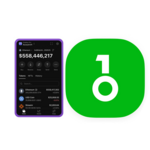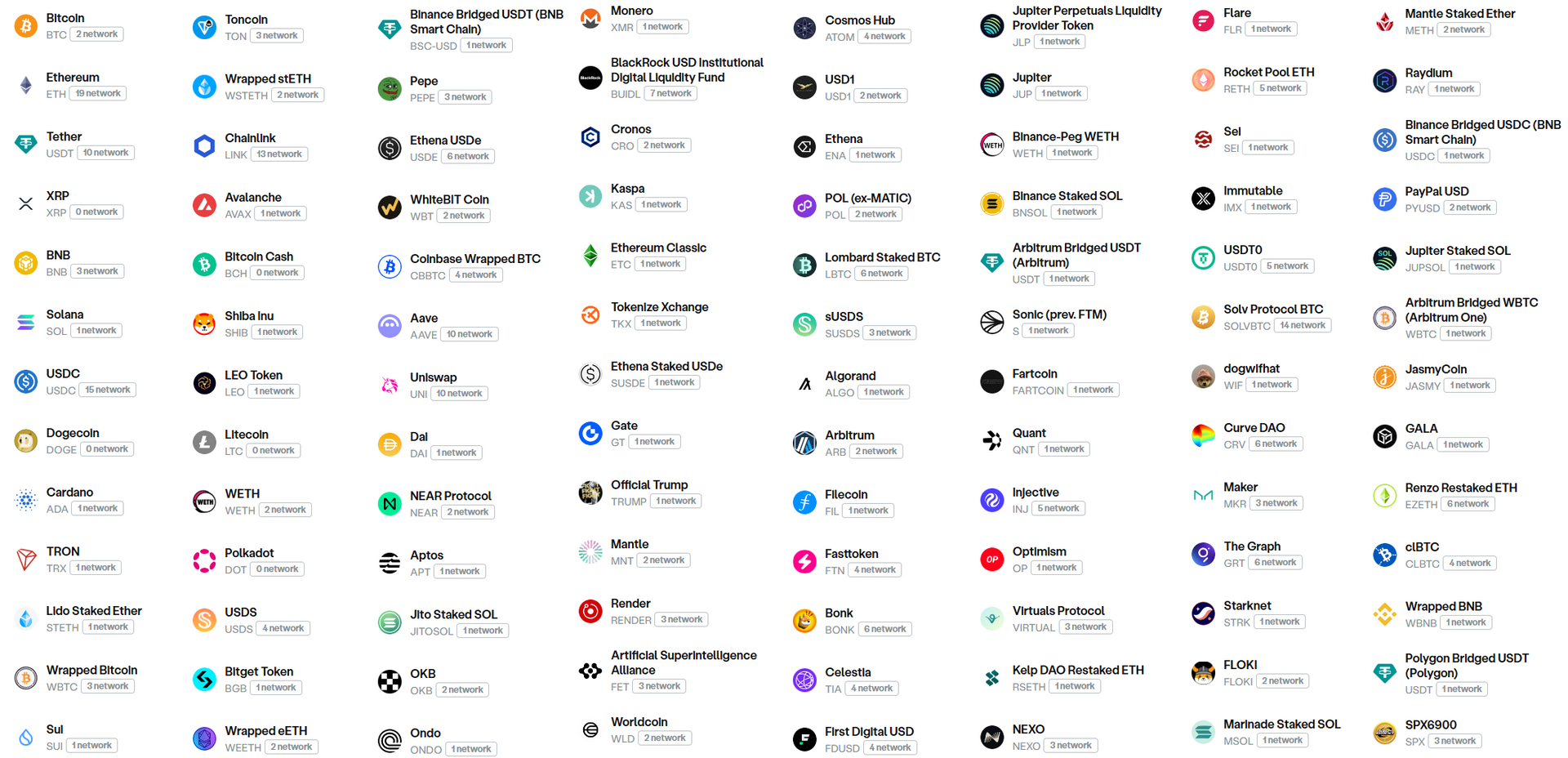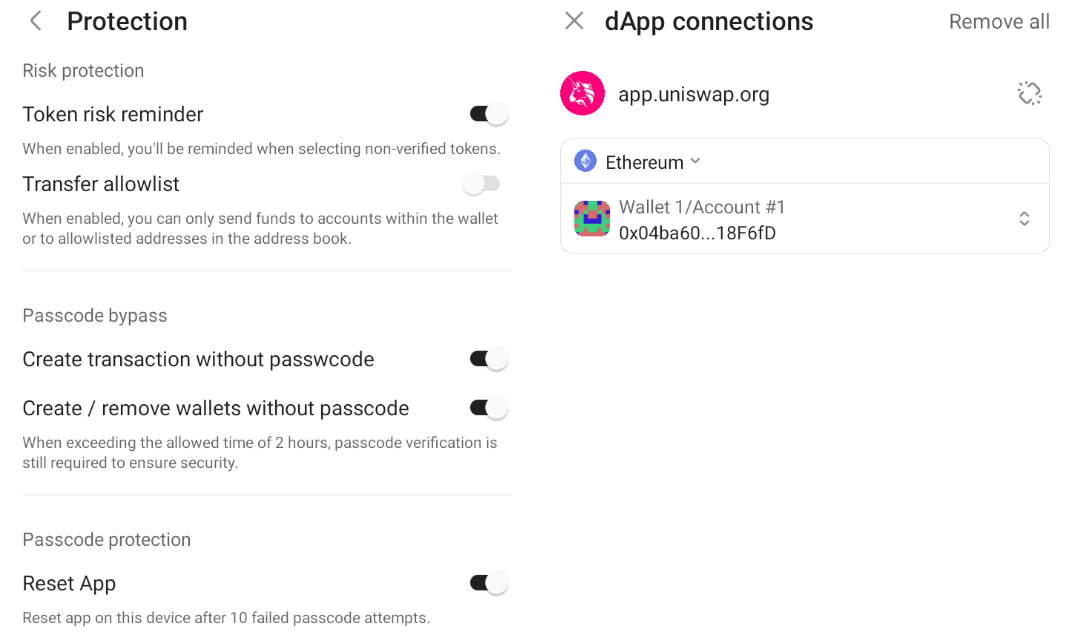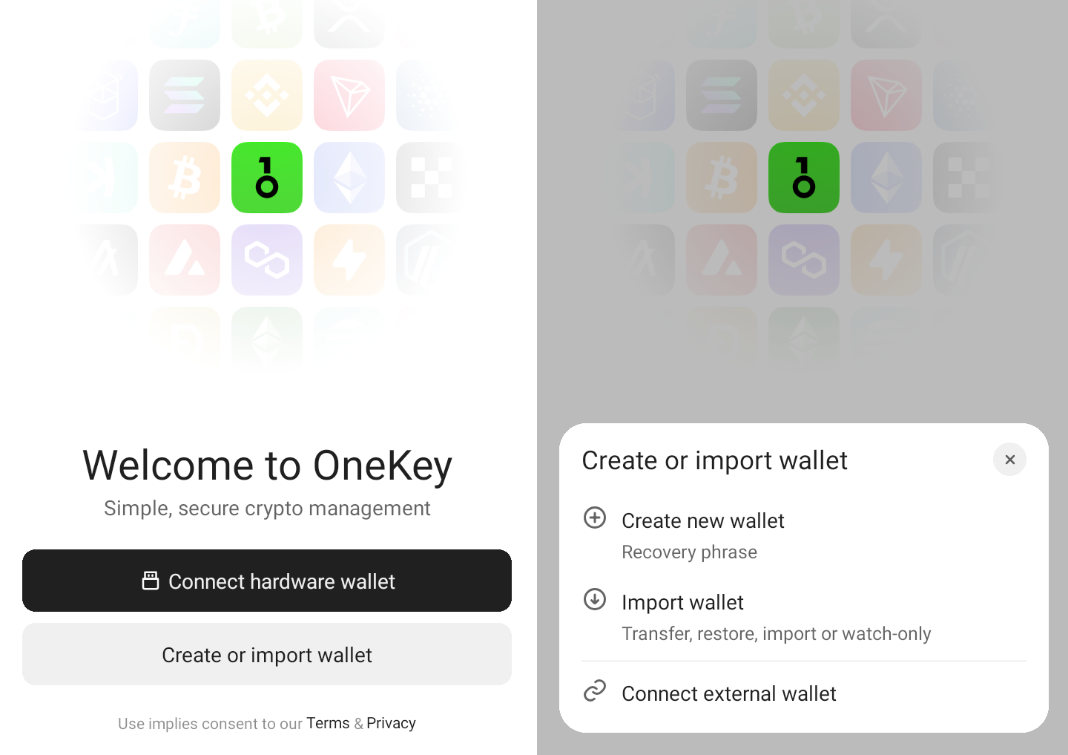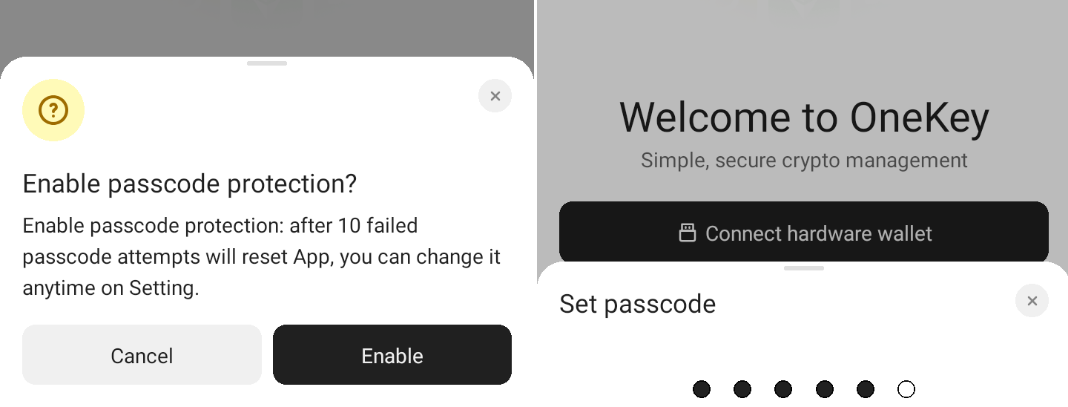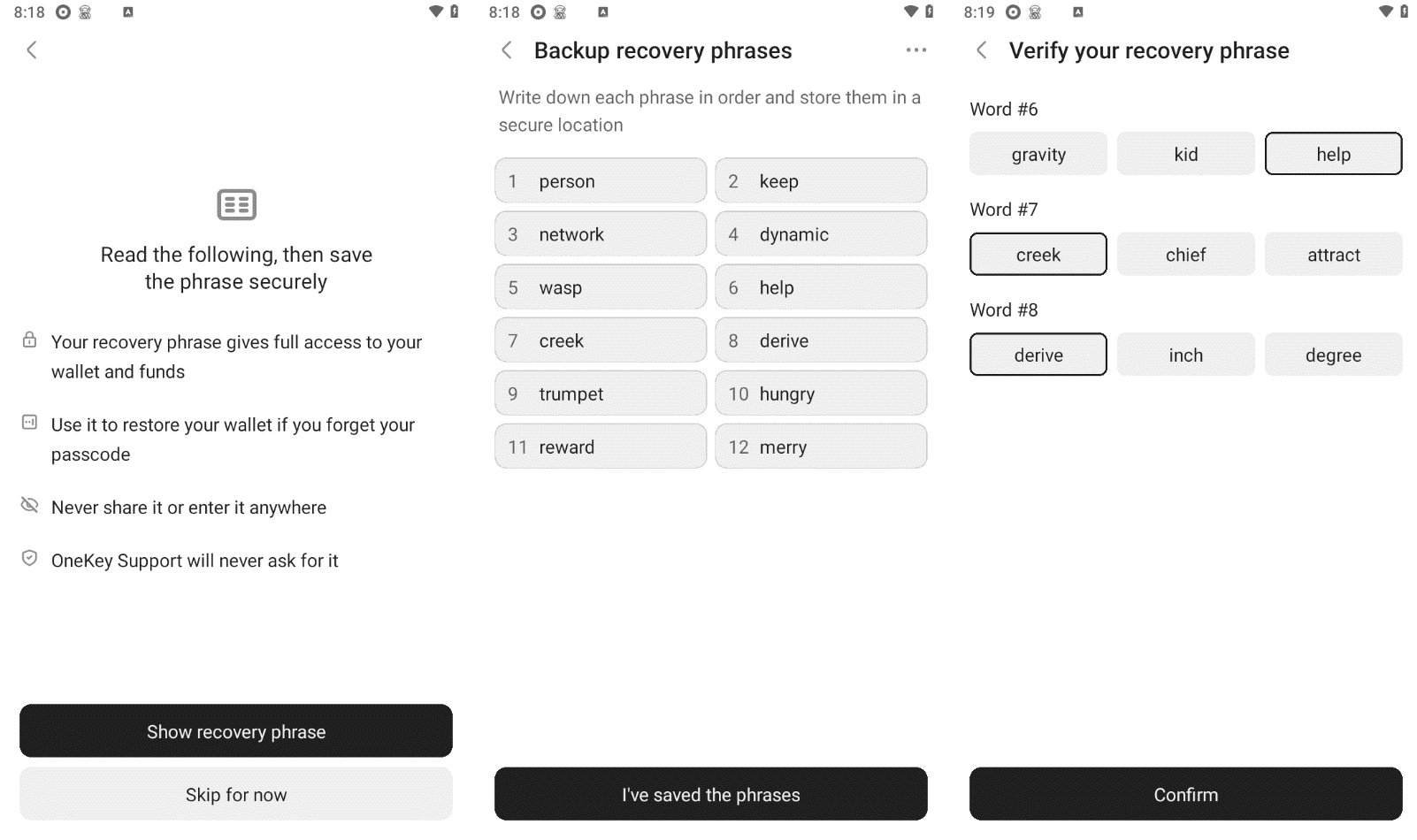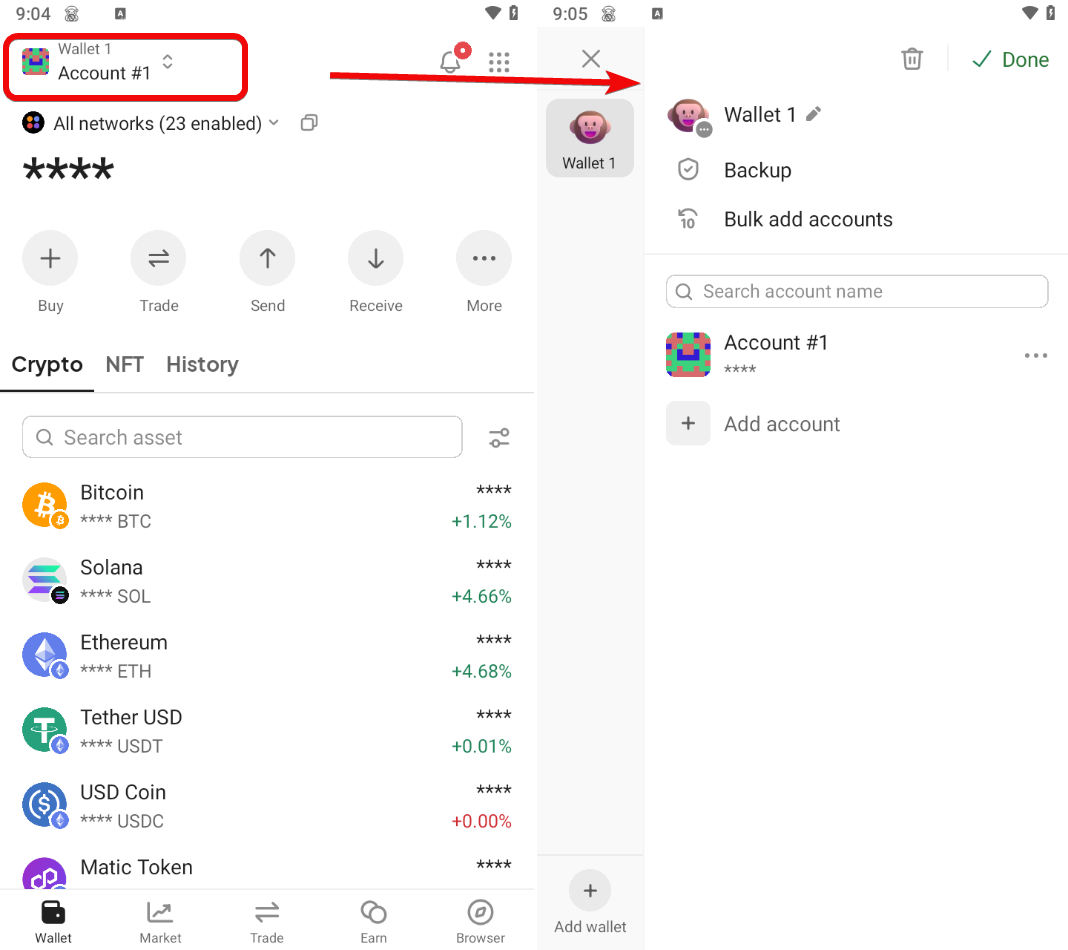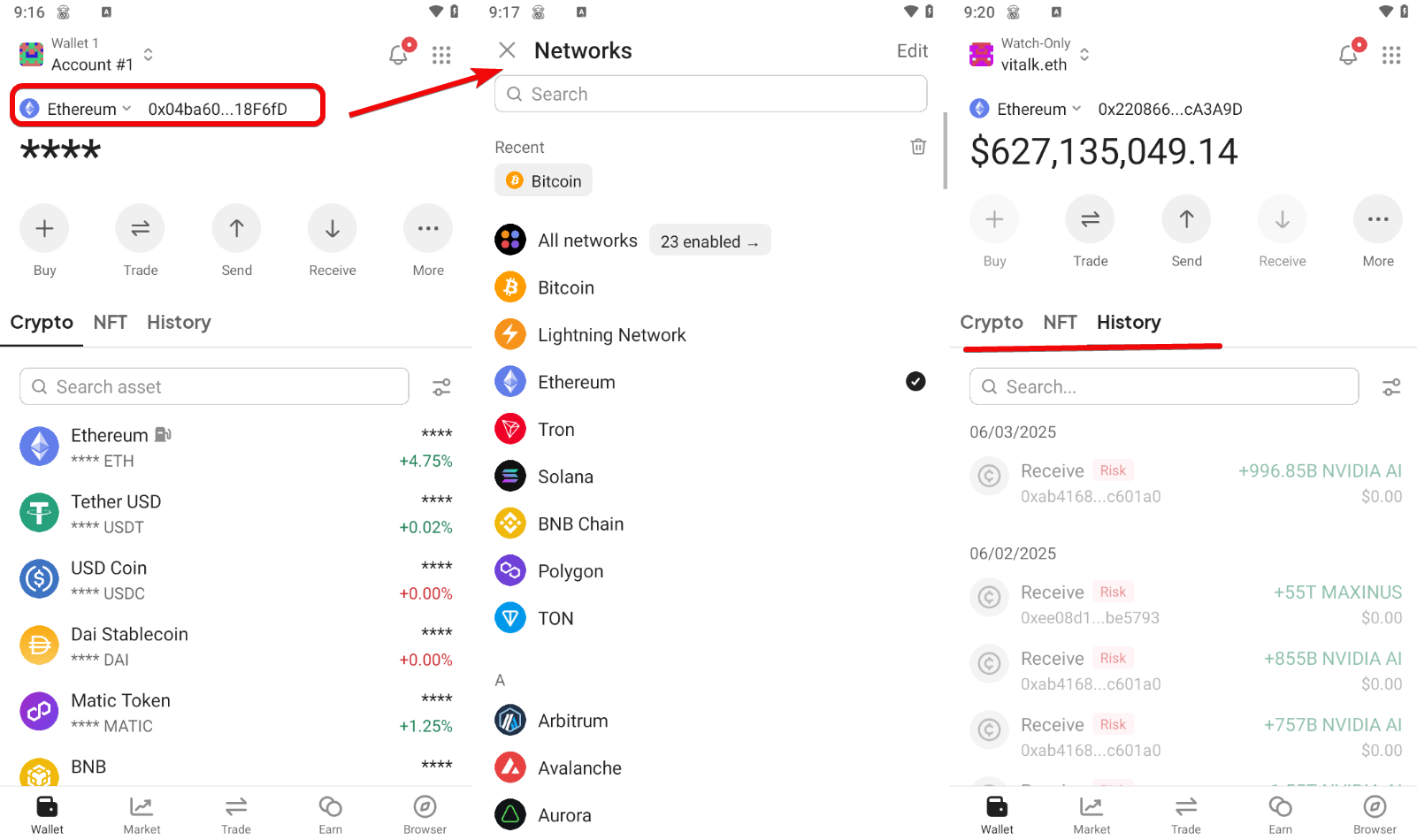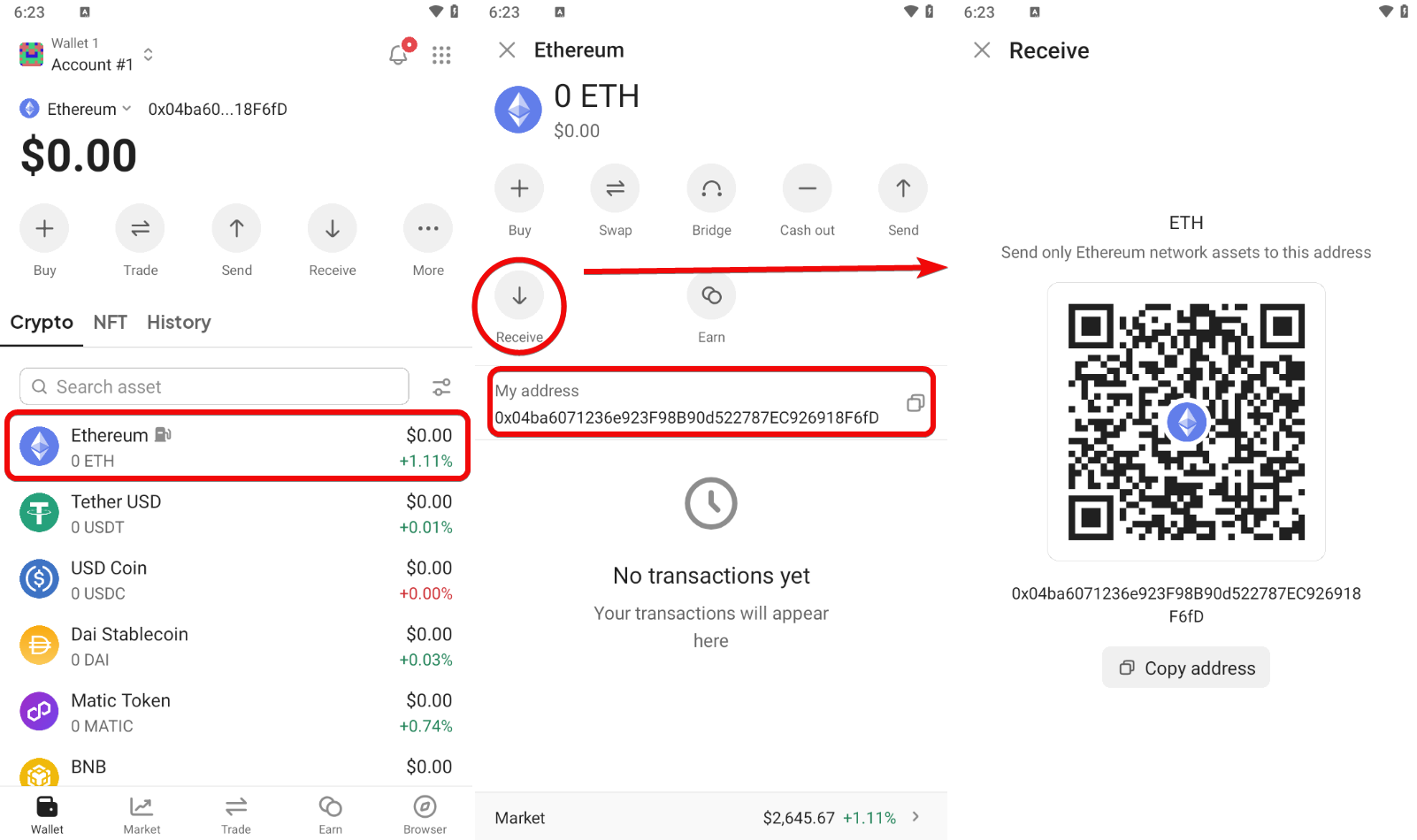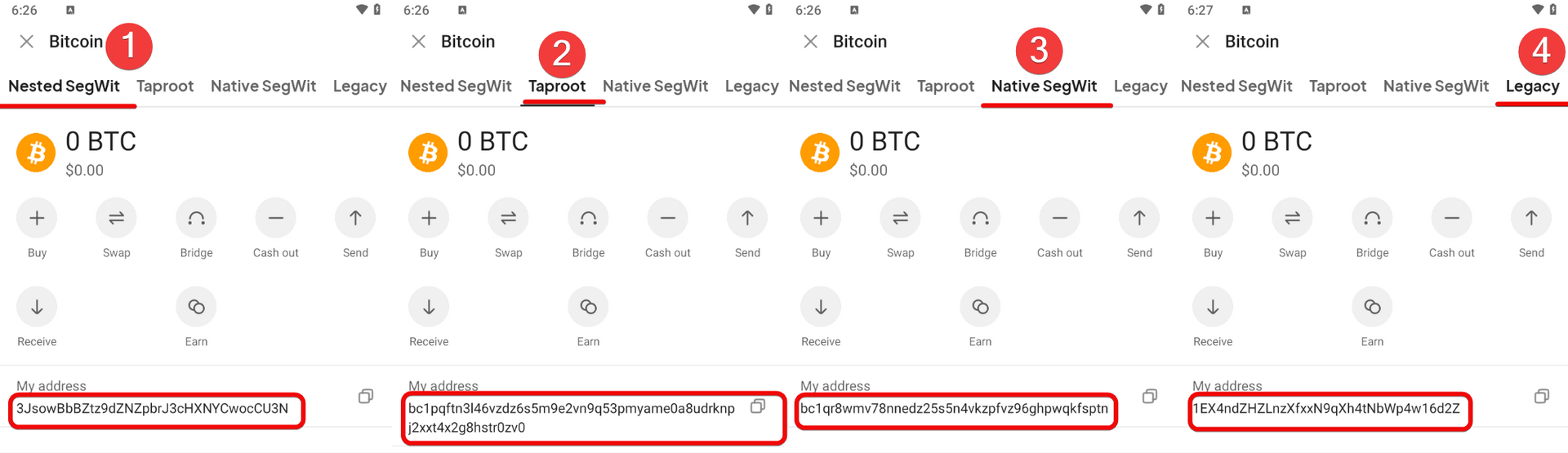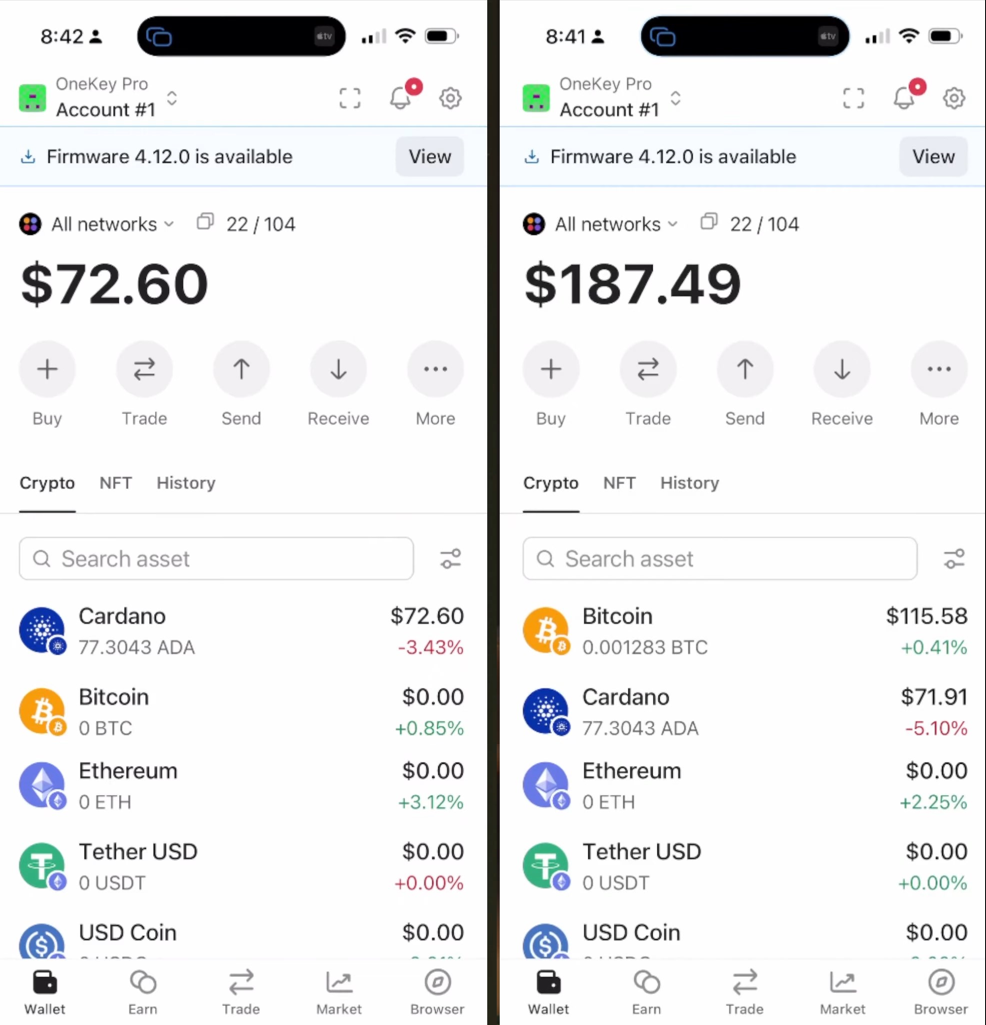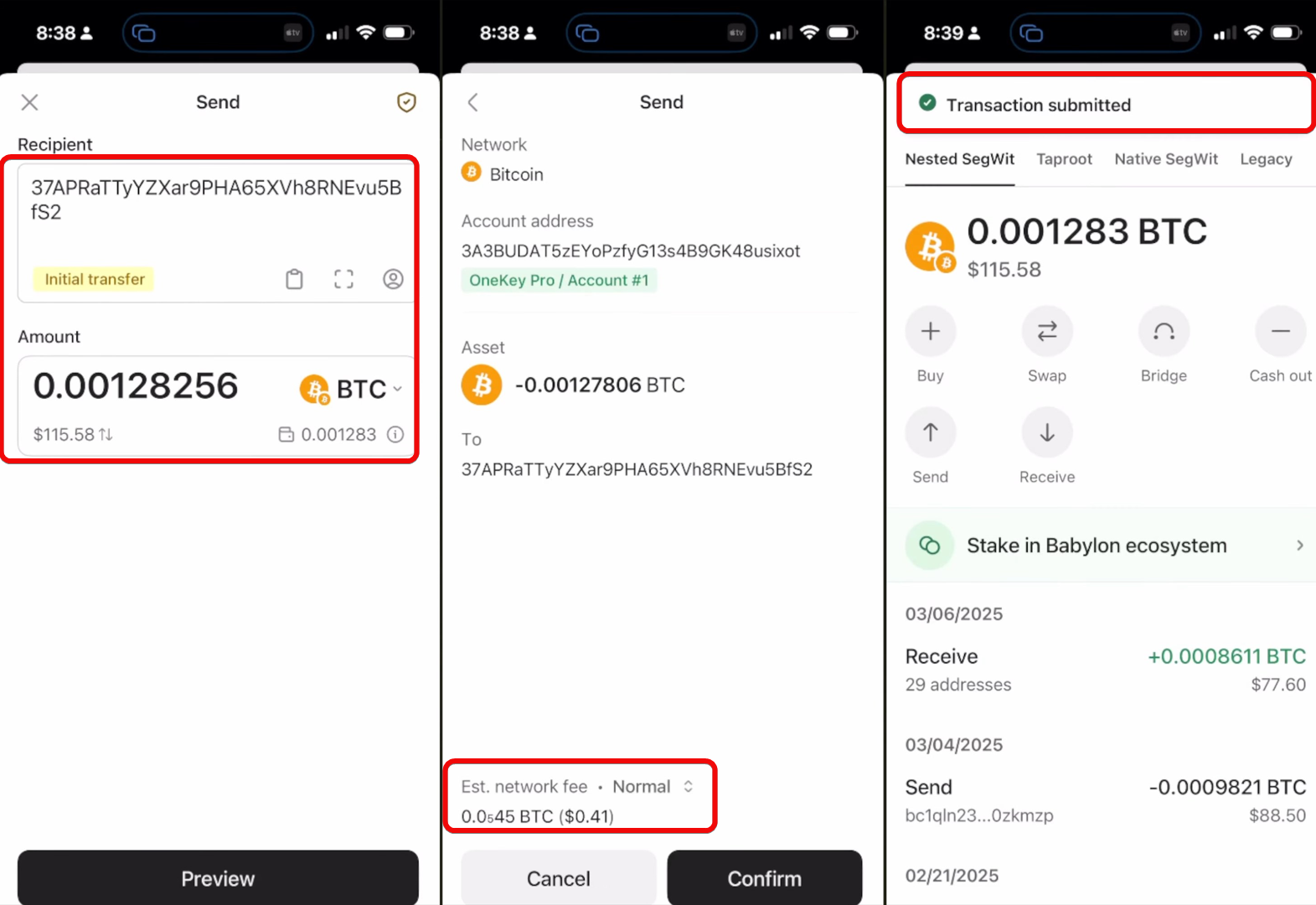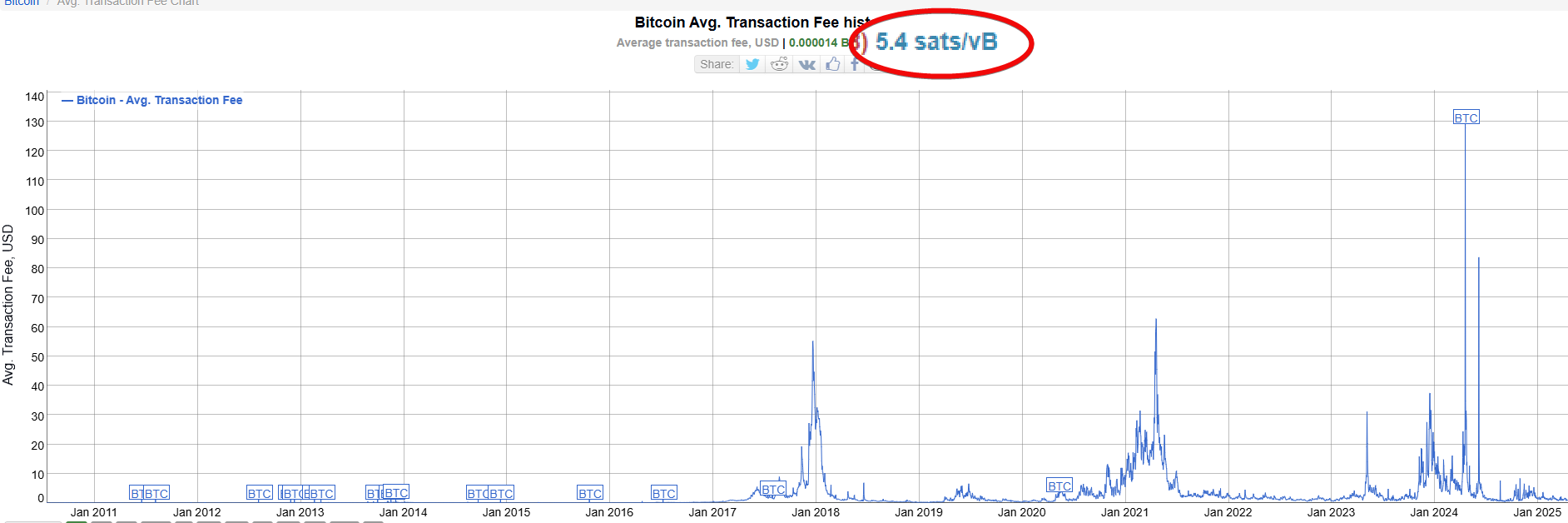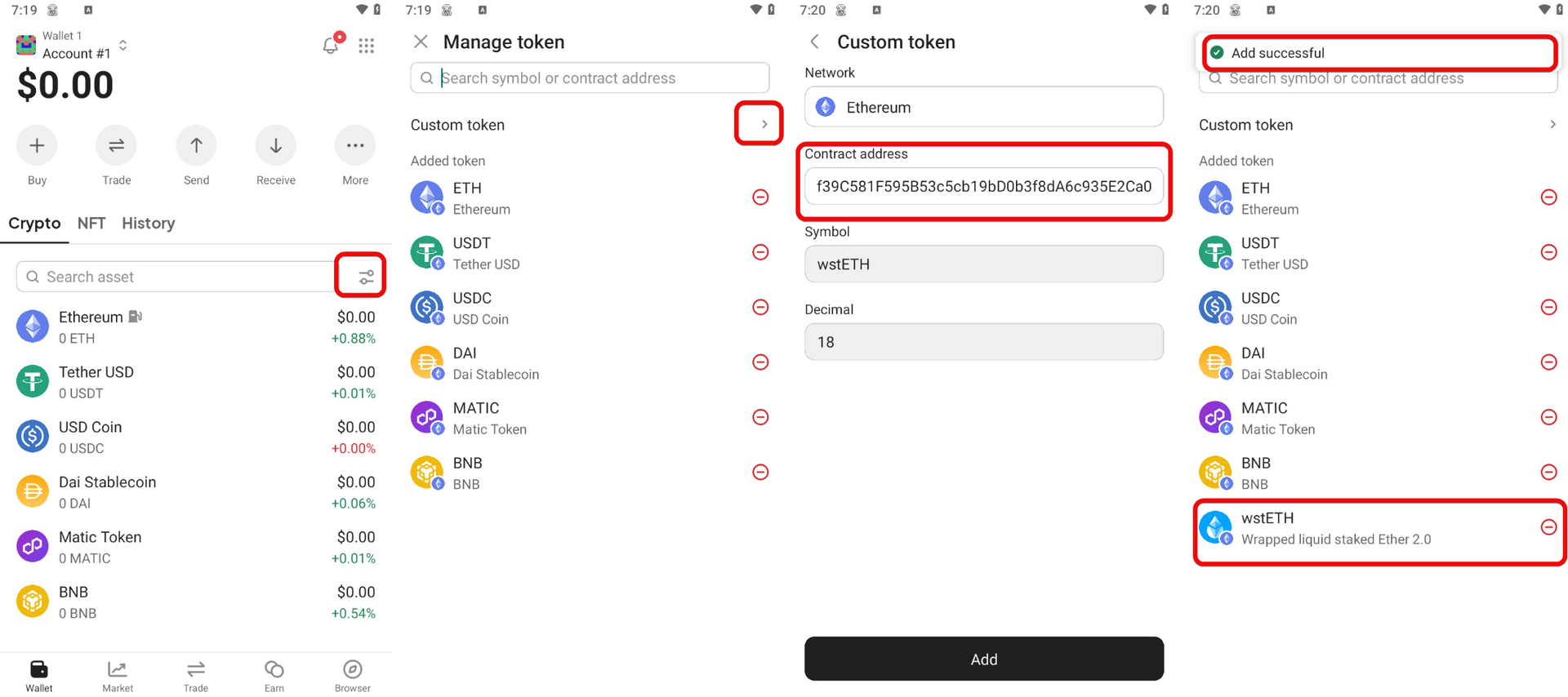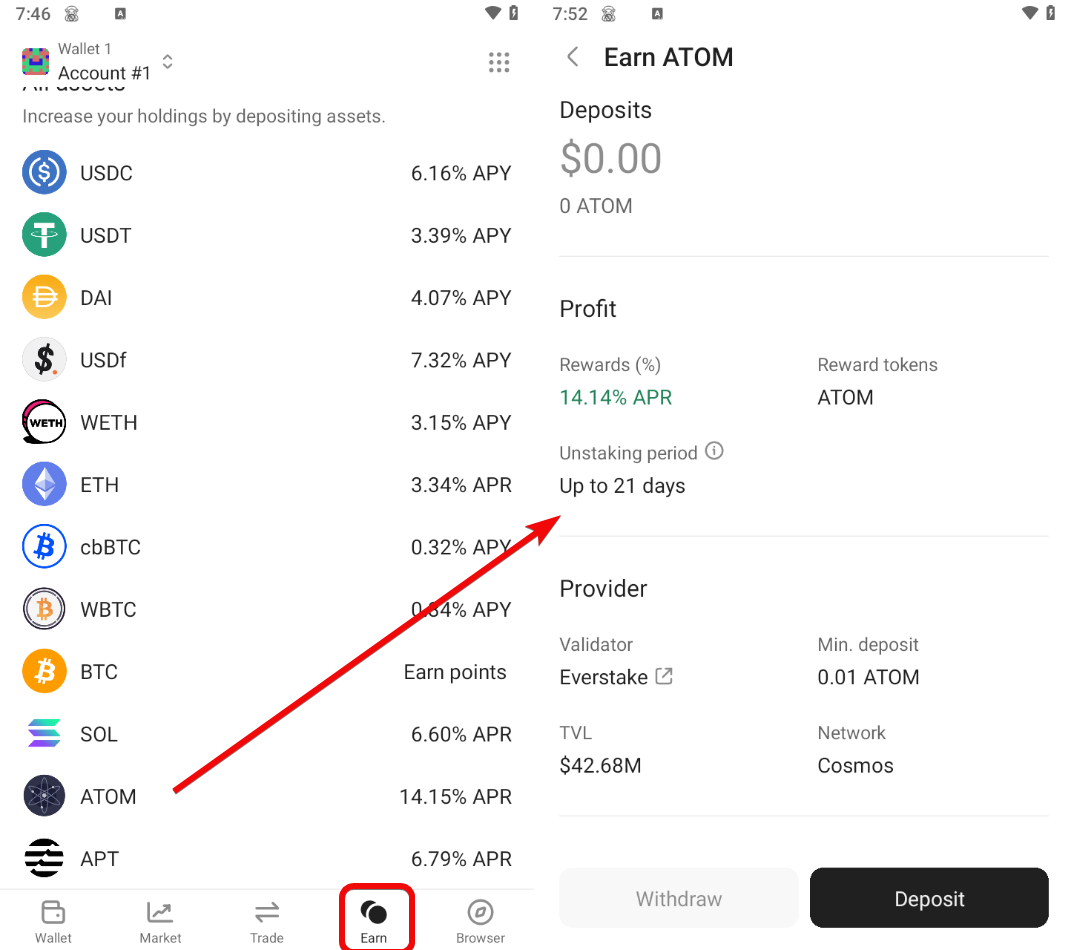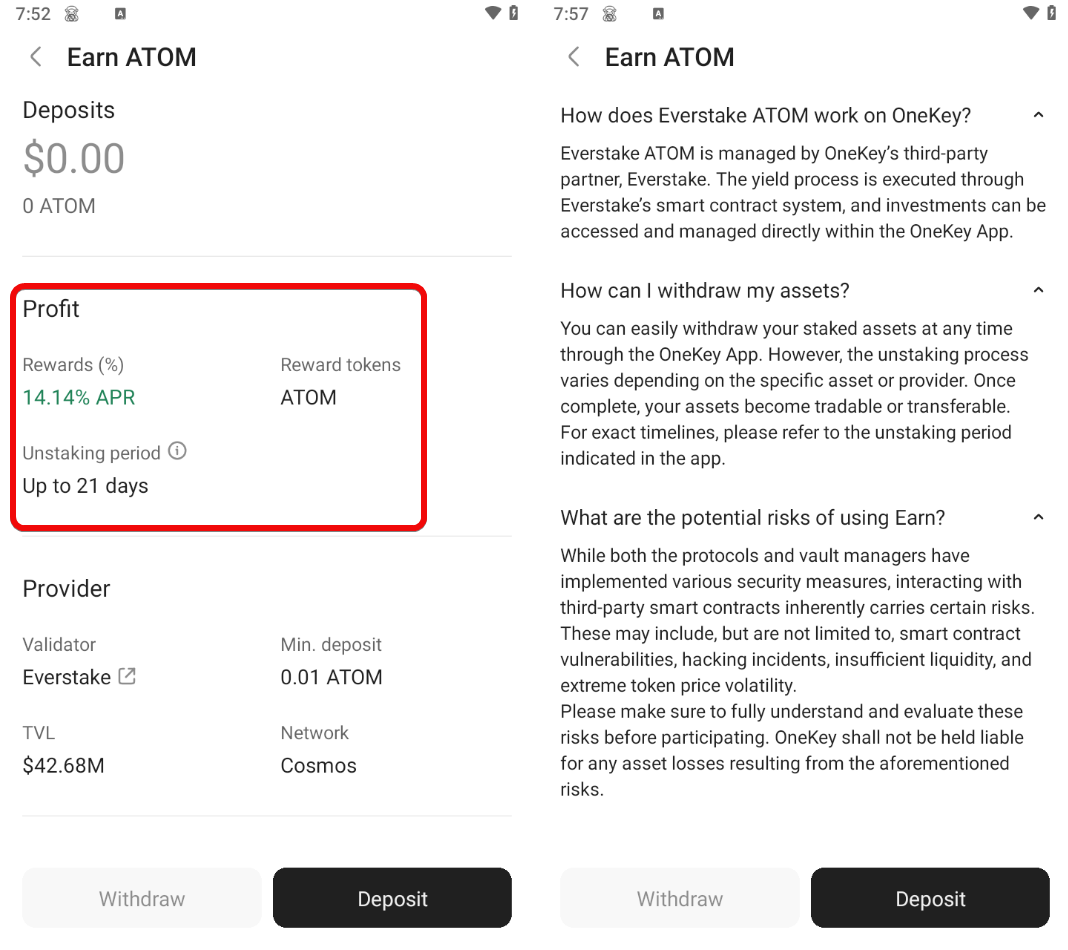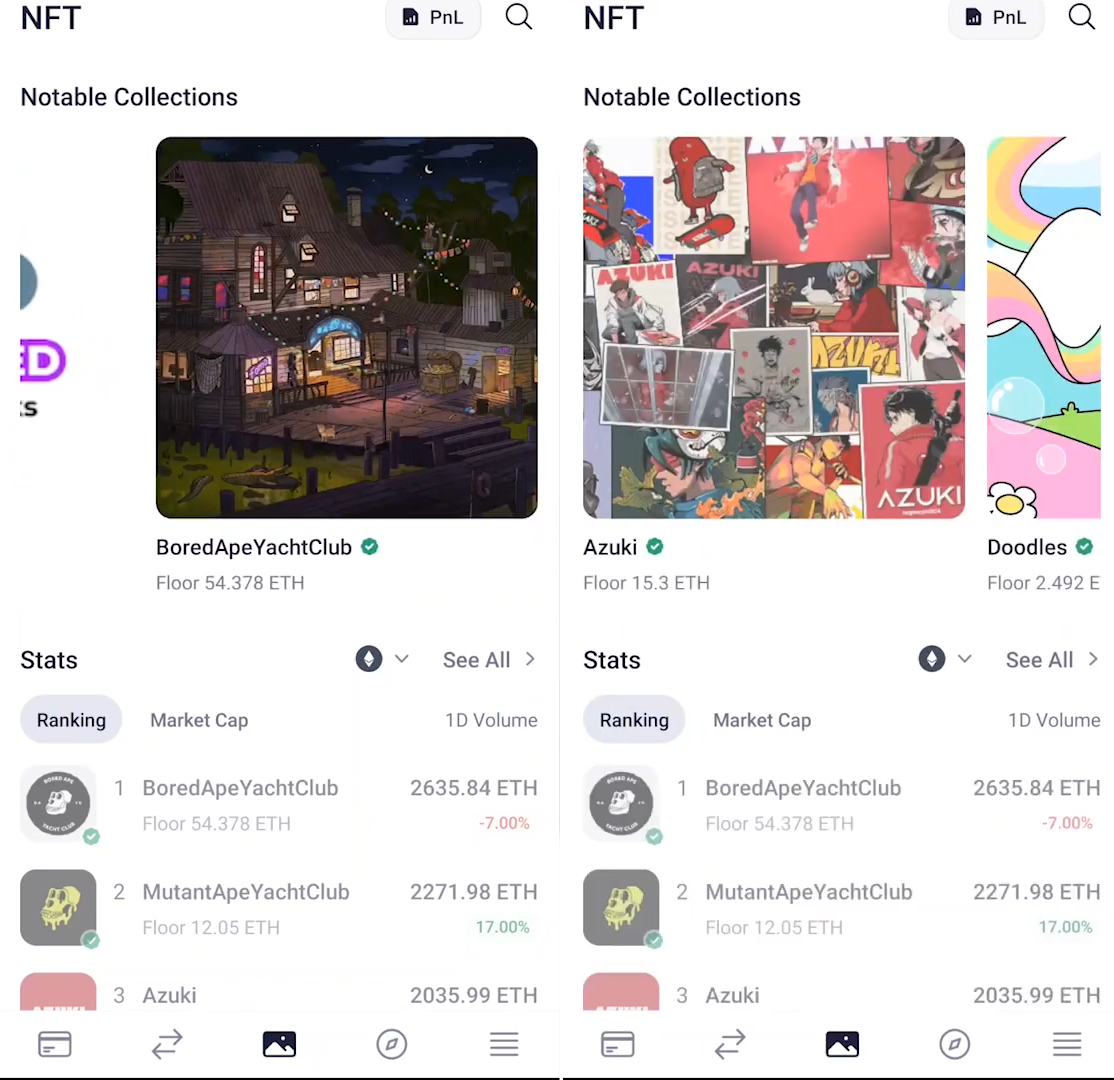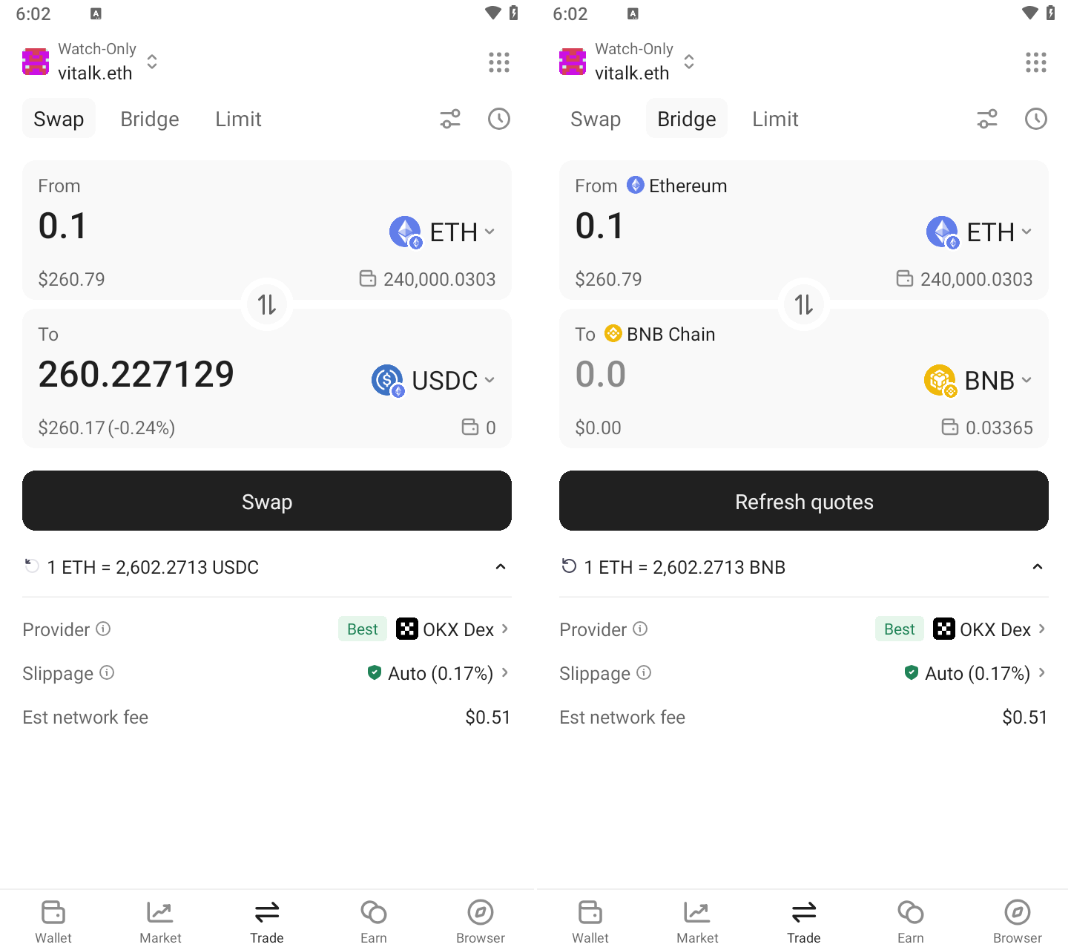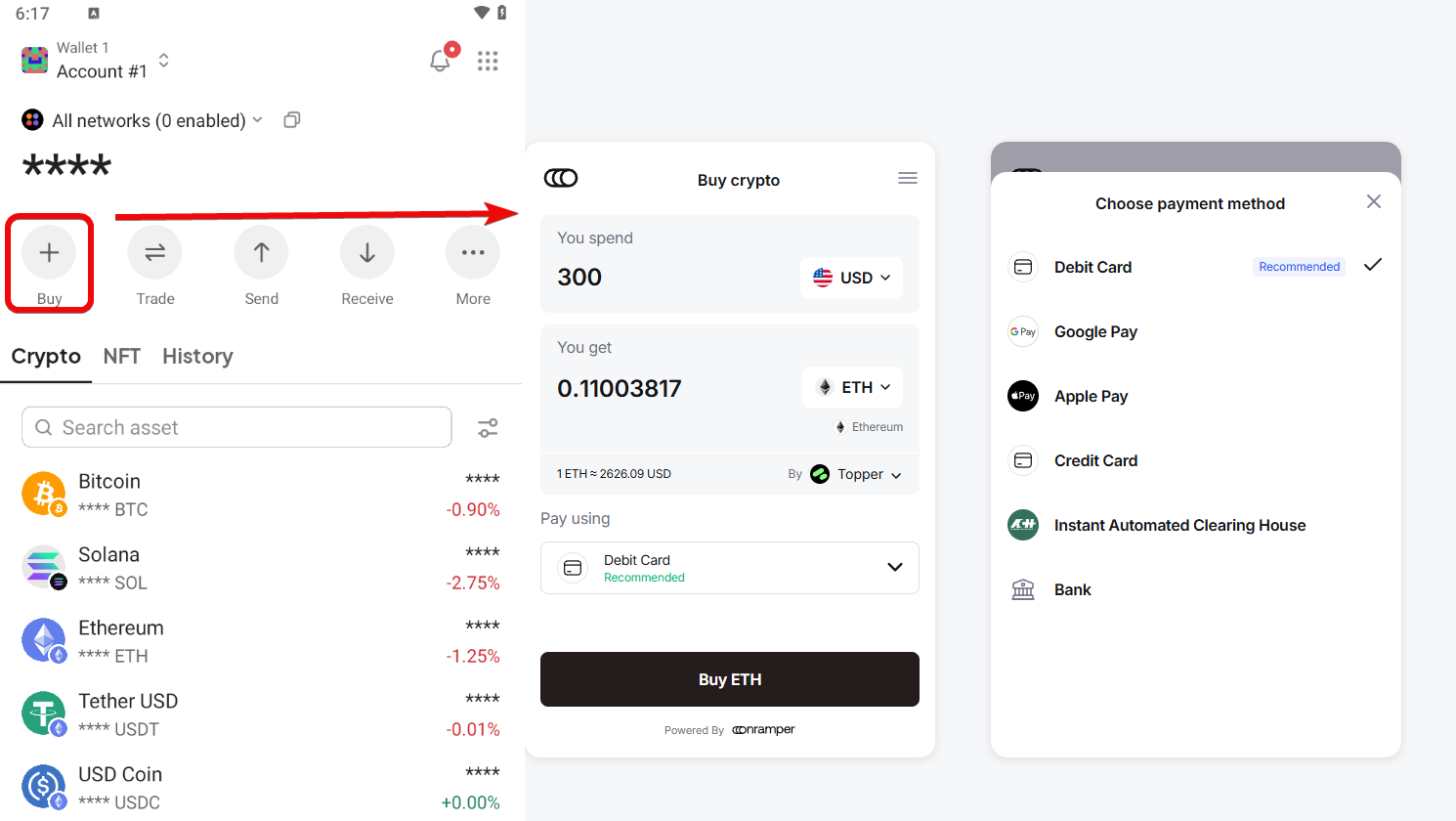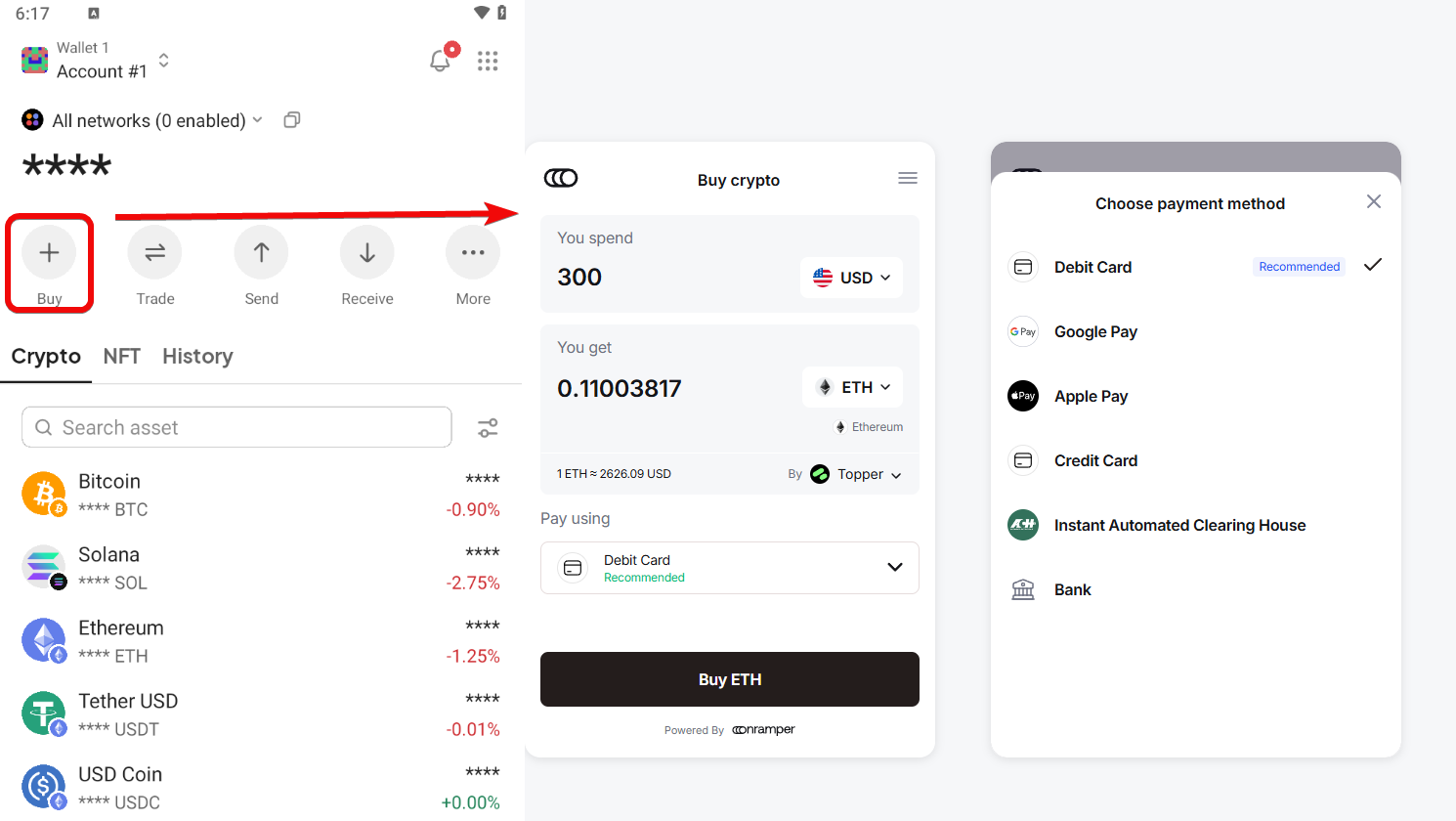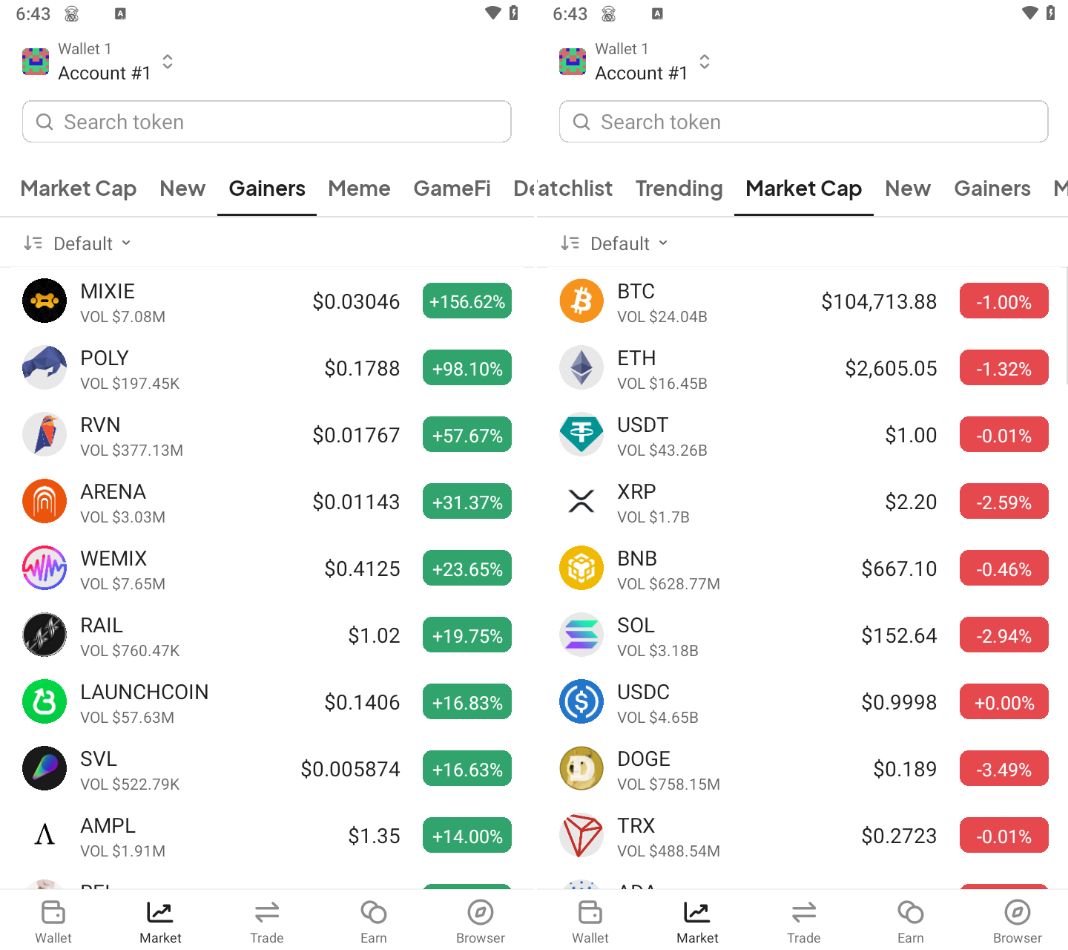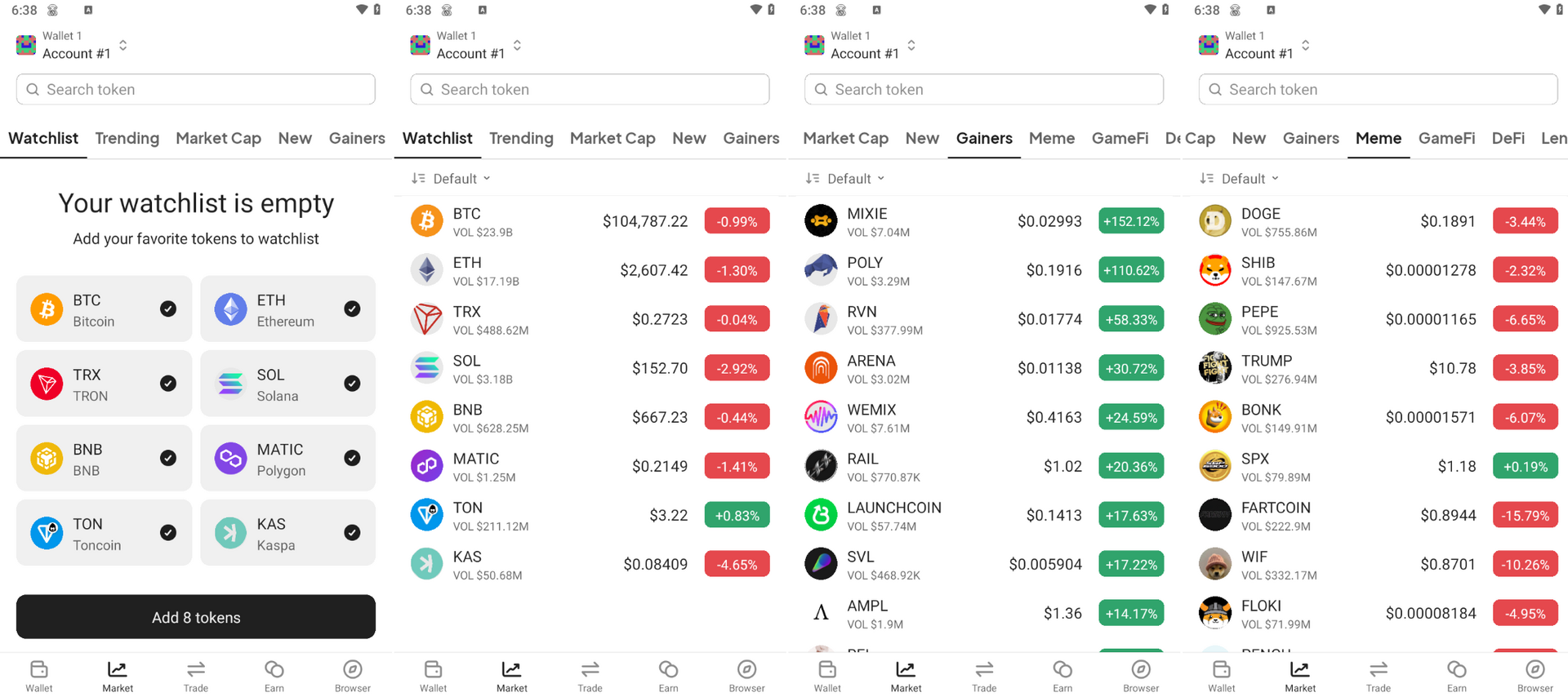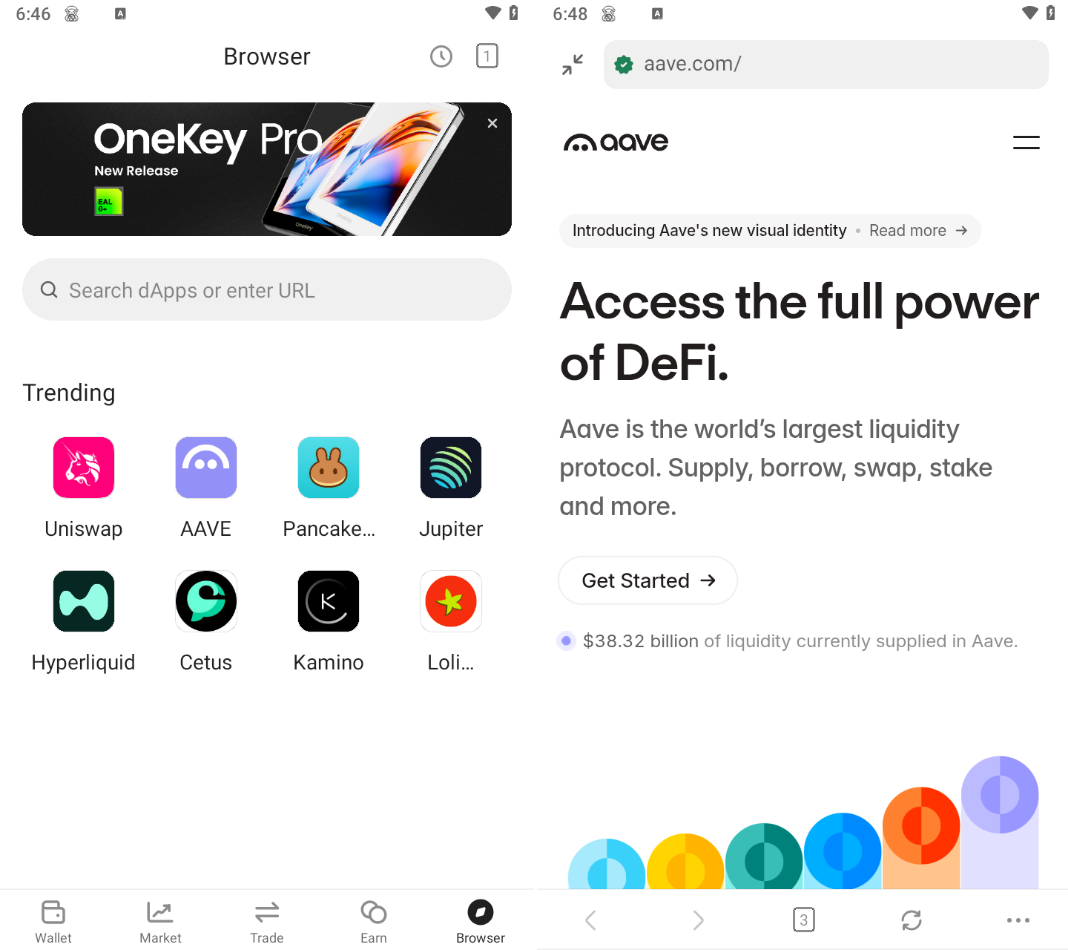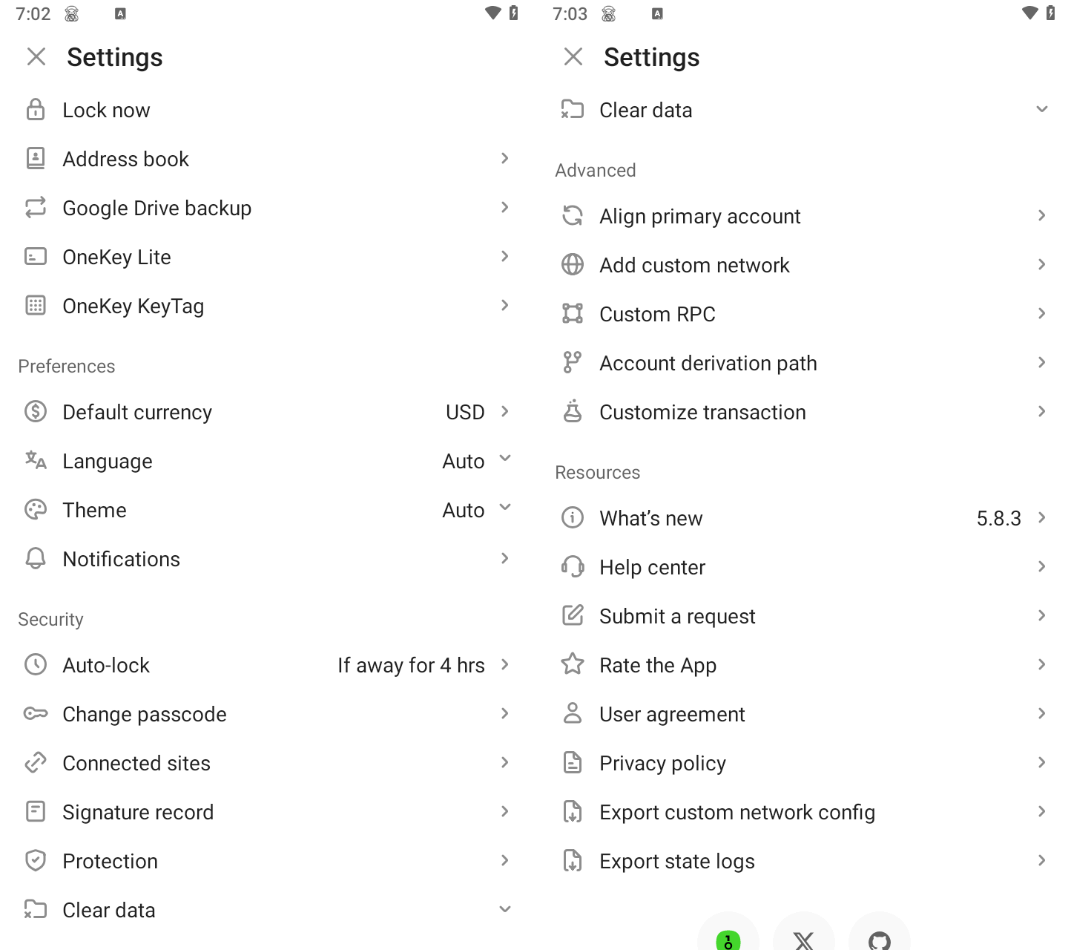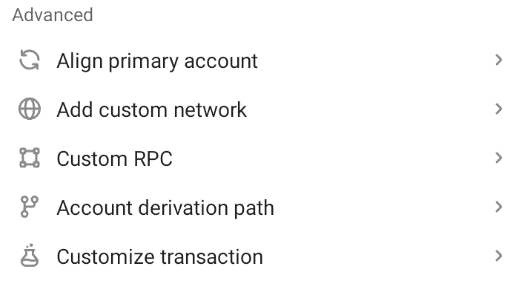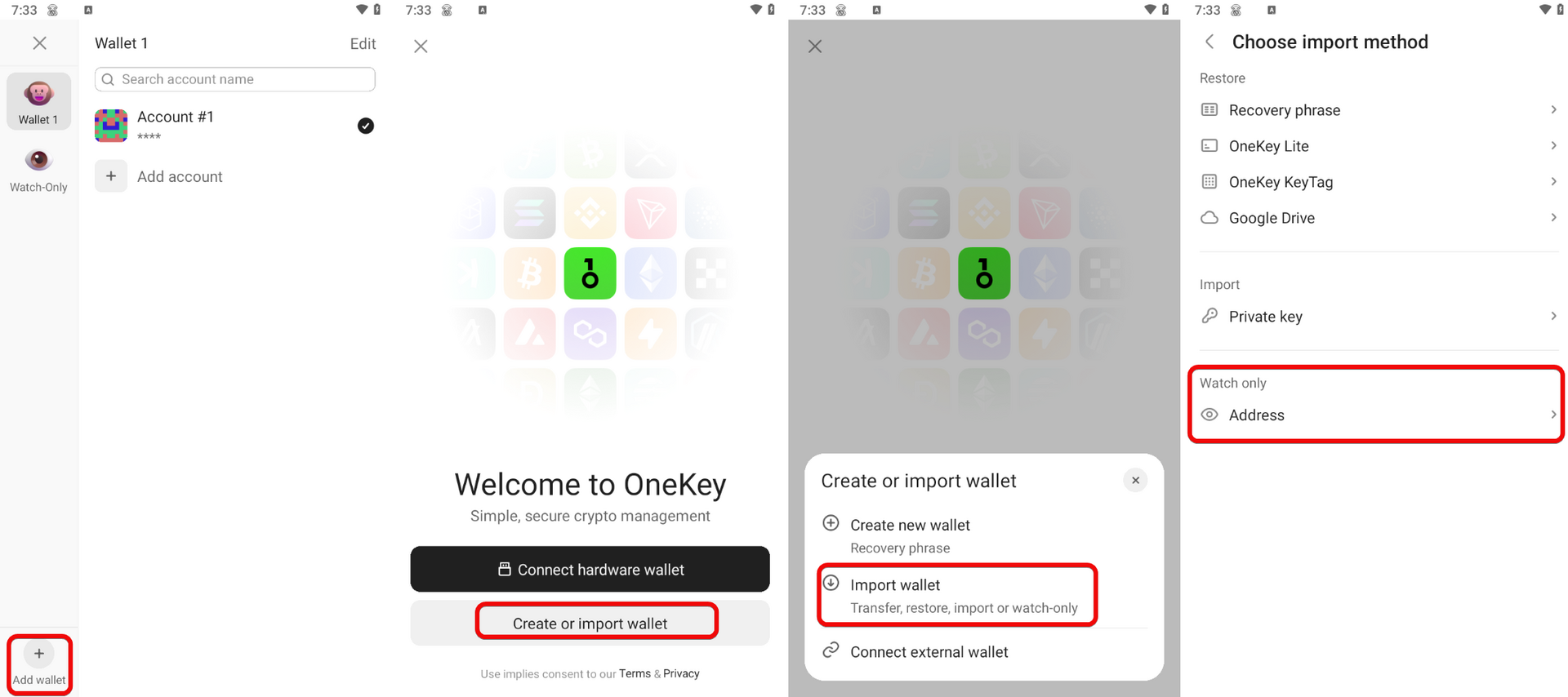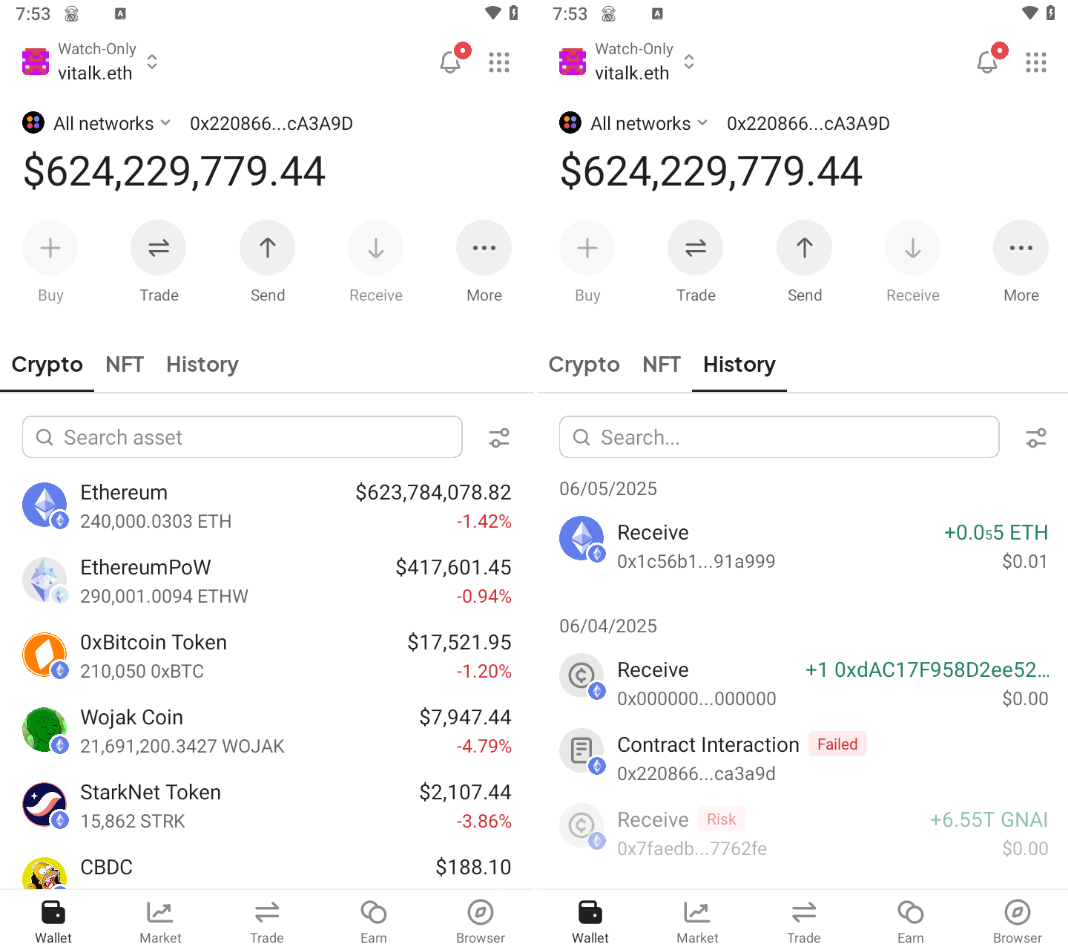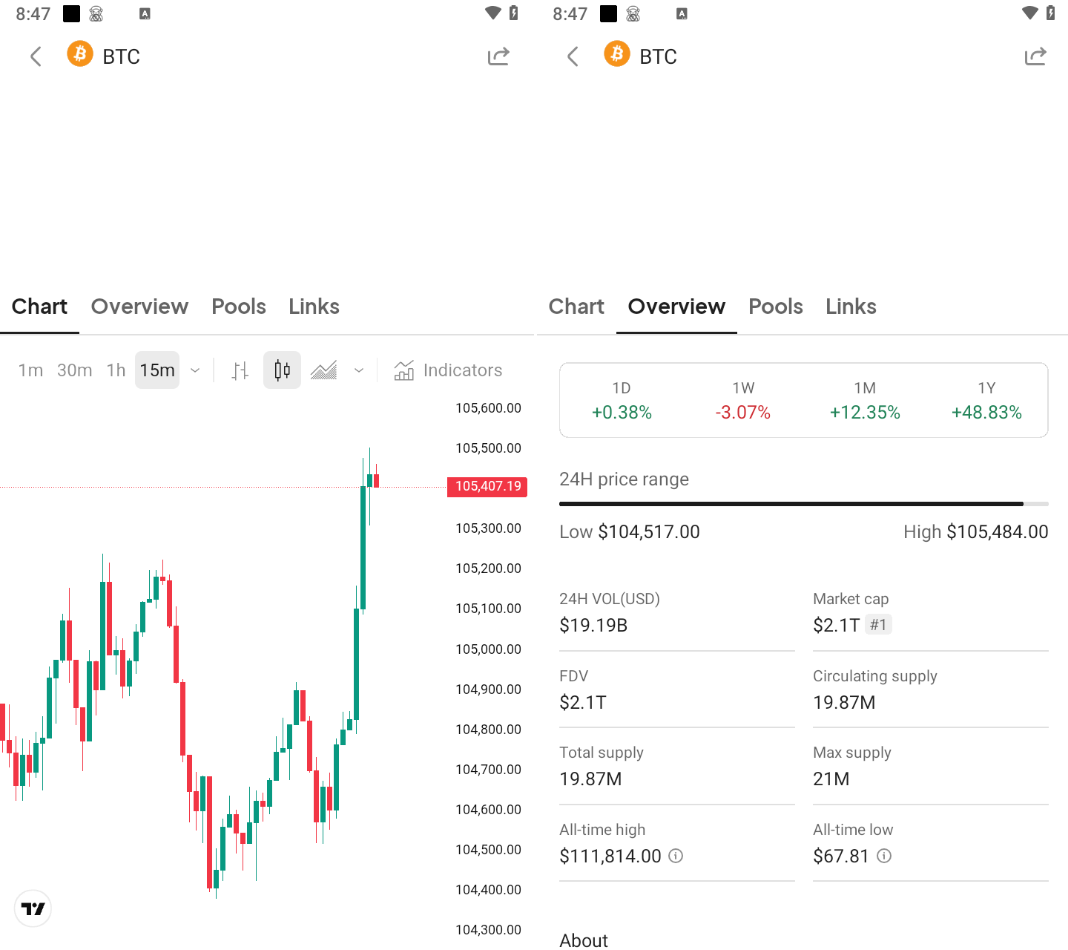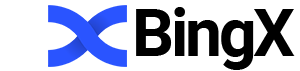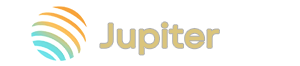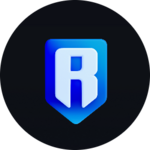OneKey Mobile Wallet App: Guide and Overview
The wallet strikes a balance between a user-friendly interface and advanced configuration options tailored for experienced crypto users
OneKey as a mobile app is a multifunctional open-source cryptocurrency wallet in which only you hold your keys.
Here you can:
- Receive and send crypto and customize fees
- Stake, swap, build portfolios, and find apps to earn interest.
- Cancel or speed up stuck transactions
- Add new tokens and much more.
OneKey supports a vast number of assets—over 5,000 cryptocurrencies across 103 networks. Among the most popular are Bitcoin, Ethereum, Tether, XRP, BNB, Solana, USDC, Doge, and others.
The OneKey app is available for all devices and comes in:
- Mobile
- Desktop
- Browser extension
- Web wallet version.
The app and browser extension work not only with the hardware wallet but also as standalone hot wallets.
Security and Benefits
Although this is an online (hot) wallet connected to the Internet, the app offers the following security features:
Your Security:
- Seed phrase generation has undergone NIST security testing, minimizing the risk of predictable seed phrases.
- Additional password – on first launch, the app prompts you to create a strong password.
- Built-in dApp browser – to avoid phishing sites, the app includes only trusted dApps.
Additionally, there is an address book of trusted addresses so you only send crypto to verified recipients, protecting you from scammers. Advanced security measures are also available.
Layer-2 Security:
- Token risk reminder – warns you if you hold newly emerged scam tokens.
- Reset App – after 10 consecutive incorrect PIN attempts, the app auto-wipes data, useful if your phone is stolen.
- Connected sites – review and revoke permissions from suspicious or unused dApps.
Both the software and firmware of OneKey are fully open source, allowing anyone to audit for hidden vulnerabilities.
Now, let’s look at the wallet’s economic features.
Your Gains:
- Fee settings – choose
Low/Normal/Highor set a custom fee to save costs or speed up transactions. - Built-in exchange – swap tokens within the app without seeking external exchanges.
- Multi-chain – manage assets on multiple networks without extra apps or delays.
- User-friendly for beginners – the interface is designed so even crypto novices can safely create a wallet, send funds, and track balances.
Without further ado, let’s test these wallet features in practice.
Download and Installation
First, download the app from the App Store or Google Play.
After installation, you have two setup options:
- Connect your hardware wallet
- Create a new wallet or import an existing one
Creating a New Wallet
If you don’t have a hardware wallet, choose Create or Import Wallet.
Next, set a strong PIN code.
Backup
Now, the most crucial step—recording your seed phrase.
Write down all words in the correct order—this is your access to the assets.
Never share your seed phrase. We reveal ours here only for demonstration purposes.
Confirm the seed phrase by selecting certain words from the list.
That’s it—congratulations, you’ve created your wallet! You’re ready to use it.
How to Use
Upon opening the app, you’ll see the home screen. In the top left, there’s an avatar icon and your wallet name, both editable.
From this menu, you can add another wallet, create a new one, import an existing one, or connect an external wallet.
Each wallet has its own seed phrase, so you can separate funds across different accounts.
For example, one wallet for long-term storage and another for active investments.
The main screen lists accounts by blockchain (e.g., Ethereum). Within each account, you can add any tokens on that network.
Inside each account, you’ll see all network tokens, your NFTs, transaction history, an explorer link, and fee information.
Generating an Address
To receive funds, tap a coin in the list. The Receive button shows the address and a QR code.
Note that for BTC you have different address types: Nested, Legacy, Native, Taproot:
Different formats balance fees and compatibility. For example, Taproot offers the lowest fees but less compatibility with other wallets and services.
|
Address Type (Prefix) |
Fee Savings (%) |
|
Legacy (1…) |
0% |
|
Nested SegWit (3…) |
≈27% |
|
Native SegWit (bc1q…) |
≈54% |
|
Taproot (bc1p…) |
≈61% |
Legacy is most compatible but has the highest fees.
Once you understand addresses, you can fund your wallet.
Funding Your Wallet
Select the network and coin, then copy the address or scan the QR code to deposit funds.
Send from another wallet, exchange, or swap service to fund your OneKey balance.
After blockchain confirmation, funds appear in your OneKey wallet.
Withdrawing Funds
To withdraw, select the network and coin, fill in transaction details:
- Enter the recipient’s address
- Enter the amount and tap
Preview - Choose fees on the next screen and tap
Confirm.
You’ll see a confirmation once your transaction is broadcast!
Fees
When sending, you set the blockchain fee; OneKey takes no extra fees for deposits or withdrawals.
You can choose from three presets—Slow, Normal, Fast—or define a custom fee in sat/vB. E.g., 50 sat/vB may increase the fee to $6.84 for faster confirmation.
To check current BTC network fees, visit BitInfoCharts (5.4 sat/vB at time of writing).
Adding Custom Tokens
To add a token not listed:
- Select the network (e.g., ETH)
- Tap the gear icon next to the token search on the main screen
- Paste the token contract address (found on Etherscan)
You’ll receive a message confirming the token’s addition.
Staking
The Earn section lets you lend crypto to platforms for interest—akin to bank savings rates.
Here are the rates offered for various assets:
For example, ATOM offers ~14.14% APR, meaning you’d earn ~14 ATOM in one year on 100 ATOM (excluding validator fees and compounding).
Note the “Unstaking period – Up to 21 days” means withdrawals take up to 21 days after you tap Withdraw.
Such yields are rare in traditional finance but common in crypto staking (yet carry risk). Review terms to decide if it suits you.
Staking yields fluctuate based on network participation, reward policies, and validator fees.
NFTs
Blockchain ensures authentic ownership of NFTs. OneKey elegantly confirms that you own specific tokens—critical beyond mere aesthetics.
Some wallets can’t load certain NFT images—a known issue with MetaMask. OneKey displays them reliably.
Swapping
A key feature is integrated swap and bridge functions in one interface. Each network requires its native token for fees. Intra-network swaps show the blockchain fee upfront.
Customize speed, routing, and slippage—more flexible than many mobile wallets.
Cross-chain bridges work in the same window: select source and target networks to exchange tokens.
Bridge fees vary by network, token, and DApp, but the process is stable.
A unified interface for all networks is what DEXs strive for; OneKey delivers it out of the box.
You can also connect via WalletConnect to external DEXs like Uniswap or PancakeSwap, paying only their fees.
Fiat On-Ramp
OneKey offers buying crypto with EUR or USD via on-off ramps.
− Pros: very fast (minutes), no need to use external exchanges; just link your card or account.
− Cons: higher fees (1.5–4%), slightly worse rates than exchanges, and availability varies by region.
Links to NFT marketplaces, social feeds, news, and other dApps are also provided for on-the-go market research.
Portfolio
The Market tab lets you monitor the crypto market right in your wallet.
View top tokens (BTC, ETH, SOL, etc.) with live prices, volumes, and 24h changes—no need for external sites.
Categories and filters include:
Watchlist– track favorite coins in one list.Trending– tokens gaining popularity.Market Cap– ranked by market capitalization.New– newly listed tokens.Gainers– top daily gainers.Meme– meme coins (DOGE, SHIB, PEPE, etc.) with high volatility.DeFi/GameFi/NFT– sector-based organization for quick discovery.
dApp Browser
The built-in dApp browser connects you to various DeFi applications, extending wallet functionality.
Available apps include:
- Liquidity and swaps – find the best rates.
- Lending/borrowing – earn 2–8% APR depending on the asset.
- Auto-farms (yield aggregators) – auto-optimize funds for maximum yield.
- Staking and farming – earn native project tokens.
Advanced Settings
The wallet offers a wealth of advanced settings.
Lock now– instantly lock the app, requiring password or PIN to reopen.Address book– manage frequently used or trusted recipient addresses.Google Drive backup– back up wallets, settings, and asset lists to Google Drive.OneKey Lite– manage your hardware key card for seed phrase storage.OneKey KeyTag– configure and manage the titanium seed phrase backup tag.
Below are security settings:
Auto-lock– set an inactivity timeout (e.g., 4 hours) after which the app locks.Change passcode– update your PIN or password.Connected sites– manage and revoke dApp permissions.Signature record– view history of all signed transactions (parameters, addresses, dates, amounts).Protection– enable phishing and suspicious contract alerts.Clear data– remove local app data (cache, dApp list, temp files, etc.).
Advanced users can also tweak:
Align primary account– choose the default account for dApp interactions.Add custom network– input Chain ID, RPC URL, token symbol, etc.Custom RPC– add RPC endpoints for speed, reliability, or privacy.Account derivation path– customize HD wallet path (BIP32/44/49/84…).Customize transaction– manually setnonceand view/edithexdata for smart contract calls.
Import and Recovery
To restore or import a wallet:
- Go to the wallet menu and tap
Add wallet. - Select
Create or import wallet. - Choose
Import wallet. - Select a recovery method (seed phrase, private key, etc.).
Recovery typically uses the seed phrase.
Watch-Only
Enable Watch-Only to monitor any public address’s activity—useful for tracking large holders.
To add a Watch-Only wallet:
- Open the wallet menu in the top right.
- Tap
Add Wallet. - Select
Create or import. - Choose
Import wallet. - Select
Watch-Onlyand enter the address.
Enter the address, name, and network. You’ll then see balances and transaction history for that address.
Cancelling or Speeding Up Transactions
Both actions are possible while a transaction is still unconfirmed.
Speeding up a transaction:
- Open
History. - Find the pending transaction and tap
Speed Up. - Under
Custom, increase the gas fee and confirm.
Wait for confirmation. Repeat if needed with a higher fee.
Cancelling a transaction:
- Open
History. - Find the pending transaction and tap
Cancel. - Enter a fee at or above the current market rate and confirm.
Wait for cancellation. If it fails, choose Speed up cancellation and set a higher fee.
Conclusion: Should You Use It?
The wallet balances ease of use with advanced settings for experienced users.
Pros include the built-in Market tab for live price tracking and a solid Web3 browser for dApps.
Advanced users will appreciate the wealth of network, RPC, derivation path, and address-type settings.
According to Trustpilot reviews, users praise its clean, intuitive interface—ideal for newcomers.
Cons:
It’s a hot wallet with inherent online risks. If ultimate security is your priority, consider hardware wallets.
Whether to use OneKey or choose from other wallets in our comparison ranking is up to you.
Support: