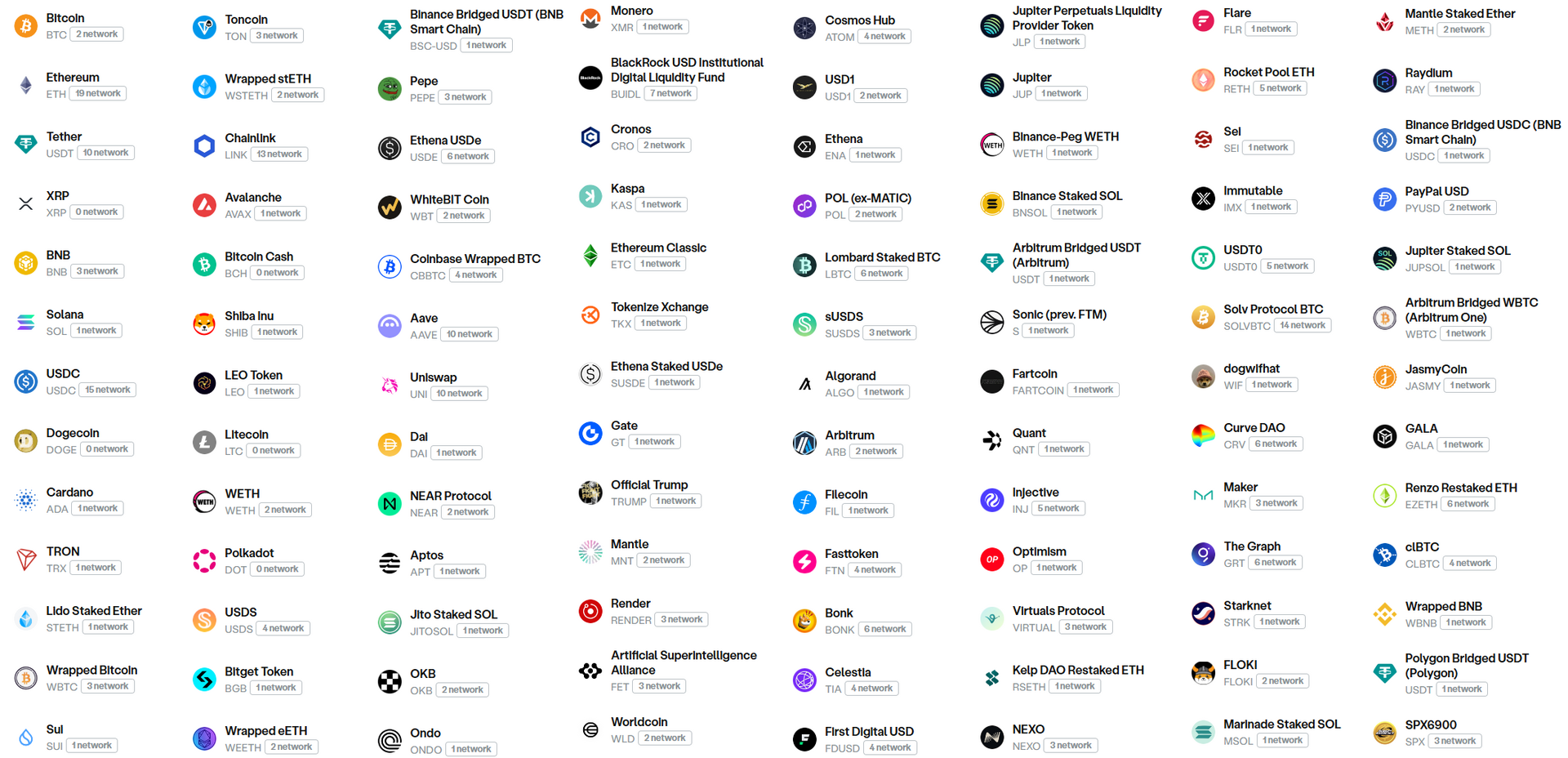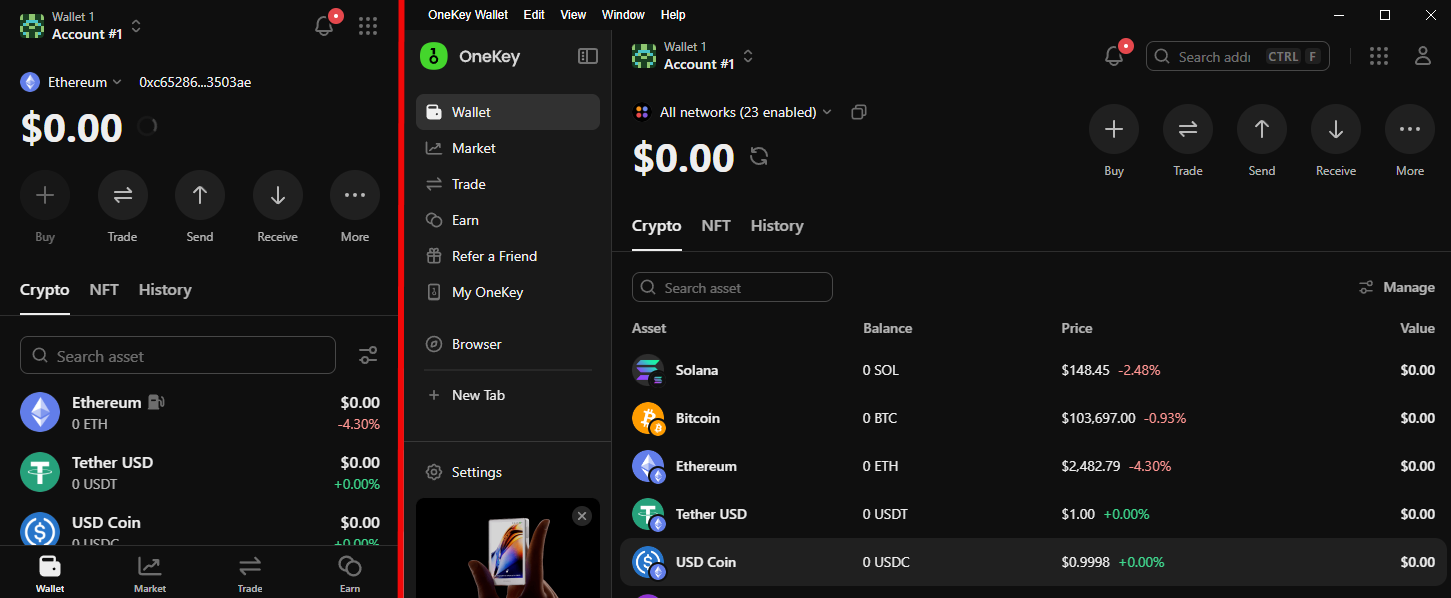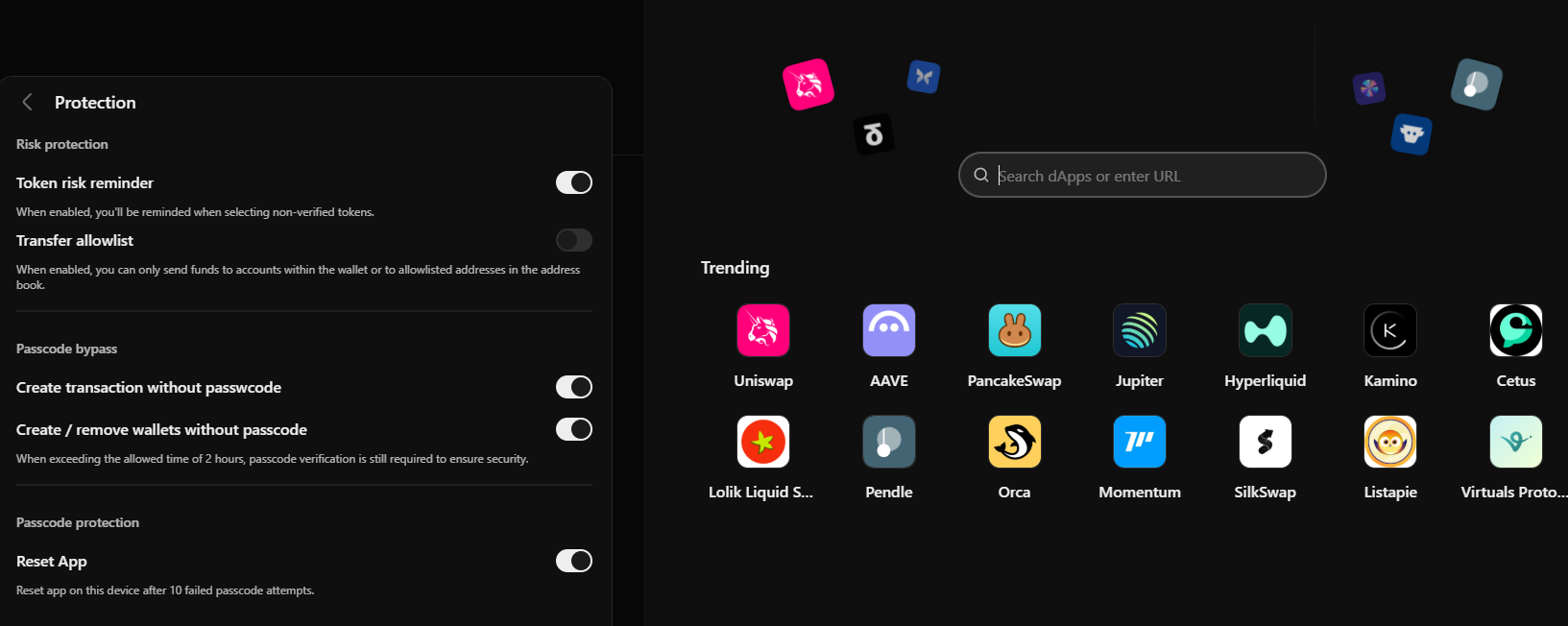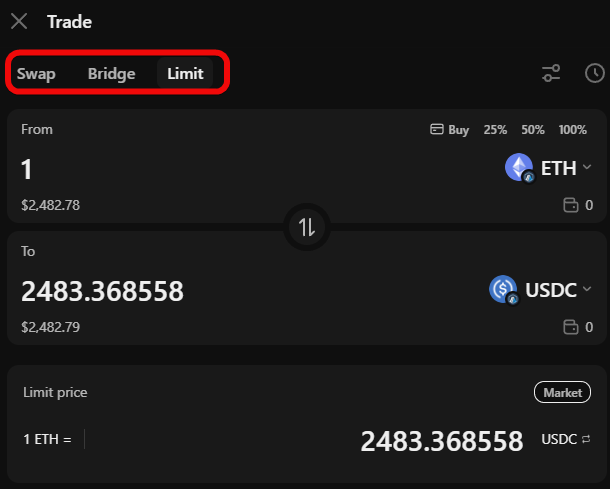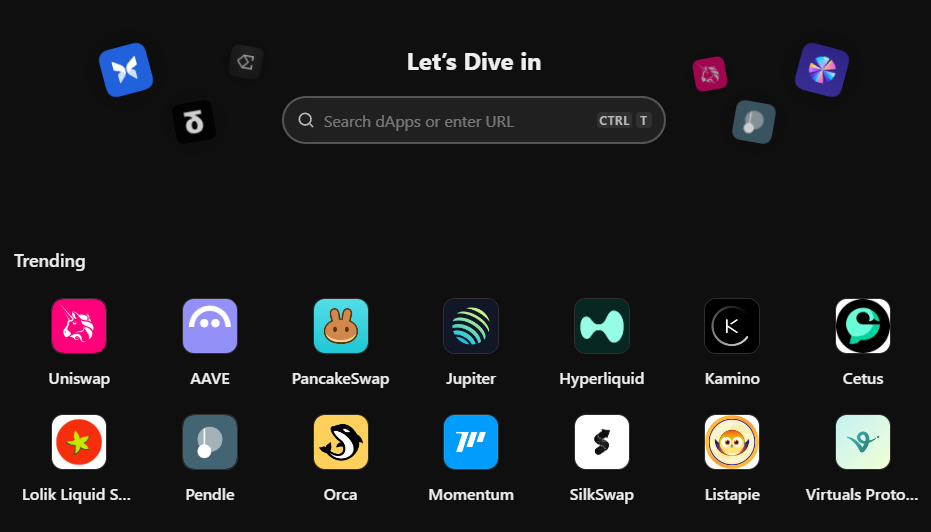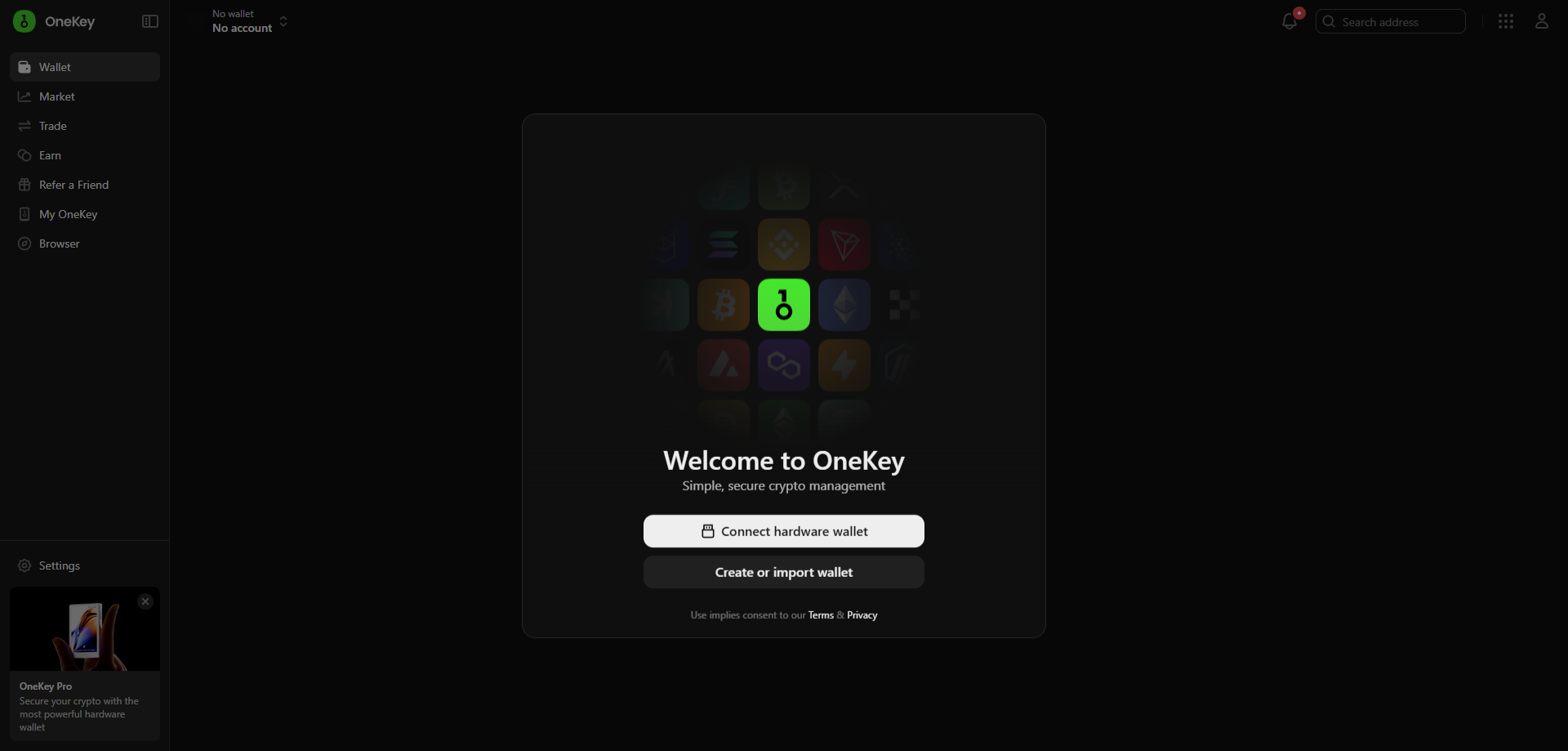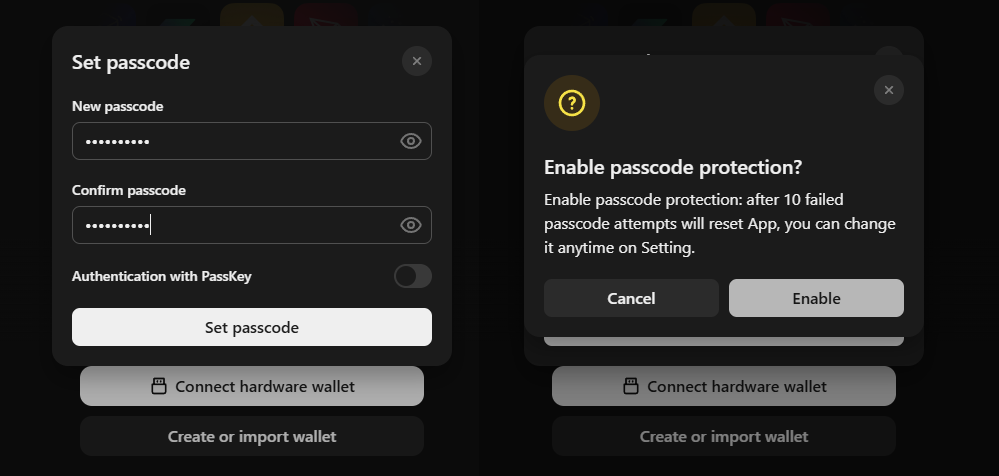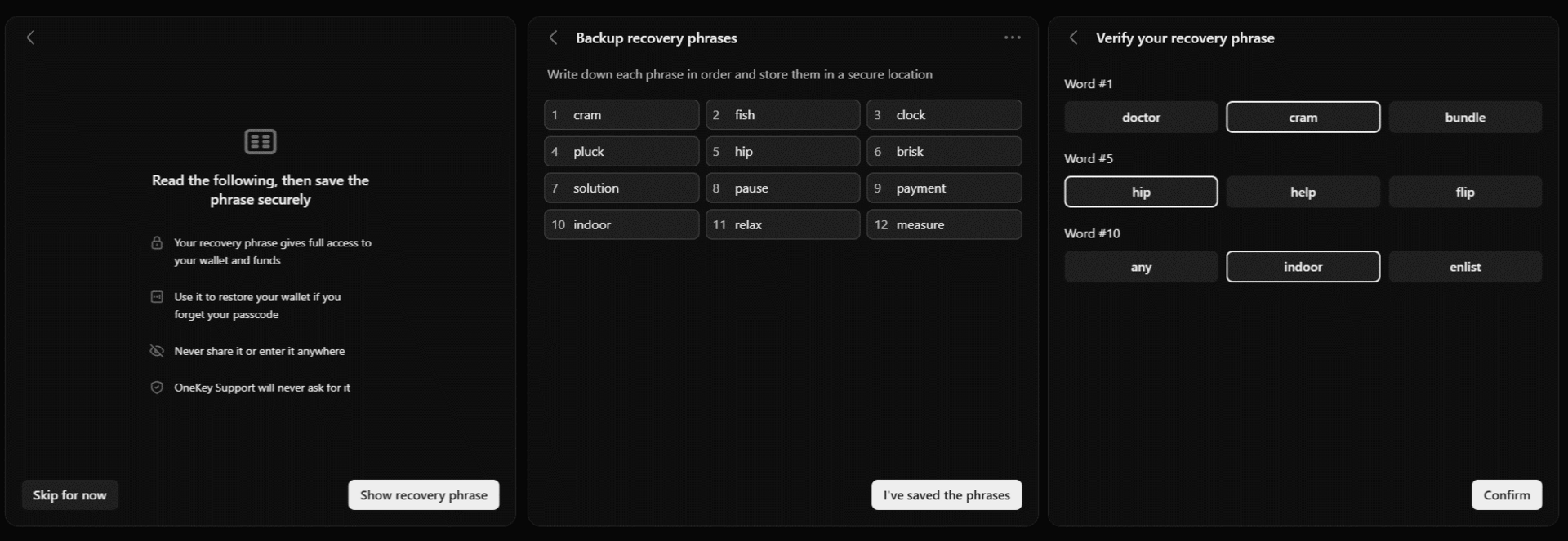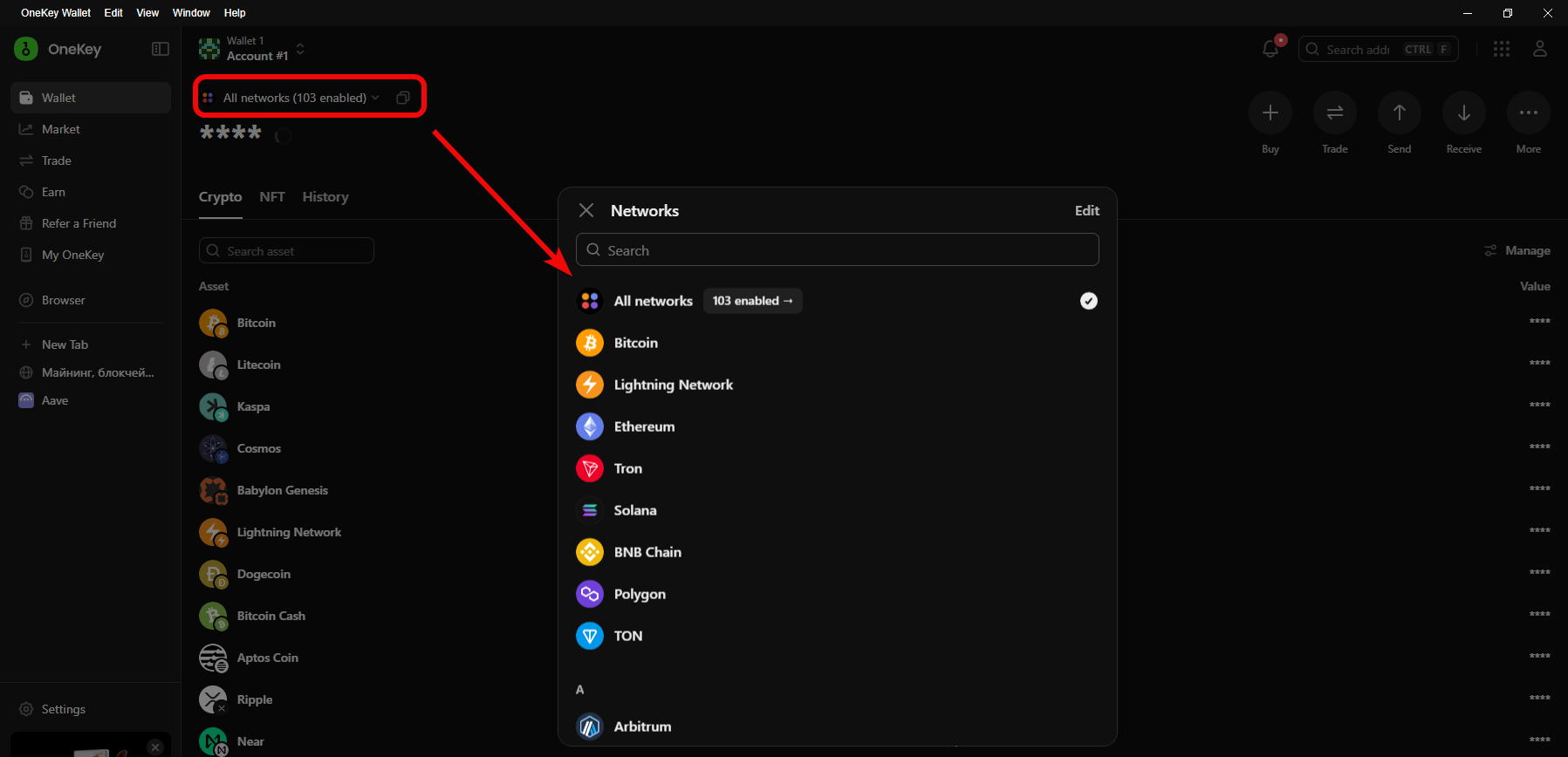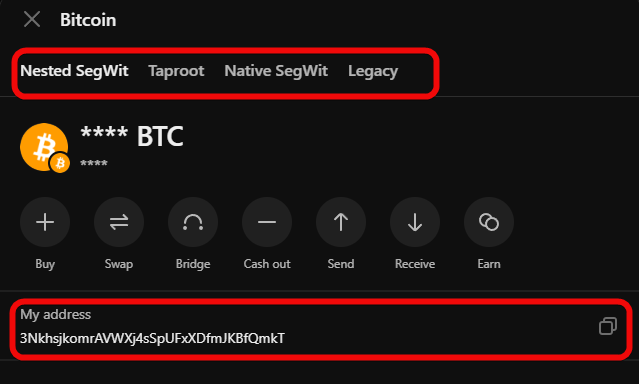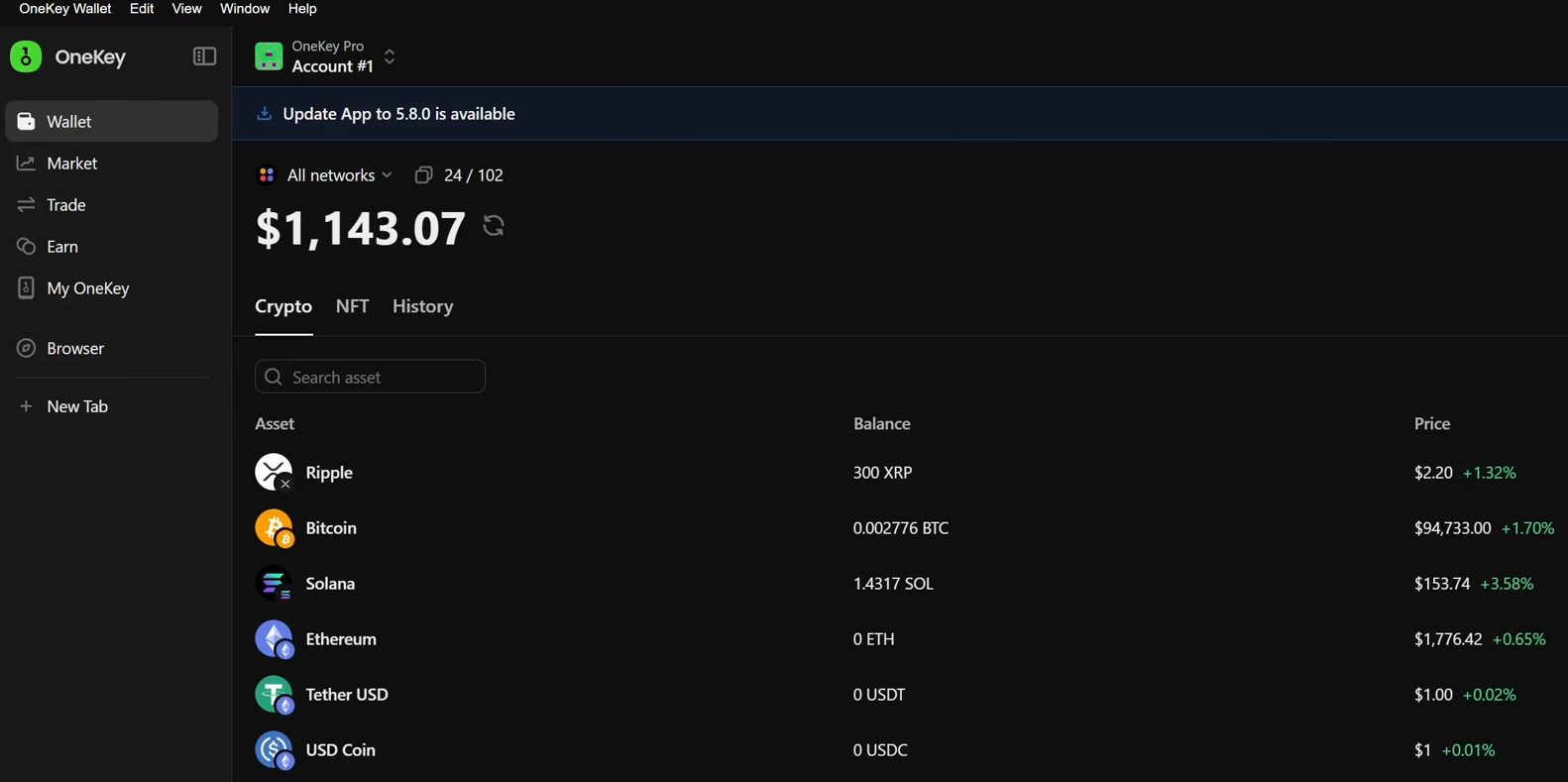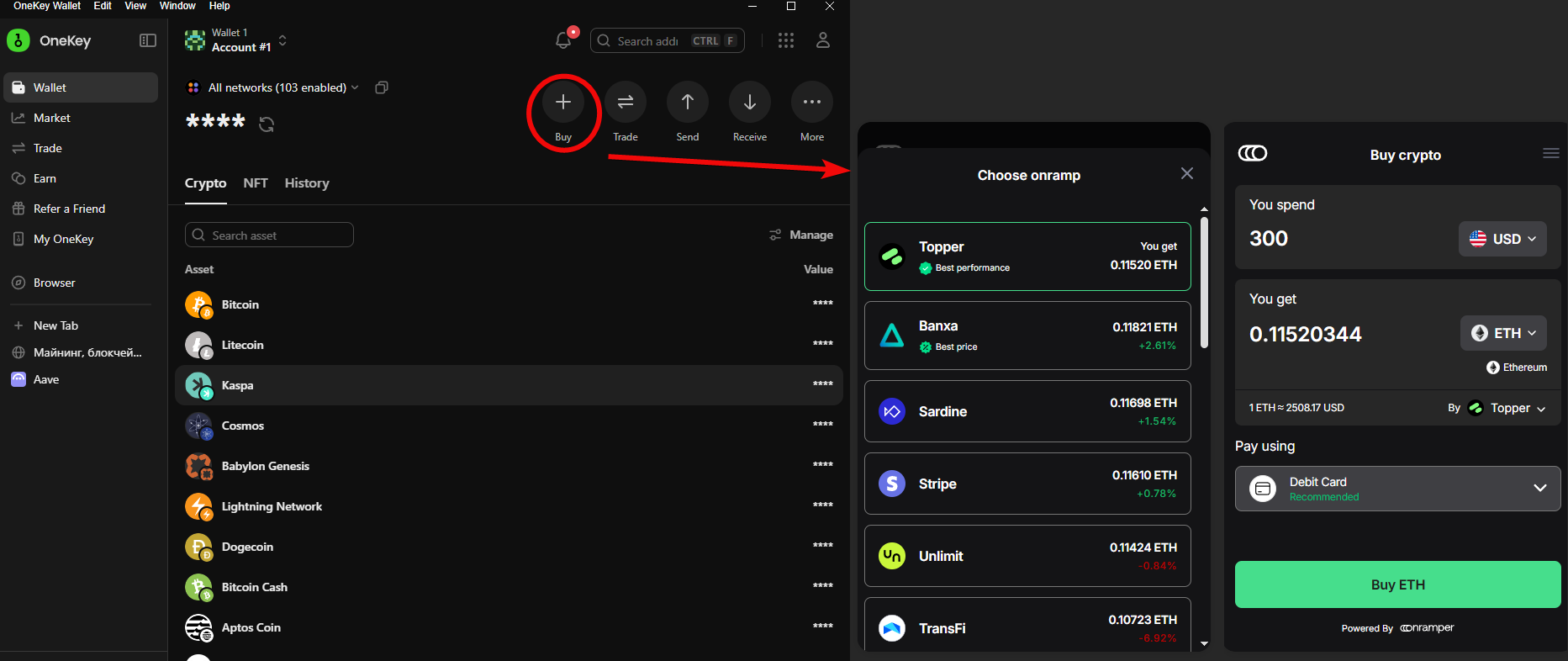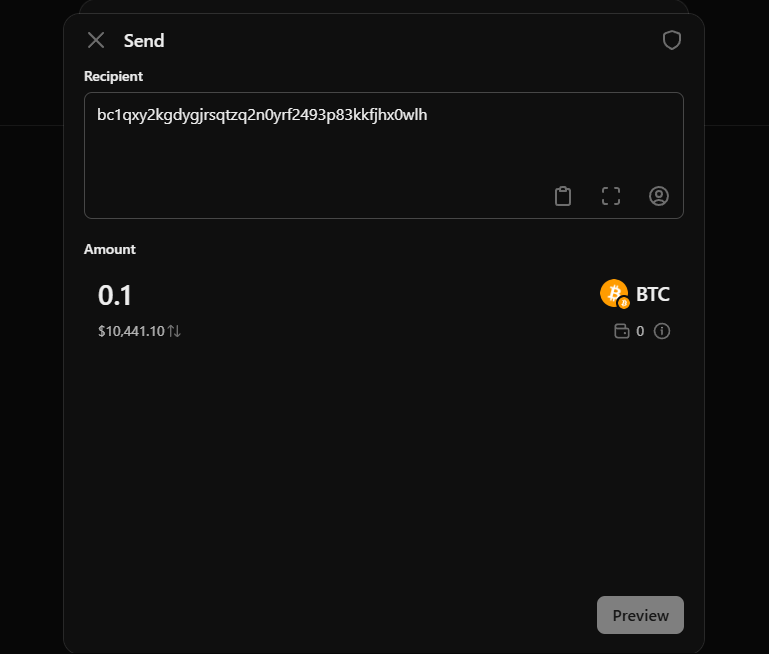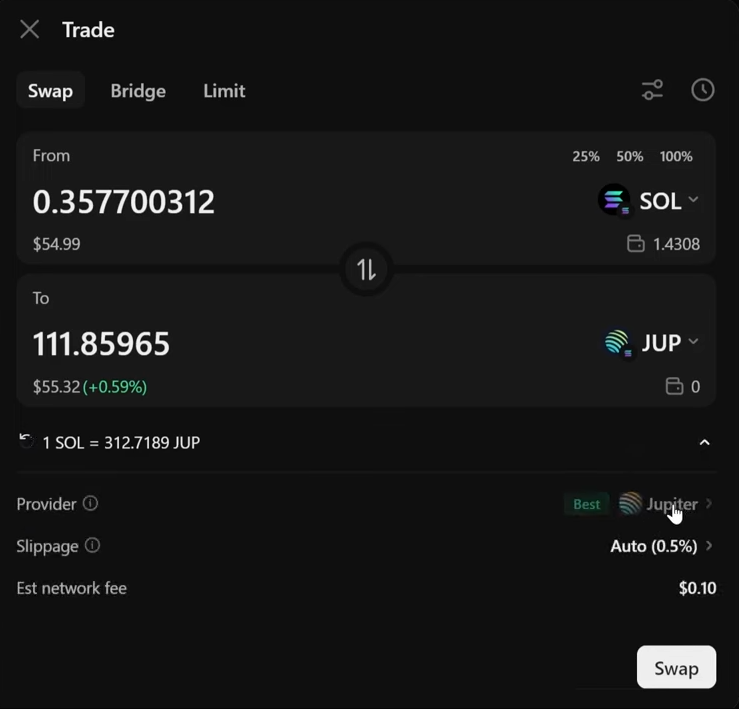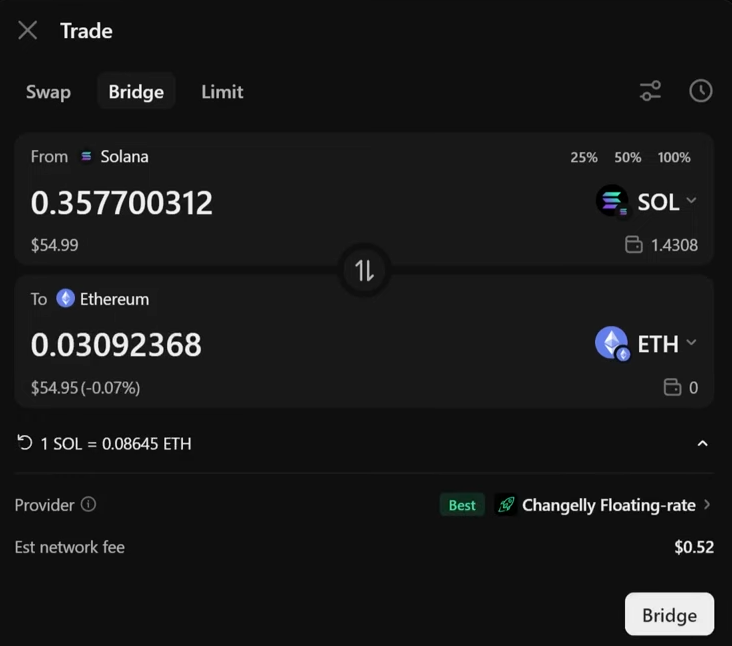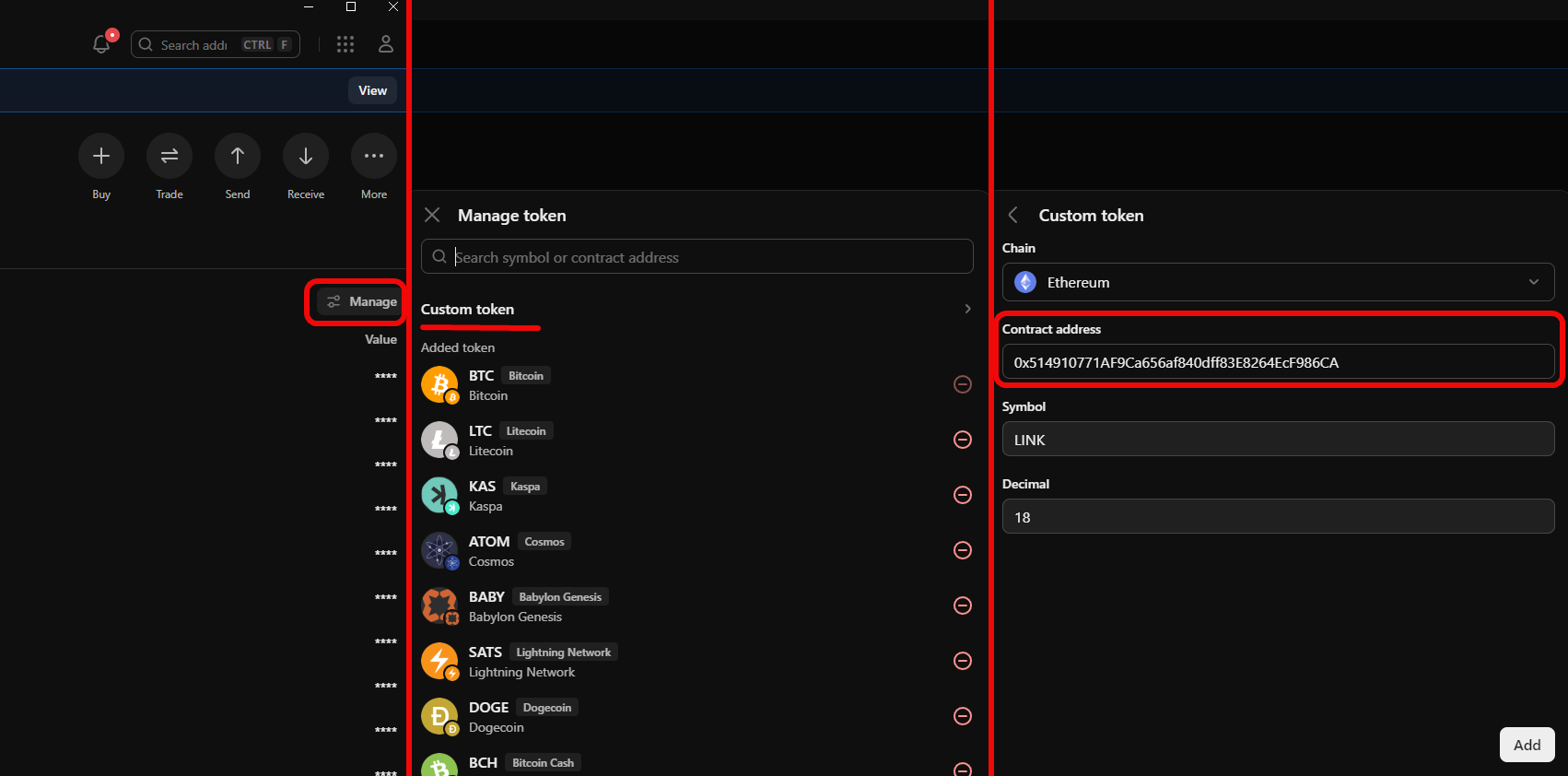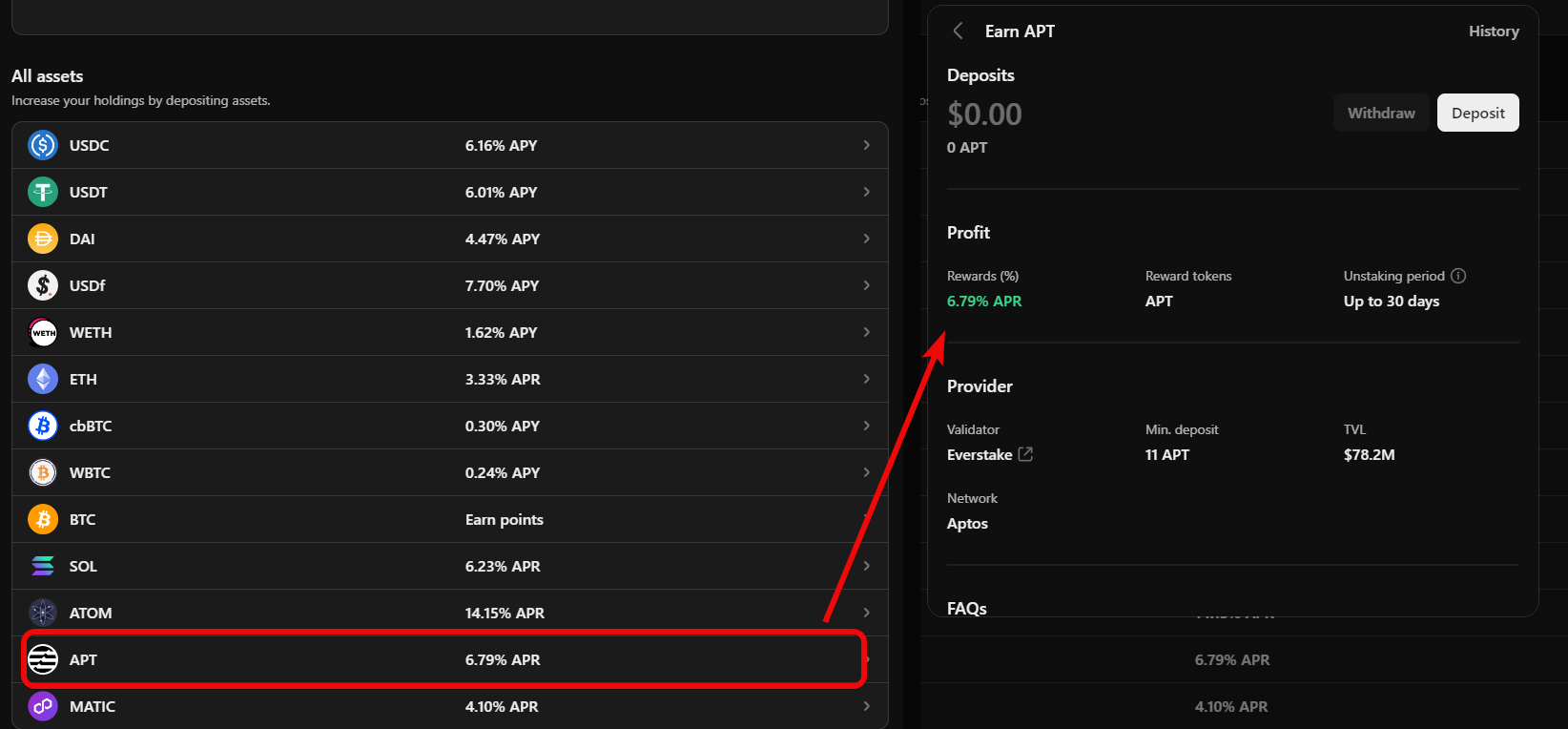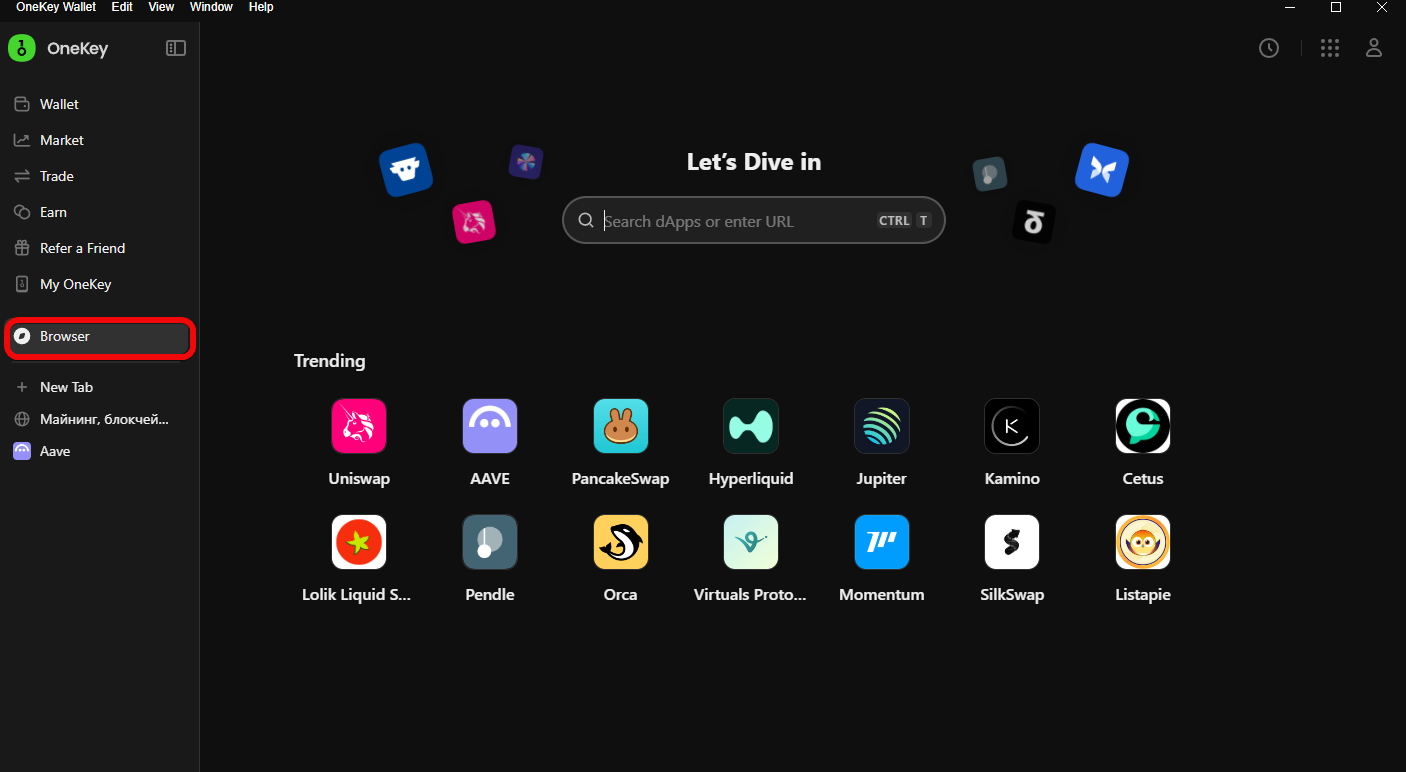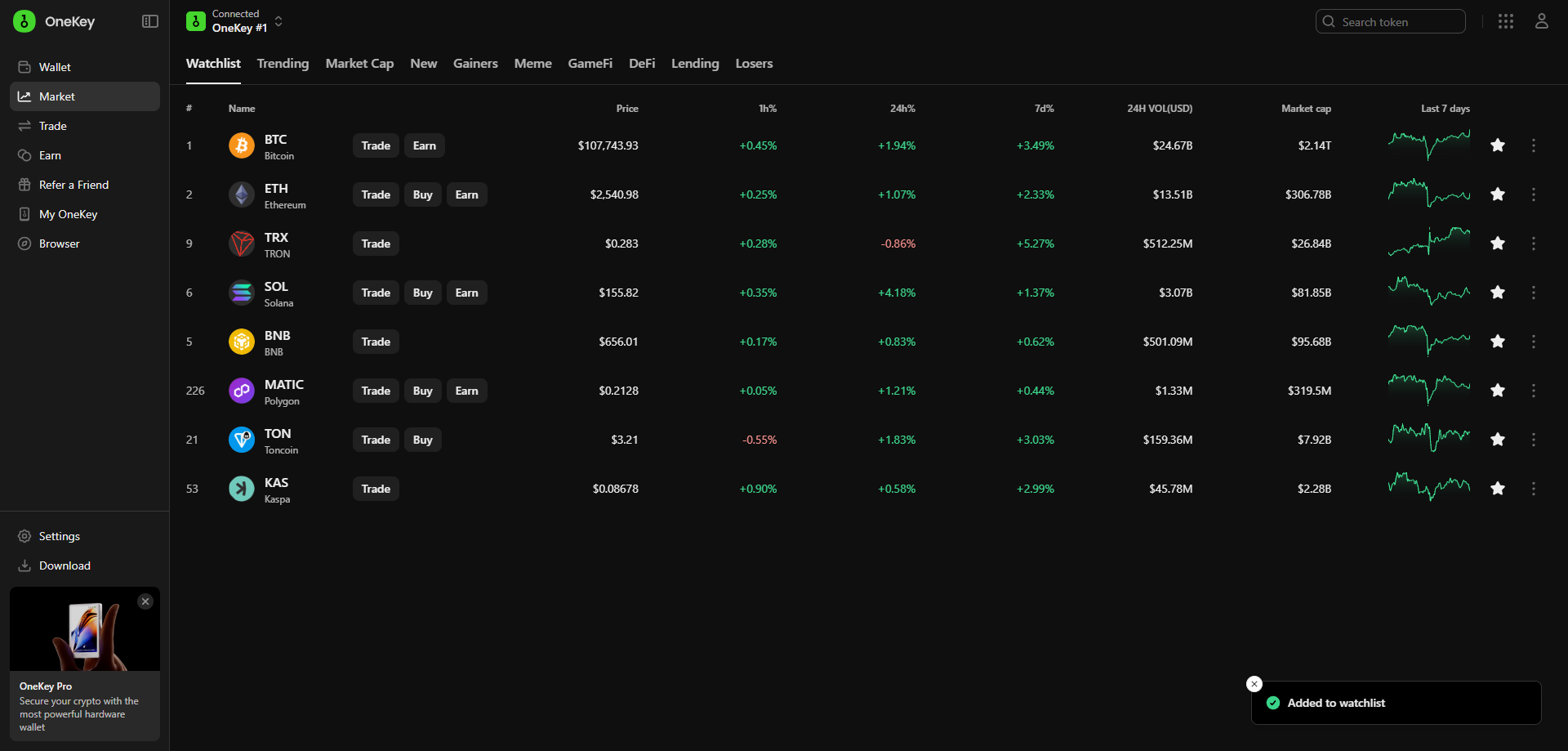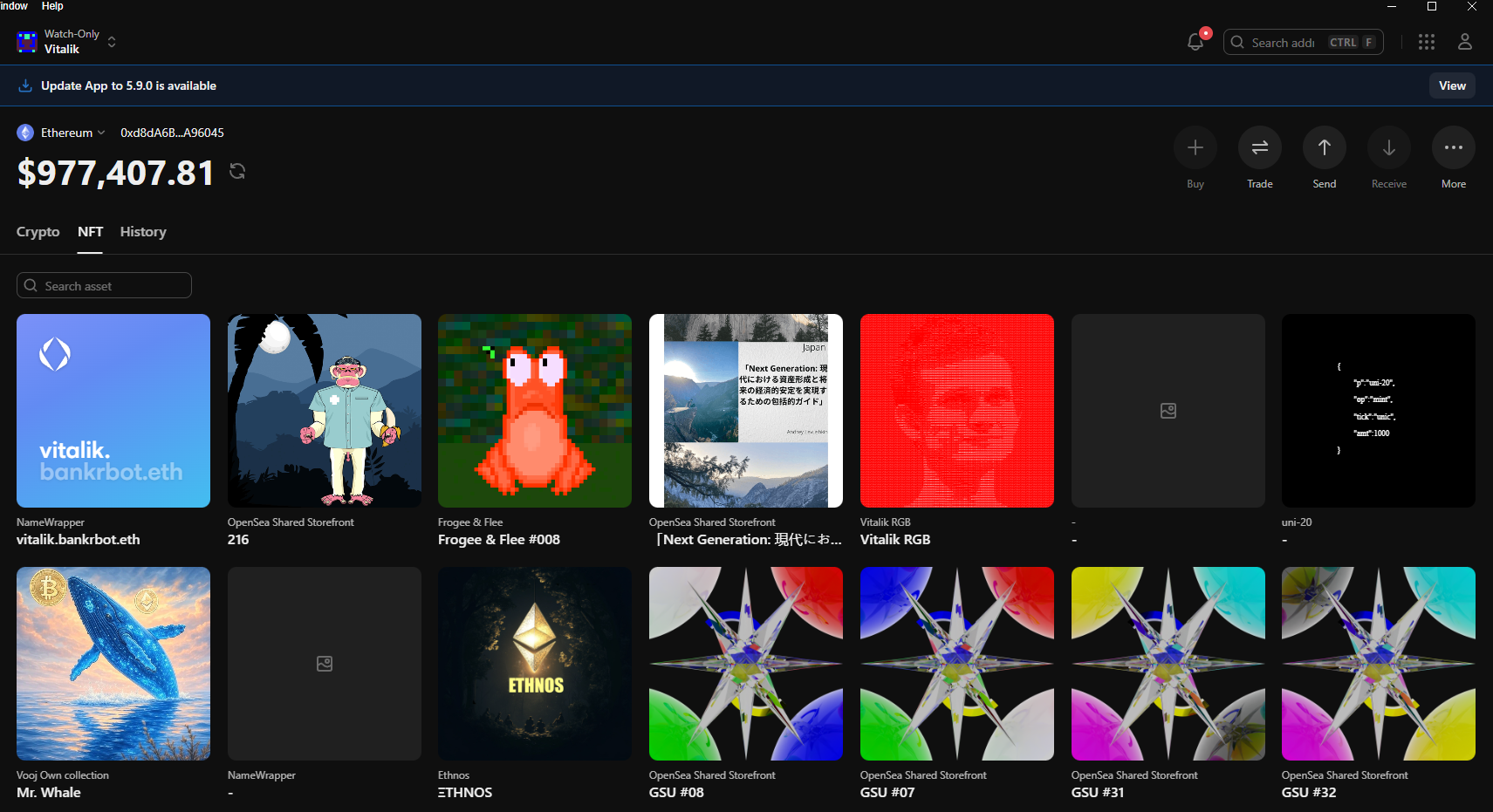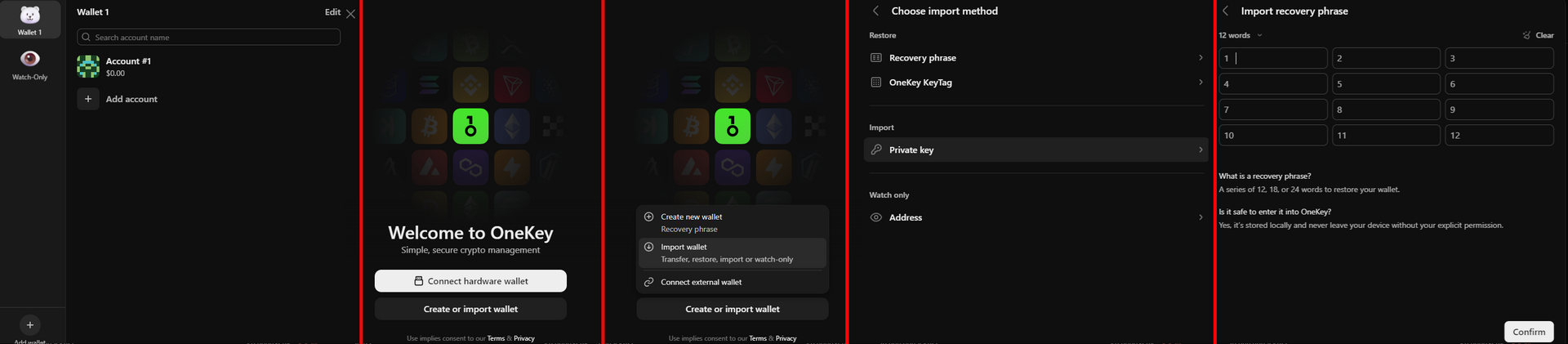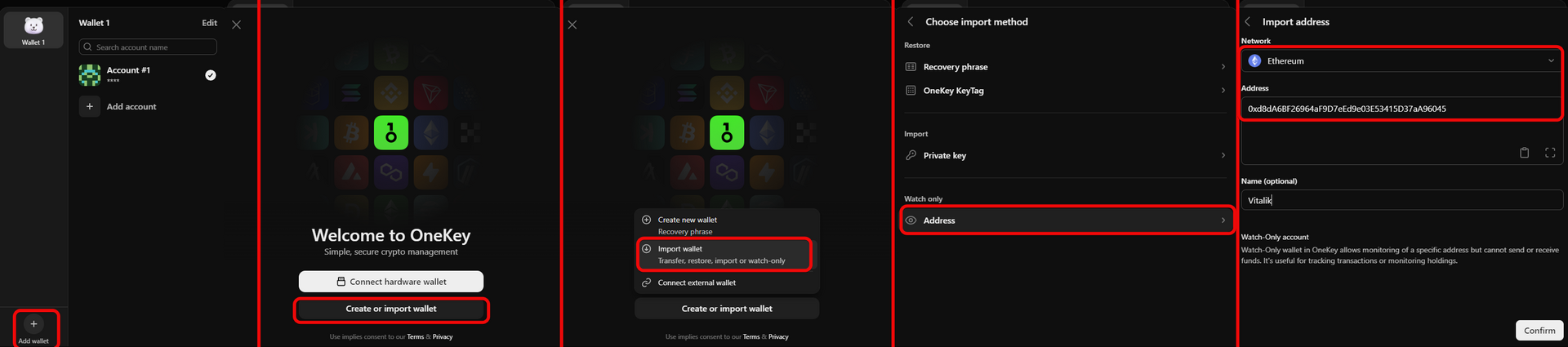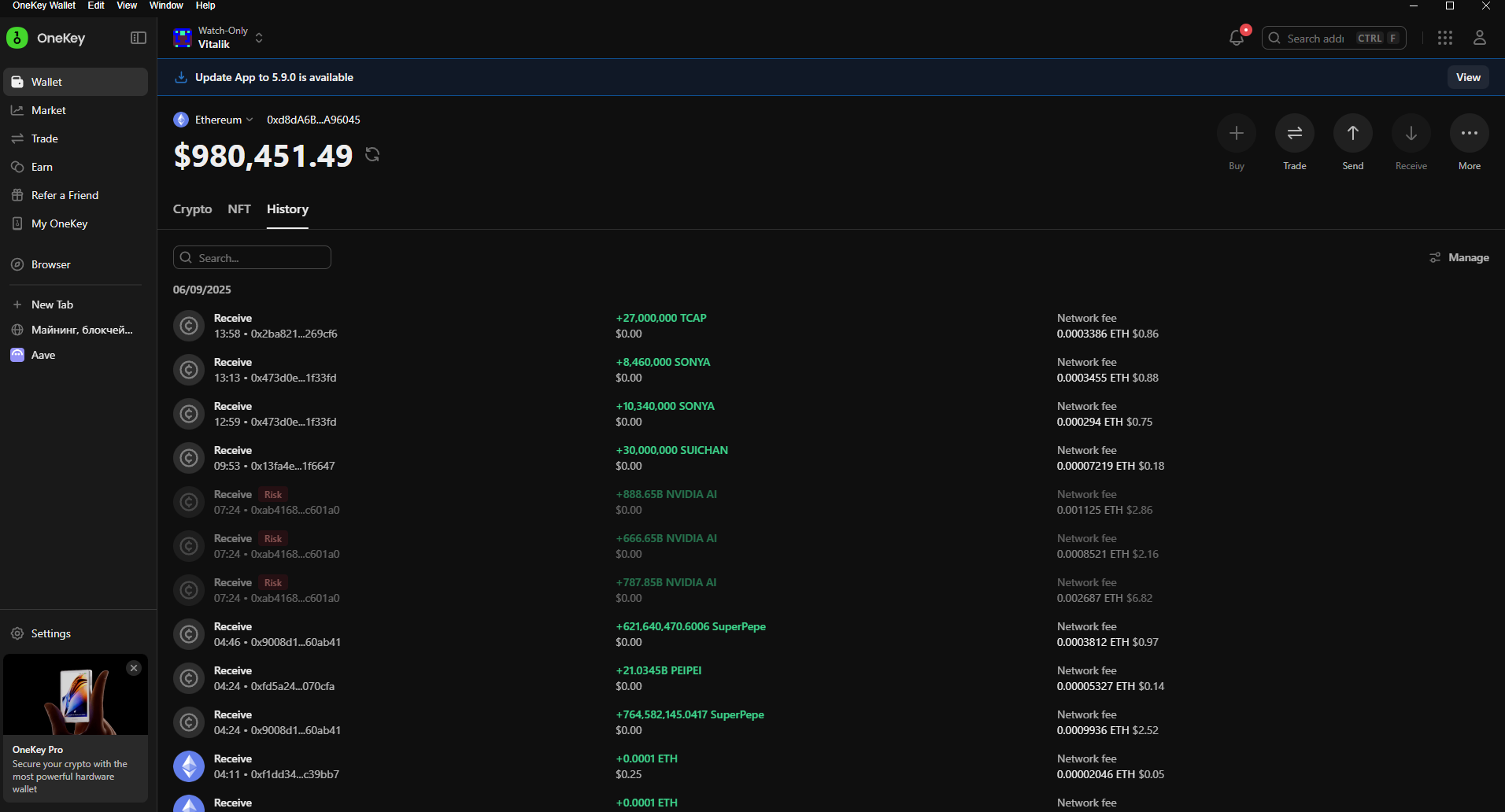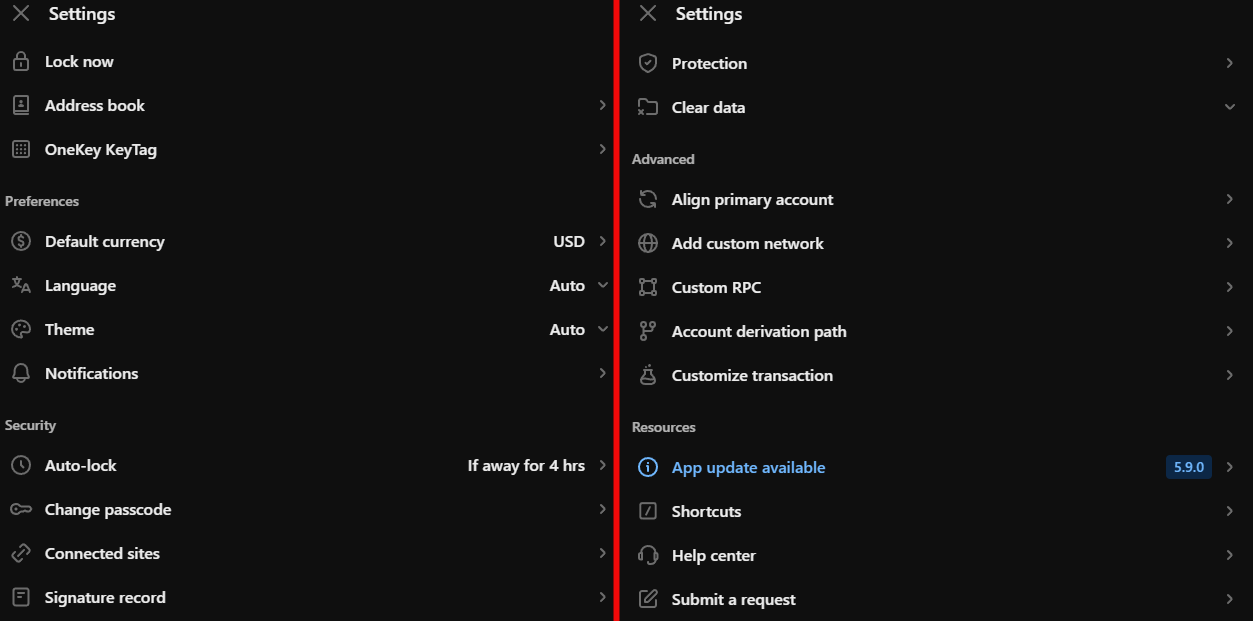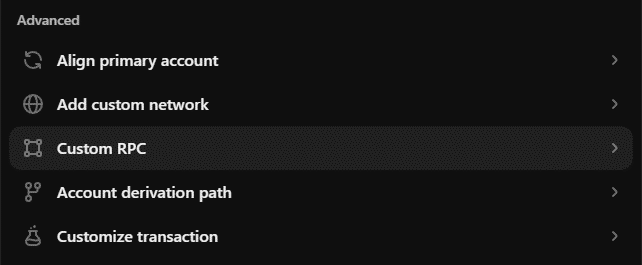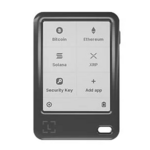The OneKey Wallet as both a browser extension and a desktop app
It operates across all device types and supports over 5,000 cryptocurrencies and 100 networks.
OneKey for PC is not just a wallet for storing crypto; it also offers features such as staking, swapping, NFTs, address books, and much more. All of this is integrated into a single, intuitive interface, with the option to pair it with OneKey hardware wallets.
The wallet supports a vast number of assets-over 5,000 cryptocurrencies across 103 networks. Among the popular ones are Bitcoin, Ethereum, Tether, XRP, BNB, Solana, USDC, Doge, and others.
OneKey for PC comes in three versions:
- Browser Extension – for Chrome, Edge, and other Chromium-based browsers.
- Desktop App – installable on Windows 10+, macOS 10.8+, and Linux (Ubuntu, Fedora, Debian, etc.).
- Web Version – accessible through any browser without installation. However, you cannot create a new wallet there; you can only connect a hardware device or link to the extension.
Which version should you choose? If you frequently interact with DeFi apps for earning or swapping tokens, using the browser extension is the most convenient.
If you plan to use a hardware wallet, the desktop app is a better choice. Functionality is essentially identical across all versions. Mobile enthusiasts can use OneKey for iOS and Android.
What you can do with OneKey (we’ll cover in this article):
- Store, receive, and send crypto, with customizable fees.
- Perform staking, swaps, portfolio management, and discover DeFi apps to earn yield.
- Earn up to 18% through their referral program.
- Add custom tokens and much more.
- Analyze the market by building portfolios and browsing curated lists of new or promising coins.
But enough about features for now. Our main focus here is security. The crypto market is the Wild West, and your funds need robust protection.
Security and Risks
Here’s an immediate drawback: if you use these apps as standalone hot wallets without linking hardware devices, the security level is inherently moderate. As online apps, they are exposed to phishing, malware, and other scams.
Pairing the app with a hardware wallet significantly enhances security, since your keys never leave the device or touch the internet.
Still, OneKey offers several built-in security measures that stand out compared to other wallets.
Your security includes:
- Seed phrase generation has undergone NIST security testing, minimizing the risk of predictable phrases.
- Optional passphrase – on first launch, the app prompts you to set a strong password.
- Built-in dApp browser – pre-approved dApps help you avoid phishing sites right inside the app.
There’s also an address book for trusted addresses-you enter and confirm an address once, then it’s bookmarked, reducing the risk of address spoofing.
Level 2 Security:
- Token risk alerts – automatically flags new scam tokens in your account.
- App reset – wipes local data after 10 incorrect PIN attempts.
- Connected sites – view and revoke permissions for unused or untrusted dApps.
OneKey’s software and firmware are fully open-source-anyone can audit for hidden vulnerabilities.
Convenience and Benefits
The app combines exchange-style features with Web3 services:
In the Trade section, you’ll find three options:
- Swap – choose tokens within a network and swap via various aggregators.
- Bridge – transfer assets across networks with optimal providers, fee breakdowns, and speed settings (
fast/normal/slow). - Limit orders – set a desired price for a token pair and the swap will execute automatically when that price is reached.
Other features:
- Web3 browser – integrated dApp browser protects against phishing and connects to DeFi sites for staking, farming, NFT minting, and more.
- Account management – create, switch, and rename multiple accounts (each with its own seed phrase).
- NFT support – view, buy, and sell NFTs on Ethereum, Polygon, BNB, with metadata and sales history.
- Fiat on-ramp – buy/sell with local currency (availability varies by region; for example, it’s not supported in Russia).
Let’s now see the wallet in action.
Downloading, Installing, and Creating a Wallet
Download OneKey from the official site, install it, and open the app. You’ll be greeted by a welcome screen where you can:
- Connect a hardware wallet, if you have one.
- Create a new wallet with a new seed phrase.
- Import an existing seed phrase from another wallet.
We’ll choose to create a new wallet and seed phrase.
First, set a password or Passkey for wallet access.
Passkey allows passwordless login in Chrome, requiring the same biometric or PIN verification you use to unlock your phone.
You can switch off Passkey and use a standard password if you prefer.
The wallet warns that after 10 incorrect password attempts, all local data will be erased for security.
Next comes the crucial step-backing up your wallet.
Backing Up Your Wallet
To back up your seed phrase, follow these steps:
- Click
Show recovery phrase. - Write down all words in the correct order on paper.
- Confirm the words by selecting them in order.
It’s safer to store your backup on paper rather than digitally, to avoid hacking risks.
Never share your seed phrase with anyone. We revealed ours only for demonstration purposes!
That’s it-congratulations, you’ve successfully set up your wallet and can start using it.
How to Use
The wallet supports a wide range of cryptocurrencies. For example, we’ve enabled all 103 networks; switch networks using the selector in the top-left corner.
Let’s start with Bitcoin. You’ll need an address.
Creating a Bitcoin Address
Click on the Bitcoin icon to view your address.
Four address types are available for BTC: Nested, Taproot, Native, Legacy. By default, Nested is selected-a good compromise between compatibility and fees.
Taproot offers the lowest fees, but isn’t supported by all exchanges and wallets. That’s why Nested is the default.
With your address, you can fund the wallet.
Funding
To add funds, you can purchase crypto on a trusted exchange.
Alternatively, you can buy directly within the wallet.
In-App Purchases
You can use local fiat (e.g., USD) to purchase crypto directly in the wallet.
Payment providers vary by region.
For example, to buy Ethereum, click Trade and the app will launch a third-party payment service where you complete the purchase.
You can choose among multiple services. Note that third-party providers require personal information and verification, but this ensures your crypto lands directly in your wallet, reducing transfer mistakes.
Withdrawing Funds
To send crypto, select the asset, click Send, and enter the transaction details.
Click Preview to review fees and addresses, then Confirm and wait for the transaction to complete.
Swapping Tokens
You can also swap tokens within the app by clicking Trade.
The first tab handles on-chain swaps within a single network. For instance, if you hold Solana, you can swap it for USDC, Jupiter, or other tokens on Solana.
Enter the amount, select a DEX aggregator-like Jupiter or Changelly-and execute the swap.
Cross-Chain Bridges
The Bridge feature lets you transfer tokens between networks. To convert SOL to ETH, select Solana and Ethereum in the bridge tool and enter the amount.
Fees and rates are shown immediately. You can choose a provider, but the best rate is selected by default.
Here, 0.3577 SOL equals 0.03092368 ETH, roughly $54.99 ↔ $54.95 based on current rates.
So you pay about $0.04 in rate spread plus $0.52 in network fees-a competitive cost for cross-chain transfers.
Adding Custom Tokens
To add tokens not listed by default:
- Click
Manage tokens. - Select
Custom token. - Enter the contract address (available on Etherscan).
Staking
In the Earn tab, you can stake assets to earn interest. Each token’s APY or APR is displayed-for APT it’s 6.79% APR.
For example, staking APT yields 6.79% annually in APT tokens. Unstaking may take up to 30 days after your request.
Remember, staking carries market volatility risks.
dApp Browser for Yield Opportunities
The wallet’s dApp browser lists popular DeFi apps on the home screen. These apps are pre-scanned for risk using GoPlus, BlockAid, and ScamSniffer databases.
Portfolio and Market Analytics
Build custom portfolios from your favorite coins, or explore ready-made categories like new, meme, or high-potential tokens.
Traders can analyze market trends without leaving the wallet.
NFT Support
Manage and trade NFTs directly in the wallet, complete with images, metadata, and sales history.
NFT values are entirely speculative-there are no guarantees of profit.
Advanced Settings
Import & Recovery
To recover a wallet:
- Open the wallet menu and click the plus icon (
Add wallet). - Select
Create or import wallet. - Click
Import wallet. - Choose a recovery method (seed phrase, private key, etc.).
- Enter your seed phrase words or private key.
Following these steps restores your wallet successfully.
Watch-Only Mode
The Watch-Only option lets you track any blockchain address’s activity-useful for monitoring large holders and market movements.
To add a Watch-Only address:
- Open the wallet menu and click
Add wallet. - Select
Create or import wallet. - Click
Import wallet. - Choose
Address. - Paste the address and select the blockchain.
You can then view balances, tokens, transactions, NFTs, and swaps for that address.
Speeding Up or Cancelling Transactions
The wallet supports transaction acceleration and cancellation, but only before the transaction is confirmed.
To speed up a transaction:
- Go to
History. - Find the pending transaction and click
Speed Up. - Switch to
Custom, enter a higher fee, and confirm.
If it’s still pending, repeat with an even higher fee.
To cancel a transaction:
- Open
History. - Find the pending transaction and click
Cancel. - Set a cancellation fee (usually at least the current network rate), confirm, and send the new transaction.
- Wait for confirmation. If cancellation fails, use
Speed up cancellationto increase the fee.
All Settings
The wallet offers numerous settings for interface and security customization.
General:
Lock now– instantly locks the wallet, requiring password/PIN.Address book– save frequently used addresses.Google Drive backup– back up wallets, settings, and assets to Drive.OneKey Lite & OneKey KeyTag– manage the hardware card and titanium tag for seed storage.Language, fiat display currency, theme, and notifications.
Security:
Auto-lock– automatic lock after inactivity (e.g., 4 hours).Change passcode– update PIN/password.Connected sites– manage and revoke dApp permissions.Signature record– log of signed transactions (network, addresses, dates, amounts).Protection– phishing and suspicious contract warnings.Clear data– delete local cache, dApp list, etc.
Advanced (for power users):
Align primary account– set your main account for dApps.Add custom network– add new chains with Chain ID, RPC URL, token symbol, etc.Custom RPC– add RPC endpoints for speed, reliability, or privacy.Account derivation path– configure HD wallet paths (BIP32/44/49/84, etc.).Customize transaction– manually set nonce and view/edit hex data for smart contract interactions.
Conclusion: Is It Worth Using?
The desktop and extension versions of OneKey offer cross-platform support and extensive customization.
Both the desktop app and browser extension are highly intuitive and well-designed. All code is open-source on GitHub, so you can audit everything yourself.
On the downside, the app can occasionally freeze on load and experience delays or connectivity issues on PC and mobile.
Sometimes balances on certain networks (e.g., Solana) may not display correctly, and enabling all networks can lead to incomplete data and long load times.
Whether to use OneKey or choose another wallet from our comparison chart is ultimately your decision.
Support: