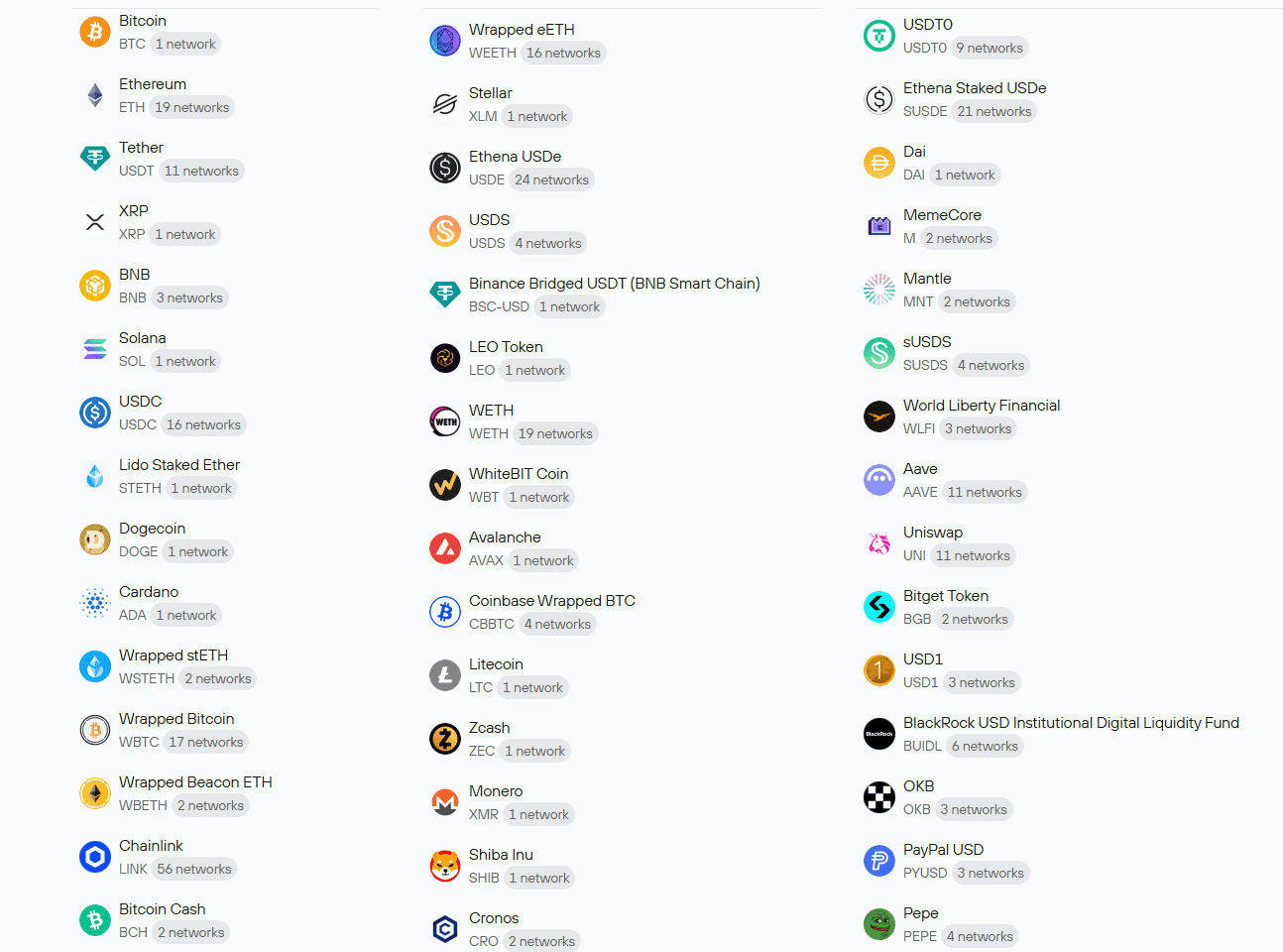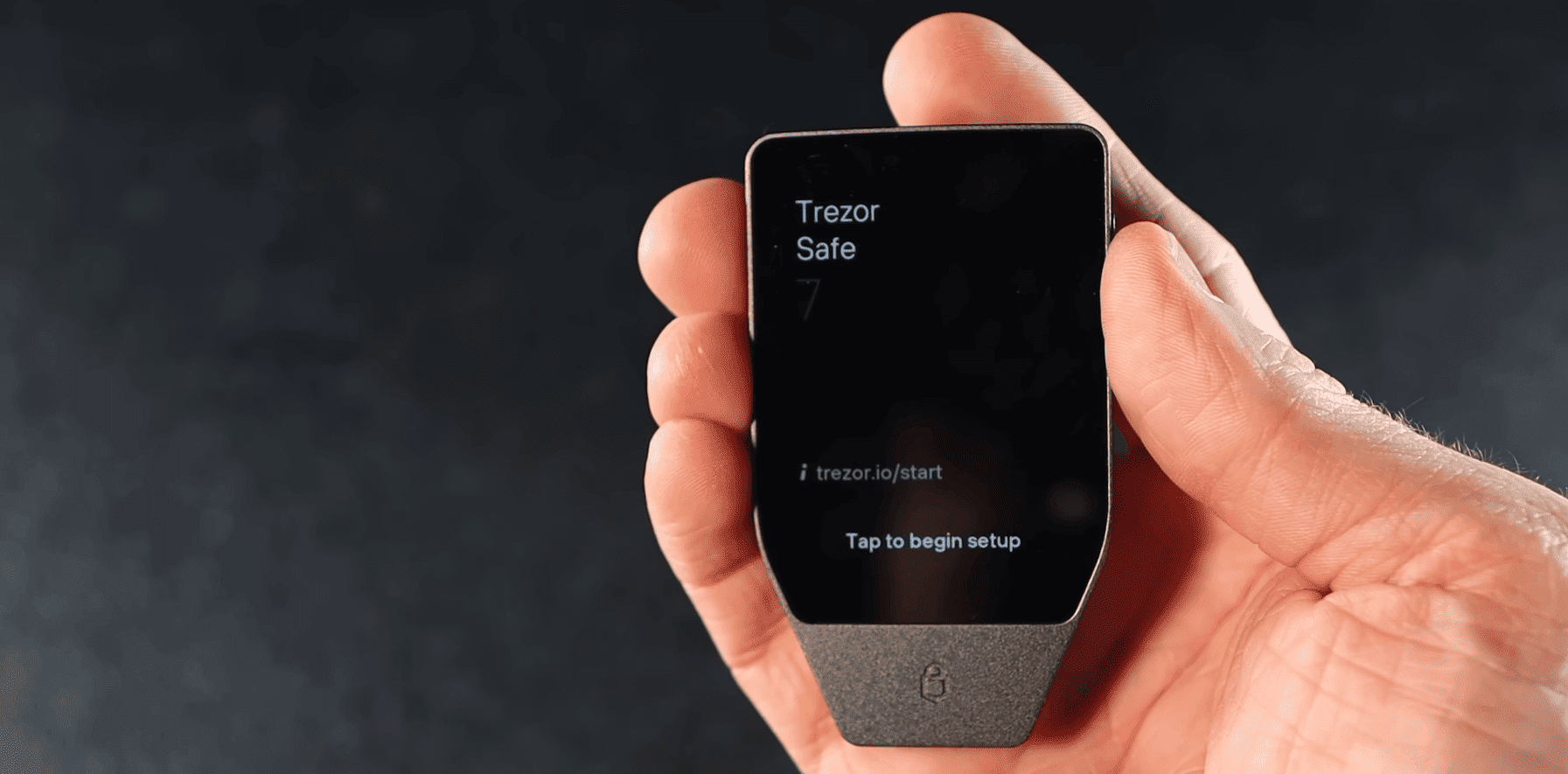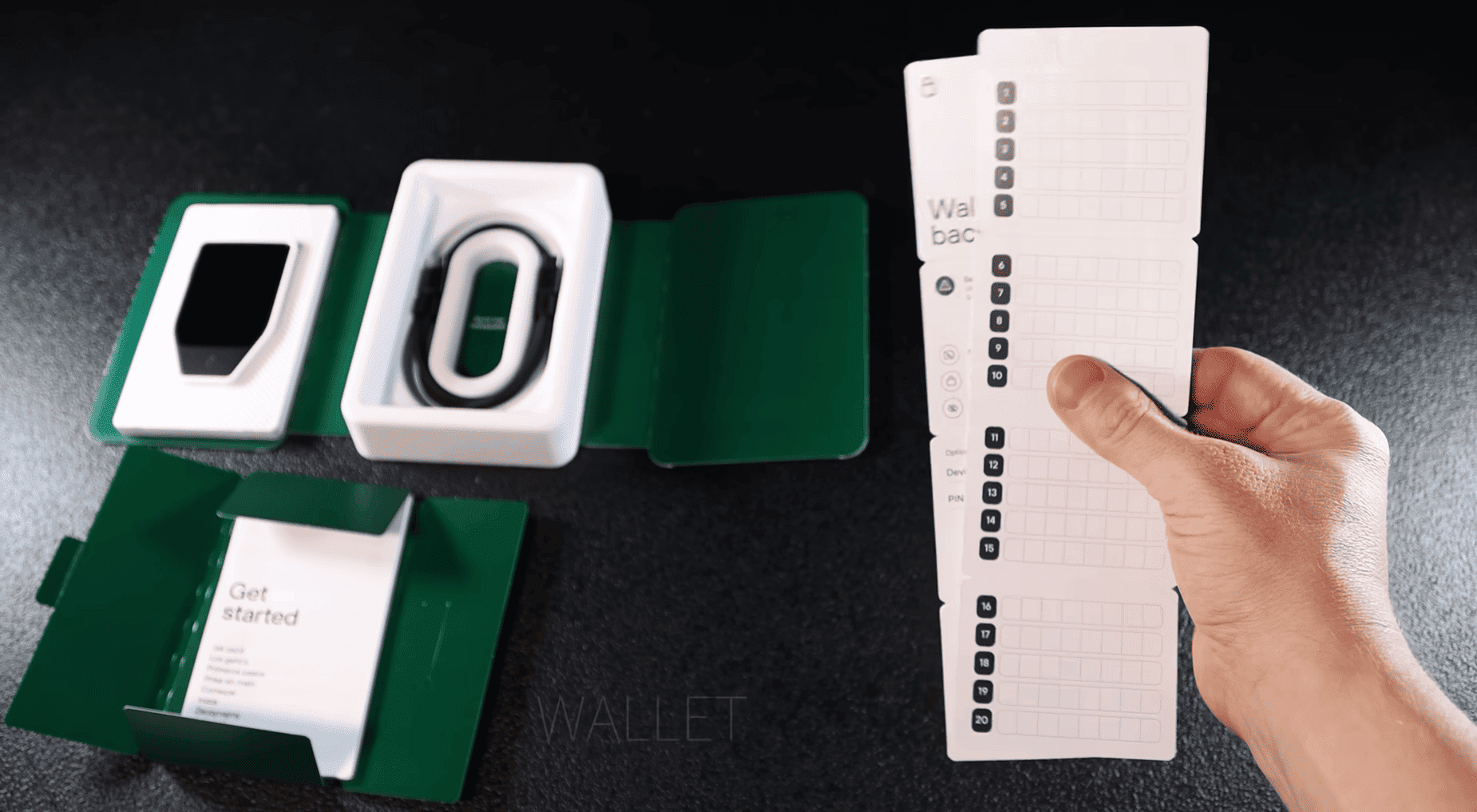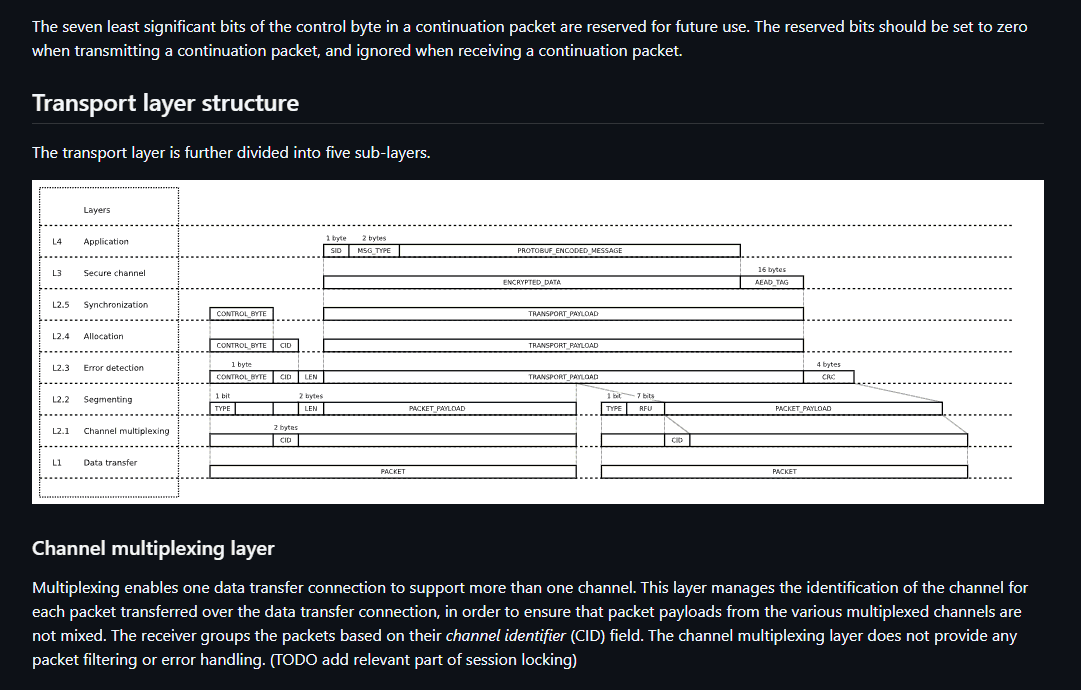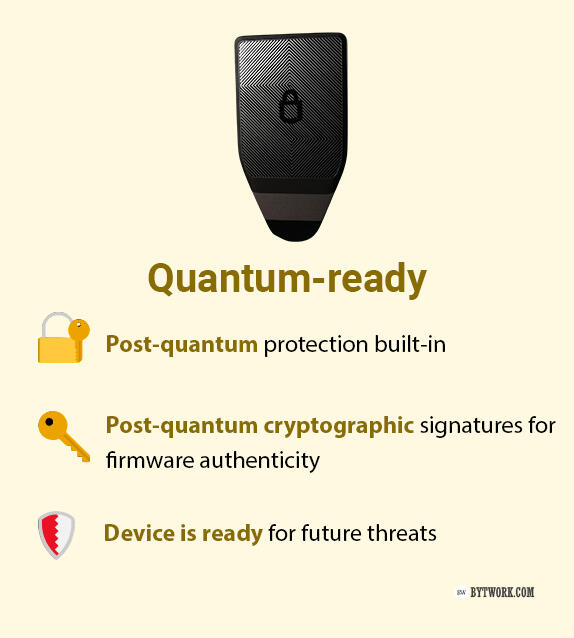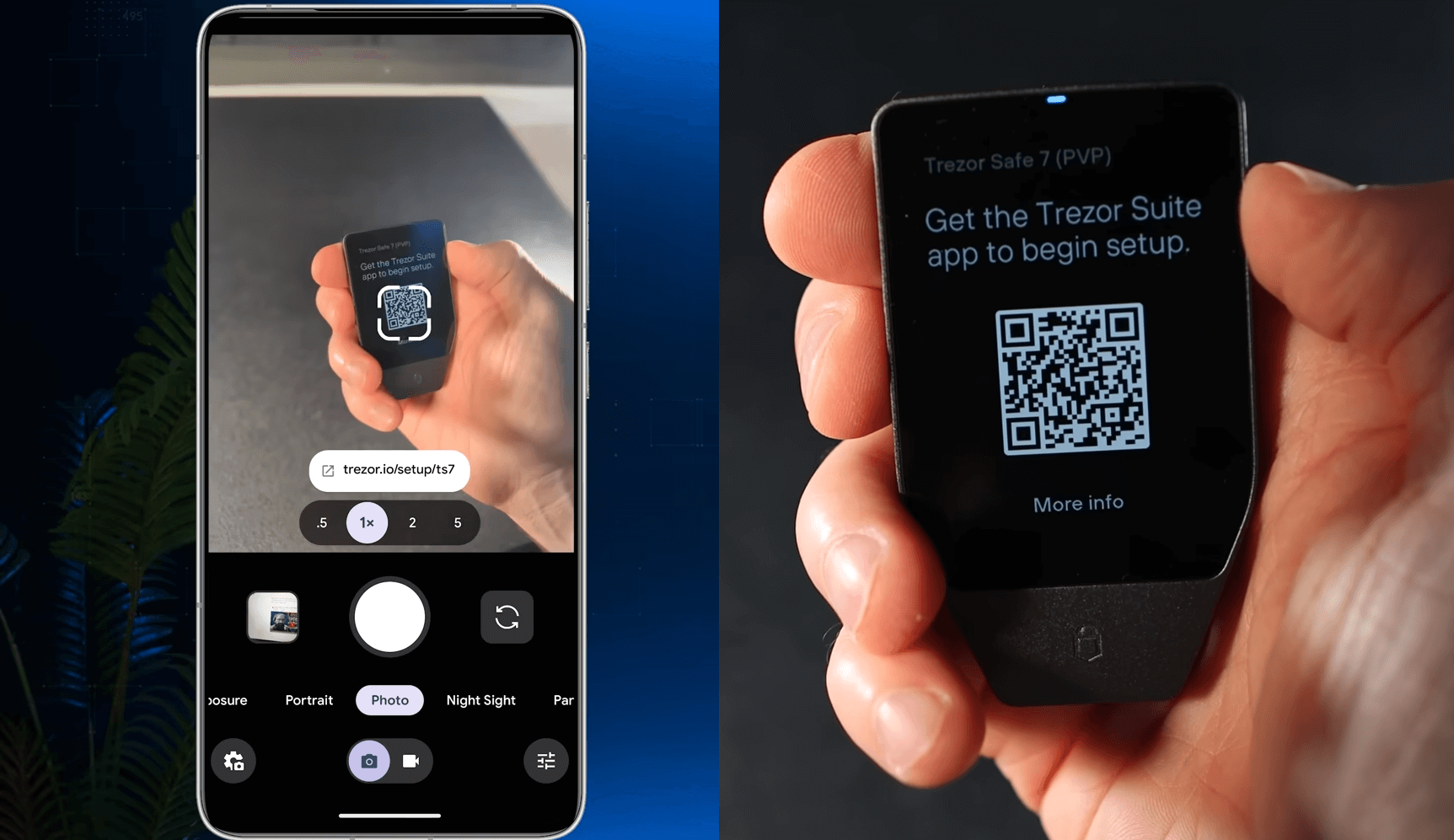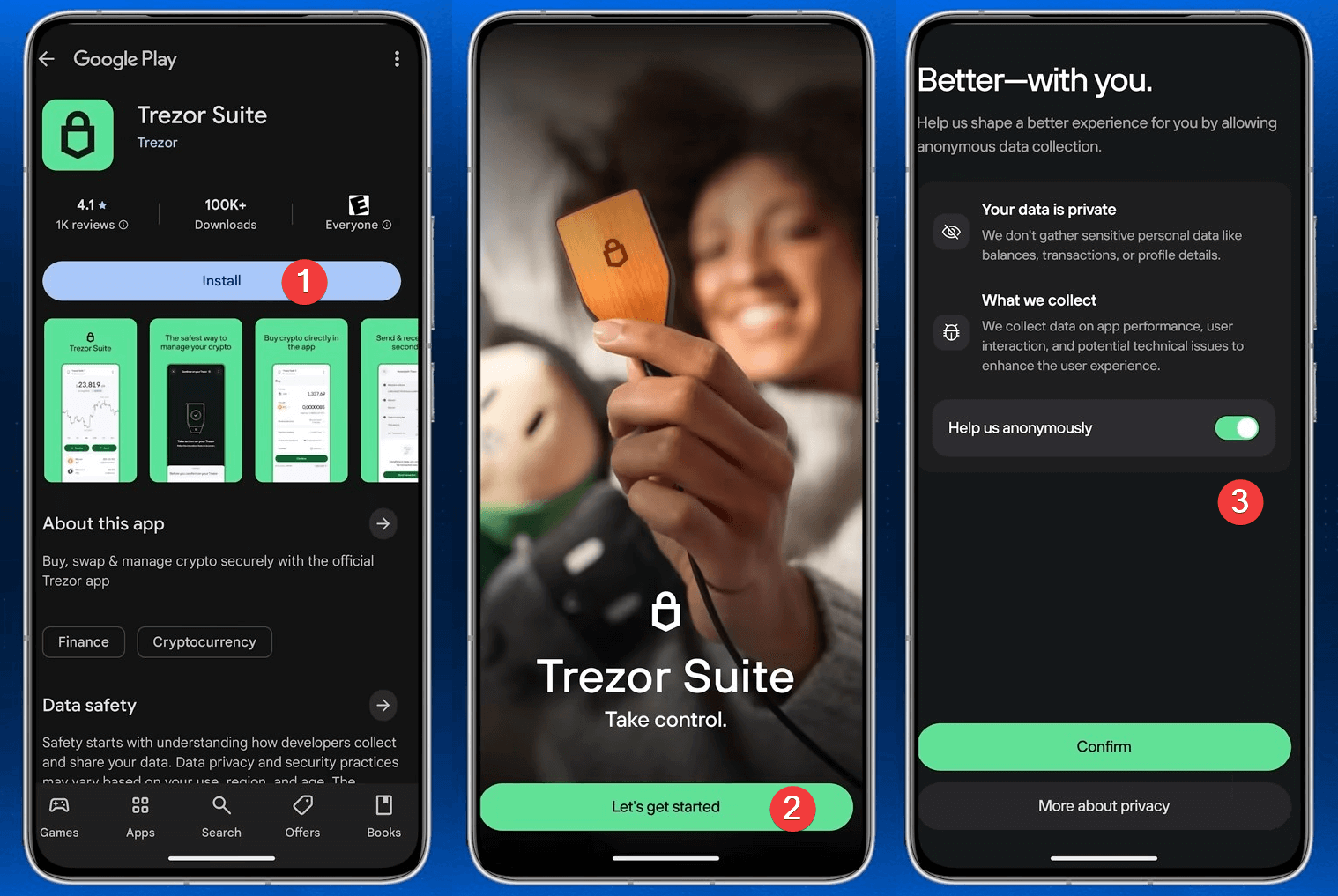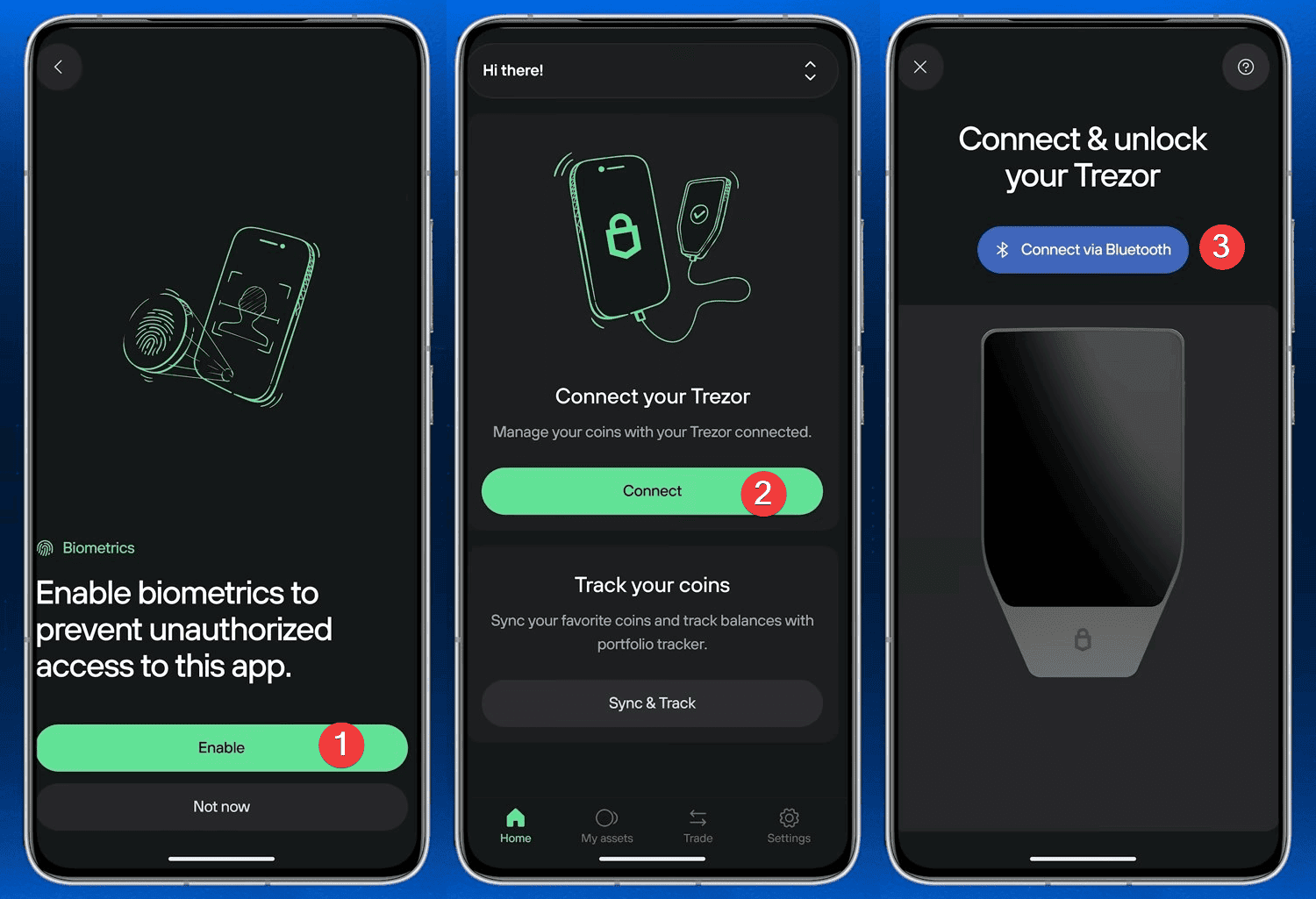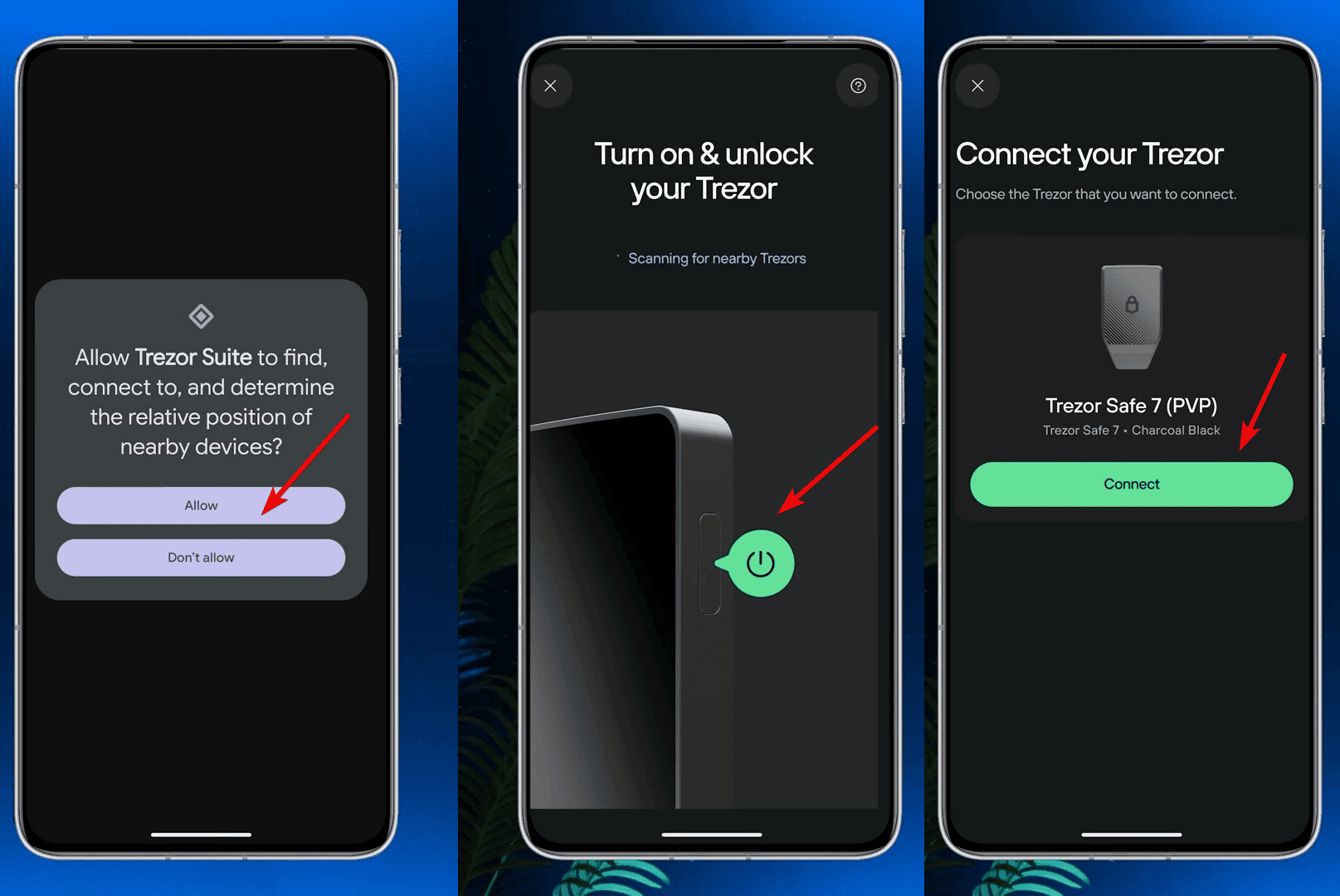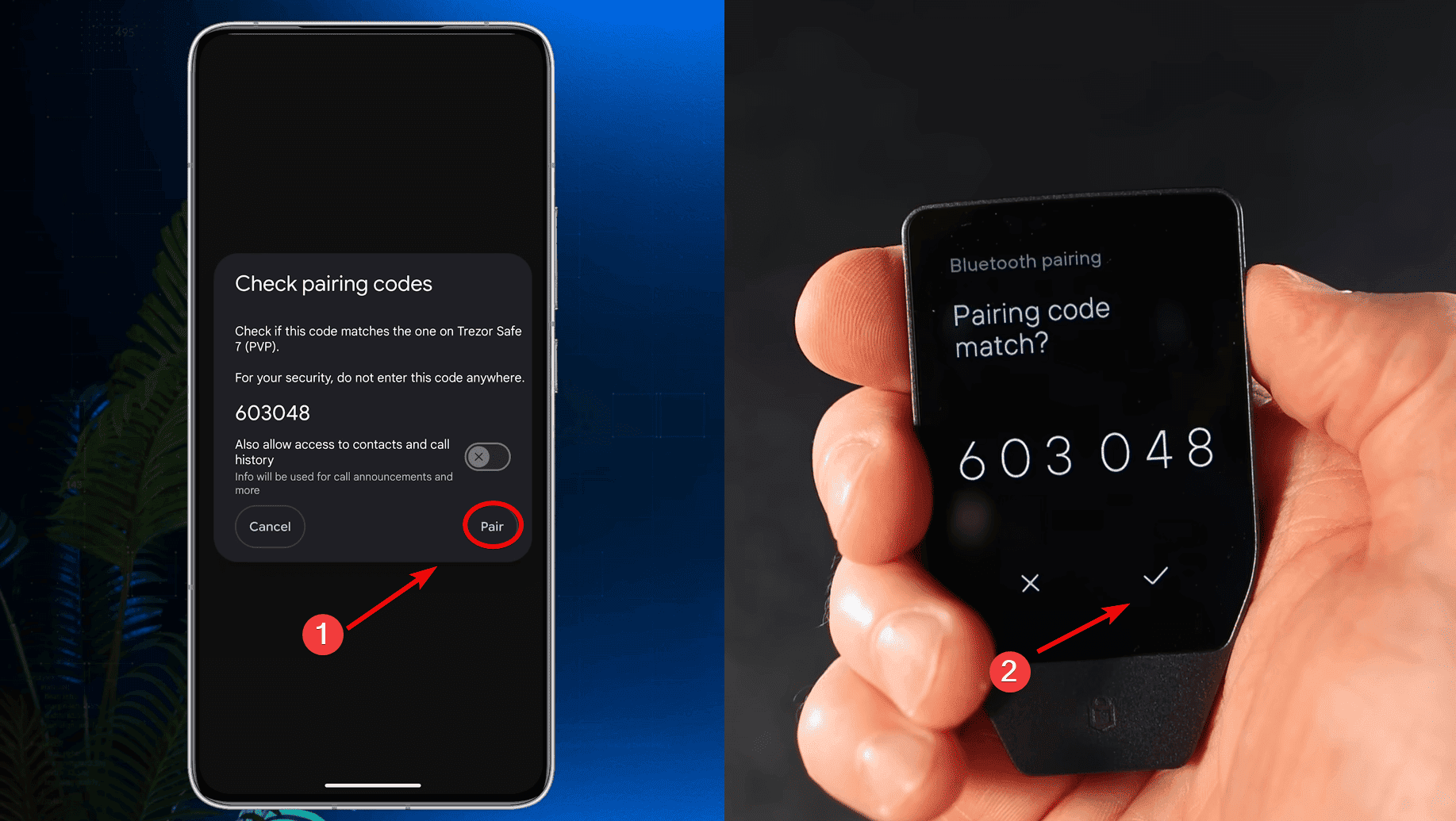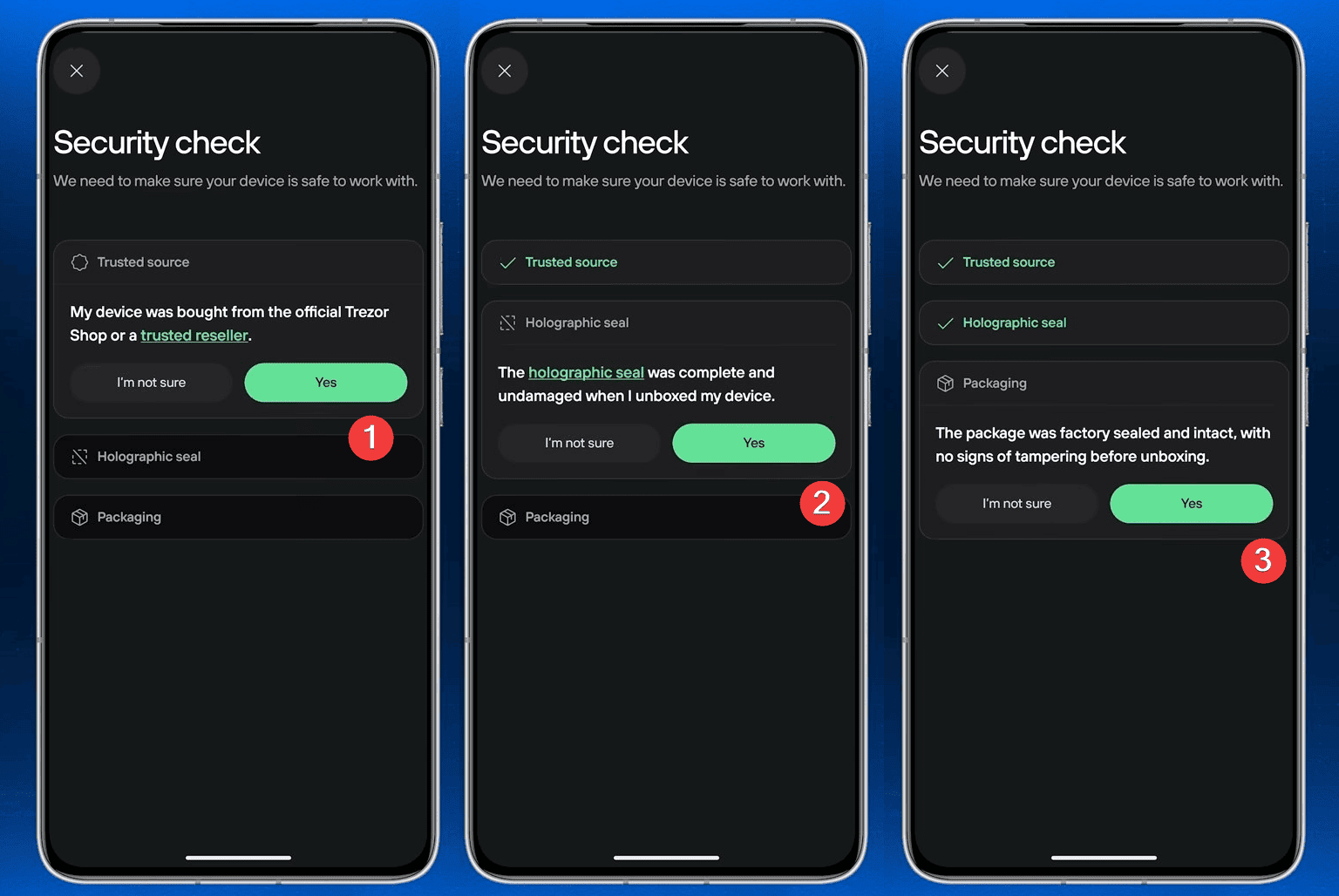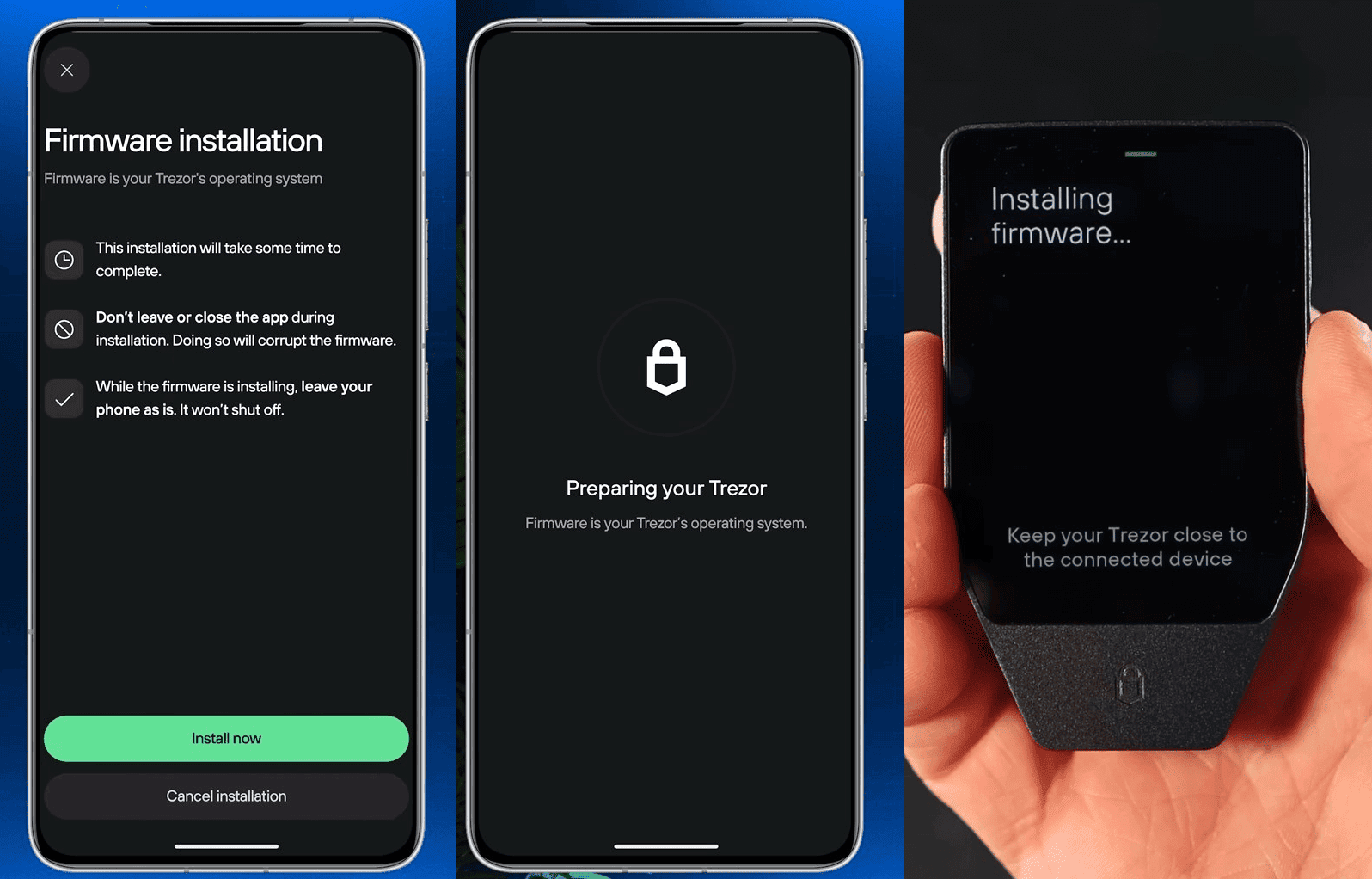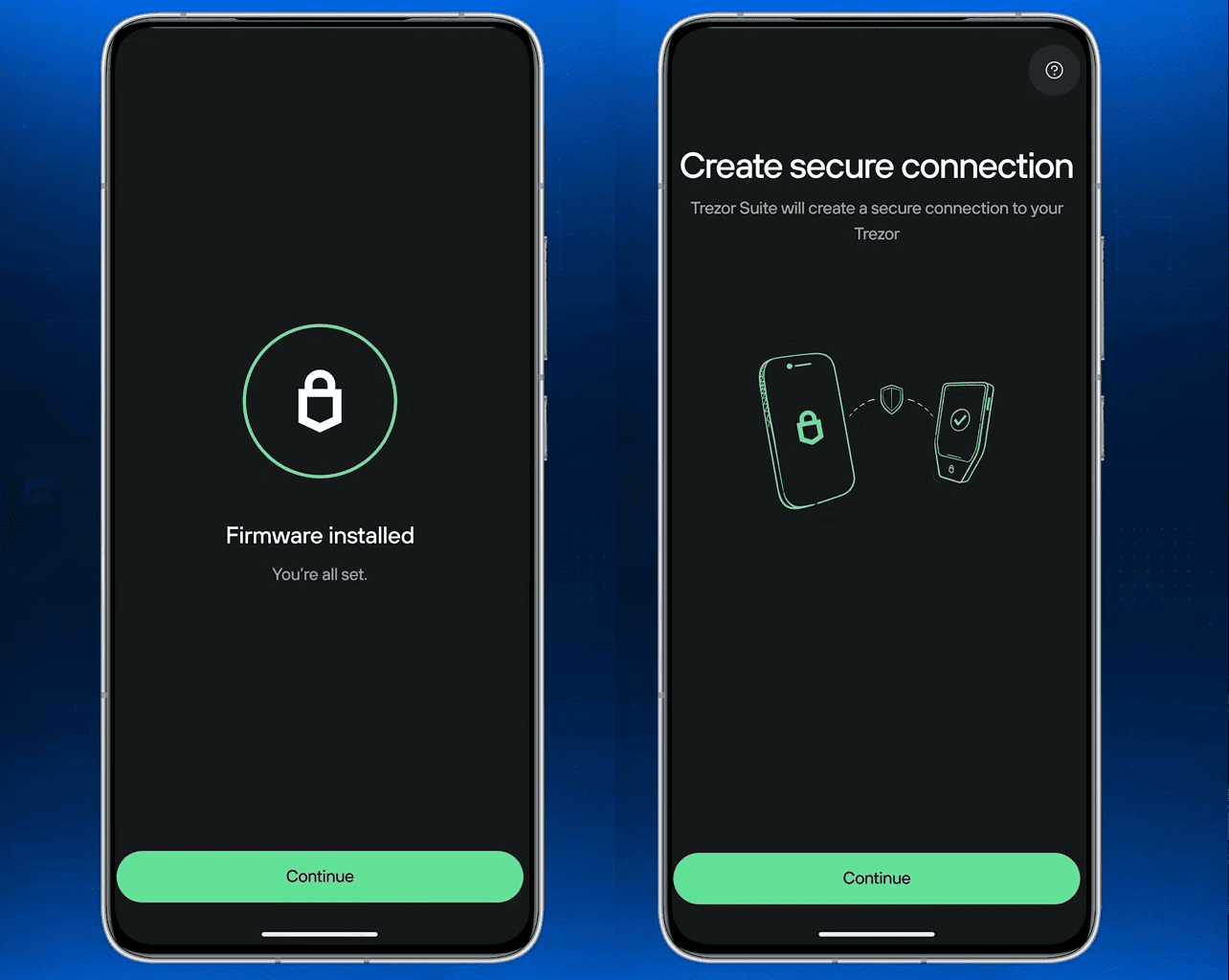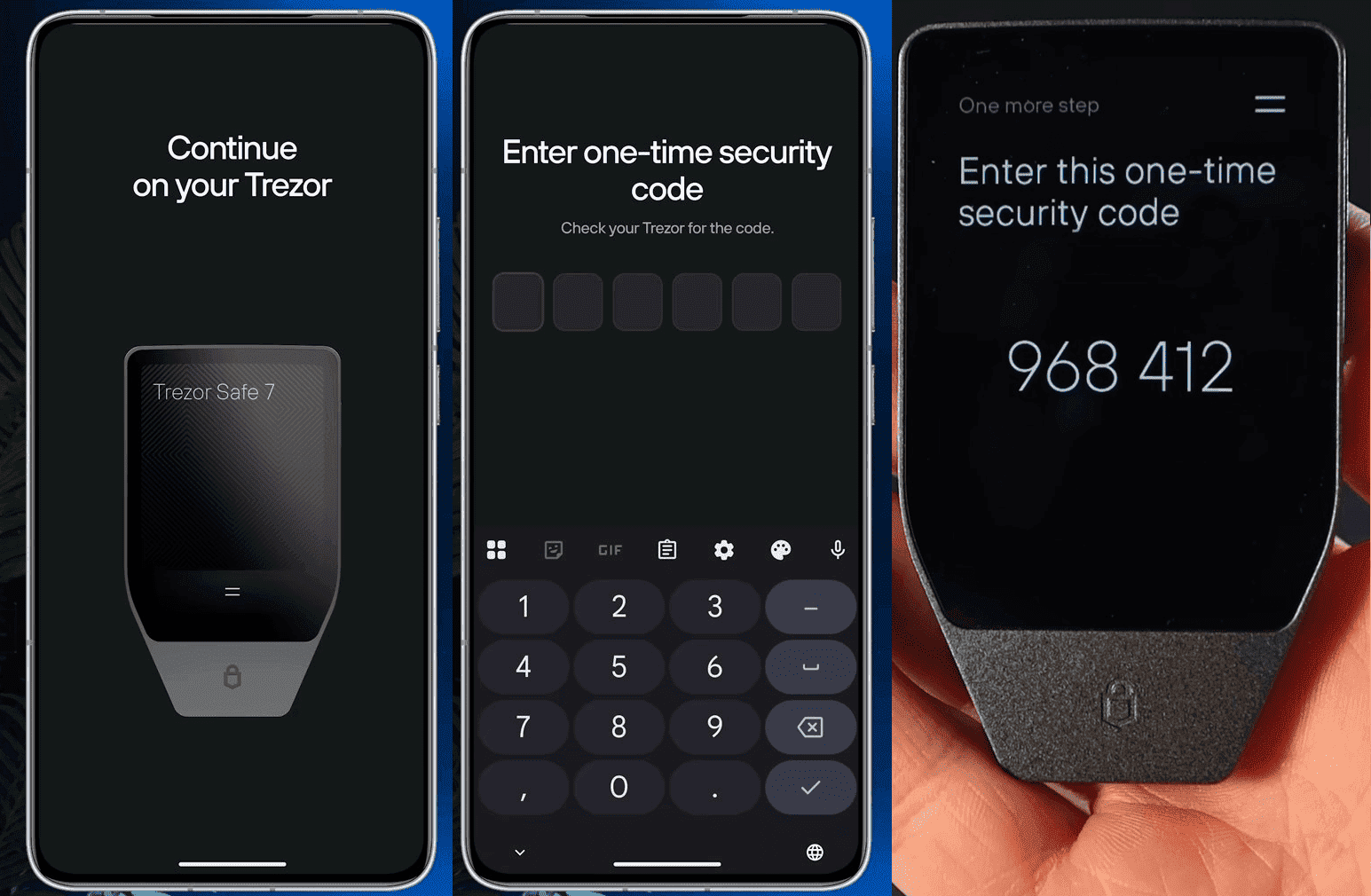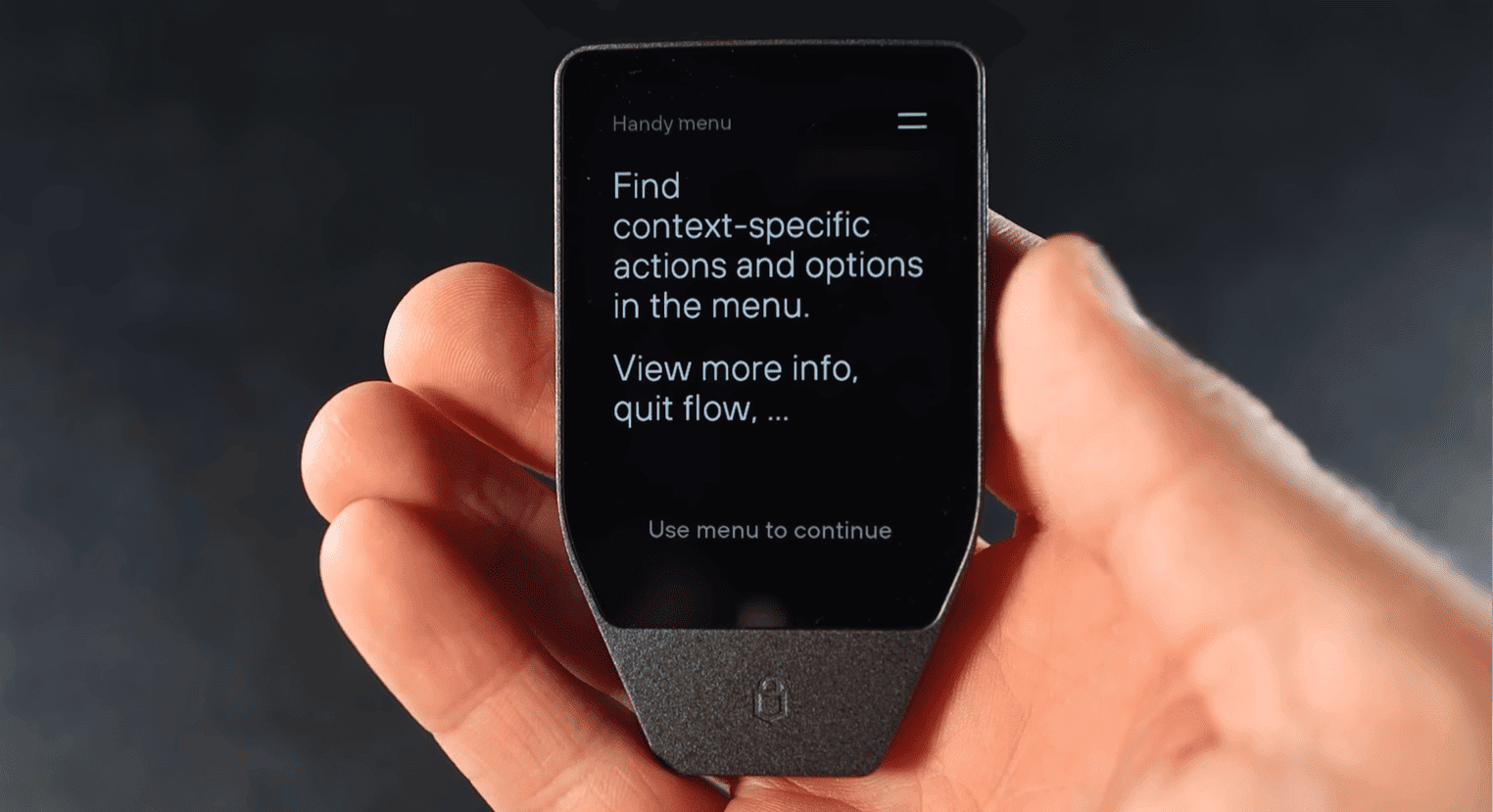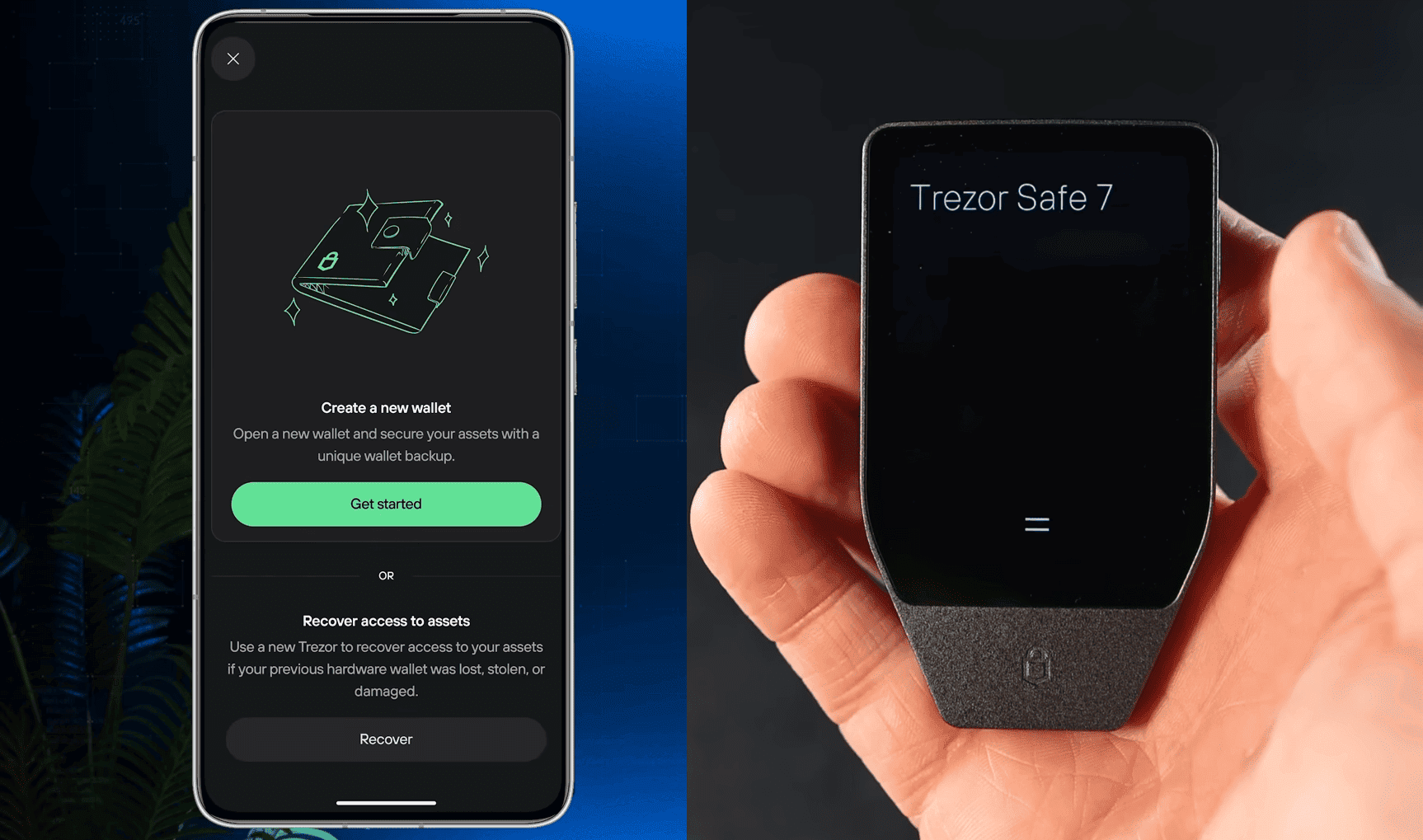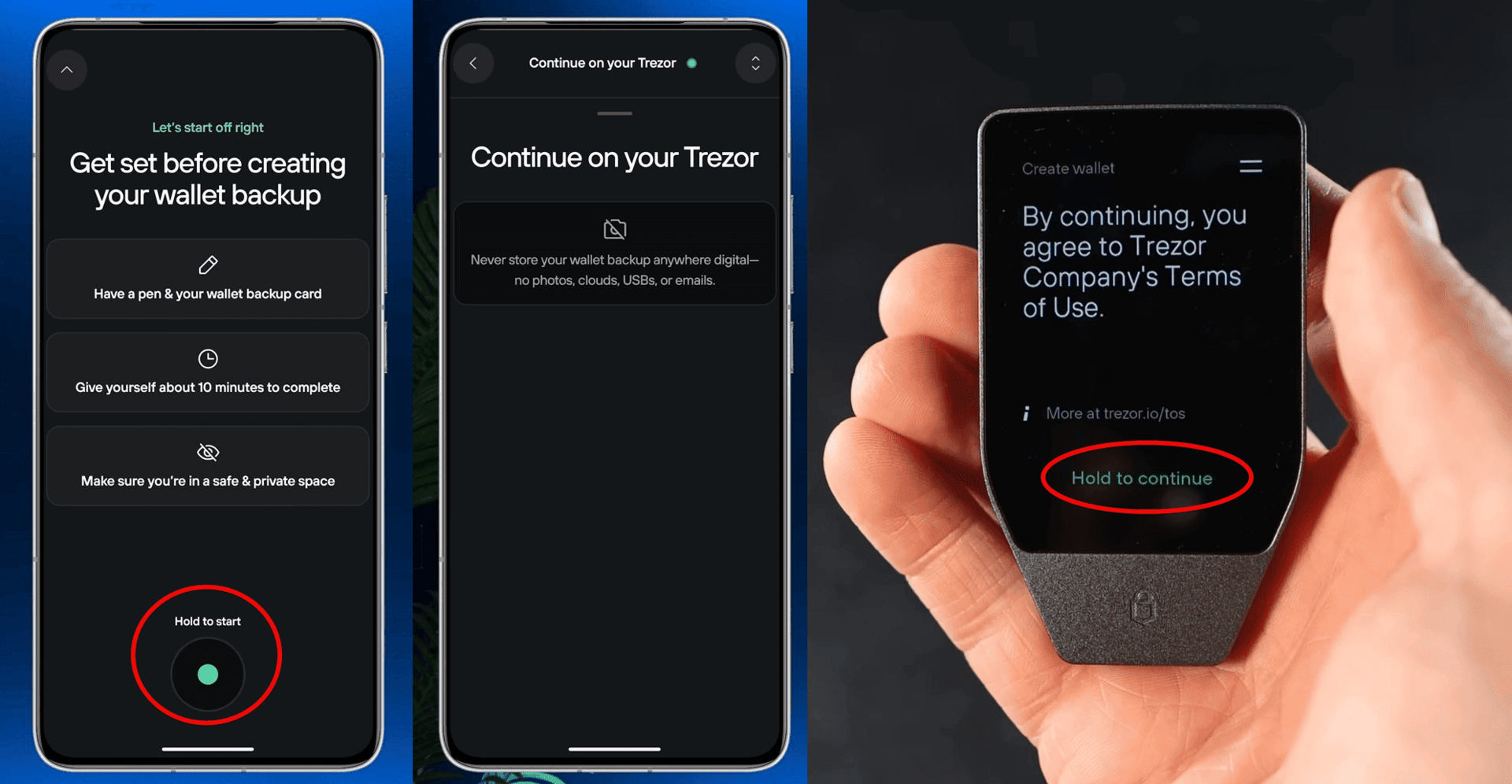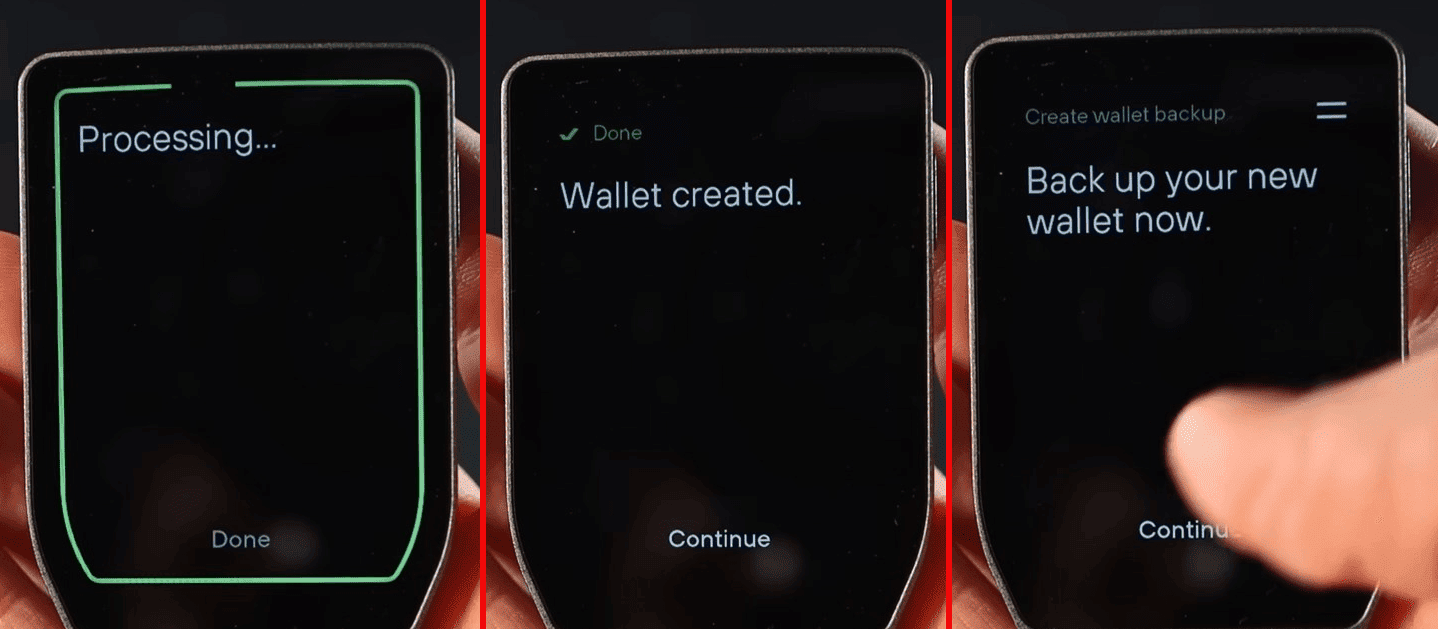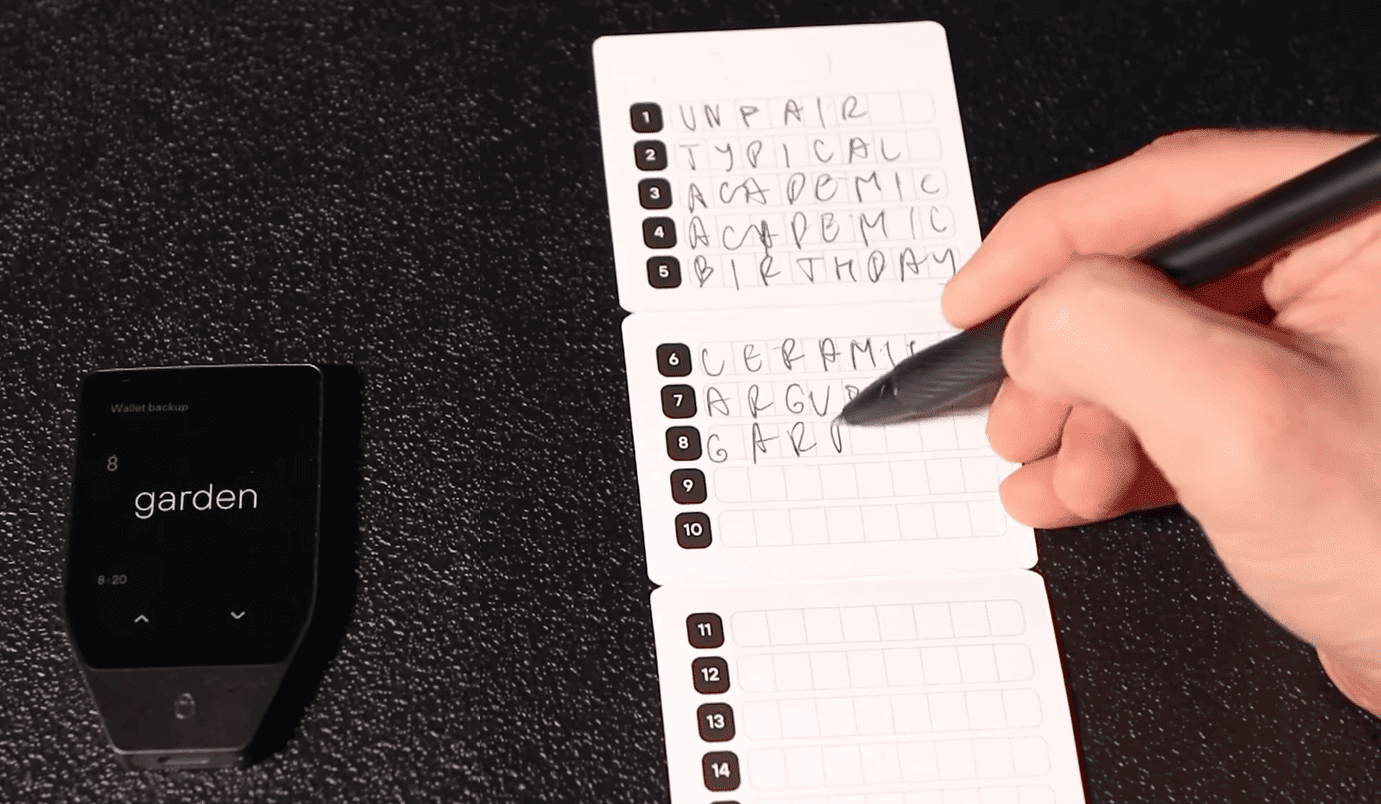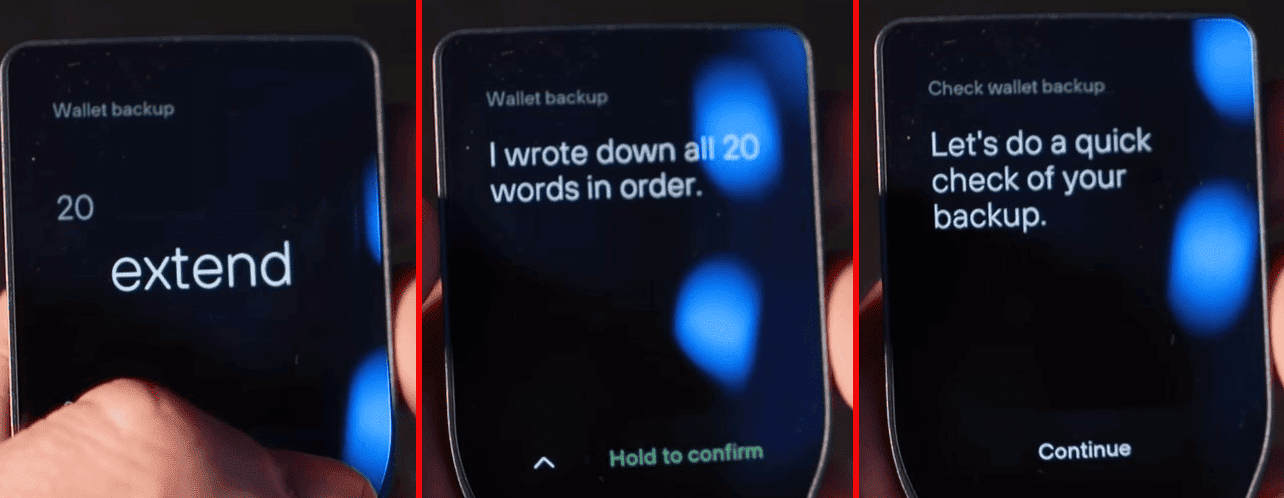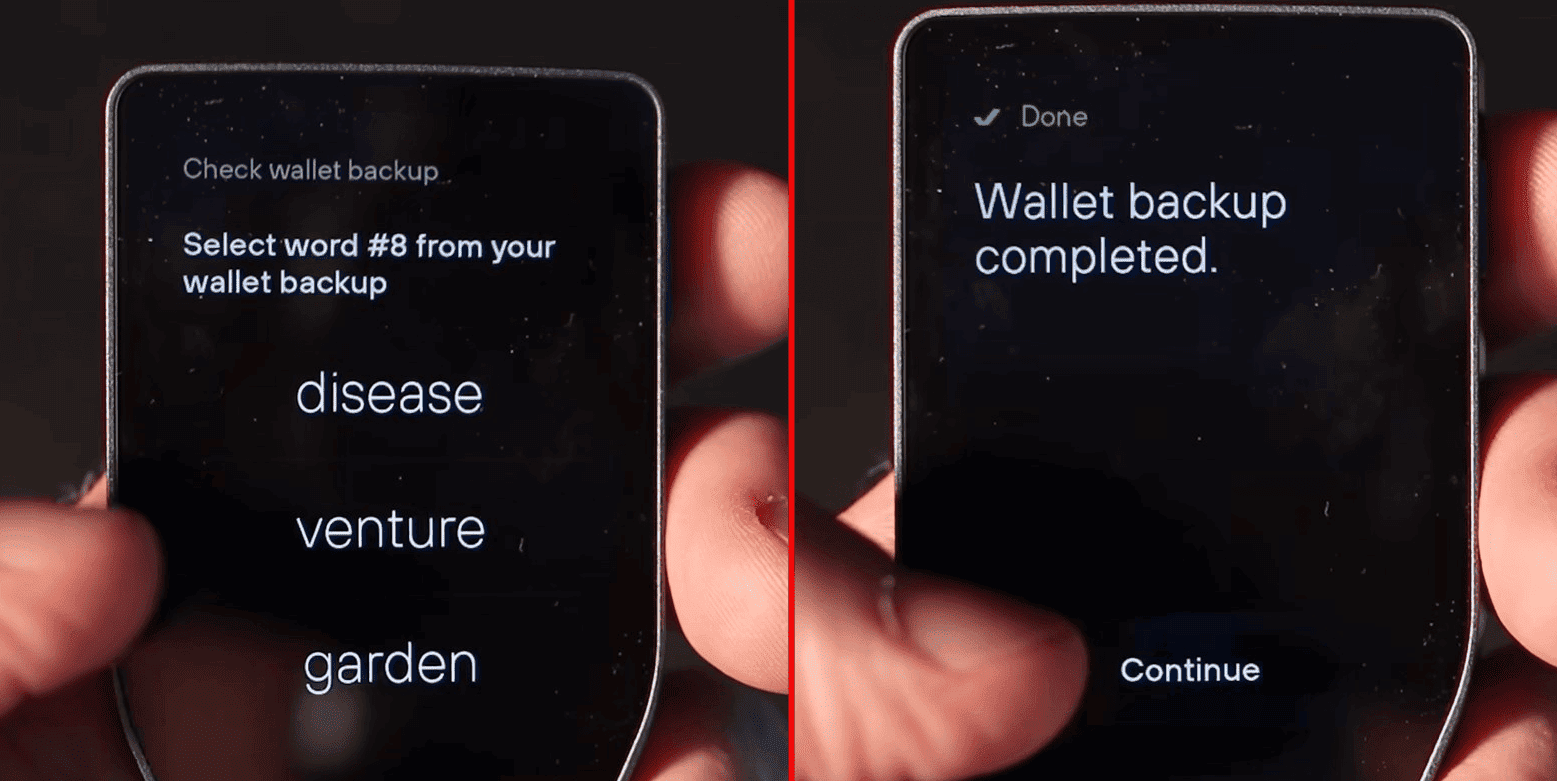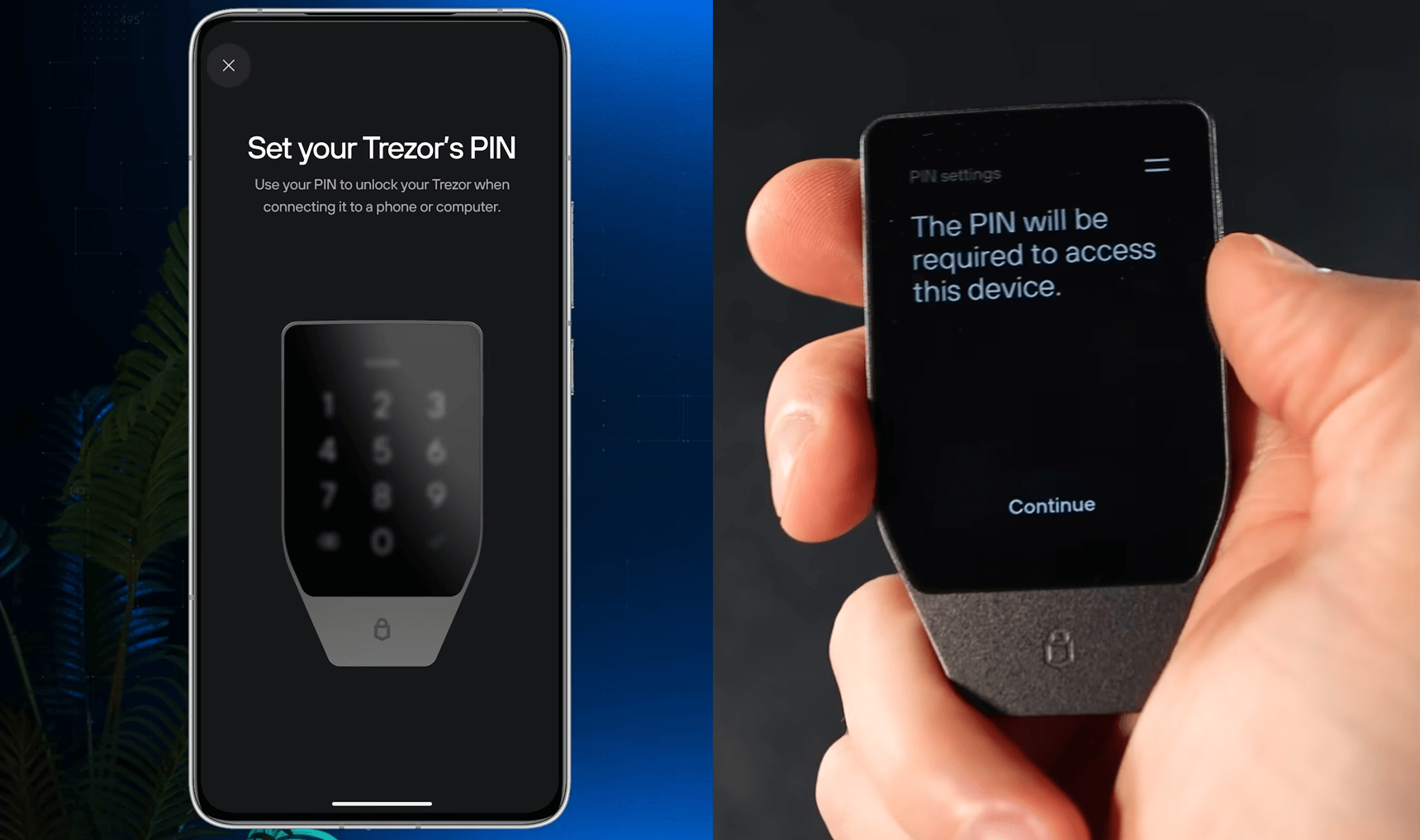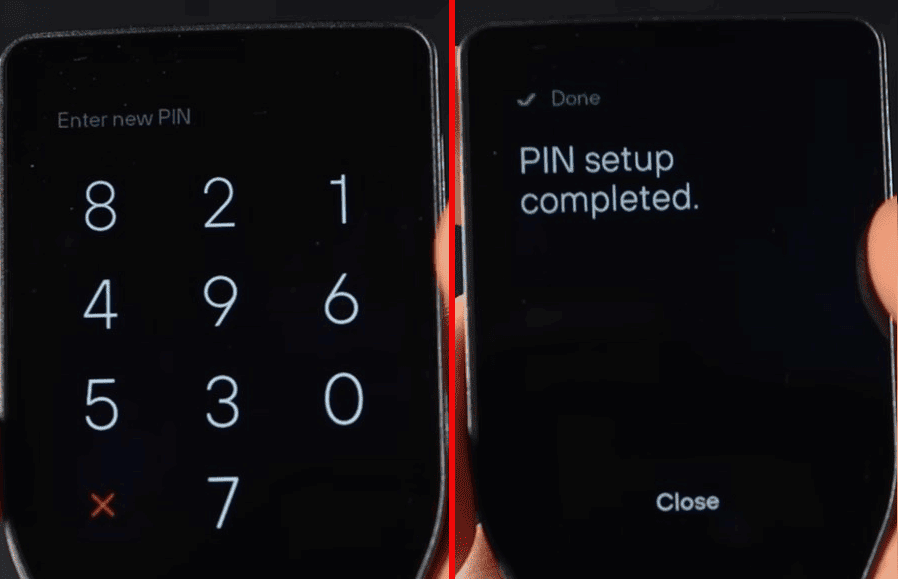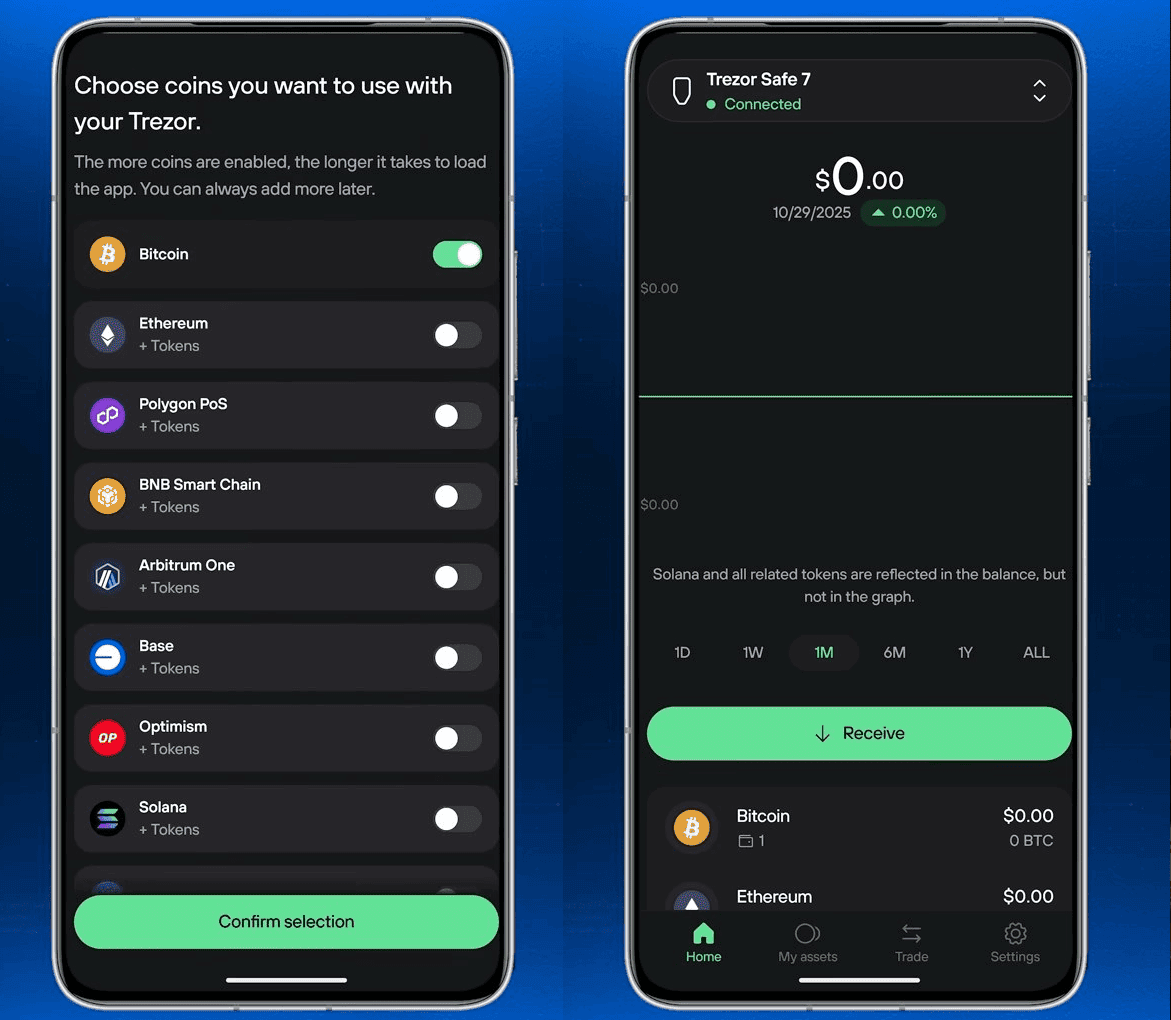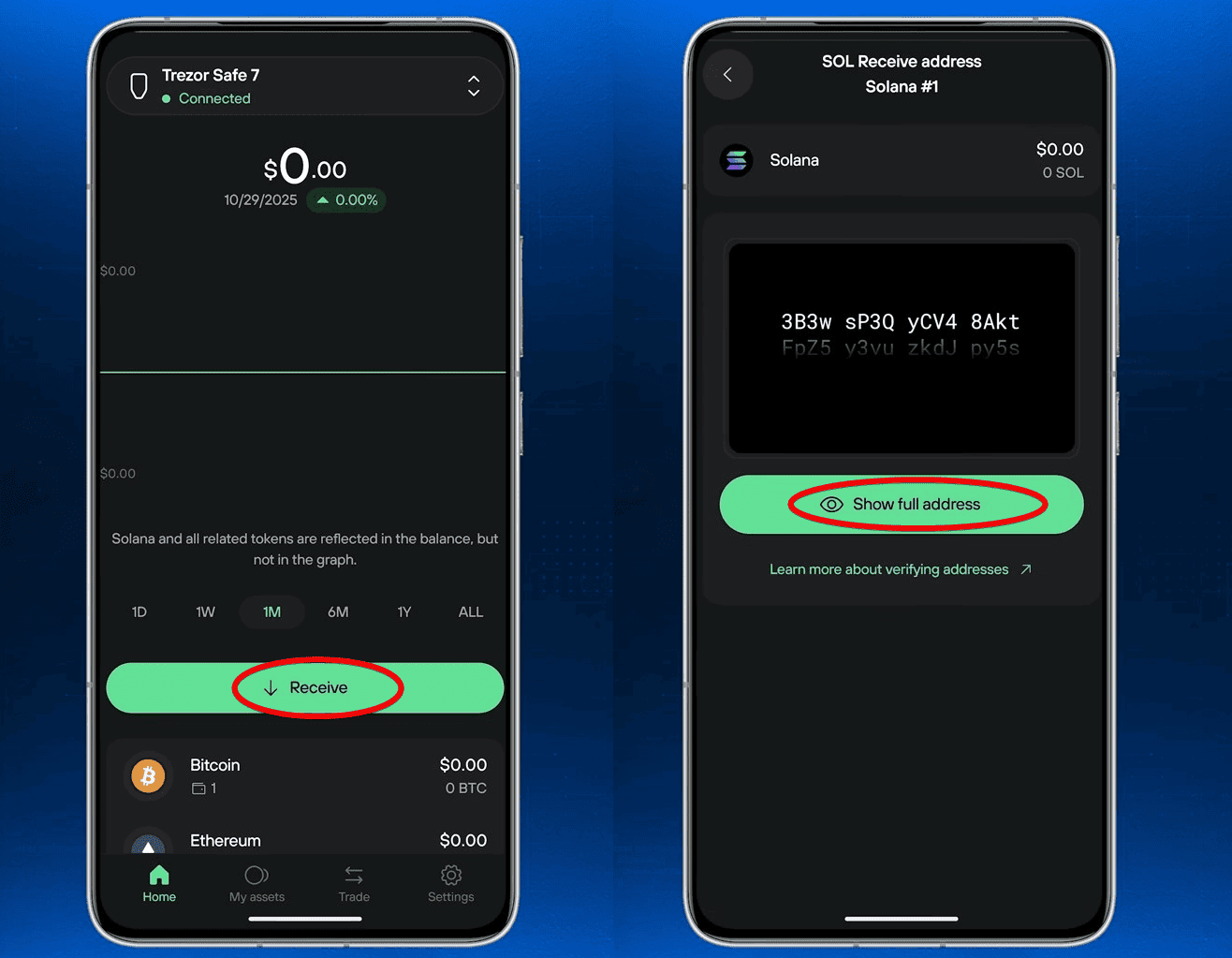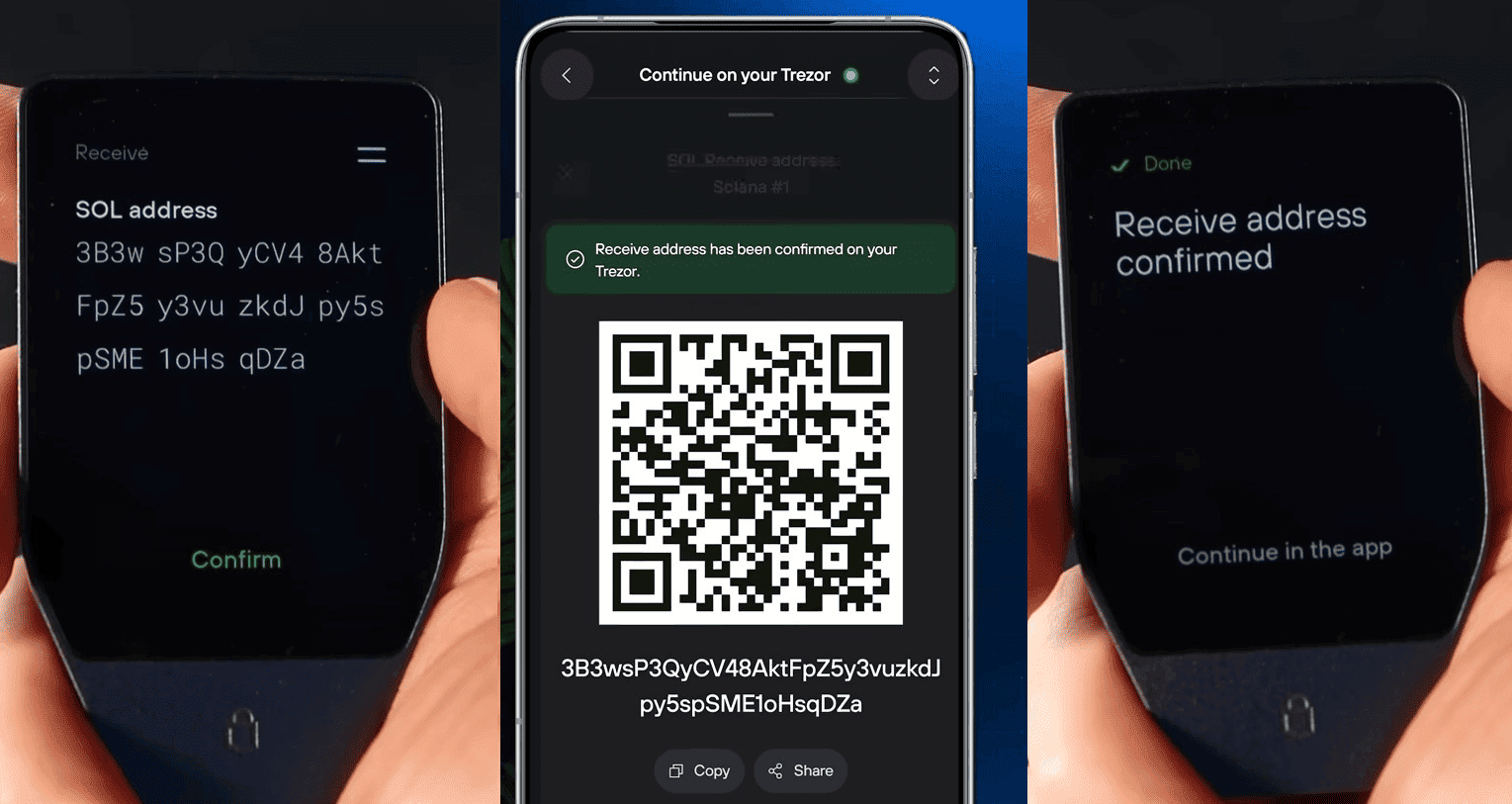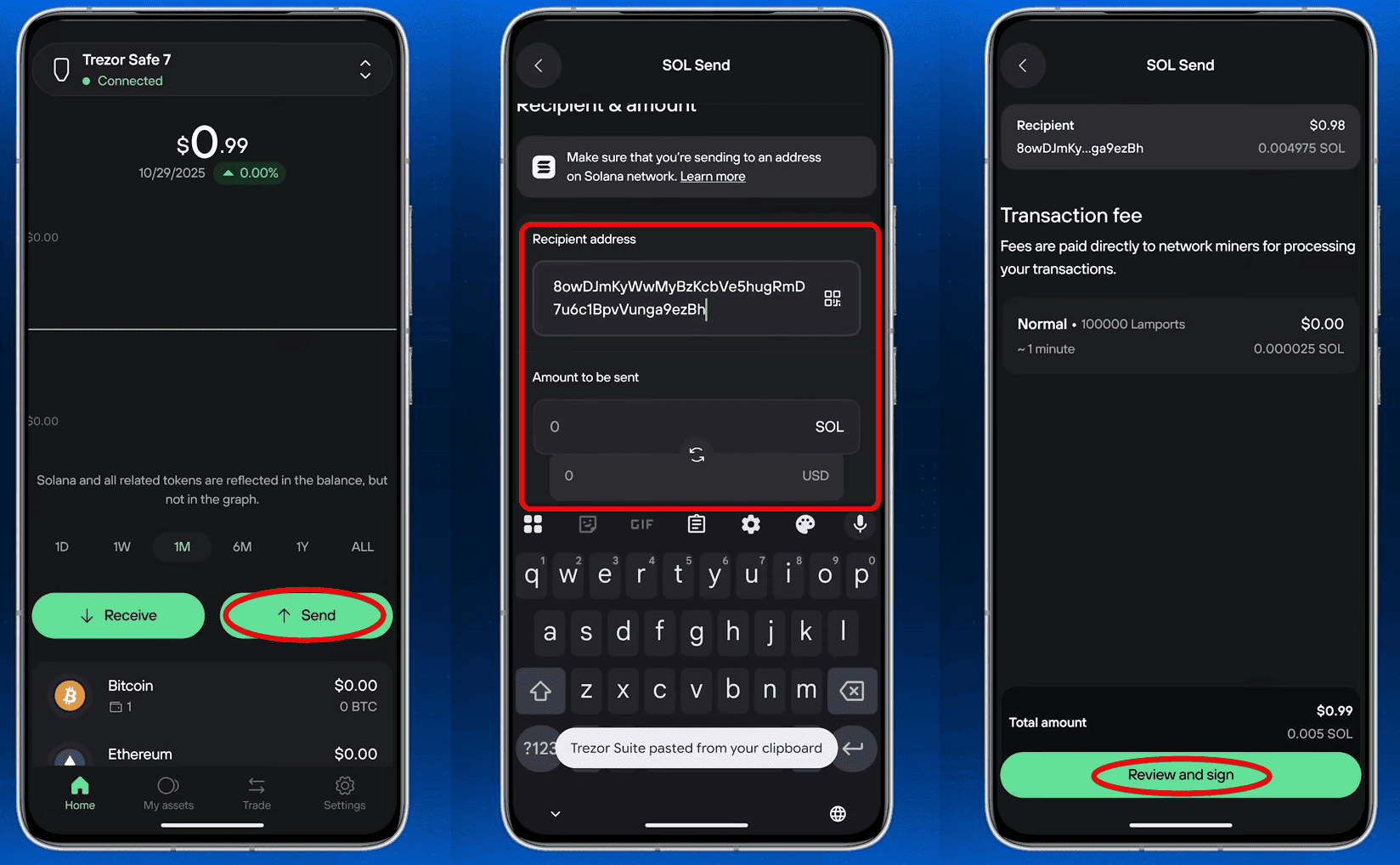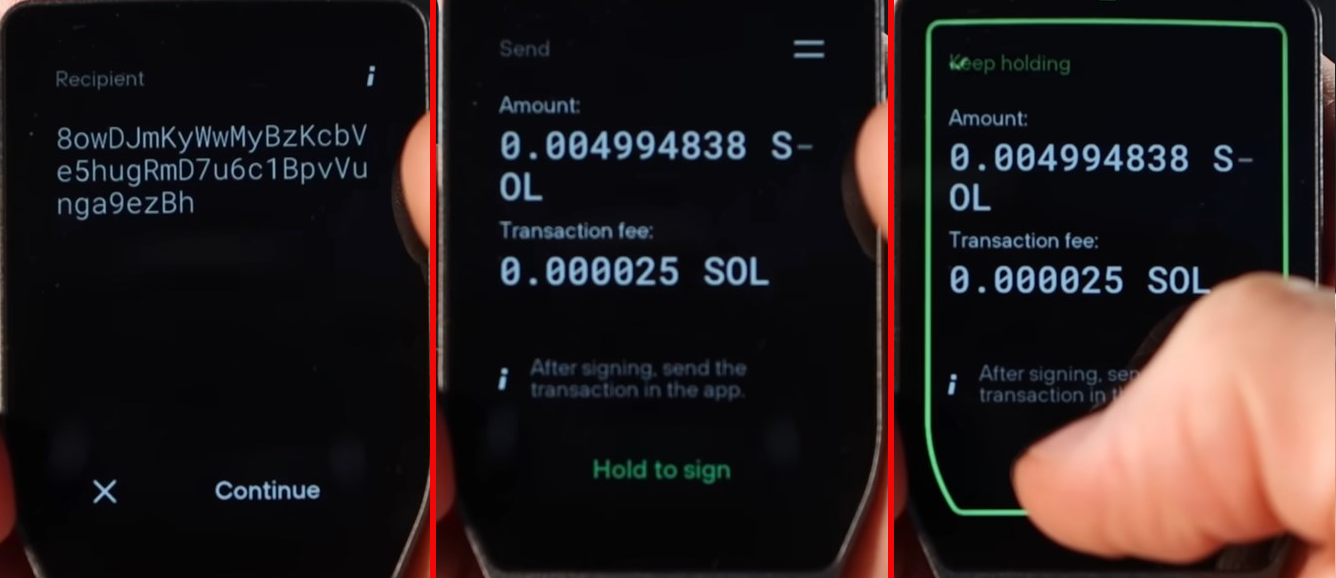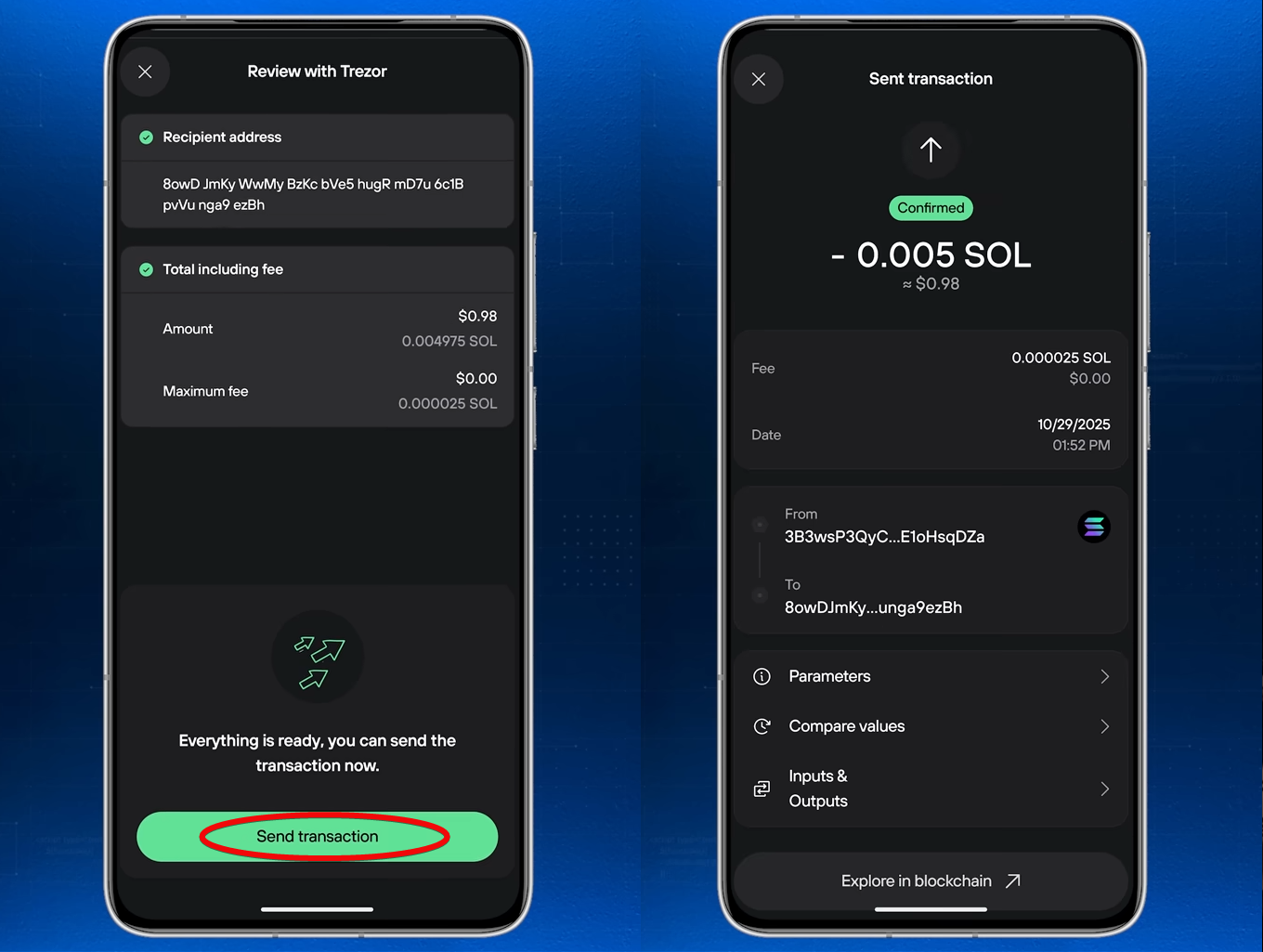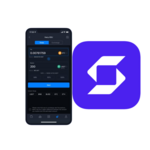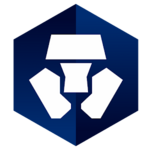Trezor Safe 7: A complete review, how to set up and maintain security
High price, redundancy in terms of 2 chips, screen smaller than competitors.
2 chips, quantum-ready, secure Trezor Host protocol.
Trezor Safe 7 is a hardware wallet with two security chips and wireless connectivity via the proprietary Trezor Host protocol. It supports over 8,000 cryptocurrencies and more than 100 networks, including ERC-20, Solana, BNB, and other EVM networks.
Using the official application, the wallet gives you access to 70k+ dApps and allows device management via smartphone, browser, or PC. Your private key never leaves the device.
Wallet Overview
Let's start with an overview, covering design and security. We'll also consider the drawbacks.
Design and Screen
The wallet features a scratch-resistant Gorilla Glass touchscreen. Its diagonal measures 6.3 cm, which is 62% larger than the Safe 5.
If you have large thumbs like we do, this screen is very convenient and responsive.
Brightness and Build
This is the brightest screen among hardware wallets - 700 nits, ensuring a clear image and vibrant colors. For comparison, the iPhone 17 reaches 1000 nits.
The body is made of anodized aluminum with a reinforced glass back panel and IP54 protection against dust and splashes. This approach makes the wallets more durable.
Battery
Support for wireless communication required the installation of a LiFePO4 battery, the same type used in premium electronics and electric vehicles.
This type of battery withstands 4 times more charging cycles and holds a charge for years, even if the wallet sits idle. If the battery runs out, you can always connect via USB-C.
Convenience, Compatibility, and Package Contents
Safe 7 supports secure Bluetooth connections with Mac, Windows, Linux, iOS, and Android, working simultaneously with a PC, tablet, and phone.
The package includes: the hardware wallet itself, a USB-C cable, a multilingual guide, 2 seed phrase cards, a security instruction leaflet, and a set of stickers.
Let's look at the most important aspect – the security of this wallet.
Security Analysis
2 Chips Instead of 1: Tropic01 and Infineon Optiga
Looking inside: Safe 7 features 2 secure chips - the proven Infineon and the new TROPIC01 - the world's first fully open and auditable chip. It has CCEAL6+ certification. There is a table comparing EAL security levels of hardware wallets.
Why 2 chips? The dual-chip architecture means an attacker must compromise both chips simultaneously.
Since the source code of Tropic Square is fully open, white-hat hackers are constantly searching for vulnerabilities, and Trezor quickly patches them with updates.
The reason for creating their own chip was a discovered vulnerability in one of the most popular secure elements, which is still used by other well-known wallets.
Connectivity via Trezor Host Protocol
Trezor Safe 7 does not rely on Bluetooth security - that would be risky. Instead, it uses the Trezor Host Protocol, which provides full control over connections, protects against attacks, and ensures secure communication even if Bluetooth is vulnerable.
The open-source code is also available on GitHub.
Protection Against Quantum Computers?
Trezor claims that Safe 7 is the world's first wallet ready for quantum computing. This means it can receive firmware updates to protect against quantum attacks, which in the future could break the cryptography of blockchain networks.
Although fully protecting the wallet is impossible, as quantum security depends on the network, not the wallet.
However, Safe 7 provides the ability to adapt to post-quantum security without replacing the device. Although the threat of quantum attacks is still considered hypothetical for crypto security.
Standard Security Measures
All standard types of hardware wallet protection are also present here: PIN code, passphrase (hidden wallets), multi-share backup.
| Specifications | Description |
| Quantum Protection | Quantum-ready architecture |
| Architecture | Dual Secure Element chips (CC EAL6+ & TROPIC01) |
| Tamper Protection | Chips contain sensors for voltage, temperature, and laser, which will erase the key upon tampering attempt |
| PIN Code | Yes |
| Passphrase | Yes (supports hidden wallets) |
| Backup | Multi-share (using seed phrase and SLIP-39 standard) |
| Body | Fully metal, IP54 certification |
| Connectivity | Bluetooth, USB-C, NFC |
| Software Support | Trezor Suite, 70k+ dApps, 30+ third-party wallets |
Moving from words to demo – let's proceed to installing and setting up the new wallet.
Installation and Connection with the App
You can manage the wallet either through the official Trezor Suite application for PC, browser, or phone, or through other software wallets. For example, you can link Trezor with MetaMask, Rabby, or Phantom. We will set up the wallet for a phone using the official Trezor Suite app.
Turn on the device using the power button on the side and scan the QR code.
Install the Trezor Suite app from Google Play or the App Store. Open the app and tap Let’s get started. Then decide if you want to anonymously share performance data with Trezor, after which tap Confirm.
The next step is optional - enabling biometrics; we will tap Enable. After this, you can either connect your Trezor Safe 7 or use the app simply as a portfolio tracker.
We will connect our device – to do this, tap Connect via Bluetooth.
When the app requests permission, tap Allow. Turn on and unlock your Trezor device, and once it appears in the app, tap Connect.
Ensure the pairing code shown on your Trezor matches the code in the app. If it does, tap Pair in the app and confirm on your device.
Now the screen of your Safe 7 should show the message Trezor is paired. Tap Let’s get started.
Security Check and Firmware
The next step is the security check. You need to confirm that:
- your device was purchased from the official Trezor store,
- the holographic seal was intact and undamaged upon unboxing,
- the packaging was factory-sealed and unopened.
The next step is firmware installation. Tap Install now in the app and be sure to keep your Trezor near your phone.
After installing the latest firmware version, tap Continue in the app. Next, Trezor Suite will create a secure connection with your Trezor; tap Continue.
On your device's screen, you need to confirm the permission for Trezor Suite to pair with your Safe 7 wallet; tap Confirm on your device. Next, you need to enter the one-time six-digit security code shown on your Safe 7.
After entering it, you should see the message Secure connection created on your smartphone. Tap Continue.
The next step is authentication. Allow the connected app to verify the authenticity of your Safe 7 by tapping Allow on your device.
Once you see that your Trezor is authentic, tap Continue. Next, the wallet will offer a brief tutorial.
Once you scroll through it, it will be time to create your new wallet!
Creating a New Wallet and Backup
Tap Get started. Now comes the most crucial stage - creating a backup. This will protect your coins in case of loss, damage, or theft of the device.
Before starting, take a pen and your backup card. Take your time and ensure you are in a private location. The wallet will again show tutorial materials. When ready, hold the green button to begin.
On the next step, you need to agree to Trezor's terms of use - hold the button to continue.
After creating the wallet, tap Continue and follow the on-screen prompts.
Write down all 20 secret words in the exact order they appear.
Use the arrows on your device to scroll, then tap Continue.
On your device's screen, hold the button to confirm that you have written down all 20 words in the correct order.
Then Trezor will ask you to confirm a few random words from your backup.
After confirmation, you will see the messageWallet backup completed. Tap Continue.
The app will remind you to safely store your recovery phrase - keep it hidden and in a secure place.
Setting up the PIN Code
Next, set up your PIN code. Tap Continue on your device.
Create your new PIN code and enter it again. Once you see PlN setup completed, tap Close.
Finally, select which coins you want to use in your wallet and tap Confirm selection.
Congratulations, your Trezor Safe 7 is now fully set up!
How to Use
Now we will show how to create addresses, receive, and send coins.
How to Create an Address
To create an address, select a coin and tap the Receive button.
Then tap Show full address.
How to Deposit
Check that the address in your app matches the address on your hardware wallet, then tap Confirm.
Verifying addresses is one of the most important steps in using hardware wallets. This is because real security threats for hardware wallets are 99% phishing, seed phrase theft, and signing fraudulent transactions. We covered this in detail in the SafePal security guide.
Copy your address and share it with the sender. Once the funds arrive, you will see your balance update.
How to Withdraw
Now let's send some coins. Tap the Send button, select the asset, paste the recipient's address, and enter the amount.
Trezor Suite also allows you to set the transaction fee size: low, normal, or high.
Next, tap Review and sign.
Ensure the address on your device matches the recipient's address! If everything looks correct, tap Continue.
Double-check the amount and transaction fee on your Trezor device, then hold the button to sign the transaction.
Finally, tap Send transaction in the app.
Congratulations, you have successfully sent your coins!
Comparing Safe 7 with Ledger, OneKey Pro
When comparing Safe 7, it's reasonable to base it on its price range of $249. This is the price for flagship hardware wallet models.
For a comparable price, you can get:
- The flagship OneKey Pro with a huge touchscreen, like a smartphone. It features a touchscreen, fingerprint unlock, and wireless charging.
- Ellipal Titan 2.0 for $169 offers complete connection isolation for security – no network or physical ports (USB, Bluetooth, Wi-Fi, etc.). All transactions are done via QR codes and verified on a large screen.
- Keystone 3 Pro for $149 offers 3 chips, fingerprint authentication, and a 4-inch screen like modern smartphones.
- Ledger Flex for $240 – Trezor's main competitor. Like the Safe 7, it uses a Gorilla Glass touchscreen, which is larger than Trezor's. Bluetooth, USB-C, and NFC connectivity. However, it only has one chip.
Safe 3 for $79 – a more modest version from Trezor with a monochrome OLED screen, two buttons, and USB-C connection without Bluetooth.
The comparison summary is as follows: Safe 7 at $249 offers flagship reliability, but for a comparable price, OneKey Pro stands out with its large touchscreen, fingerprint reader, and wireless charging, while alternatives like Ellipal Titan 2.0 and Keystone 3 Pro offer unique security solutions and authentication at a lower price.
And although Trezor is famous for operating since 2014, we did not compare it with basic models where security is essentially the same, and prices are significantly lower.
Summary: Drawbacks and Whether It's Worth Using
Priced at $249, Safe 7 is twice as expensive as basic competitor models. This is a strong barrier to purchasing a flagship wallet.
Safe 7 offers all the same security features as previous models: PIN protection, 24-word seed phrase, multi-share backup, as well as passphrase protection (hidden wallet via Passphrase).
And although the TROPIC01 chip looks promising, it hasn't undergone years of testing like older Trezor or Ledger counterparts.
On the other hand, it implements 2 chips, and physical wallet compromise is usually only possible in laboratory conditions.
Almost all known cases of hardware wallet compromise required physical access.
On the plus side, the wallet is also compatible with most third-party decentralized applications like Uniswap and Polymarket, and popular software wallets like MetaMask and Rabby, if you prefer them over Trezor Suite. The wallet is fully web3 compatible!
Regarding coin support, it supports all the same coins and blockchain networks as previous models, including NFTs.
Despite the claimed "quantum readiness," real protection against quantum computers remains questionable, as it depends not on the wallet but on the resilience of the blockchain protocols themselves.
| Pros | Cons |
| High security: PIN, seed phrase, multi-share backup, passphrase protection (hidden wallet). | Costs twice as much as basic competitor models. |
| Architecture implemented with 2 chips; compromise is possible only in laboratory conditions. | The new TROPIC01 chip hasn't undergone years of testing like competitors'. |
| Works with popular dApps (Uniswap) and software wallets (MetaMask, Rabby). | Quantum Protection depends on the blockchains themselves, not just the wallet. |
| All the same coins, networks, and NFTs as previous models. |
Whether to use this wallet or choose one from the comparison rating - the final answer is always up to you.
Technical Support: