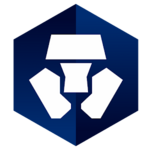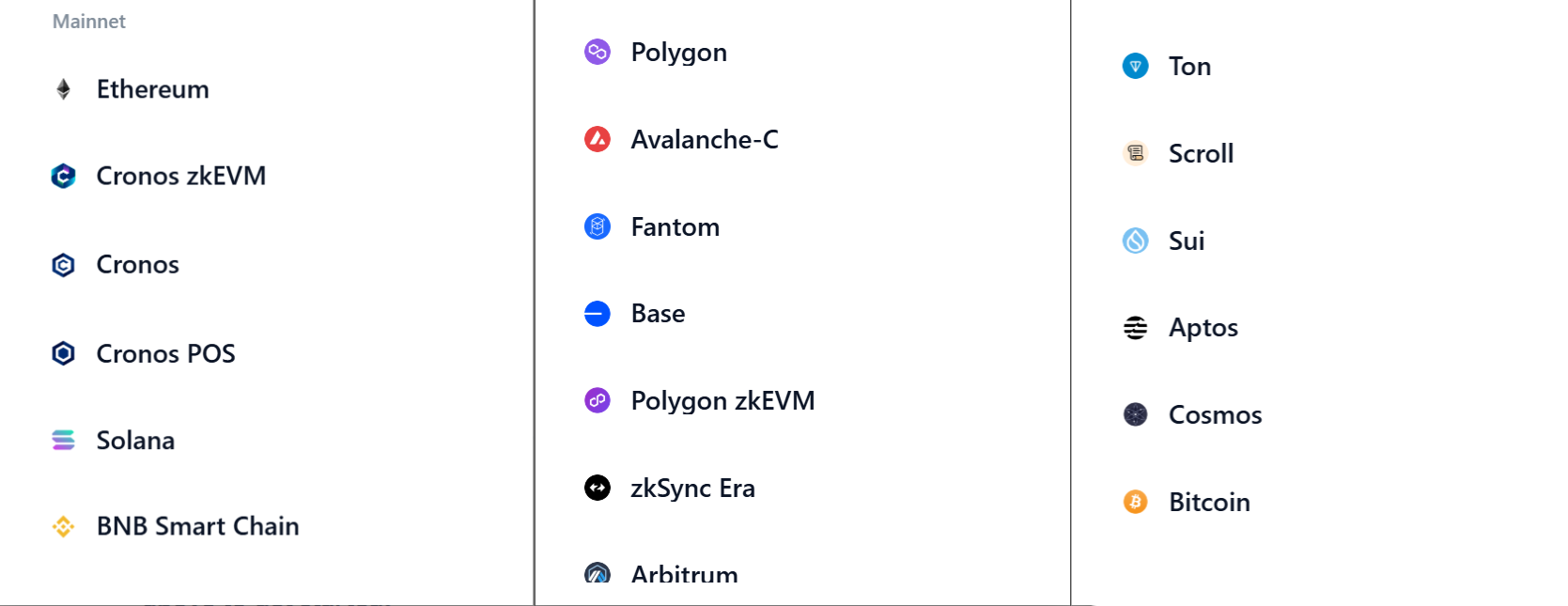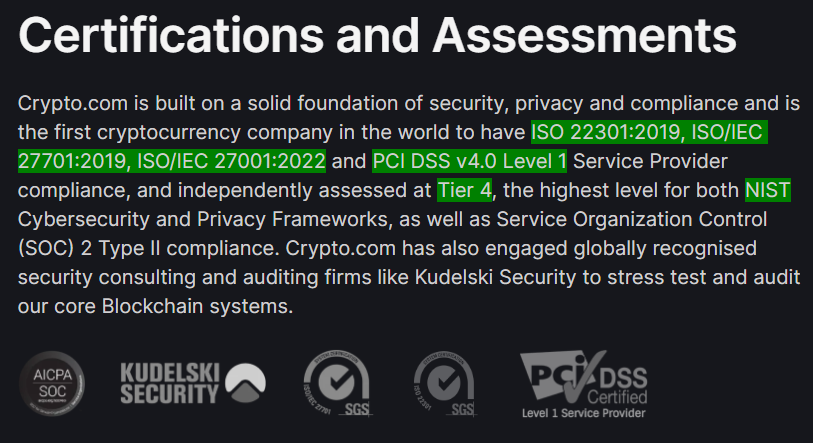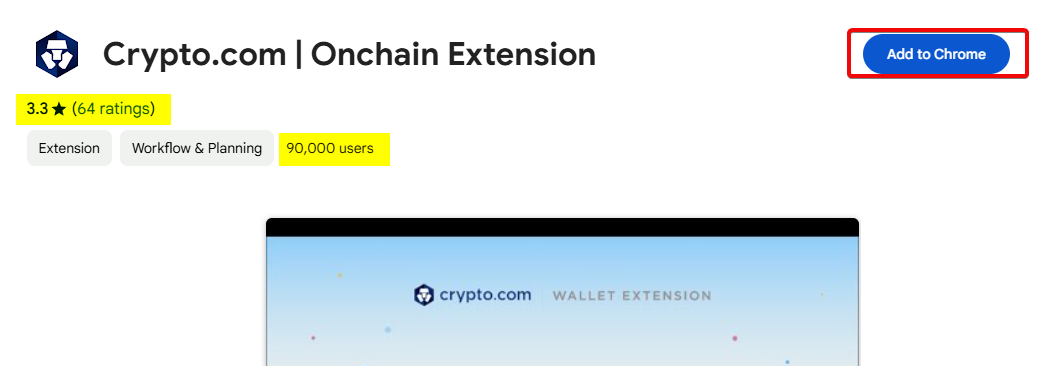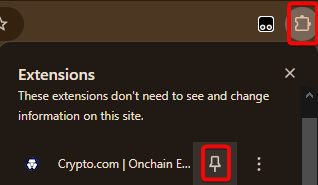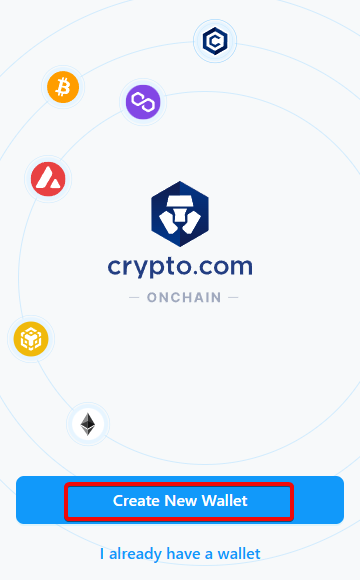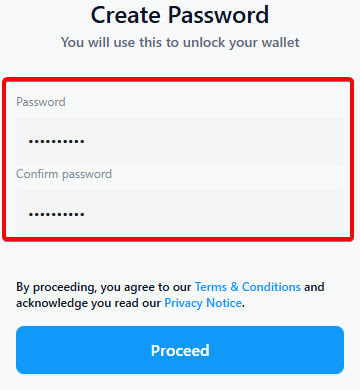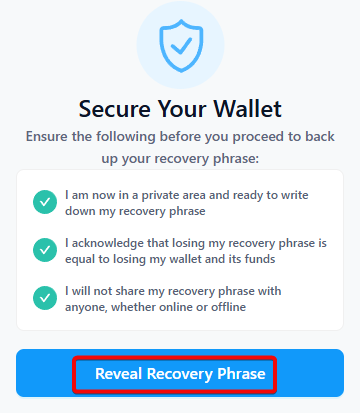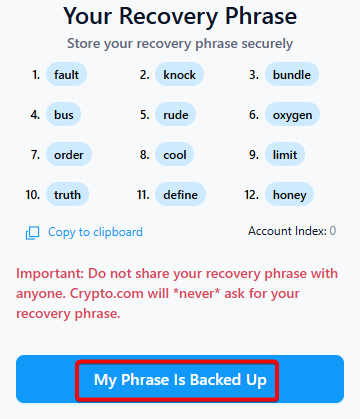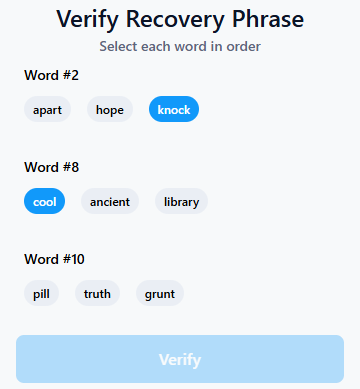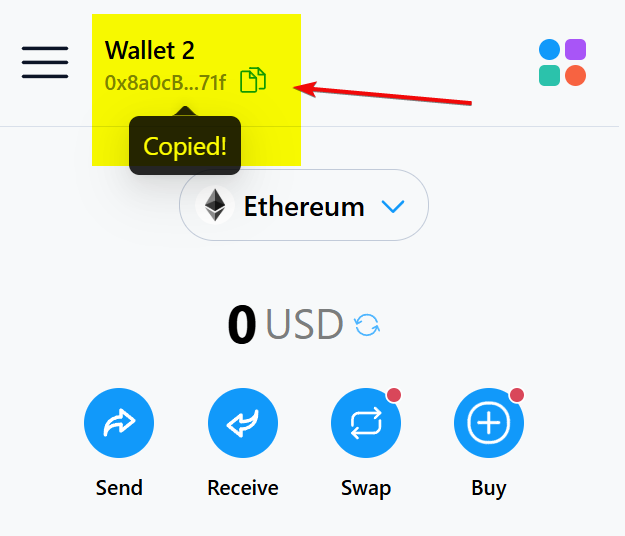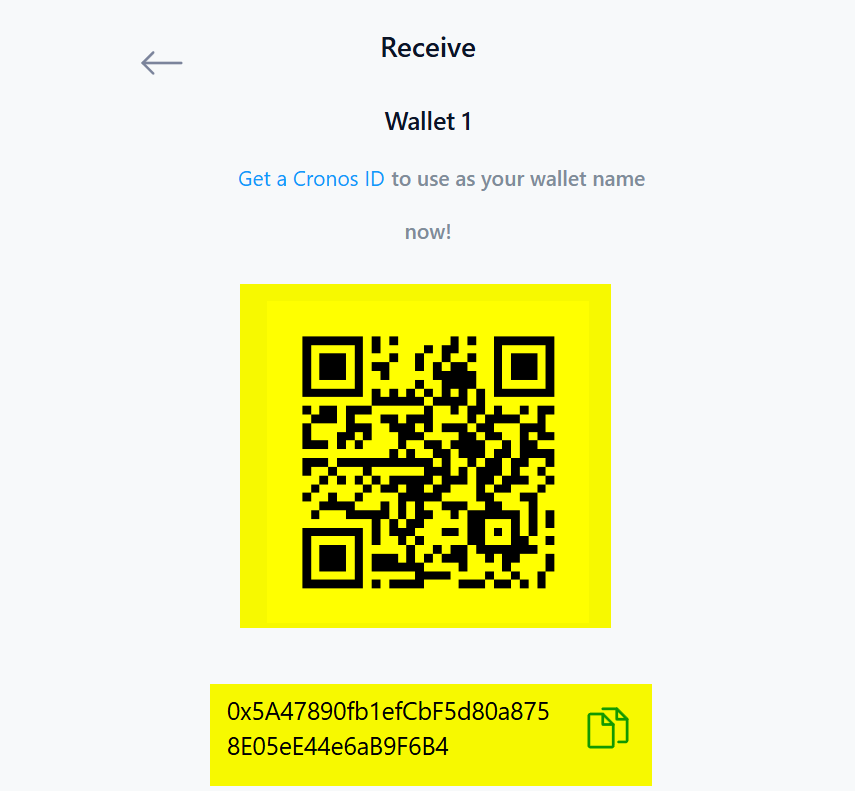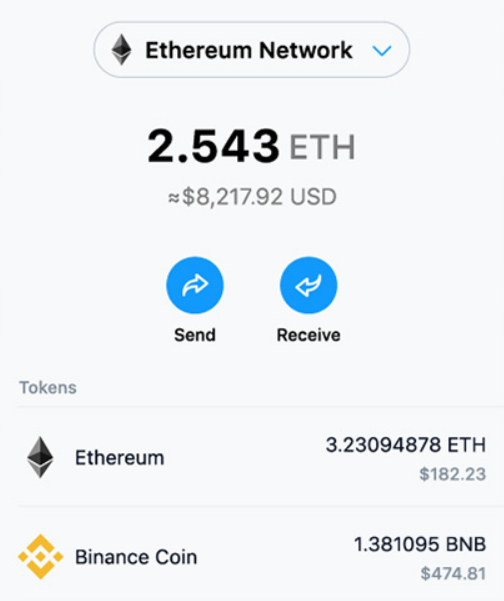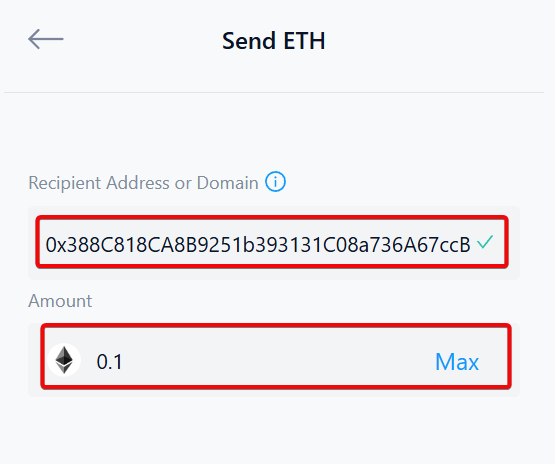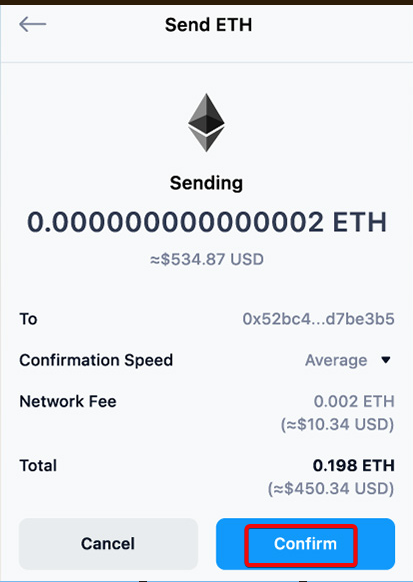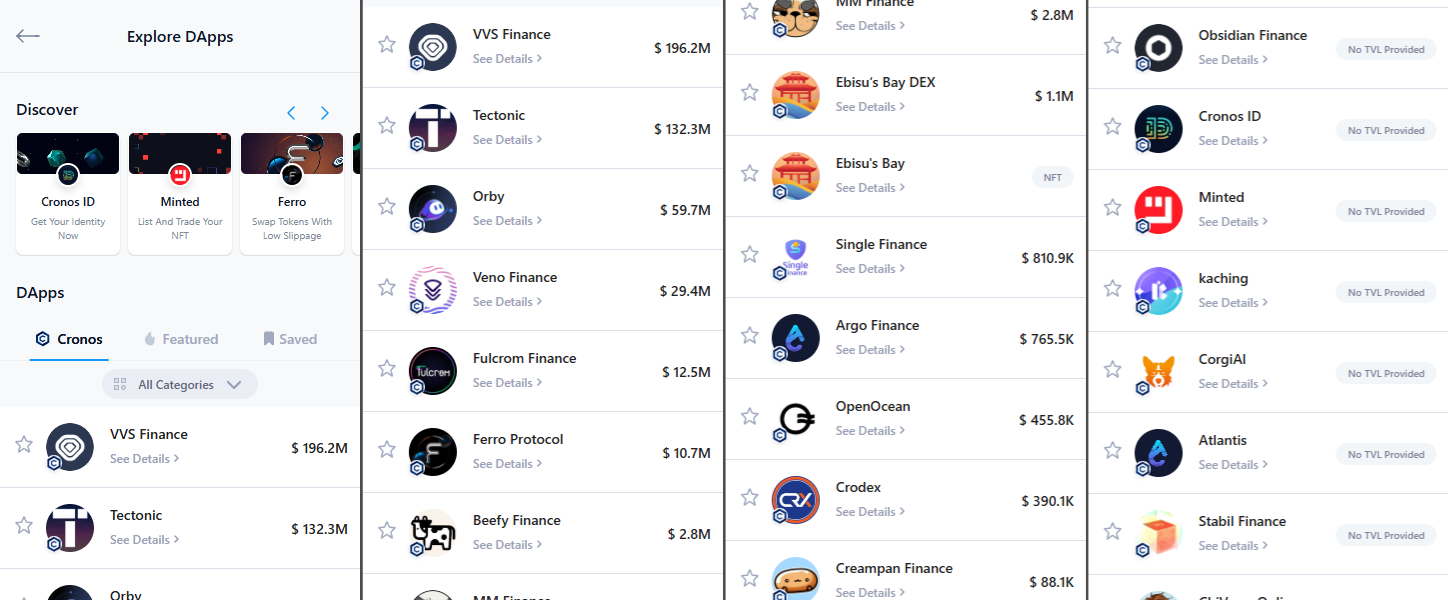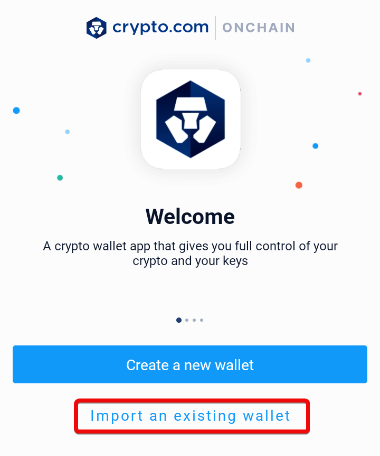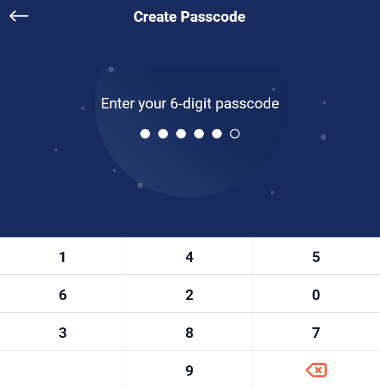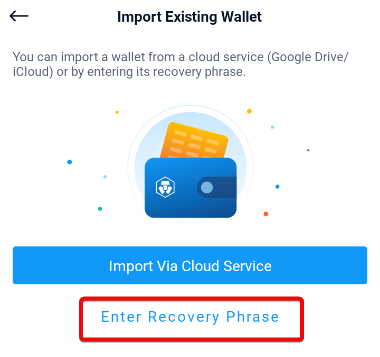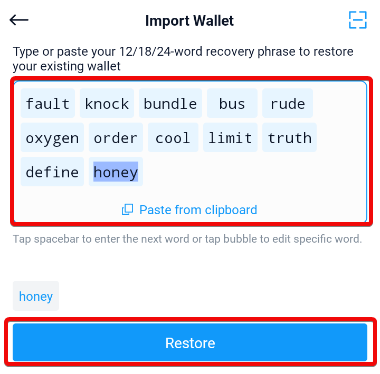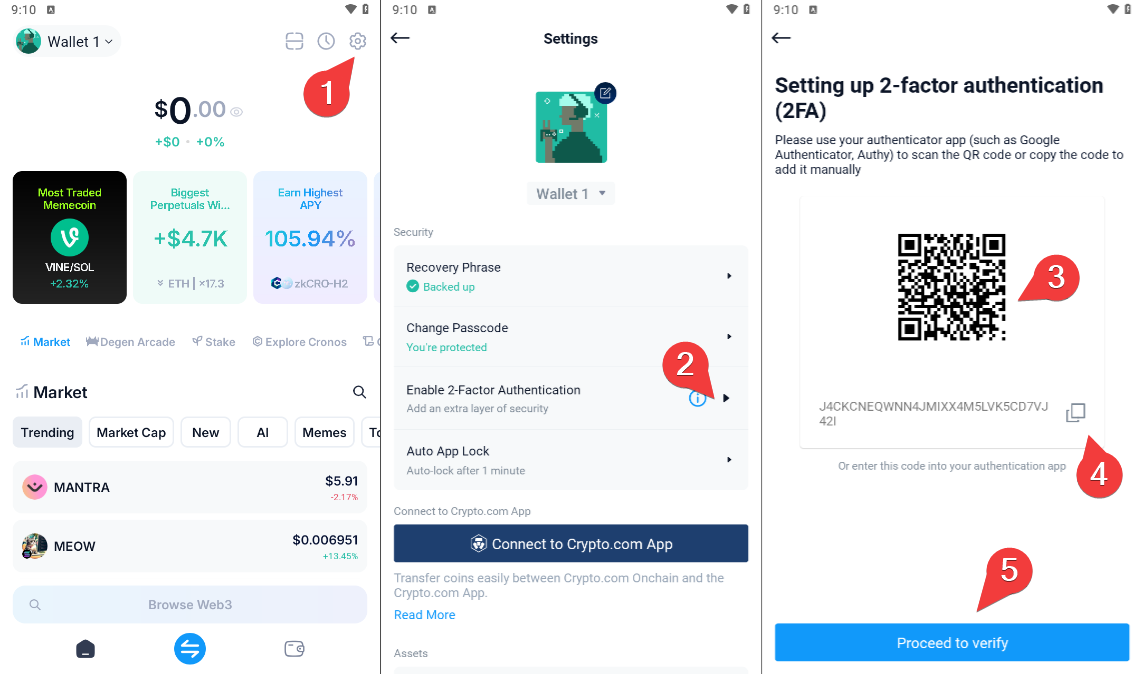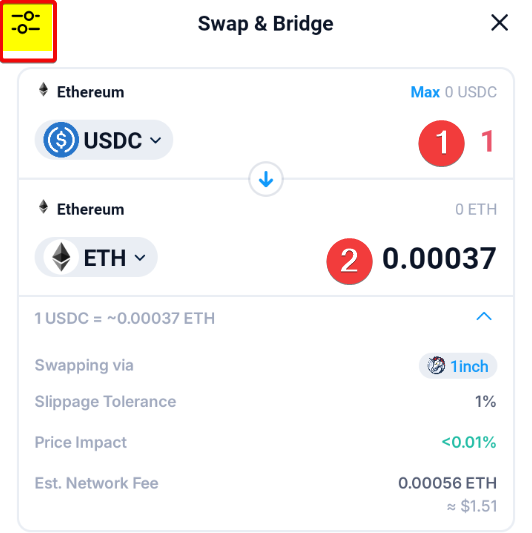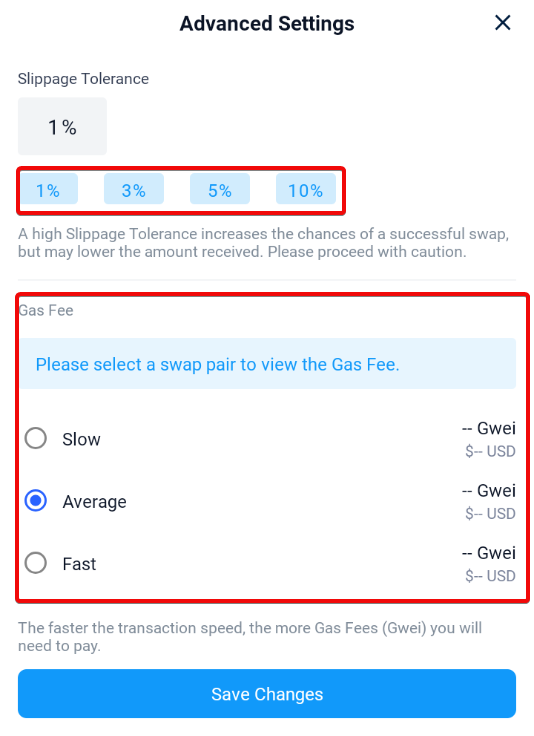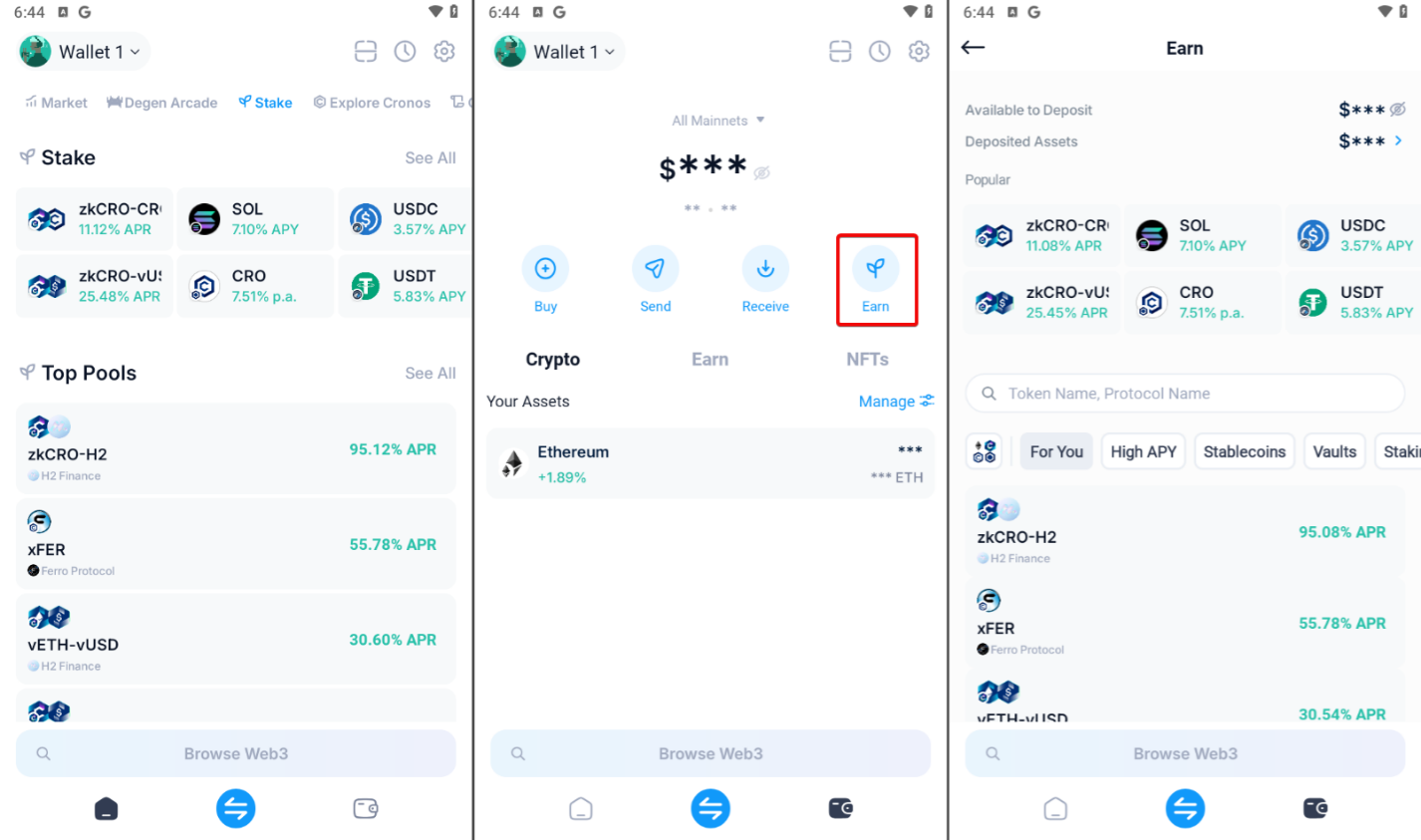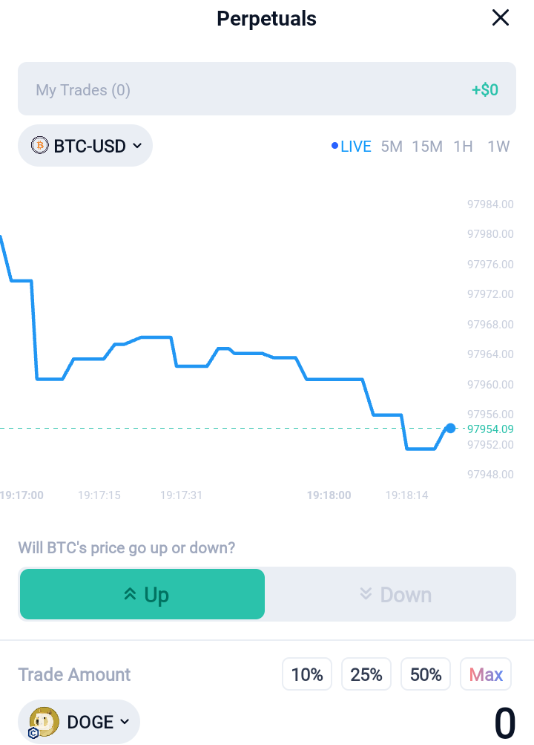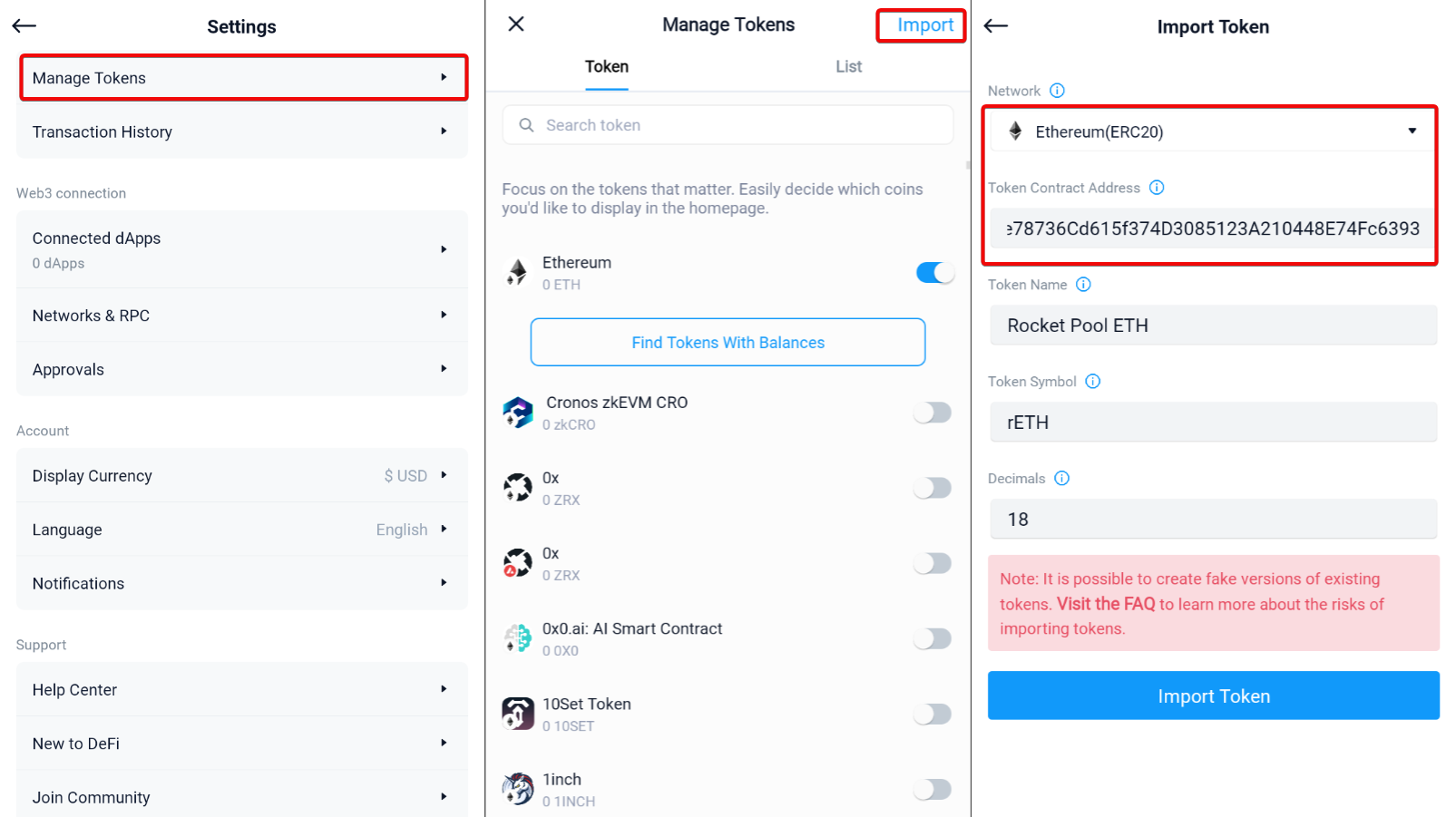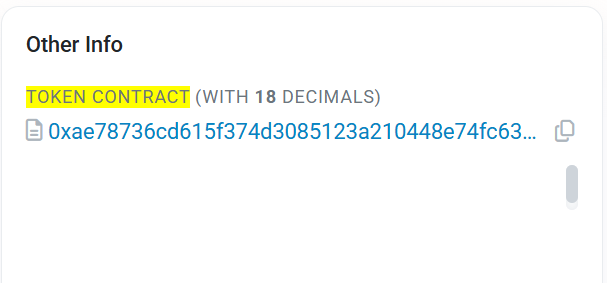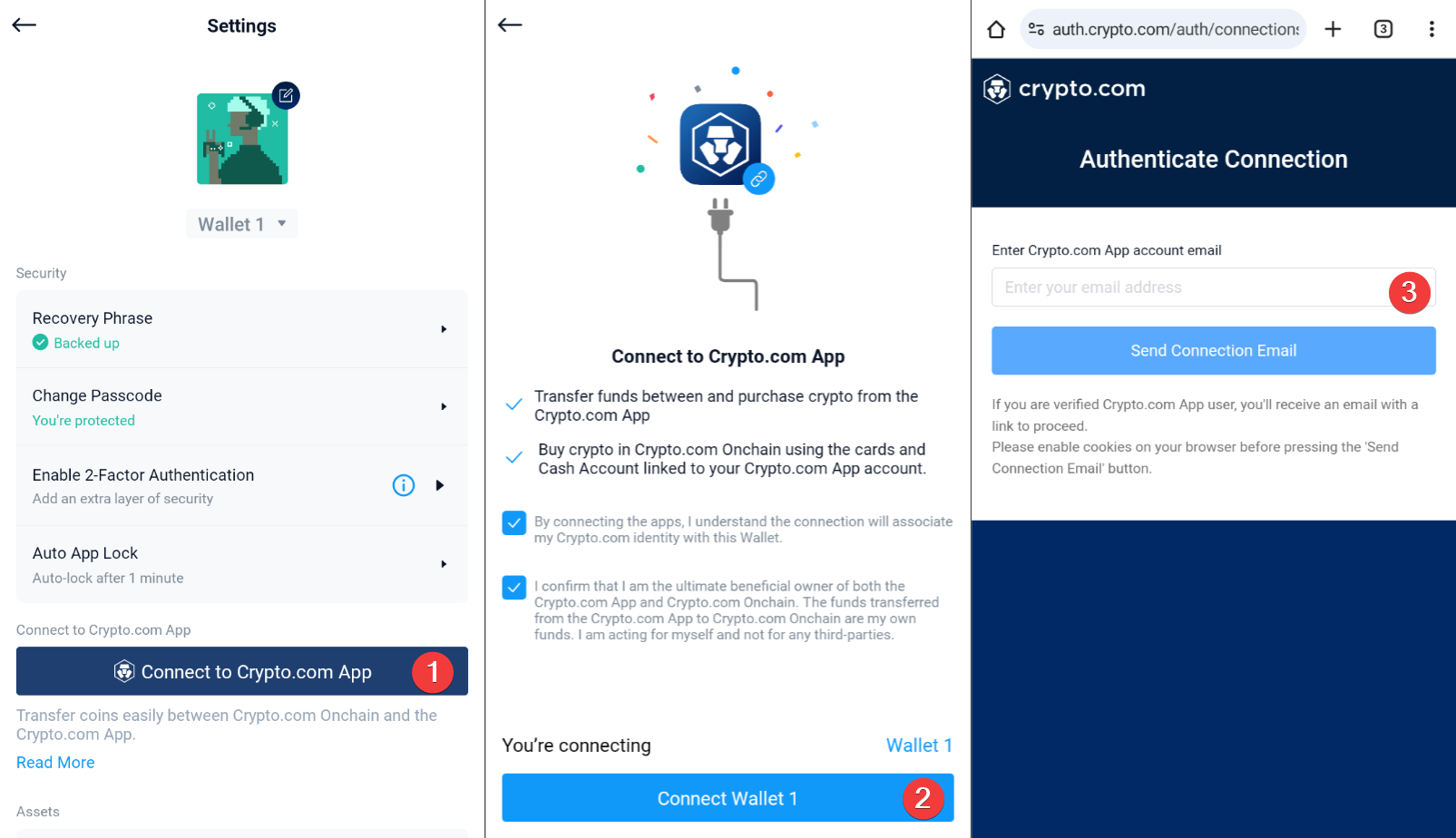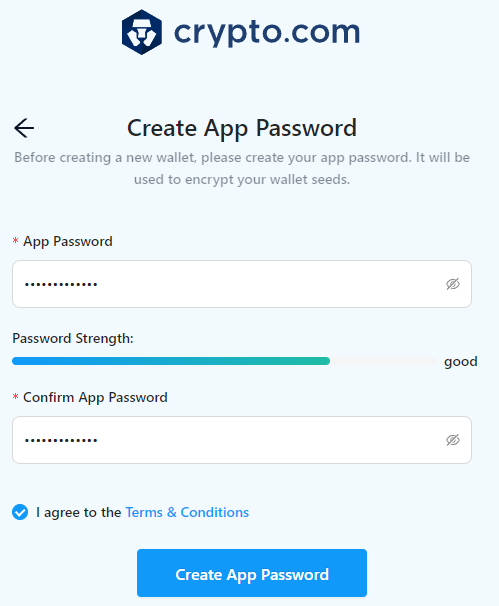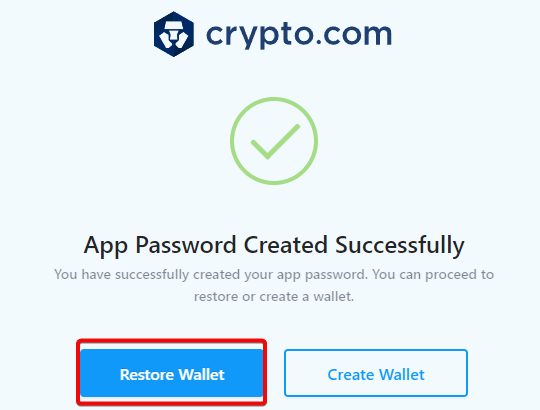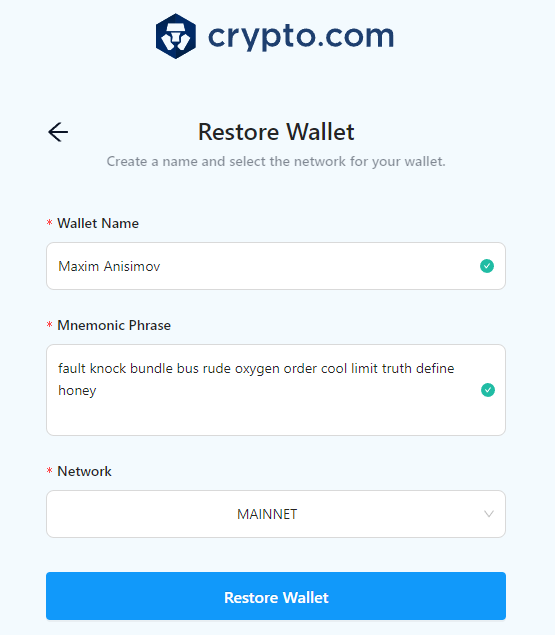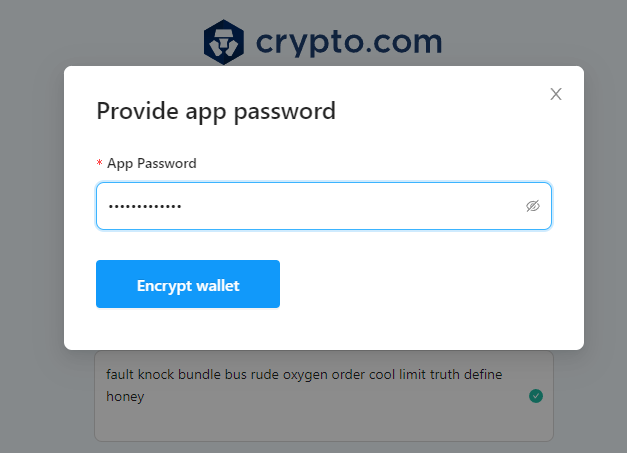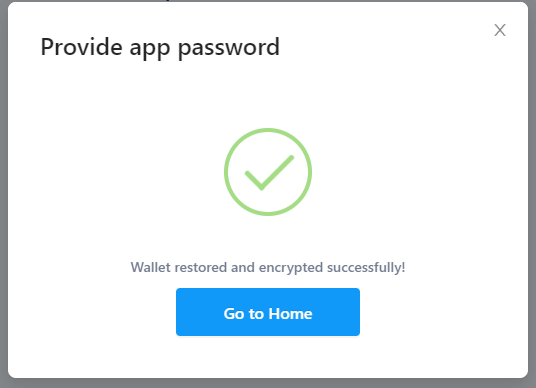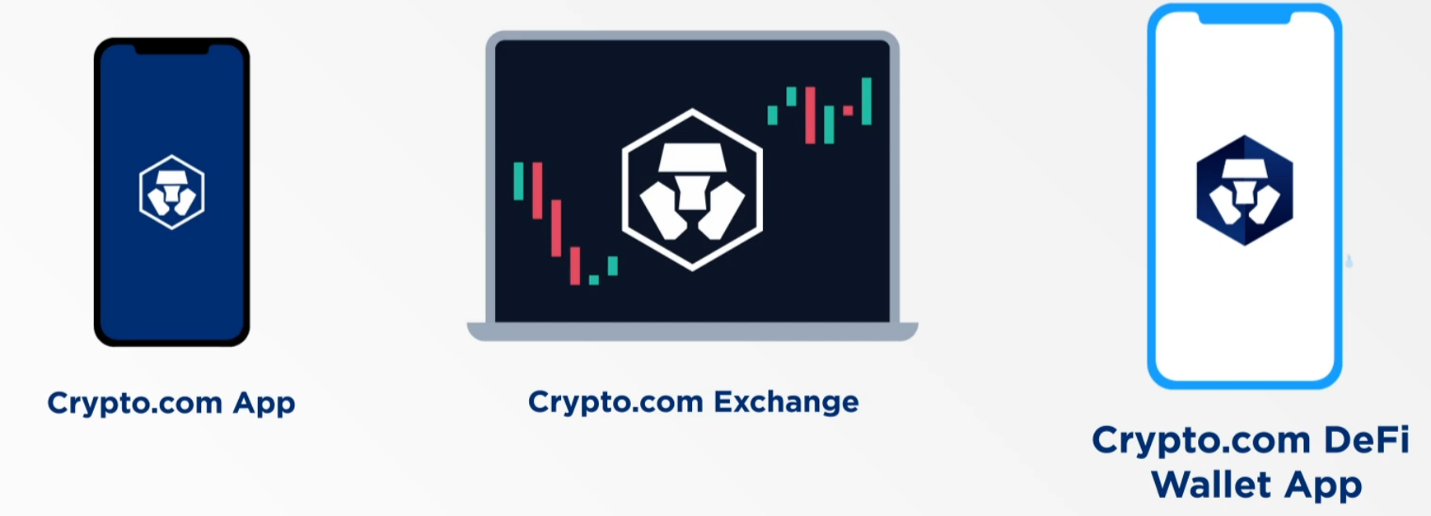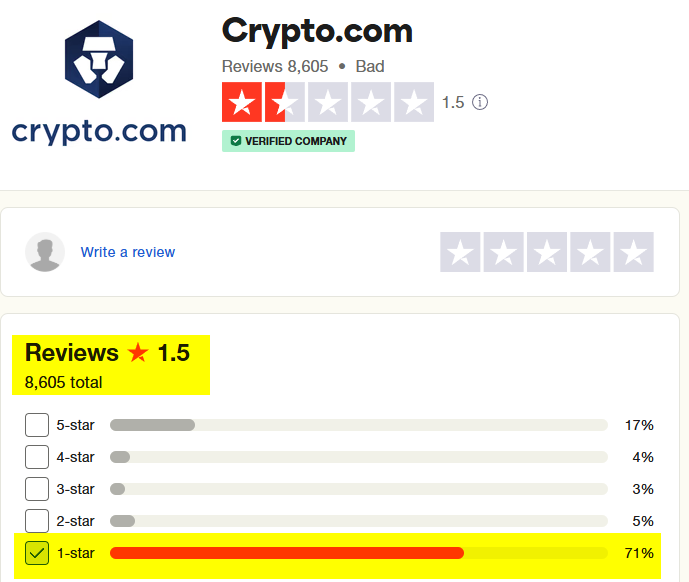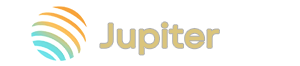Crypto.com DeFi Wallet: Extension, Mobile App, and PC Wallet
Crypto.com DeFi Wallet is a wallet designed to interact with decentralized applications (DeFi). It supports features such as staking, liquidity farming, NFT management, and more. All this works through the built-in dApp browser.
The wallet is compatible with Bitcoin, Ethereum, Solana, Ton and many other networks.
They published a list of all supported cryptocurrencies in PDF file.
Security and functionality
For security, Crypto.com has implemented three key tools:
- Security audit – independent experts regularly test the system for vulnerabilities, including specialists from Kudelski Security.
- Cybersecurity - includes advanced protection technologies and meets the highest level of resistance to cyberattacks - Tier 4 according to NIST,.
- Certification – the following standards have been implemented: ISO 27001:2022 confirms data protection, PCI DSS v4.0 Level 1 – payment security, and ISO 22301:2019 – failure and attacks.
Key features:
- DApp browser - use it to work with decentralized applications right in your wallet. Open DeFi platforms, marketplaces and other services without unnecessary steps.
- NFT - store, sell, buy and track price changes right in the wallet.
- Swap - exchange 300+ tokens on Ethereum, Cronos, Binance Smart Chain, Cosmos and other networks without using an exchange.
We have reviewed the main functions and security. However, not everything in the wallet is so transparent and works as stated. We will touch on this in the "Criticism" section. And now it's time to test these functions in practice. Let's start by downloading and installing the wallet.
Download and installation
The wallet is available for iOS, Android, computers and as a browser extension. Let's look at the latter first.
Download Onchain Extension from the Chrome Web Store.
To be safe, make sure you're not downloading a fake version. Look at the number of installations and reviews.
Pin the extension to Chrome for quick access.
Create a new wallet
Open the extension and select Create New Wallet.
Create a strong password that includes symbols, letters, and numbers.
Congratulations, your wallet has been created!
Attention: do not rush to press the Go it button. In order not to lose access to your wallet, you need to make a backup first.
Backup
Backup is an important step for security. Select Backup Now to create a backup.
Warning: Do not save the backup to your computer or to the cloud. Instead, make a backup copy of the phrase on paper so that hackers cannot steal your recovery phrase.
Remember that in the wild west of cryptocurrency, only the paranoid survive.
Please read and confirm each recommendation carefully:
- I am in a secluded place and am ready to write down my recovery phrase.
- I understand that losing my phrase is equivalent to losing my wallet and its funds.
- I will not share my phrase with anyone, either online or in real life.
When you are ready, click Reveal Recovery Phrase.
The wallet will generate a 12-word recovery phrase. Write the words in the order shown and click My Phrase Is Backed Up.
To confirm your recovery phrase, select the correct words and click Verify.
Congratulations, you have successfully backed up your wallet. Now that the wallet is installed and secured, let's take a look at its main features and how to use it.
How to use
For use, the wallet supports a wide range of cryptocurrencies, NFTs, and DeFi integration. This makes it a one-stop solution for your decentralized finance needs.
Staking, token swapping, and just storing cryptocurrencies are all available here.
However, the first steps are funding the wallet and getting a cryptocurrency address.
How to create an address
Your address is at the top of the extension. Click on an individual coin in the selection list to get the address of another coin. In our example - Ethereum.
To get the address as a QR code, click the Receive button in the main menu of the coin.
With an address, we can top up the wallet.
How to top up
There are three main ways to top up:
- By address - using a transfer from another exchange or wallet.
- Connect the wallet to the Crypto.com exchange via the application.
- Crypto.com Pay - use the internal gateway.
The first method is the easiest - just copy your address and forward it to the sender. Or top up your wallet yourself.
The second method is suitable for those who already have an account on the exchange. And Crypto Pay is only available in an app that is not associated with the wallet and does not work in all countries.
Once the transaction is processed, you will see the received funds in your wallet balance.
Tip: transfer a small amount at the beginning to ensure that the wallet address is specified correctly and the transaction is successful. This will help avoid losing large amounts of money due to errors in the address.
How to withdraw
To send cryptocurrency, select the coin and click Send.
Enter the recipient's address and amount and click Next.
Check the address and select the transaction speed. In the example, Average is selected. Click Confirm to confirm the withdrawal.
Fees
Information about fees is not transparent. It is scattered across different pages of the platform and is quite disjointed. Crypto.com Fees Onchain includes a 0.5% fee when withdrawing earnings from decentralized finance (DeFi) platforms such as Aave Lending V2 and Yearn Earn V2.
DApps
The built-in dApp browser allows you to connect to platforms and decentralized exchanges such as VVS Finance, Beefy Finance, Tectonic, and more without intermediaries.
Engage in staking, lending, token swaps, and other DeFi activities with full control of your assets.
To do this, open and select the dApp, then connect the wallet. Select the tokens to exchange and confirm the transaction. Each time you use the dApp, you must approve the connection and allow access to the tokens. After confirmation, the exchange will take place with a small network fee.
The options for interacting with dApps depend on your strategy and studying the market conditions. For example:
- Use Beefy Finance for automatic reinvestment or choose VVS Finance for manual reward collection and flexible income management.
- Add liquidity by purchasing LP tokens through VVS Finance, then route them to Beefy Finance.
- Stake CRO through DeFi protocols. Choose validators with zero fees, switch between them without unfreezing funds, and manage staking with maximum efficiency.
Tip: leave some CRO tokens in the wallet to pay fees and work seamlessly with DApps.
Let's see how the mobile app differs from the browser extension.
Mobile app
Some features such as 2FA, Earn, and Perpetual contracts are only available in the mobile version.
The wallet is available for Android and iOS. Please note that downloading the app is restricted to list of regions.
Install the app, launch it and you will be greeted with a welcome screen. Since we already have a wallet, we will restore it in mobile.
Restore
To restore, select Import an existing wallet.
Create a PIN code to perform transactions with the application.
Recovery is available through two options:
Import Via Cloud Service– if you saved a backup copy in cloud services.Enter Recovery Phrase– if you have a phrase for recovery.
We saved the seed phrase, so we will choose the Enter Recovery Phrase option.
Enter the words in the desired sequence and click Restore.
We have successfully restored the wallet.
In the settings, we can enable additional protection that is not available in the browser extension - Enable 2-Factor Authentication. This will allow you to enter a one-time code generated by the phone.
- Go to settings
- Select
Enable 2-Factor Authentication - Scan the QR in the Google Authenticator app
- Be sure to save the authentication code. You need it in case you lose your phone.
- Click
Proceed to verify.
The app will ask you to enter the generated code and confirm it.
Swap
To exchange assets, click the menu button at the bottom of the screen, select the token to exchange and the asset you want to receive. For example, we will exchange USDC and Ethereum.
The application will automatically calculate the amount. After checking, confirm the exchange using a PIN code or Touch ID.
If you click on the advanced settings at the top left, you can manually set such parameter as:
Slippage Tolerance - how much the price can deviate during the exchange before the deal is canceled.
You can also specify the price for gas in the network.
Earn
The Earn function allows you to increase your crypto assets by receiving passive income through various DeFi protocols.
To start earning interest, go to the Stake or select Earn on the coin tab.
Deposit tokens and wait for confirmation in the blockchain - interest will start accruing instantly. There is no minimum deposit period, and you can withdraw funds with accumulated income at any time, depending on the conditions of specific protocols.
Earn is integrated with such protocols as Compound, Cosmos Staking, Yearn, Cronos POS, Aave, Tectonic, Ferro and VVS Finance. It supports 32 crypto assets. By default, the protocol with the highest APY is selected, but you can change it manually.
Are there any risks? Of course! It is important to consider the risks associated with DeFi and staking:
- Staking carries the risk of slashing, where a portion of delegated assets or rewards may be lost due to misbehavior of validators or network failures.
- In addition, DeFi protocols rely on smart contracts, which may contain vulnerabilities.
- Another factor is market volatility. The value of the contributed assets may fluctuate significantly.
The Earn terms are described on the page Earn on Crypto.com Onchain
Perpetual Contracts
Perpetual contracts allow you to earn on the rise or fall of cryptocurrency by opening long or short positions.
Earnings in Perpetuals are in the price difference.
- If you open a long position, you buy cryptocurrency at the current price and sell it when the price has risen. The difference between the prices is your profit. If the price drops, you lose.
- If you go short, you sell the cryptocurrency (borrowed from a broker) at the current price, and then buy it back when the price has dropped. The difference in prices is your profit. If the price goes up, you lose.
Crypto.com Perpetuals operates through the Fulcrom platform. Crypto.com charges a 0.1% fee for each open and closed position. Fulcrom fees apply in addition.
Add Custom Tokens
In the settings menu, click Manage Tokens to view the list of tokens or add them manually.
To add a custom token, click Import. Enter the token contract address and all other data will be filled in automatically. The contract address for the custom token can be found on Etherscan.
Connect wallet to Crypto.com
To connect DeFi to the Crypto.com app, open Settings, select Connect to Crypto.com App, check the boxes and confirm the connection.
You will receive an email with a confirmation. Make sure you open it on the device where DeFi Wallet is installed. Please note that you can only connect one DeFi Wallet to the Crypto.com App.
Once connected, you can transfer funds. Open Accounts in the Crypto.com App, select Crypto Wallet, then the desired token and click Transfer. Next, select Withdraw to DeFi Wallet. Confirm the address and select the correct network for the transaction. There is a fee for the transfer.
Desktop App
Crypto.com DeFi Wallet also exists as a desktop app. Let's quickly restore the wallet in the desktop version to see its capabilities.
Enter the password.
Click Restore Wallet.
Let's set the wallet name and enter the seed phrase.
Enter the password again.
We will receive a message about successful recovery.
In general, the wallet replicates all the functions of the extension and the mobile application. But here the Staking, Cronos Bridge and Governance tabs are separately displayed.
- The
Homesection displays the balance, blocked funds, rewards and assets. - In
Stakingyou can send requests for withdrawal of funds and delegate them. - In
Assets— current assets, andCronos Bridgeallows you to transfer funds between networks, for example from Cosmos to Cronos. Cryptocurrency exchange is also available.
Here is also:
DApp Browserhelps you interact with decentralized applications and DeFi, including purchasing NFTs.Governanceis a decision-making system that allows you to influence the development of a network or project.- In
My NFTare your purchased NFTs.
We have covered all the features of the wallet, but how do you understand the differences between the application (Crypto.com App) and the DeFi Wallet App?
Wallet vs. Exchange vs. App
Crypto.com is a platform that includes:
- Exchange
- App – here Crypto.com manages your crypto.
- Wallet (Onchain DeFi Wallet) – here you own the phrase for recovery.
Comparison of the app and DeFi wallet is presented in the table.
|
Feature |
Crypto.com App |
DeFi Onchain Wallet |
|
Wallet Type |
Custodial |
Non-custodial |
|
Key Control |
Platform controls |
User controls |
|
Security |
Access recovery is possible |
Seed phrase loss = access loss |
|
KYC |
Required |
|
|
Transfer fees |
None within the platform |
There are network fees |
|
transaction confirmation time |
Instant within platform |
Network dependent |
|
Features |
Visa card, fiat wallet |
Sending and receiving cryptocurrencies, exchange |
|
Decentralization |
Partial |
Full |
Thus, the Crypto.com App offers convenience and additional services: Visa cards and fiat, but requires KYC and centralized management.
Onchain Wallet, as a non-custodial wallet, gives control over funds and recovery via a seed phrase, maintaining greater decentralization.
Criticism
Crypto.com has received more 70% negative reviews on Trustpilot. People are unhappy with high fees, withdrawal issues, and customer support.
- Support issues – judging by the reviews, the support service often responds with template messages, does not solve problems, and ignores people's questions.
- High fees – users complain about inflated fees for transfers.
- Withdrawal and account blocking issues – many complaints about the inability to withdraw funds and cases where accounts are blocked without explanation.
- Accusations of fraud - some users claim that their deposits have disappeared, and the company refuses to return the money.
- Lack of prompt response to fraudulent schemes. One review says that Crypto.com does not even respond to warnings about possible scammers.
Reviews of the extension in the Chrome Web Store are also negative. Users complain about the following issues:
- Technical glitches: Many note that the extension often does not work, and the developers do not take action to fix it.
- Problems with access to the wallet: Some users are unable to open their wallets or manage their assets.
- Difficulties with exchanging cryptocurrencies: exchange processes (for example, DOGE to CRO) do not work or take too long.
But that's not all. The browser extension is poorly documented and causes the same problems as the app.
- High fees and restrictions. Users are unhappy with hidden fees and the complexity of transferring funds.
- Poor support. It is difficult or impossible to contact customer support.
- Compatibility with sites. The extension may break the work of some sites.
Some users left positive reviews, but they are less common. Overall, the average rating of 3.3/5 and the large number of complaints indicate that the extension has serious shortcomings.
Results: is it worth using
Judging by the number of off-the-charts negative reviews and the overall bad impression of using these products, we did not find any tangible advantages for using.
MetaMask, Trust, OKX and other wallets are head and shoulders above in terms of reliability and convenience.
Return to the wallets section, see wallet comparisons, reviews and ratings.