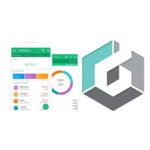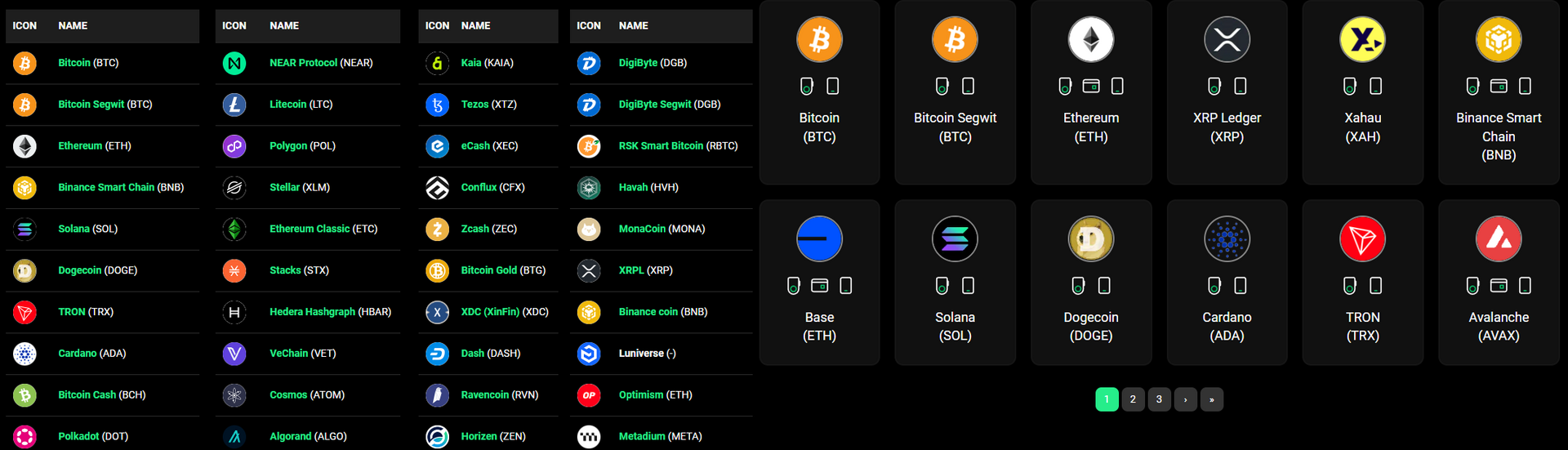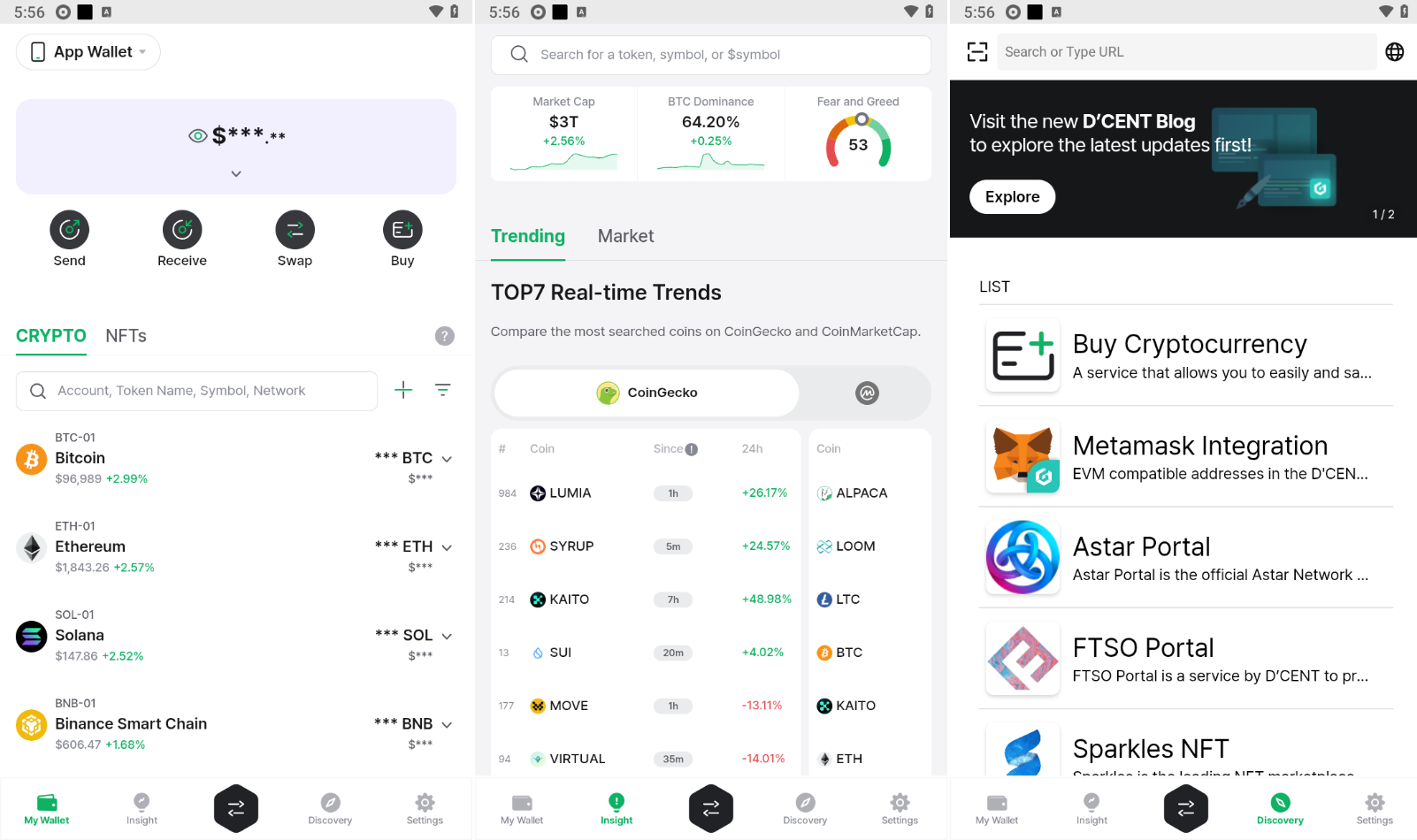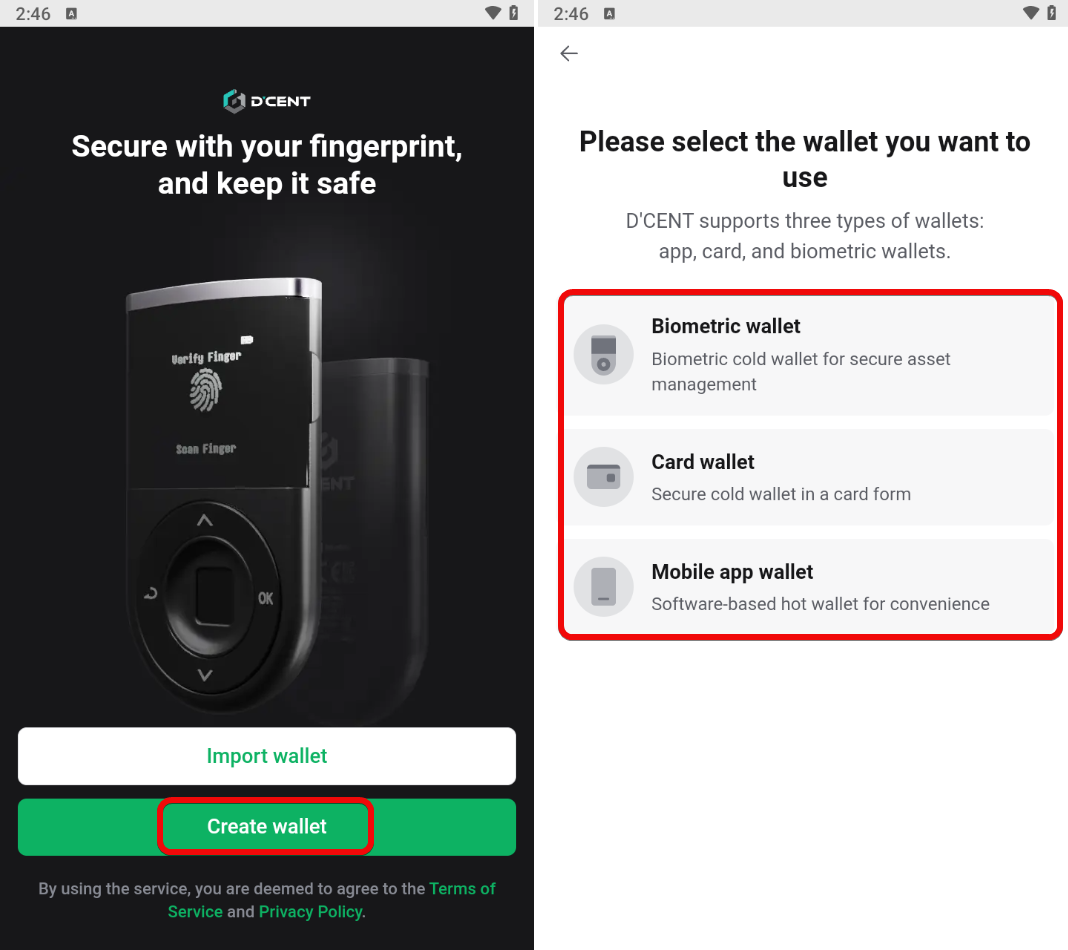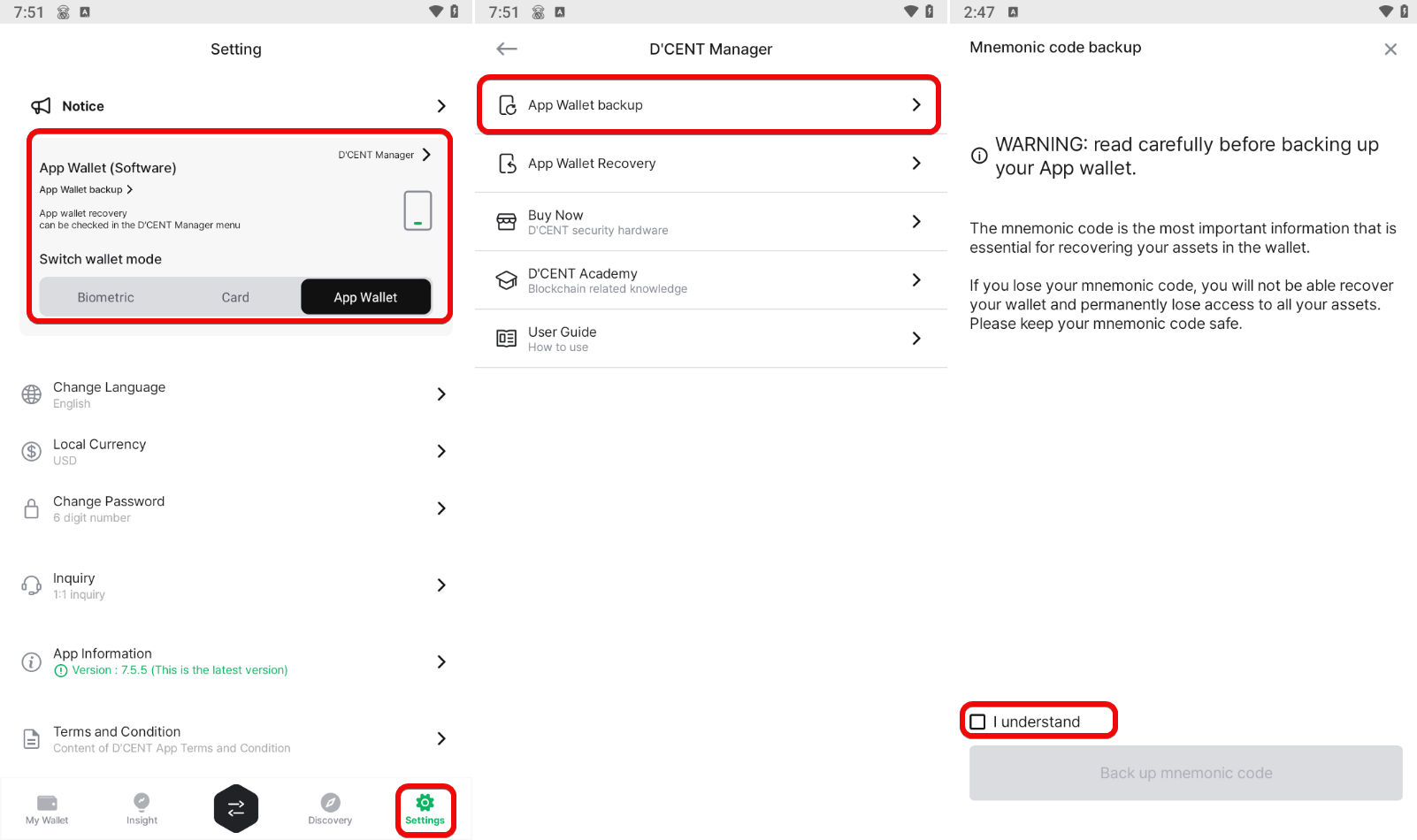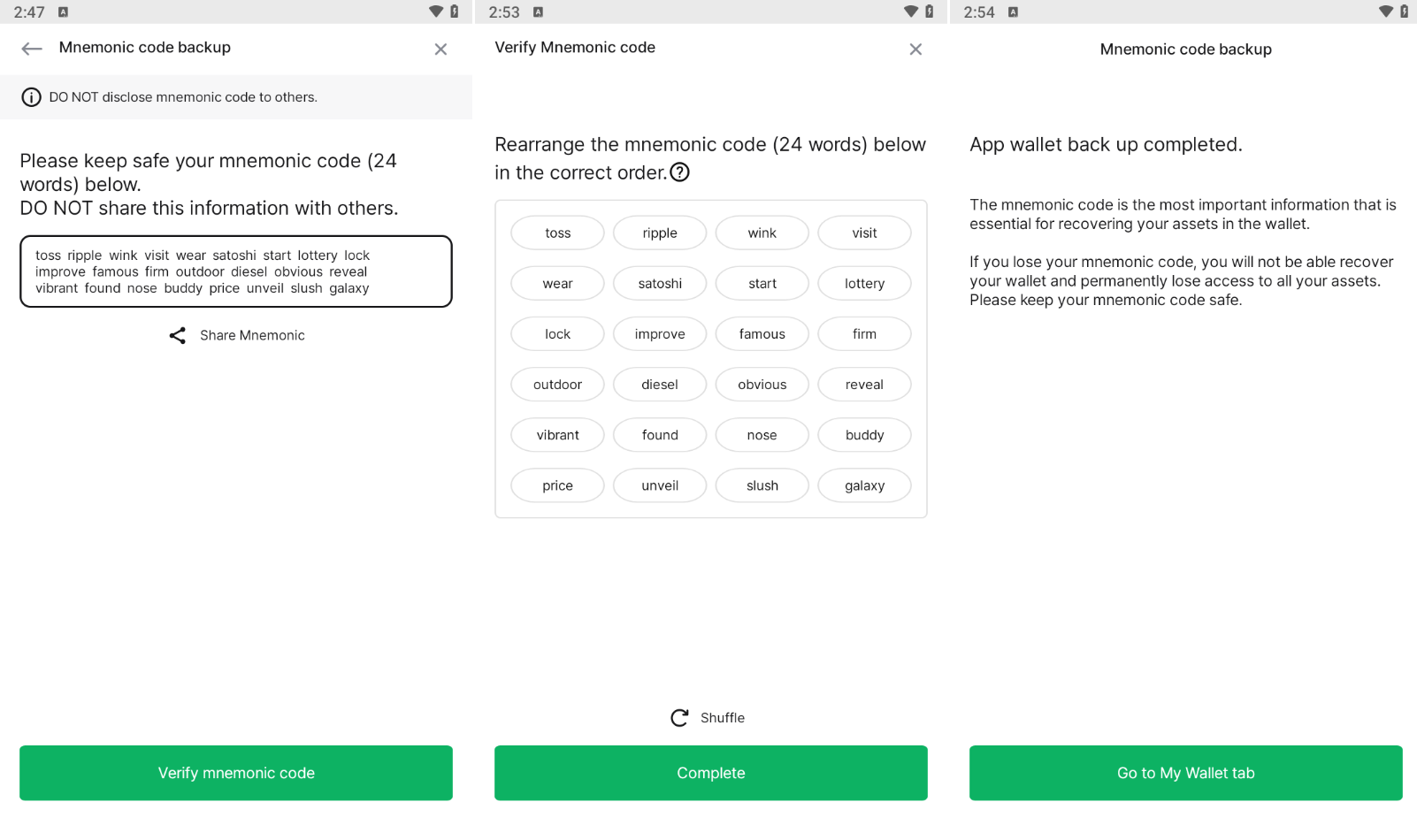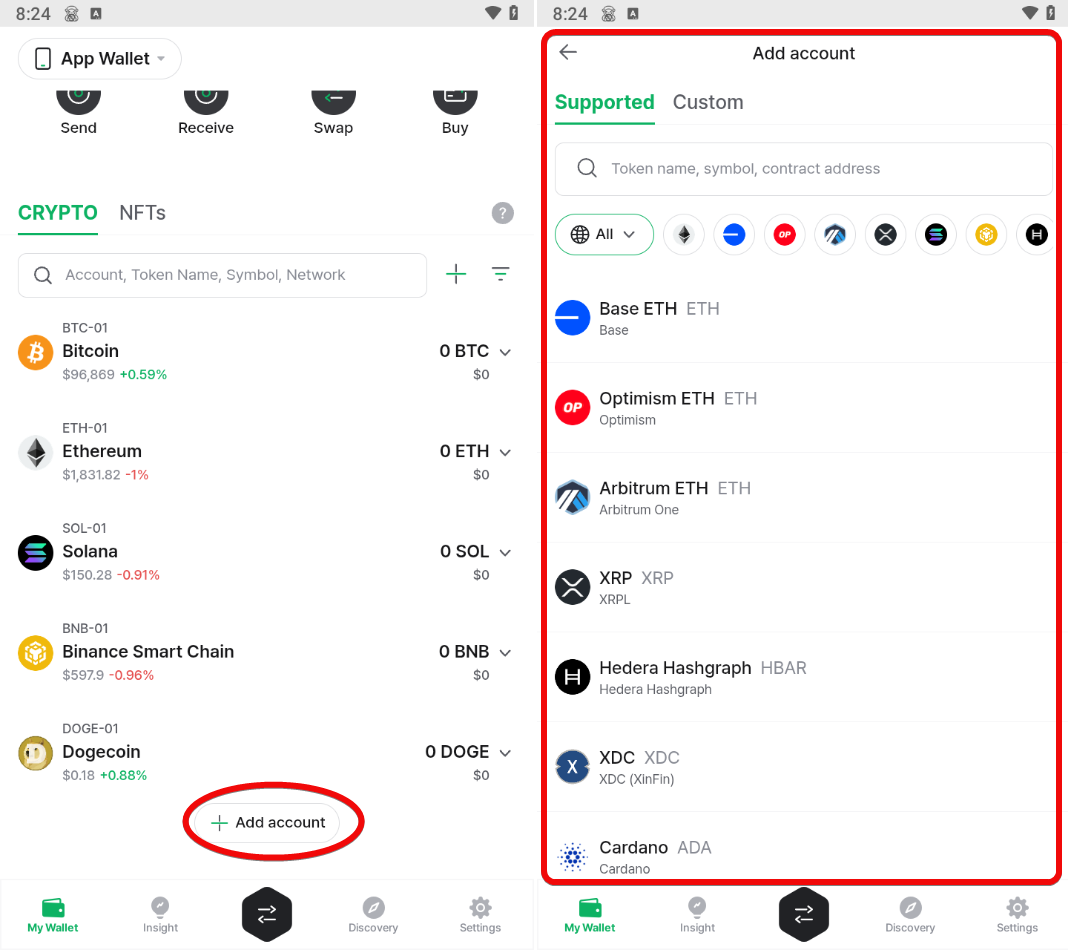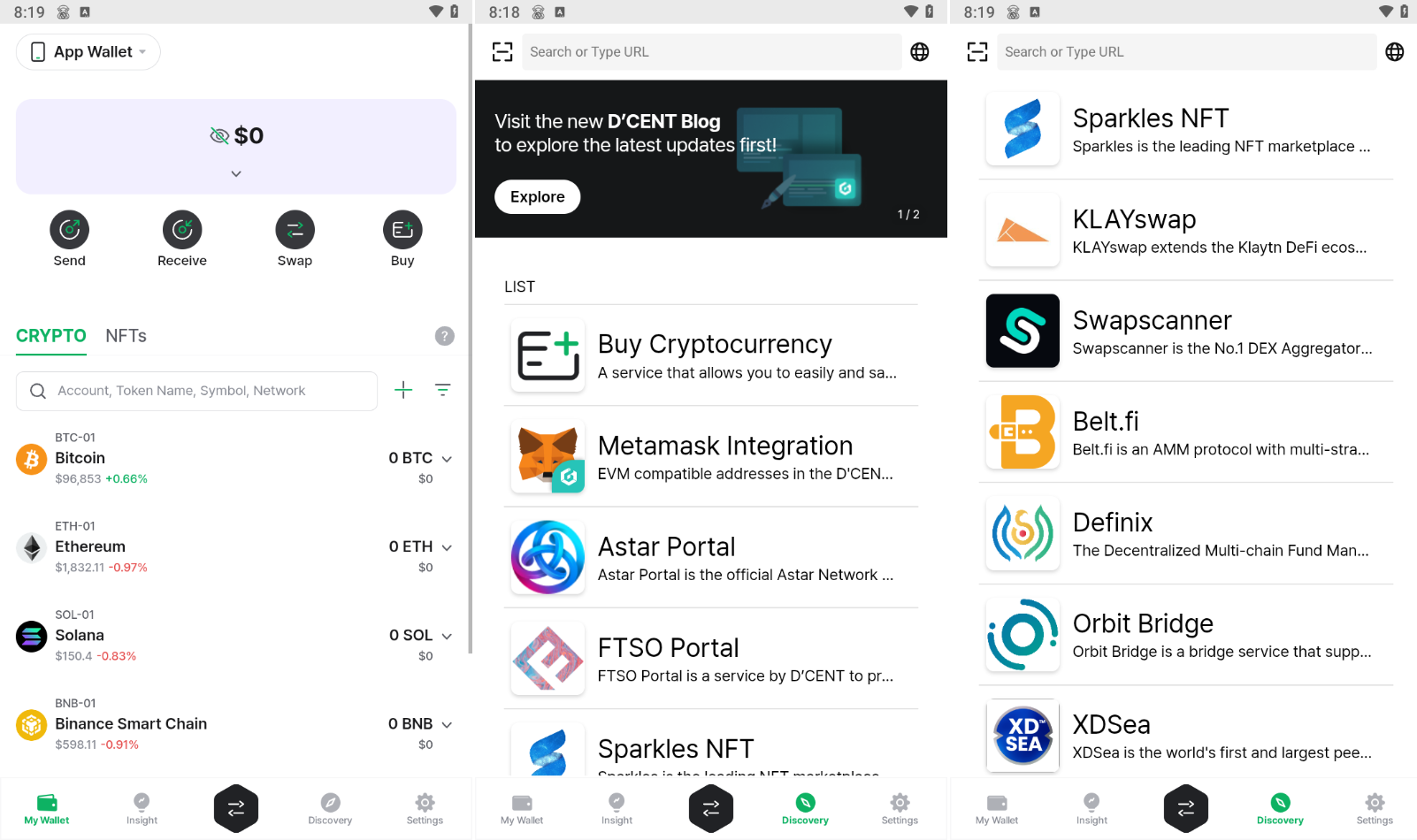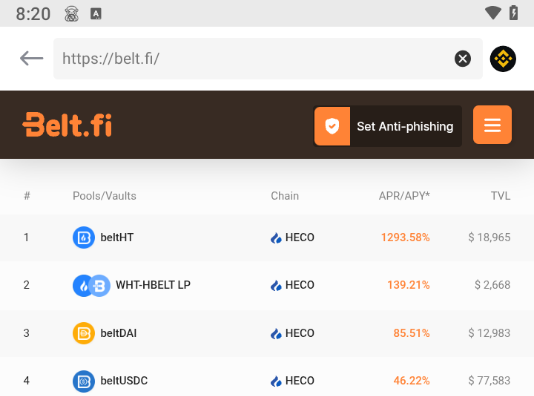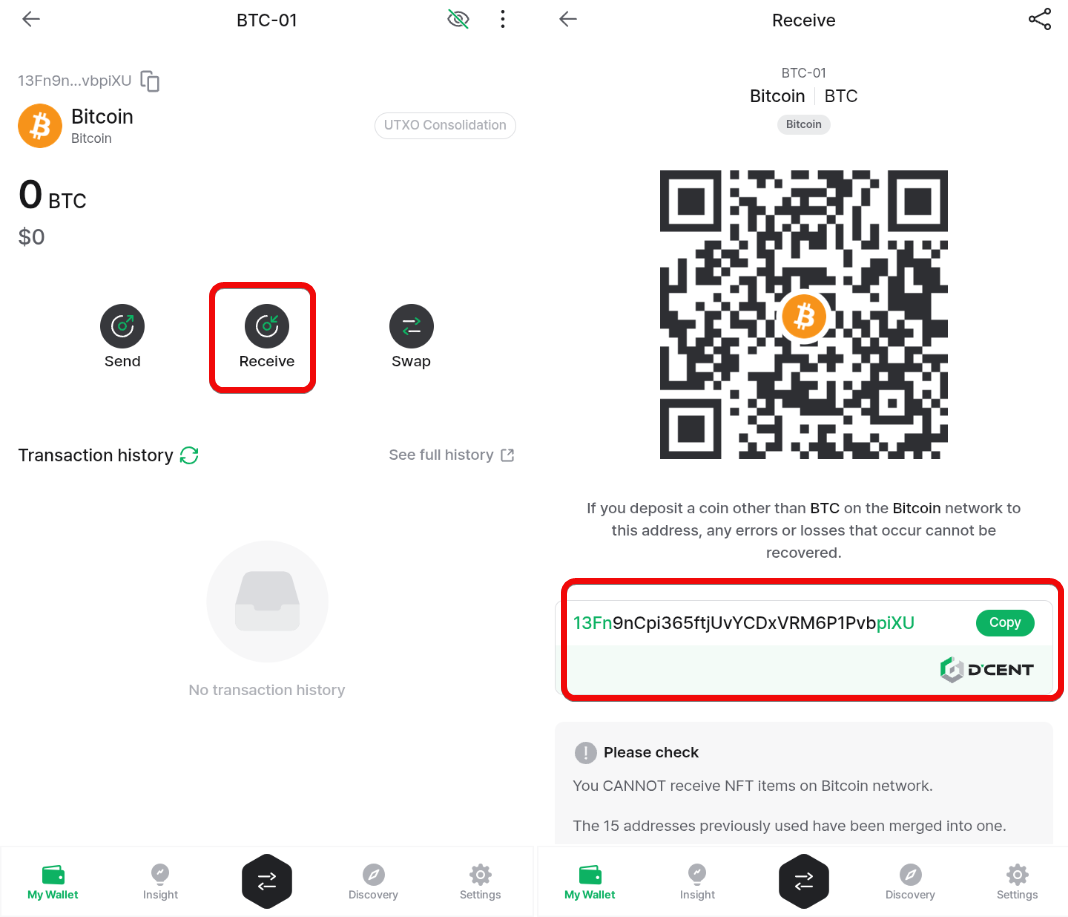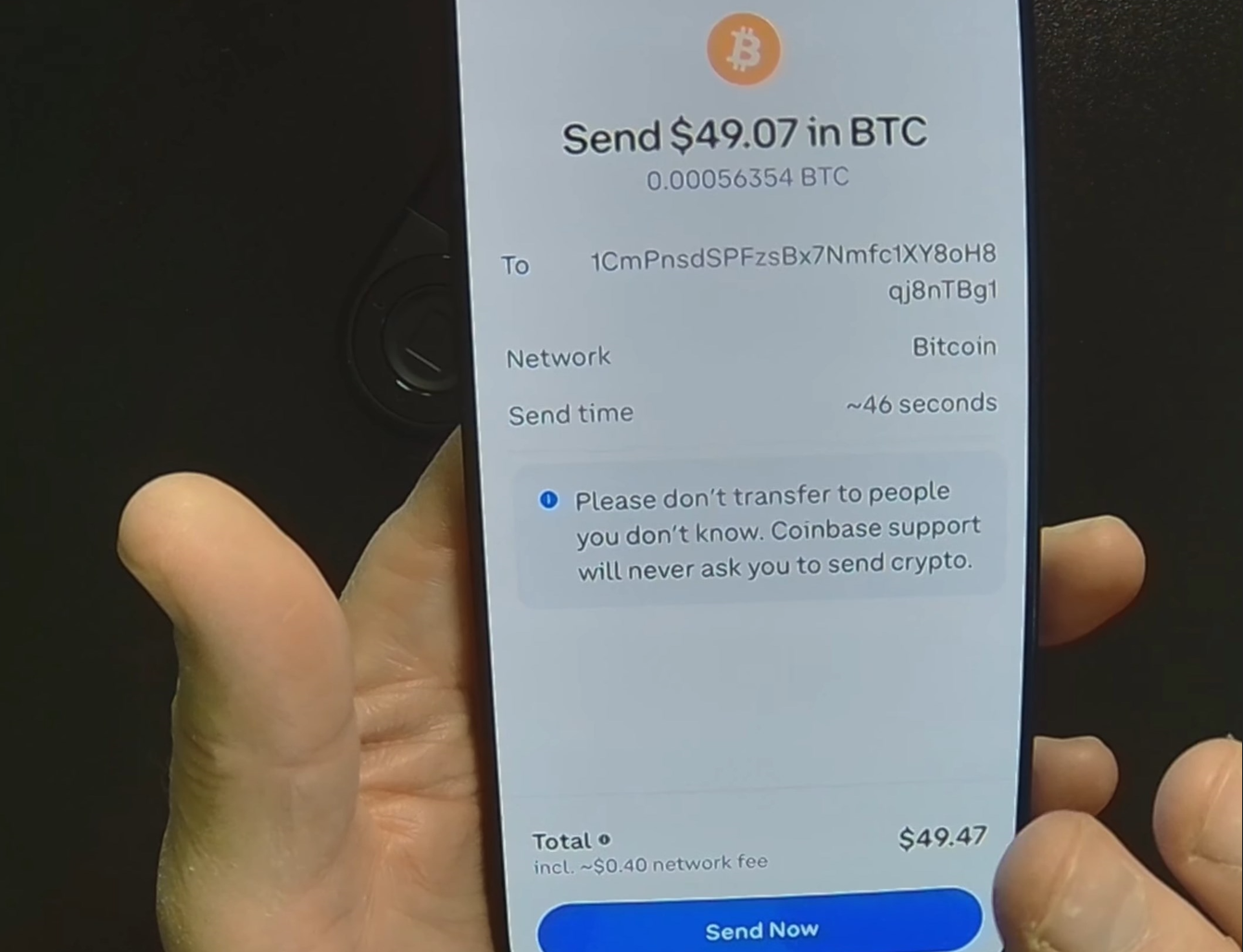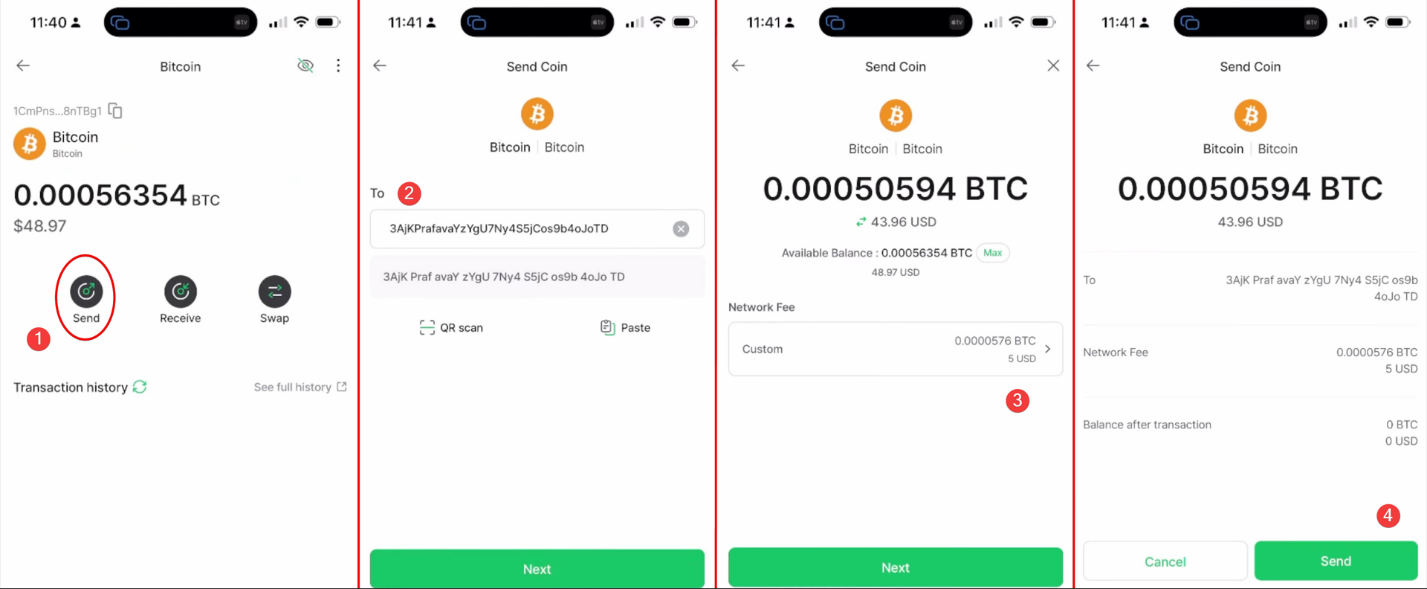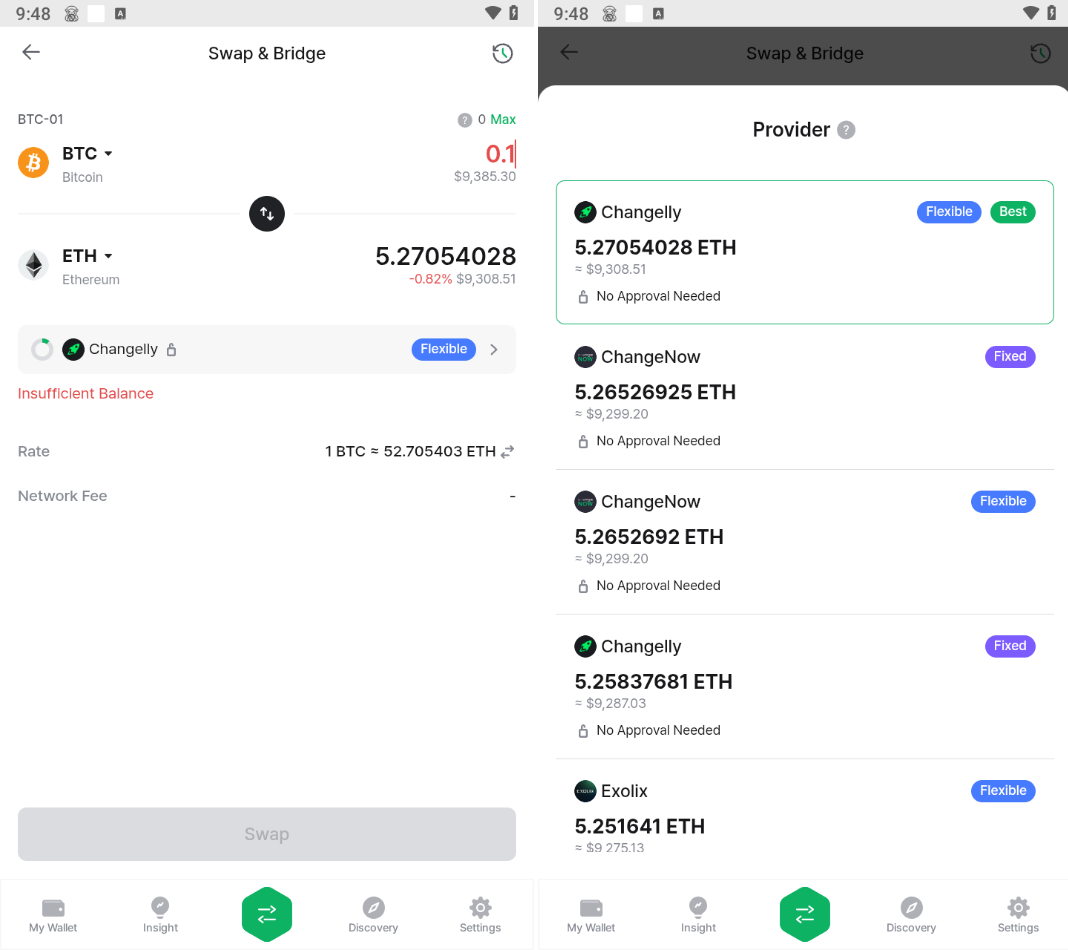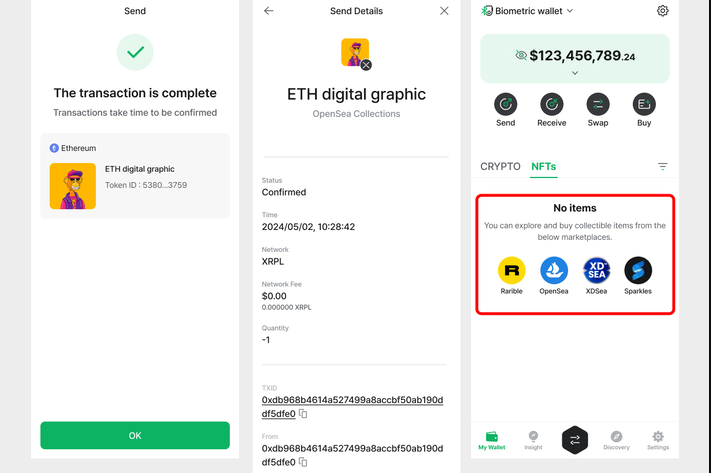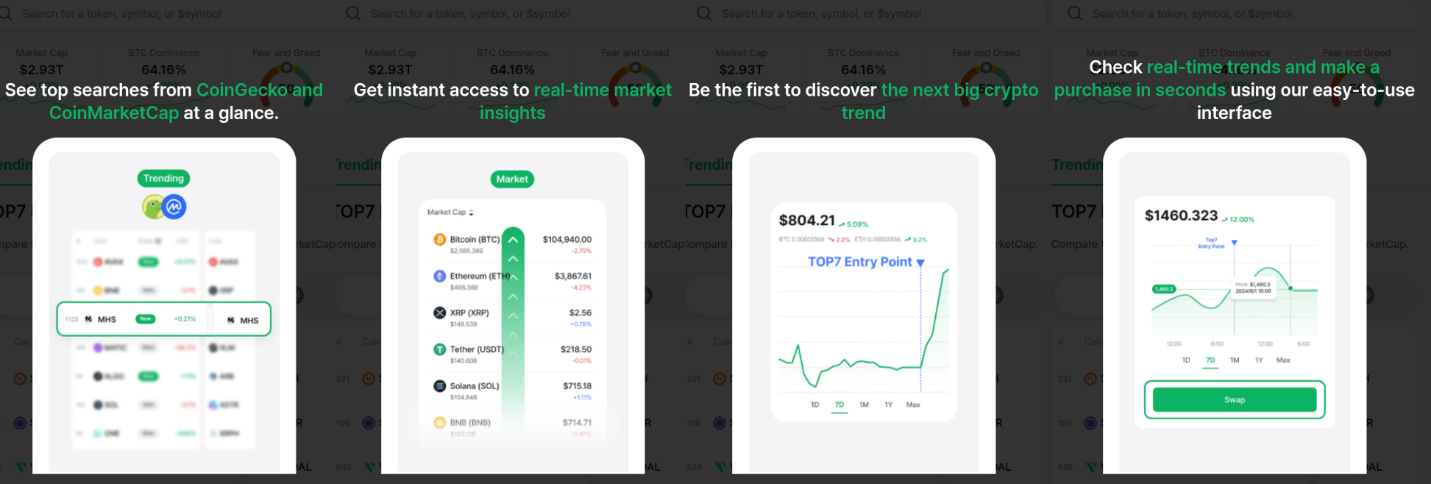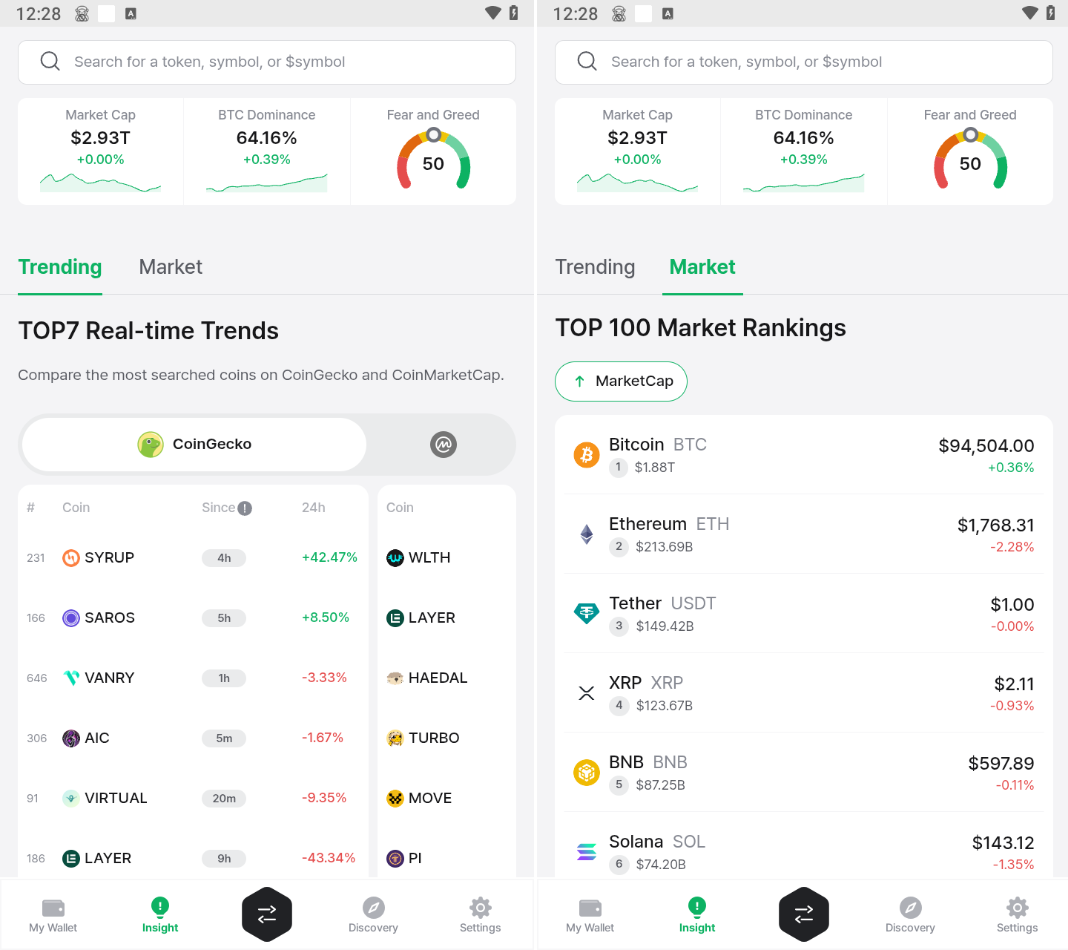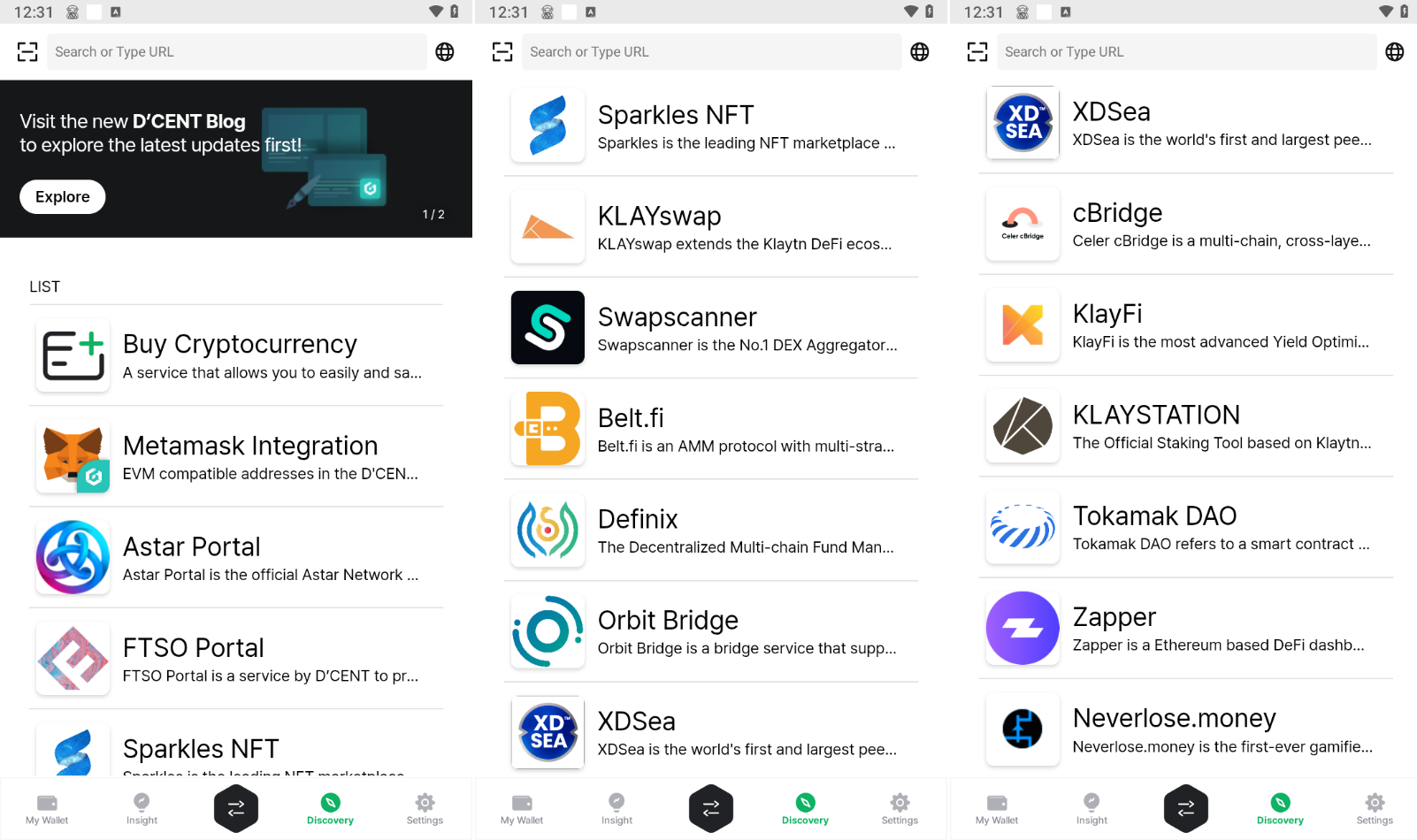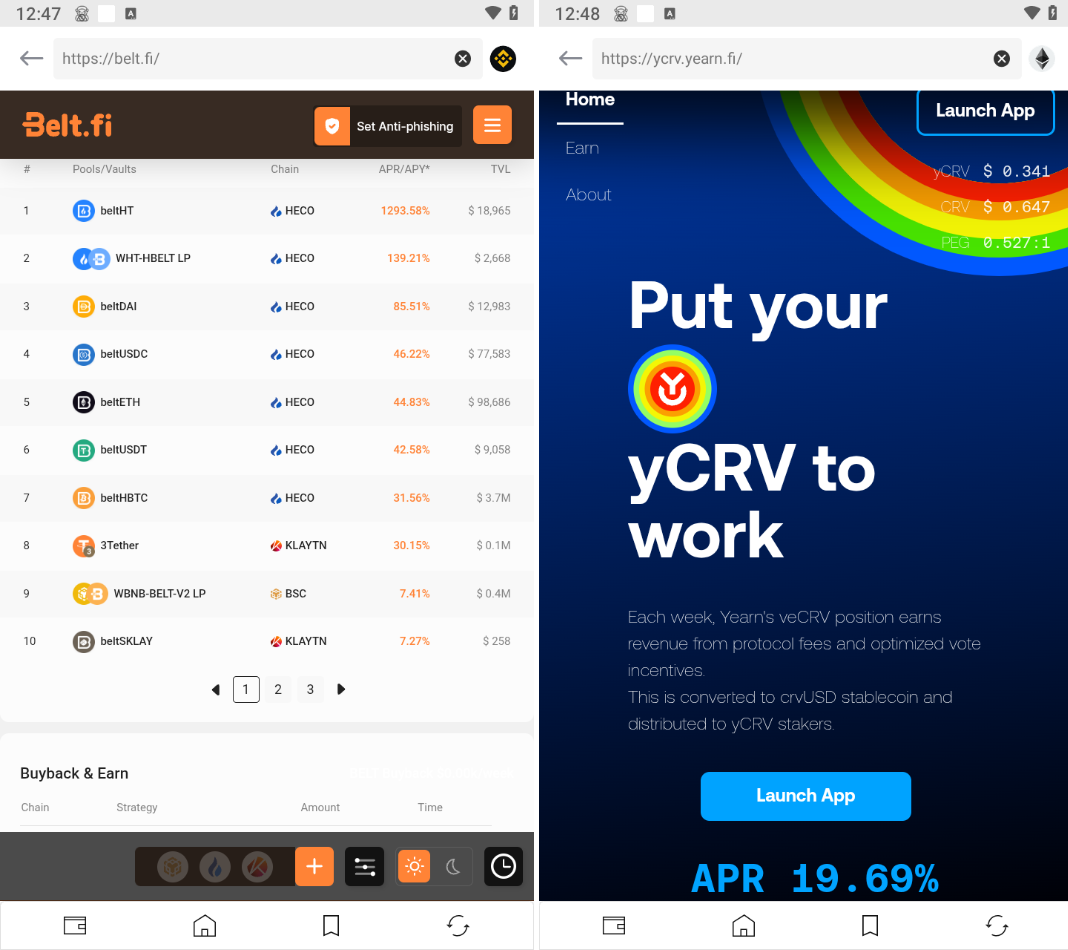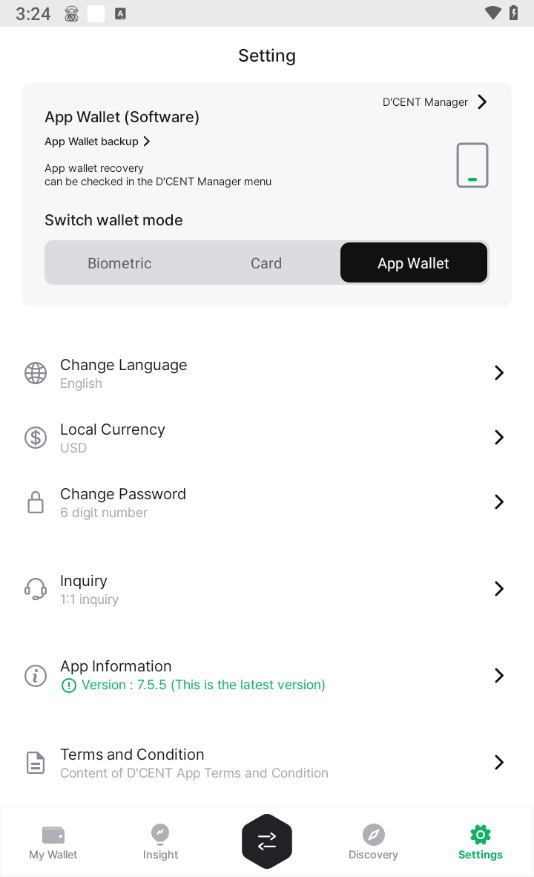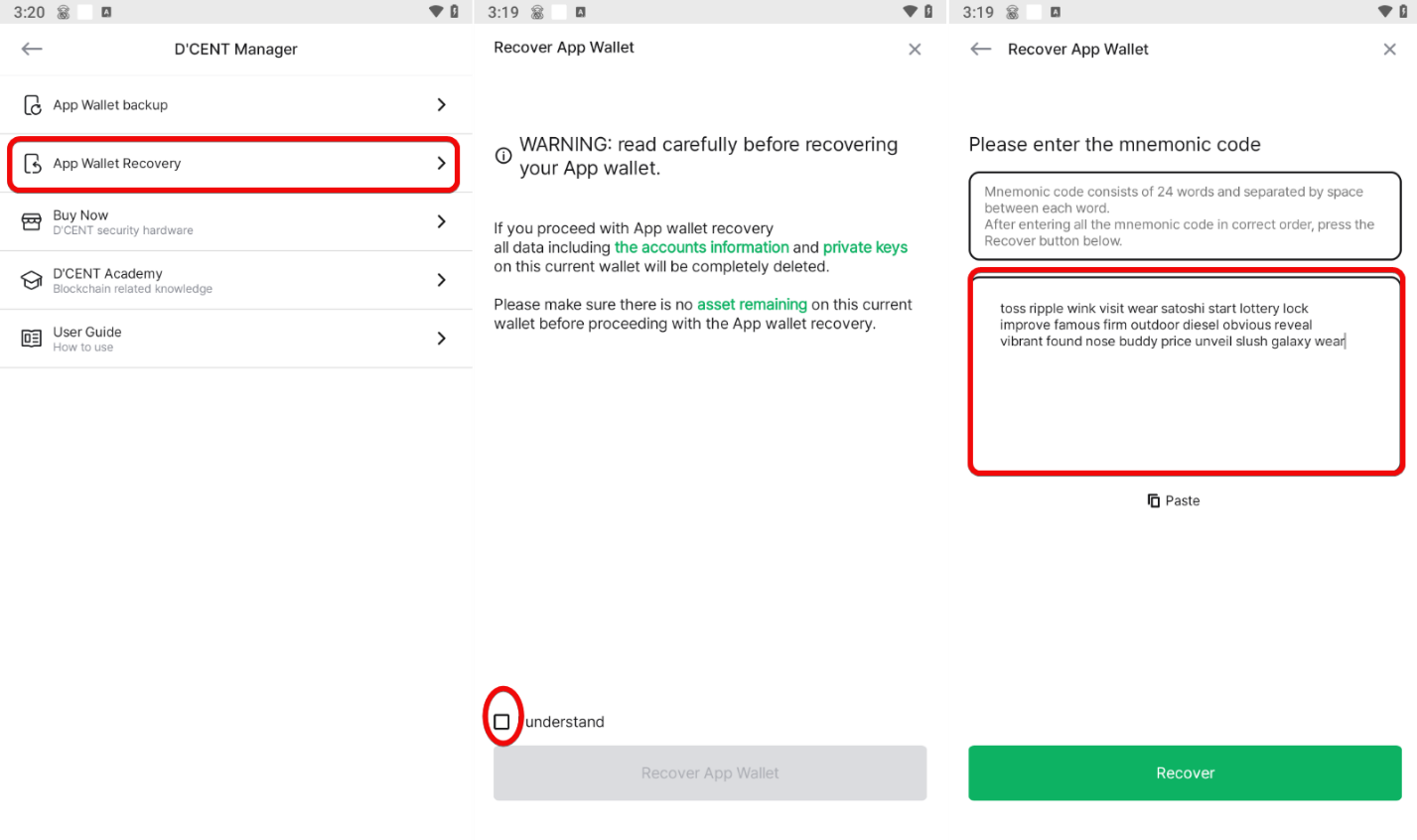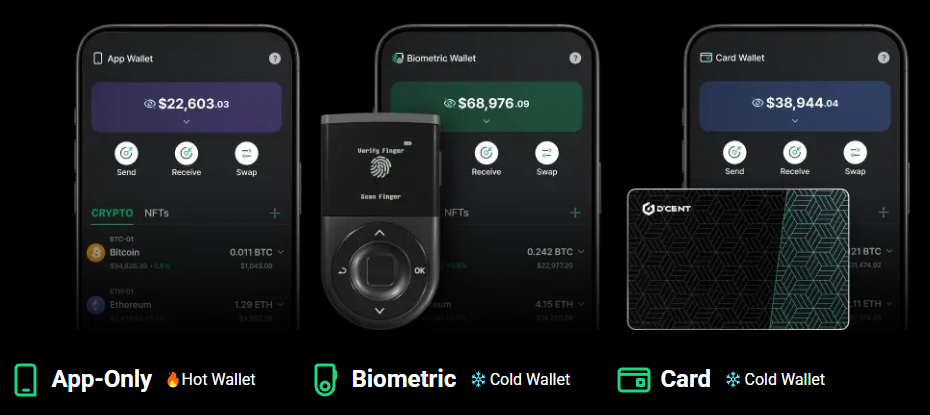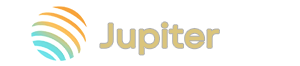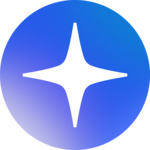Guide to the D’CENT Wallet Mobile App: Overview, Addresses, and Security
It makes sense to use it in conjunction with the biometric hardware wallet; using it as a standalone wallet or paired with their card is questionable.
In one click, your phone turns into a safe, where not coins, but entire universes are stored! It has everything from BTC, ETH and Solana to rare NFTs.
You will learn how DCENT App allows you to easily and safely work with thousands of tokens, NFTs and even participate in staking.
D'CENT App is a wallet supporting over 75 blockchains and more than 3,900 tokens. It includes features such as NFTs, integration with popular DeFi projects, and staking services.
D'CENT offers its mobile wallet both as a standalone product and as a companion to their card or biometric hardware wallet.
As a standalone product, it functions as a typical hot mobile wallet. When paired, the app serves purely as an interface for managing the cold wallet, since the keys are stored directly on the device or card.
Here you’ll learn everything about the mobile wallet and the nuances of pairing it with other wallets, as well as its pros, cons, and security aspects.
Security and Features
Honestly, security here is average. To protect your wallet, the D'CENT mobile app offers:
Security:
- Seed Phrase – you retain full control of your keys without sending them to third-party services.
- Encryption – keys are generated and stored in encrypted form within the phone’s secure enclave.
- Password – protect your wallet with a strong password.
Lack of anti-phishing measures, address whitelisting, or fake-app alerts makes this wallet only average on the security scale.
The closed-source code also means we have to trust the developers’ word that the seed phrase is never transmitted to their servers or any third parties.
That said, the wallet has been on the market for over six years with no reports of breaches. Now, let’s move on to the economics.
Your Benefits:
- Built-in dApp browser – discover and use revenue-generating applications, but always be mindful of the risks.
- NFT support – store, view, and manage NFTs directly within the wallet.
- Market tracking – view analytics for your portfolio through integration with CoinMarketCap and CoinGecko.
We’ll explore these benefits in more detail as we go through the review. For now, let’s try the wallet hands-on by installing it.
Download, Installation, and Wallet Creation
The wallet is available on Google Play and the App Store. Download and install it after checking reviews and the number of installs.
Tap Create Wallet and choose the type of wallet to create:
Biometricif you have their hardware wallet,Cardto pair with the card,- or
Mobile appto use the app standalone.
Set and confirm your app password.
Next, back up your wallet so you can always recover it using the seed phrase.
Backup
Tap Backup to record your seed phrase. From the settings menu, choose your wallet type, then Wallet backup.
Grab a pen and paper and write down each word in the exact order.
Warning: never share your seed phrase! Here we reveal ours for demonstration only.
After writing the words, select them in the correct order from the list provided by the wallet.
Once all words are correctly confirmed, the app will notify you that the backup was successful.
Congratulations! You can now use your wallet!
How to Use
You need to manually add the cryptocurrencies you’re interested in so they appear in your portfolio. Tap Add account at the bottom.
The app offers basic functions: swapping, buying crypto via providers (Topper, MoonPay, Simplex), and a Discovery tab with connected DeFi apps.
Although some projects in Discovery currently advertise up to 1,293% APY, such high yields come with high risks—exercise caution.
Before diving into DeFi, let’s set up the basics—generate addresses and fund the wallet.
Generating an Address
To receive funds, select the desired asset and tap Receive. The app will generate and display your unique wallet address—use this when sending funds.
Funding
Copy the provided address and use it to send crypto from an exchange, another wallet, or a friend.
For example, to send Bitcoin from Coinbase to your wallet, copy the BTC address, open Coinbase, select Send, paste the address, and confirm the transaction.
It’s recommended to make a small test transfer first to ensure everything works correctly, given the irreversible nature of crypto transactions.
Sending Funds
To send funds, open the asset and tap Send.
Enter the destination address, set your fee, and after double-checking the details, confirm the transaction.
Swapping
The Swap feature lets you quickly convert coins within the wallet with minimal steps—convenient and reasonably secure without needing exchange accounts.
However, swaps in wallets are usually pricier than on exchanges. Let’s look at the cost-effectiveness.
On the left, swap terms and rate; on the right, if you tap the provider Changelly, you’ll see alternative offers.
You can choose between fixed and floating rates. Fixed gives certainty on the amount of ETH you’ll receive but usually at a slightly lower rate. Floating can yield more but the final amount may vary.
Is it cost-effective? Aggregator fees (typically 0.5–1.5%) are included. Exchanges usually charge around 0.2%. Always compare your received coin amount with market aggregators like CoinGecko.
NFTs
In the NFT tab, you can store, view, receive, or share your NFTs.
Sending or receiving NFTs is as intuitive as regular coin transactions.
Insights
In the Insights tab, a user-friendly interface lets you track real-time trends and execute trades within seconds.
Quickly view the most popular search trends on CoinGecko and CoinMarketCap, access up-to-date market data, and be among the first to spot new crypto trends.
dApp Browser
The Discovery tab houses the dApp browser. You can securely connect your wallet to crypto services for staking, farming, trading, buying tokens, participating in games, and more.
Although many projects promise eye-watering yields—up to 1,293% APY—such opportunities carry equally high risks.
When selecting an app, the wallet opens a mobile browser where you must connect your wallet.
These apps let you stake, farm, purchase early-stage NFTs, and more.
Advanced Settings
The settings menu is relatively sparse. You can’t manually set auto-lock timeout, transaction alerts, theme switching, or other preferences.
You can choose between English, Spanish, and Chinese, and display balances in local currencies like USD or RUB.
Tap the D'CENT Manager at the top to open the wallet menu, where you can back up or restore your wallet.
Import and Recovery
To recover your wallet, go to Settings.
- Open D'CENT Manager and select
App Wallet Recovery. - Accept the terms and enter your seed phrase words.
Conclusion: Is It Worth Using?
When paired with the biometric hardware wallet, the app becomes a secure option, since funds can’t be stolen even if your phone is compromised-keys stay on the hardware device.
However, using the app as a standalone software wallet raises concerns. It offers few security options compared to other wallets. Its closed-source code prevents the community from verifying that keys never leave your phone.
Pairing the app with their plastic card hardly makes sense. Although the card is touted as a cold wallet without internet access, it lacks a screen—so you can’t see what you’re signing. That’s an unnecessary risk, especially when time-tested hardware wallets with sizeable user bases are available on the market.
Ultimately, whether to use D'CENT wallets and in which configuration is up to you. You can always explore other wallets in comparison.
Support: