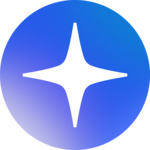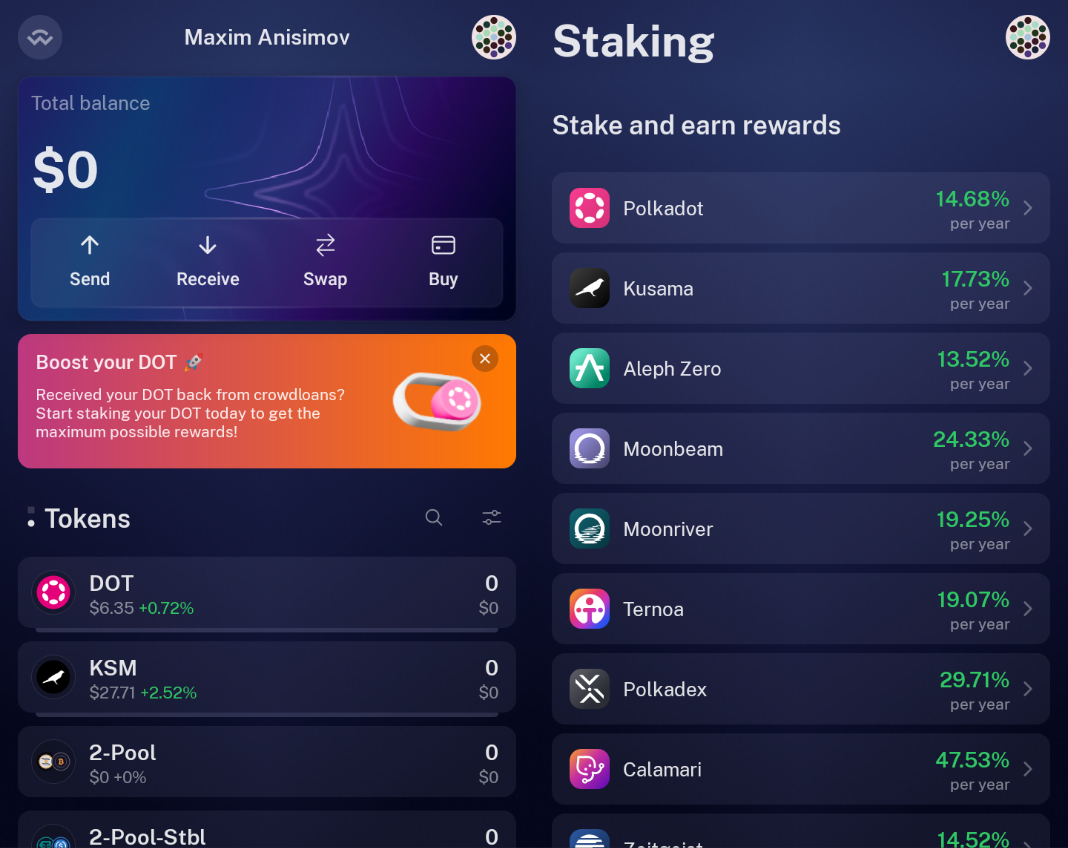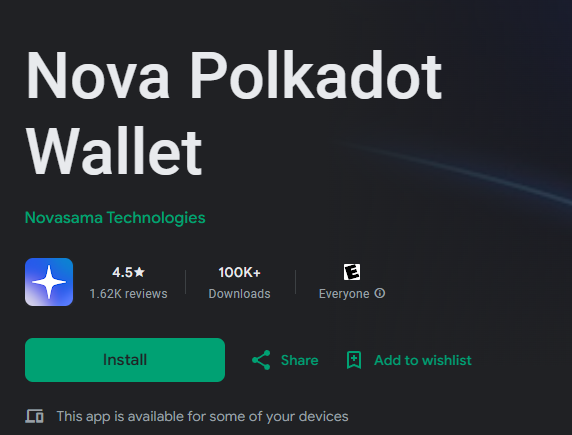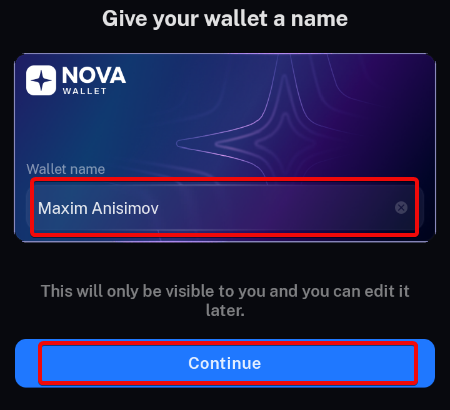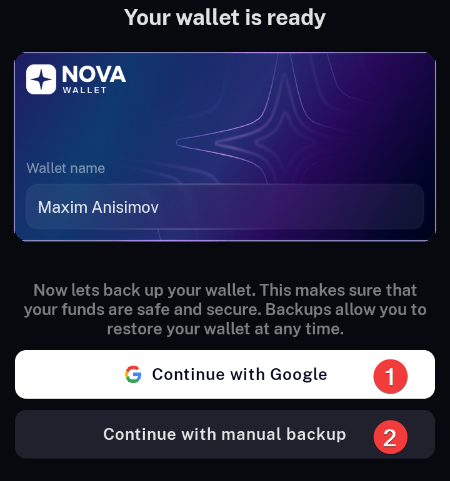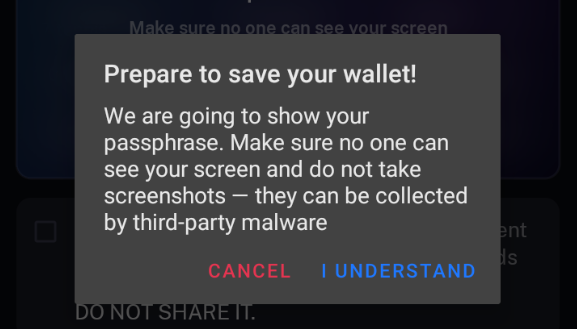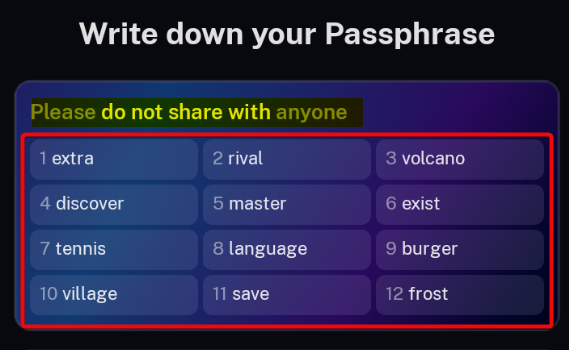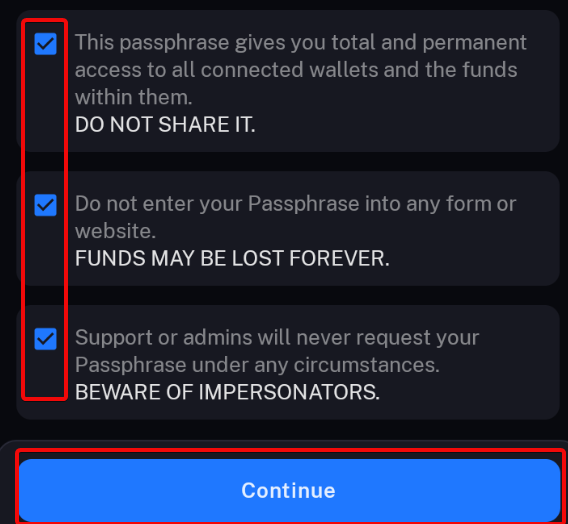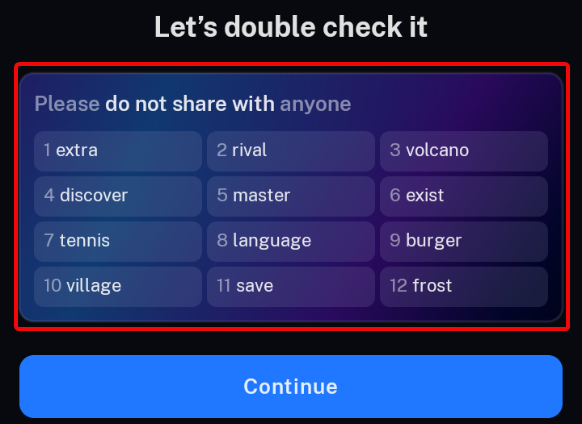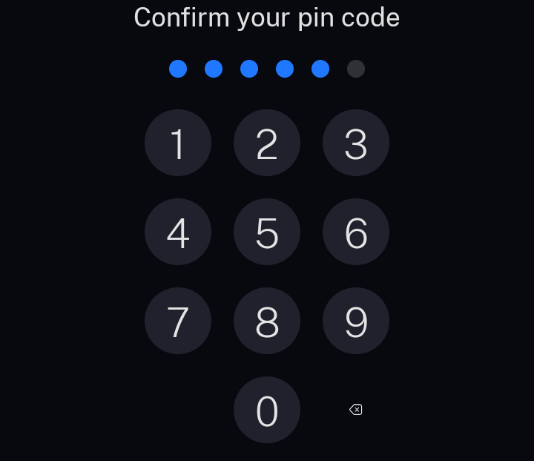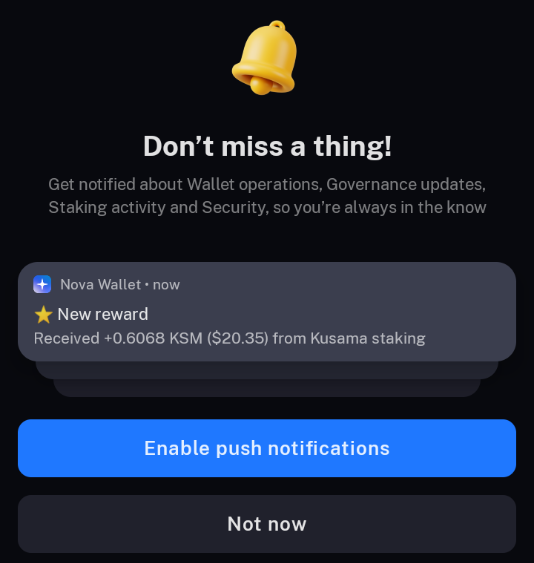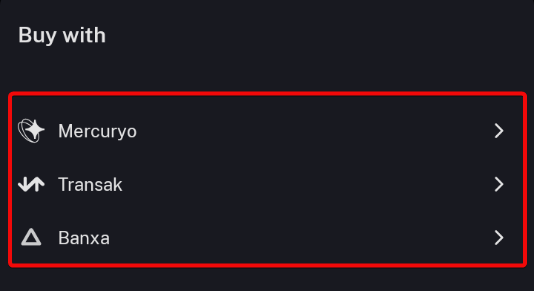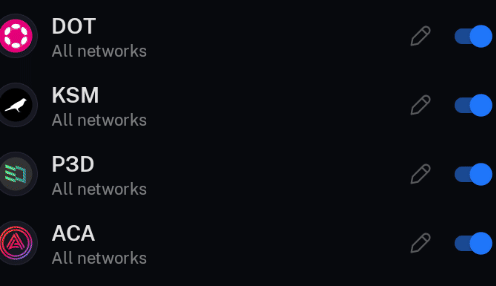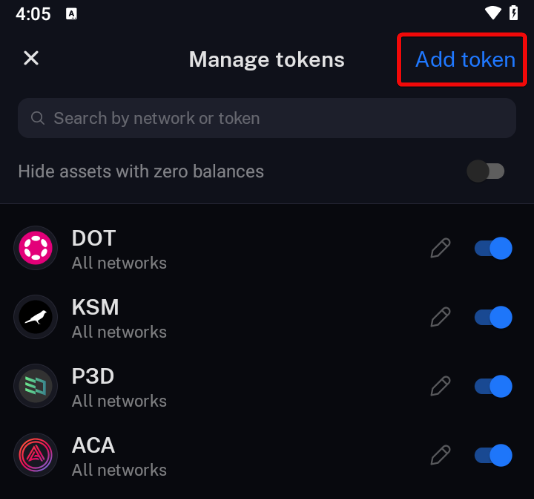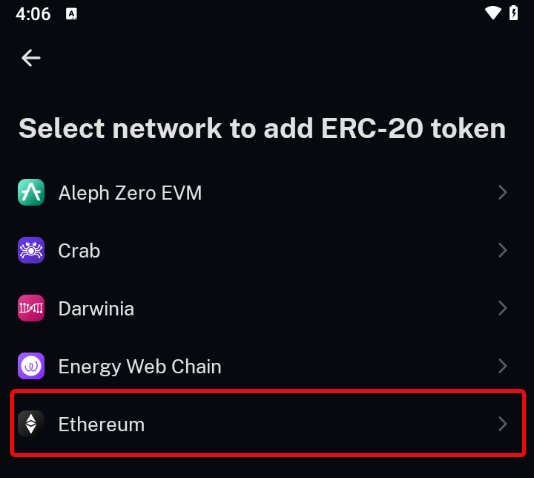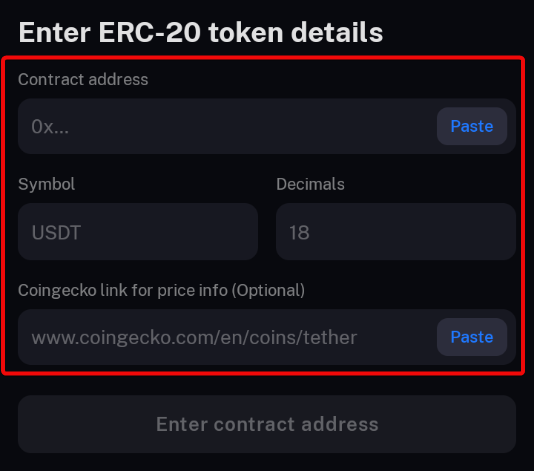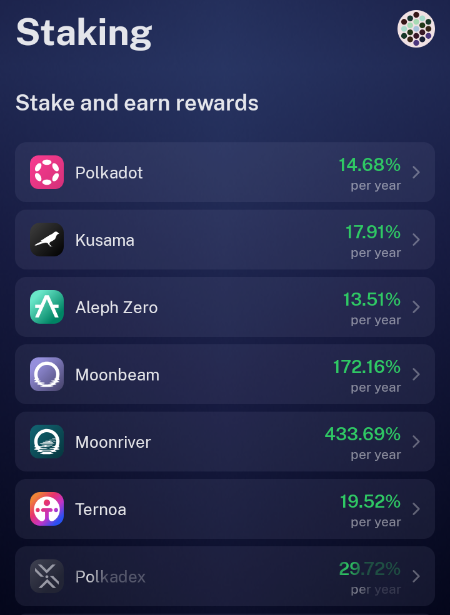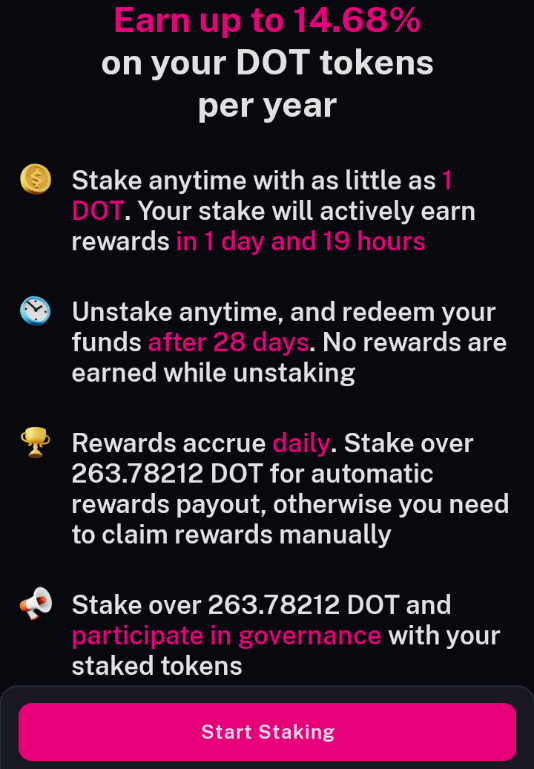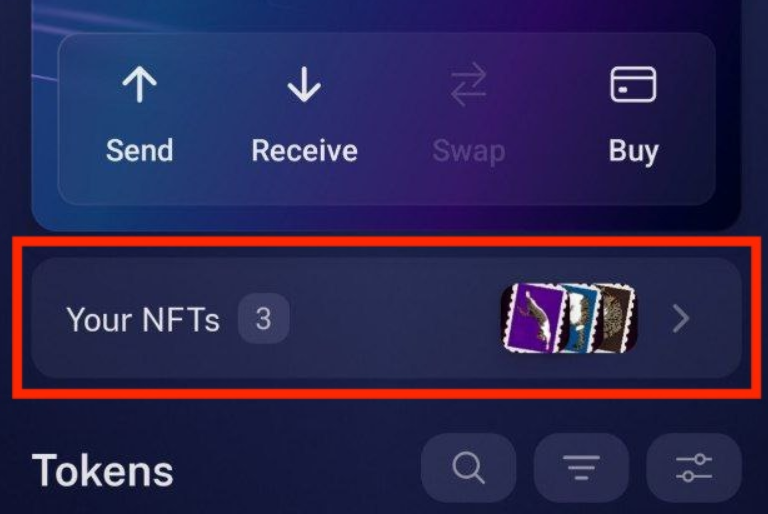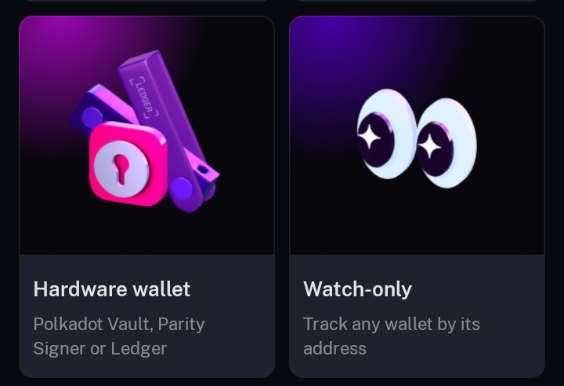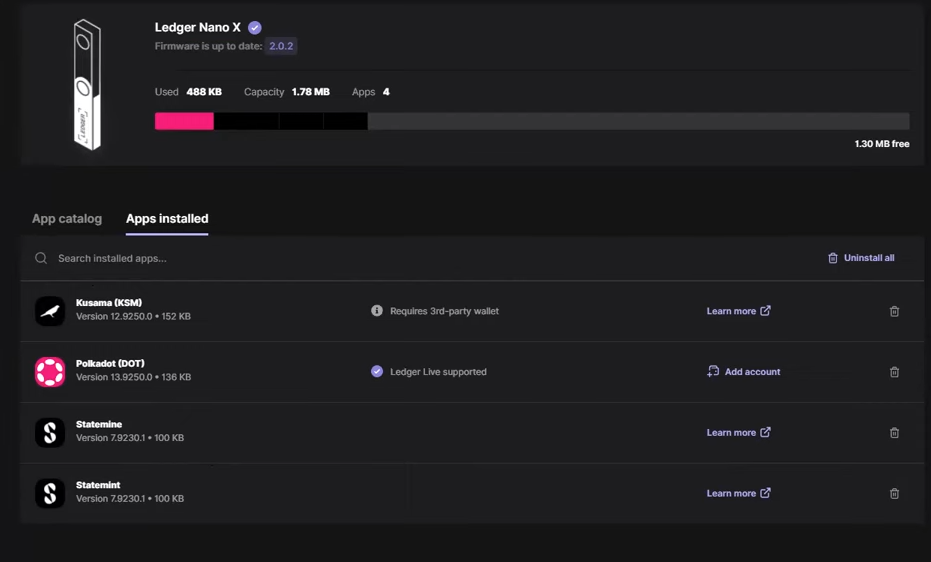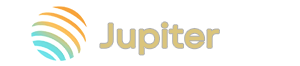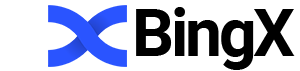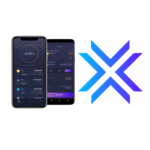A Complete Guide to Setting Up and Using Nova Wallet for Polkadot and Kusama Staking
- no support for Bitcoin, XRP, Solana and other major currencies.
mobile app only.
- 1-click staking.
Not known for hacks.
Nova Wallet is a mobile non-custodial cryptocurrency and NFT wallet focused on Polkadot and Kusama staking. It supports 90+ networks and 410+ cross-chain transfers. Among popular cryptocurrencies, it supports ETH, BNB, AAVE, and all ERC-20 tokens.
The wallet is compatible with MetaMask and Trust Wallet, offers staking, integration with hardware wallets, and is open source. Suitable for Web3 and multi-chain transaction users.
Let's see what specific features it has in terms of security, convenience, and staking.
Security and Features
Let's figure out what tasks it solves.
Staking and Asset Management:
- One-Click Staking - connect your wallet directly to the Avail protocol for staking to participate without intermediaries.
- Reward Notifications - set up notifications to stay updated on your earnings and manage your assets efficiently.
- Restake — choose to automatically reinvest your rewards or transfer them to a separate wallet.
- Staking Proxy — delegate staking management to another user or service, copying the actions of experienced validators to optimize income.
Security: protect your data and assets
- Integration with hardware wallets — connect Polkadot Vault, Parity Signer or Ledger for maximum security.
- Biometric authentication and PINcode — enable to protect access to your wallet.
- Data backup — create them in the cloud via Google or Apple ID for additional security.
- Safe Mode — increase security by preventing screenshots and screen recording while the app is running.
Ease of use and network support:
- User-friendly interface — send, receive, exchange and buy cryptocurrency with ease.
- Network support — work with over 90 networks and 410 cross-network channels for versatility.
- Cross-chain transactions (XCM) — transfer assets between networks quickly and securely.
- Built-in browser — access DeFi, NFT, social and utility applications directly from the wallet.
- Fiat On-Ramp — buy and sell cryptocurrency for fiat using bank cards and convenient payment systems.
We've covered the distinctive features. Let's test them in practice. To do this, download and install the wallet.
Download, install and run
The wallet is only available as a mobile app, and there are no official versions for computers, such as a browser extension.
Download the app from
- App Store
- Google Play
- APK from the official GitHub repository.
Install it and open it. No network synchronization is required, which simplifies the process of creating a wallet.
Creating a new wallet
When you first launch the application, it will ask if you want to create a new wallet or import an existing one. We don't have a wallet, so let's create a new one.
Enter the wallet name. We will name it after the editor-in-chief of bytwork.com – Maxim Anisimov and click Continue.
Basically, the wallet is almost created. However, we always recommend making a backup before you start using it.
Backup
Backup and subsequent restoration of the wallet is possible by choosing one of two options:
- Continue with Google - wallet restoration via Google account. It allows you to quickly and safely regain access to your data. Suitable for beginners who do not want to understand seed phrases. Backup is password protected and linked to your Google account or Apple ID.
- Continue with manual backup — restore via manual backup using a recovery passphrase. You and only you are responsible for storing this phrase. In this case, you do not depend on Google accounts or Apple ID.
We will choose the second option, because we will store our recovery key ourselves, not trusting it to any third parties.
We will be greeted with a warning to avoid taking screenshots or storing key phrases online.
It is recommended to write down the seed phrase on paper and store it in a safe place for security.
Click the I Understand button and we will be shown the recovery phrase.
Note: The recovery phrase is revealed for the purposes of this guide only. This is a test wallet and is not intended for transactions.
The mnemonic phrase gives full access to your wallets and funds. It is critical to the security of your assets. Therefore, the wallet will show risk warnings:
- Do not share the phrase - it is critical for security.
- Do not enter it on unauthorized platforms.
- Lost phrase = lost funds.
- Support does not ask for the phrase. Beware of scammers posing as support.
Click Continue and the application will ask you to confirm the seed phrase by re-entering it. Enter the words in the correct sequence and click Continue
The next step is to come up with a PIN code and enter it. It is stored locally on the device and will be requested before performing crypto transactions.
The last step is to set up notifications. They are used to track asset-related events on various wallets. Including staking rewards.
You can configure the inclusion of only certain notifications later, but now it's time to start using the app.
How to use
We use the app to send, receive, exchange and buy assets, as well as to manage the various supported networks, parachains and tokens. You can also add existing wallets or connect hardware devices. Let's start with replenishment and creating an address.
How to create an address
You can get a cryptocurrency address by clicking on the Receive button. It will display a unique address as a string of characters and a QR code for receiving funds.
You can top up your wallet using your address.
How to top up
To receive funds, select the desired asset, for example ACA, and click Receive. A QR code and wallet address will appear on the screen. Copy the address by clicking on the corresponding button, or send the QR code to another user for transfer. Make sure that you have transferred the address completely and correctly to avoid errors.
The wallet also supports replenishment via bank cards using the following gateways:
Attention: these providers have geographical restrictions - do not work in all countries.
How to withdraw
To withdraw funds, go to the Assets tab on the main page screen and select the asset you want to send. Click Send, enter the recipient's address, select the target network if available, and enter the transfer amount.
After that, click Continue, check the transaction details and confirm it by clicking Confirm. The application will process the transaction and the assets will be sent to the specified address.
In addition to ACA and the cryptocurrencies listed below, you can manage other tokens and add custom ones.
Adding tokens
To add tokens, go to the Manage Tokens menu and click Add token.
Select a network, such as Ethereum.
You need to enter the contract details for the token.
Fill in the following details:
- Contract Address is the unique address of the smart contract where the token is deployed. The address usually starts with
0xand consists of 42 characters. - Symbol is a short designation of the token, for example, for USDT it would be
USDT. - Decimals is the number of decimal places that determines the precision of the token. For USDT, it is 18.
If you need to find information about a token contract, you can use a blockchain explorer such as Etherscan (for Ethereum tokens).
Once you have replenished your wallet, you can move on to more advanced features, such as staking.
Staking
Staking is done through a simple interface - just select the DOT amount and start the process. The app supports delegation of Polkadot (DOT), Kusama (KSM), Moonbeam (GLMR) and other tokens.
There is no need to deal with validators or pools, as the wallet automatically optimizes the settings. The management screen displays information about rewards, staking status, and recommendations if you need to change validators.
How to start staking
- Go to the
Stakingtab. - To get started, select the token you want to delegate.
- Check out Nova's tips, including information about the token freeze period and reward accrual conditions.
Click Start Staking and enter the amount of current tokens for staking.
Rewards and Unstaking
Staking rewards are awarded daily, but must be claimed manually. This means that users must activate the process of claiming their rewards, and then withdraw them by paying a fee to the network.
Author's note:
- Options to select validators or specific pools remain available for advanced users. These settings can be changed manually if needed.
- Open the advanced options and see a list of decentralized applications (dApps) that offer other staking options.
NFT
The wallet supports NFT management. To view your tokens, go to the Assets section and select the NFT category. This is where your collections, their details and images are displayed.
You can send an NFT by selecting it and clicking Send. Enter the recipient's address and confirm the sending.
Exchange
Nova provides the ability to exchange tokens directly in the application.
The process is extremely simple: select tokens, enter the amount and complete the transaction.
Cross-chain exchange is also available to send tokens to different networks.
Warning: when using Swap, errors may occur, and redirects to third-party services such as Katana are possible.
Additional fees may also be charged, which reduces the economic benefit of the exchange.
Useful tools
To use the wallet by Swap, you need to know about its advanced settings and tools, such as: recovery, Watch-Only wallets, integration with hardware devices, voting in the Polkadot system and import methods.
Import and restore
The import menu lists 6 key functions for importing and pairing the wallet with hardware devices:
Cloud backup- restore from Google Drive.Passphrase- restore via seed phrase.Hardware wallet- connect a hardware wallet.Watch-only- create an address for viewing only.Raw-seed- restore via seed phrase format as a string of characters.Restore Json- account recovery from Polkadot JS.
Let's consider import via mnemonic phrase. In the settings menu, select Create Wallet, then Import Wallet, and then Passphrase. Enter your phrase, name your wallet, and click Continue to complete the import.
Another way is to use raw seed. To do this, select Create Wallet, then Import Wallet and Raw Seed. Enter your seed or private key, name your wallet, and click Continue.
If you are using MetaMask, Nova Wallet allows you to import your wallet via Passphrase with an Ethereum derivation path setup. Enter a mnemonic phrase, set a name for the wallet, and configure the derivation path (e.g. 44'/60'/0'/0/n). Click Apply, then Continue to complete the process.
You can also import from Cloud Backup and Restore JSON for recovery.
Watch-Only
The Watch-Only feature allows you to add accounts to Nova Wallet using only the public address, without access to private keys. To set up Watch-Only, go to in Settings, select Add Wallet, then Import existing.
Specify a name for the wallet, and enter the Substrate or EVM address of the account you want to add. Then click Continue. Now you can track the balance and transactions of this account without having access to its funds.
Integration with Ledger
To add a Ledger wallet, you need to select the Ledger wallet type and connect the device to Nova. After that, the desired network is selected (for example, Polkadot or Kusama), and the pairing is confirmed via the Ledger device.
Voting
OpenGov in Polkadot simplifies network governance, speeds up changes, and increases platform transparency.
Function Vote allows you to:
- Influence the development of the network: by voting for updates, you improve the performance and functionality of the ecosystem.
- Distribute funds: determine where the fund's crypto assets are directed.
- Support decentralization: ensure an even distribution of influence in the ecosystem.
- Support key projects: choose parachains and initiatives that you consider important.
- Receive incentives: active participation can be rewarded.
Results: comparisons and opinions
Reviews on Trustpilot are generally positive. Users note the user-friendly interface, security, support for multiple cryptocurrencies, and cross-platform (iOS and Android). However, some complain about delays in withdrawals and unauthorized charges.
Unlike Trust Wallet, Nova offers built-in support for parachains, making it more convenient for those actively involved in the Polkadot ecosystem.
On Reddit, users are confident in the wallet's reliability and mention it in their recommended lists along with Talisman and Subwallet.
But how to make a choice? Let's make a simple comparison. Let's compare the main functions in the table.
|
Function |
Nova |
SubWallet |
Talisman Wallet |
MetaMask |
|
|
Accessibility |
Mobile app |
Browser extension, mobile app coming soon |
Browser extension |
Browser extension |
|
|
EVM compatible |
Yes |
Yes |
Yes |
Yes |
|
|
Crosschain |
Yes |
Yes |
Yes |
Yes |
Supports EVM networks, but not Polkadot |
|
Fiat transactions |
Yes |
Yes |
Yes |
No built-in fiat-to-crypto functionality |
|
|
Staking |
Yes |
Yes |
Yes |
Ethereum-only staking |
|
|
Advanced features |
Crowdloan, detailed asset view by network |
XCM-transfers, contribution to crowdloan |
Spirit Keys for working with NFTs, compatibility with RMRK, support for EVM and Polkadot |
Management of assets in EVM networks, manual addition of tokens, support for Dapps |
Thus, Nova will be more convenient for Polkadot/Moonbeam users who prefer mobile devices and focus on ease of use and integration with crowdloan. They also added multisig via the Mimir Multisig dApp.
- SubWallet is ideal for users looking for cross-chain capabilities and working with Polkadot parachains.
- Talisman Wallet is a good choice for those interested in NFT support and staking.
- MetaMask remains the best choice for Ethereum and EVM-focused users, with the ability to manage assets through a user-friendly interface.
Still unsure which one to choose? Return to the wallet comparison section to see ratings, features, types, and platforms.
Support
Also ask questions in the comments.