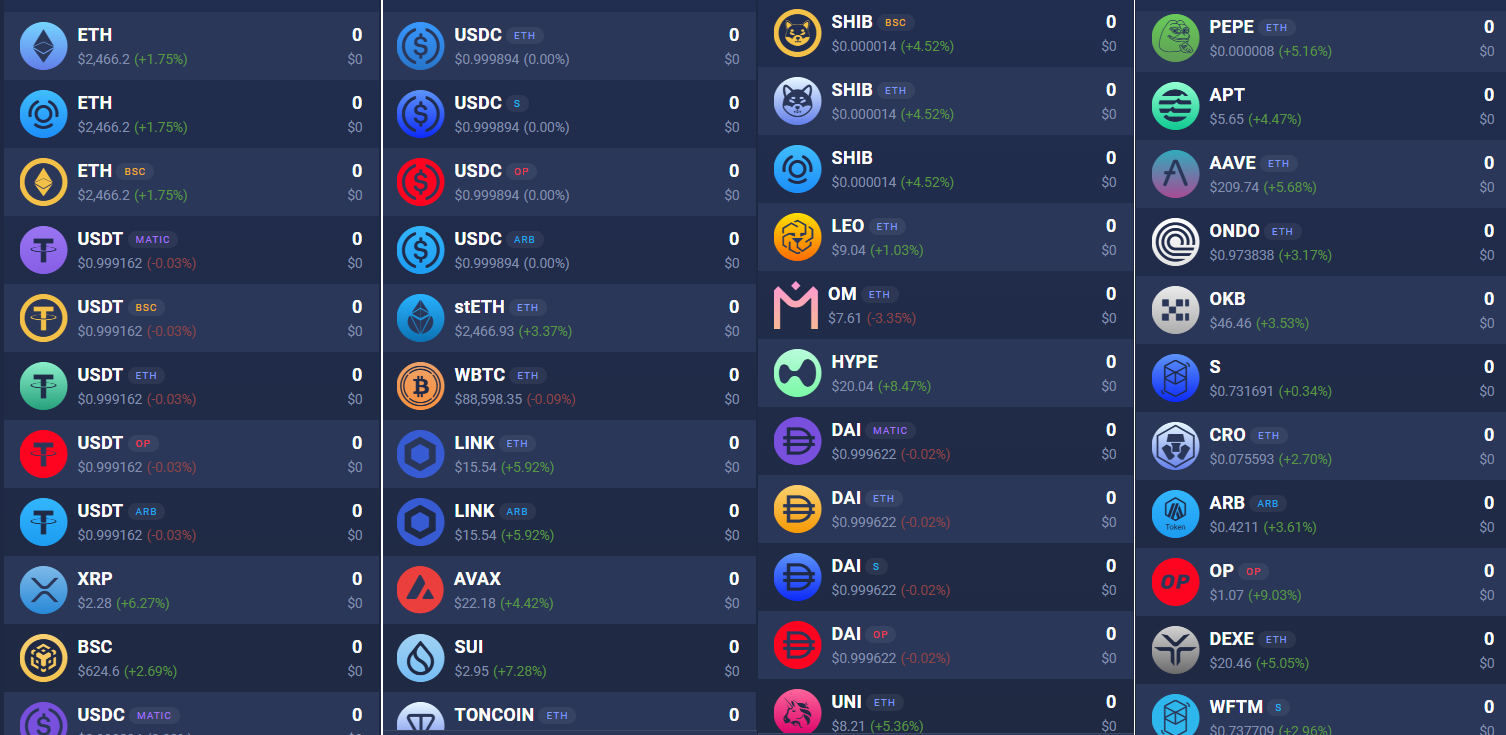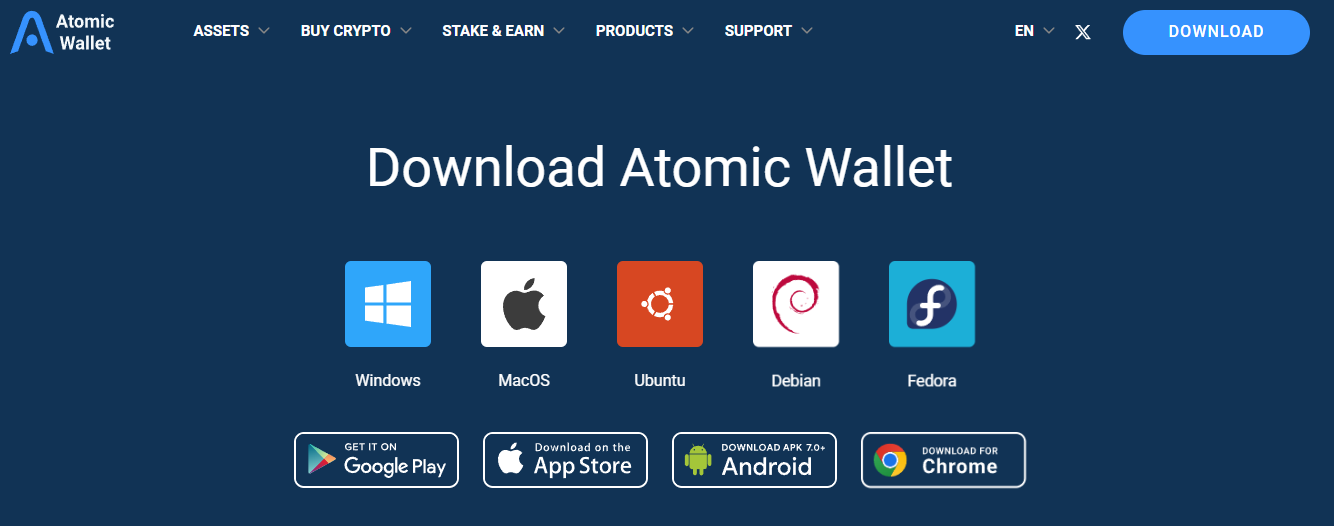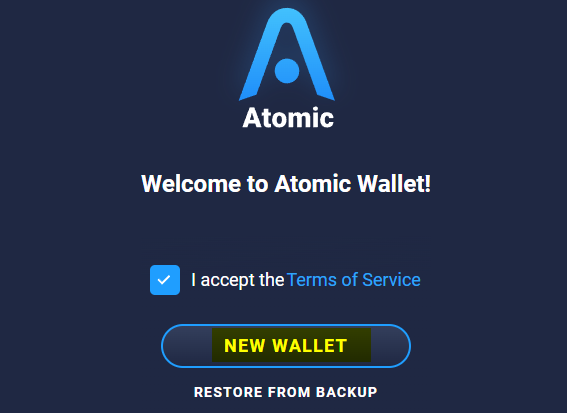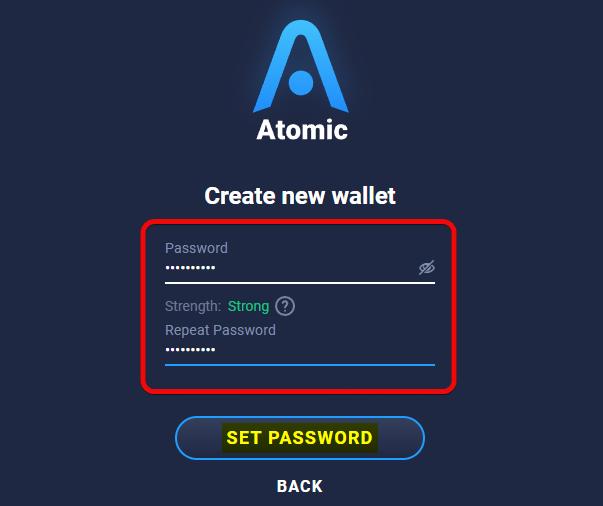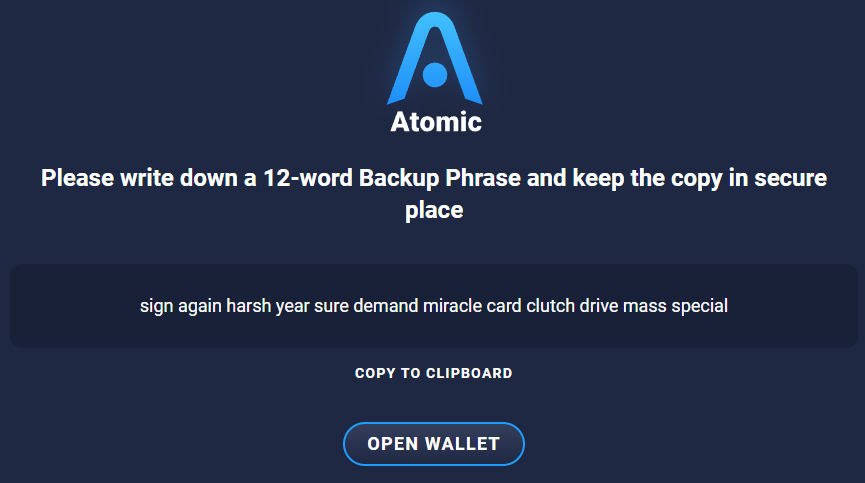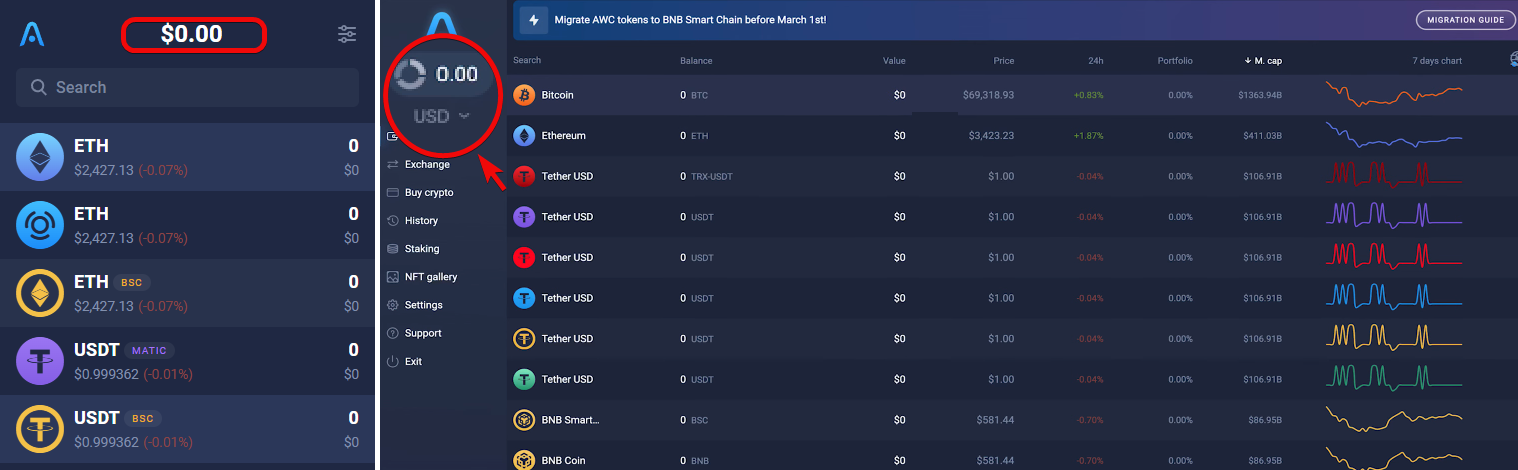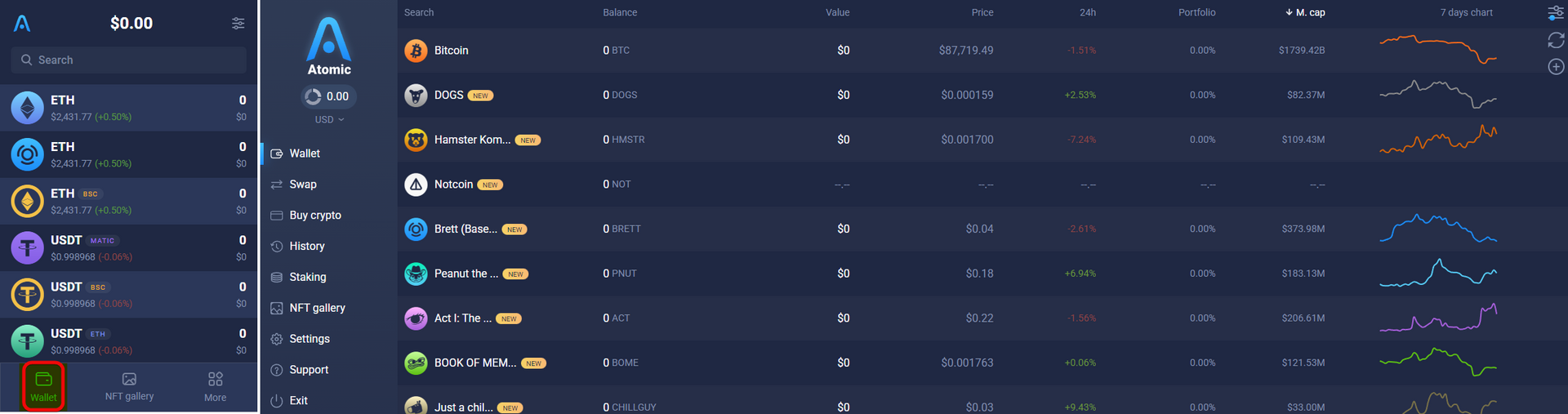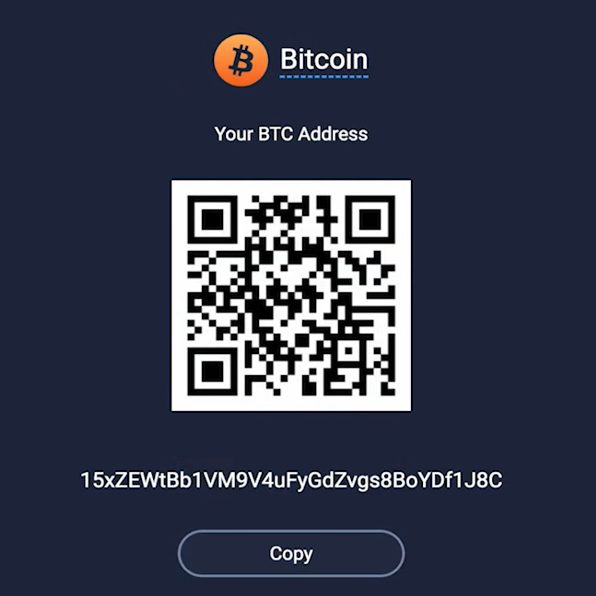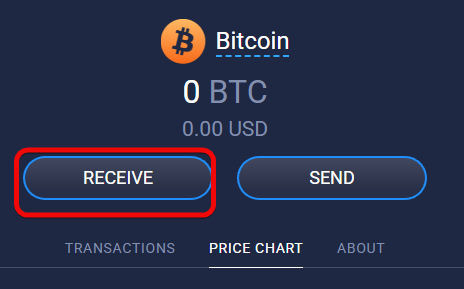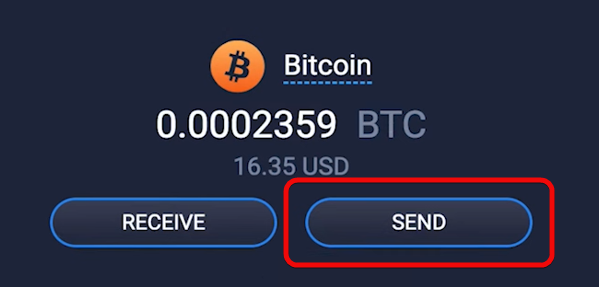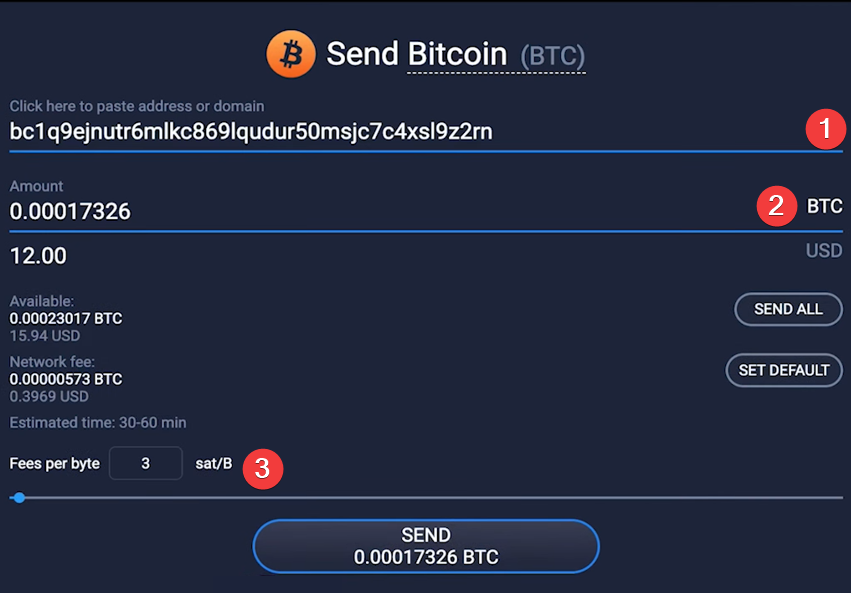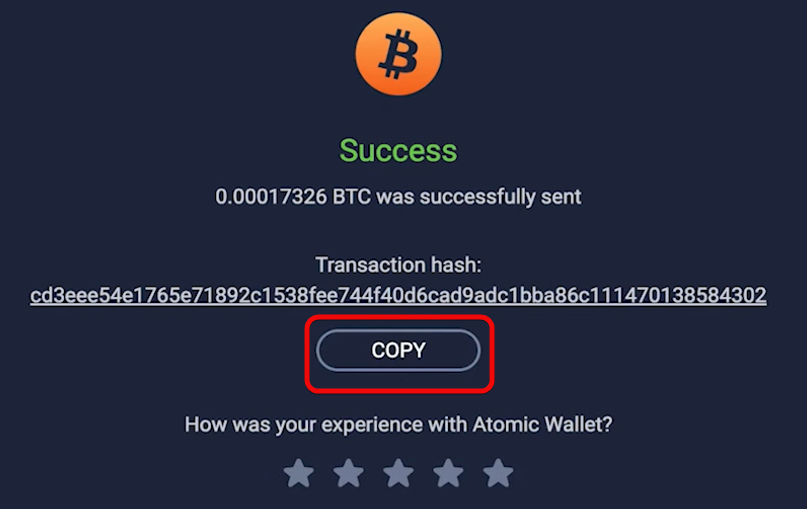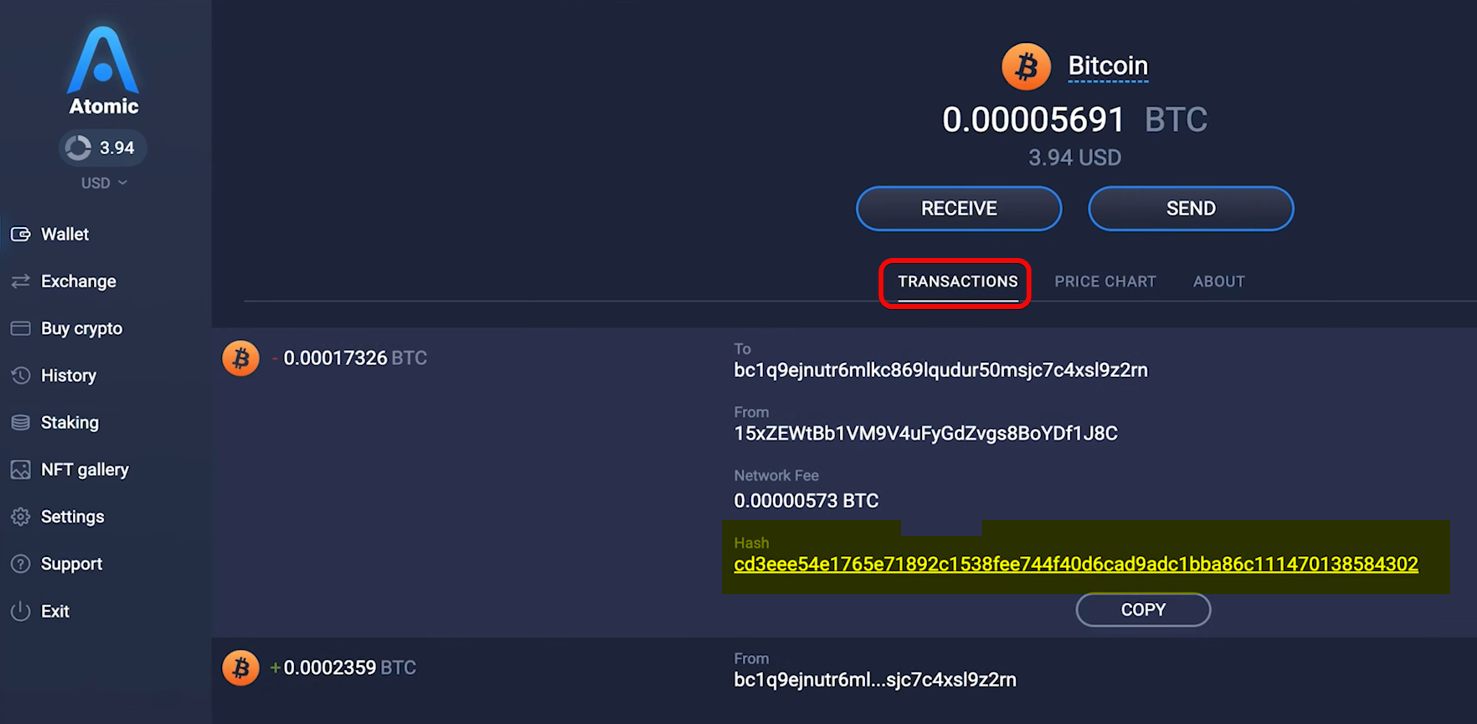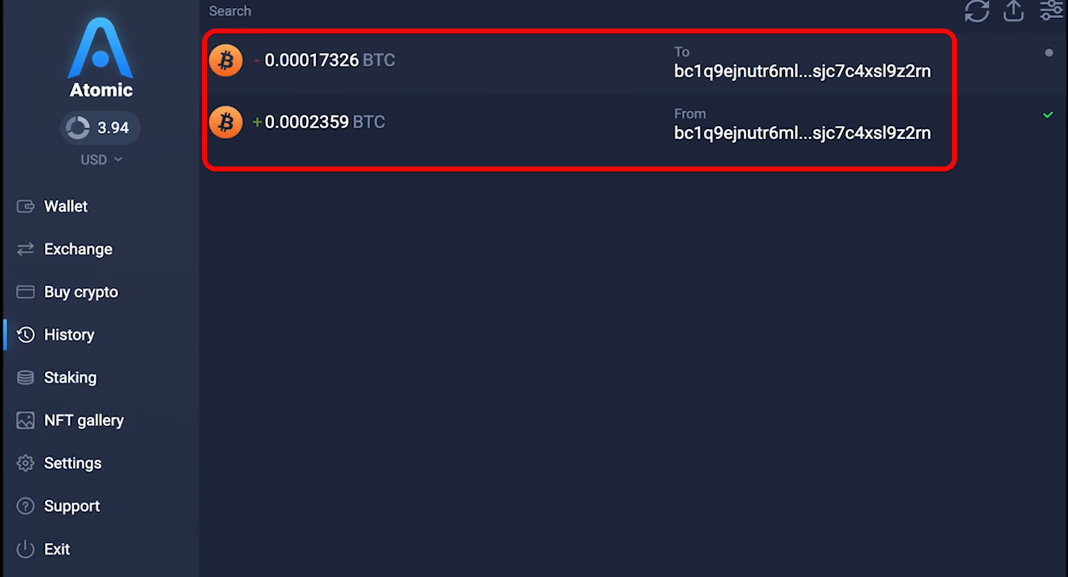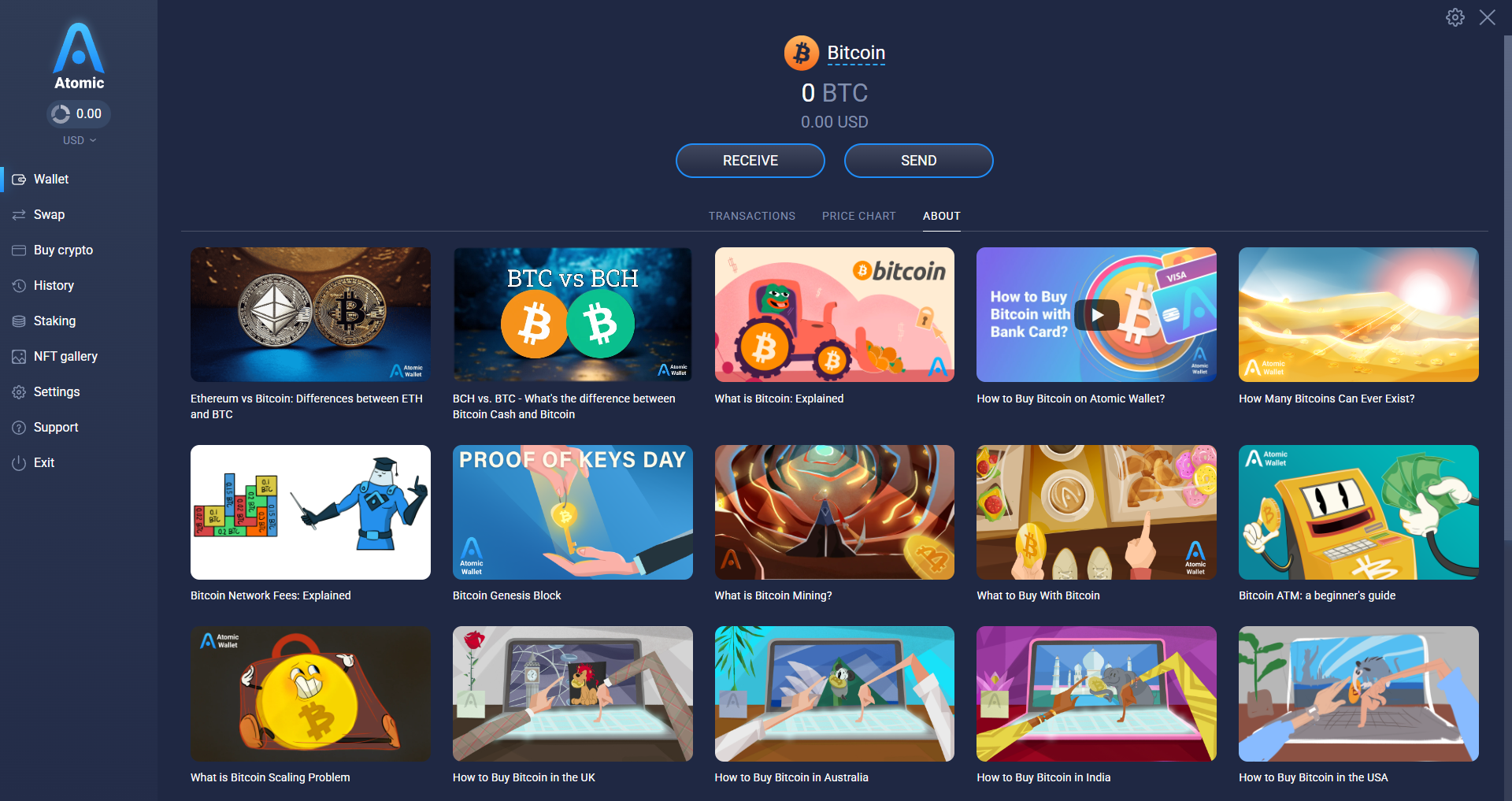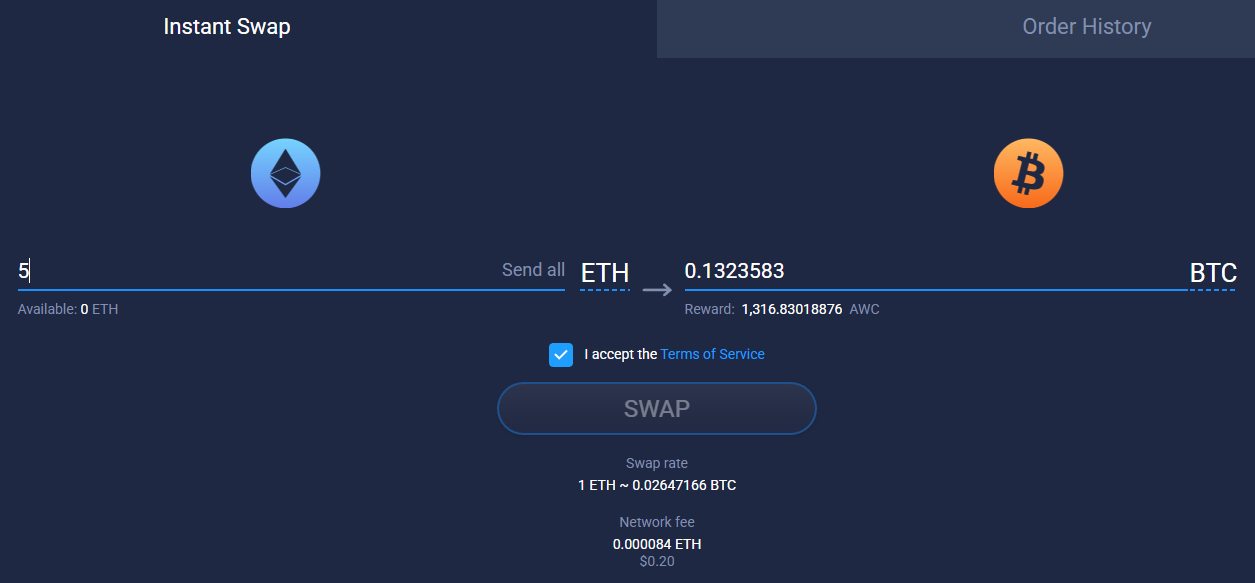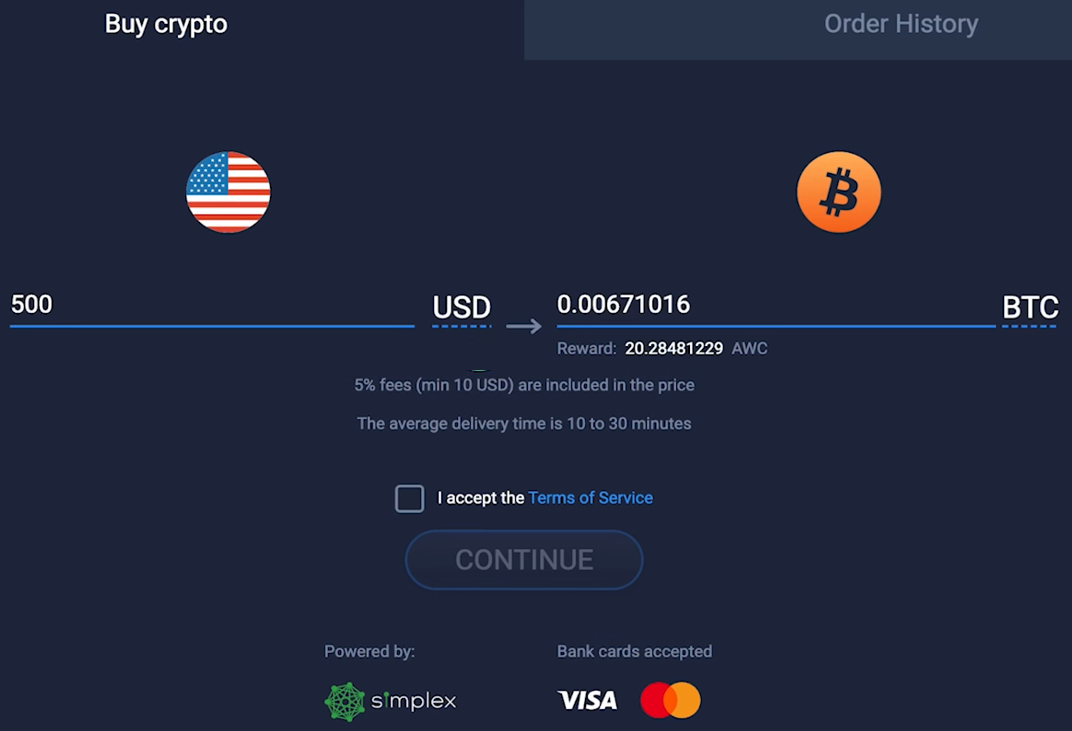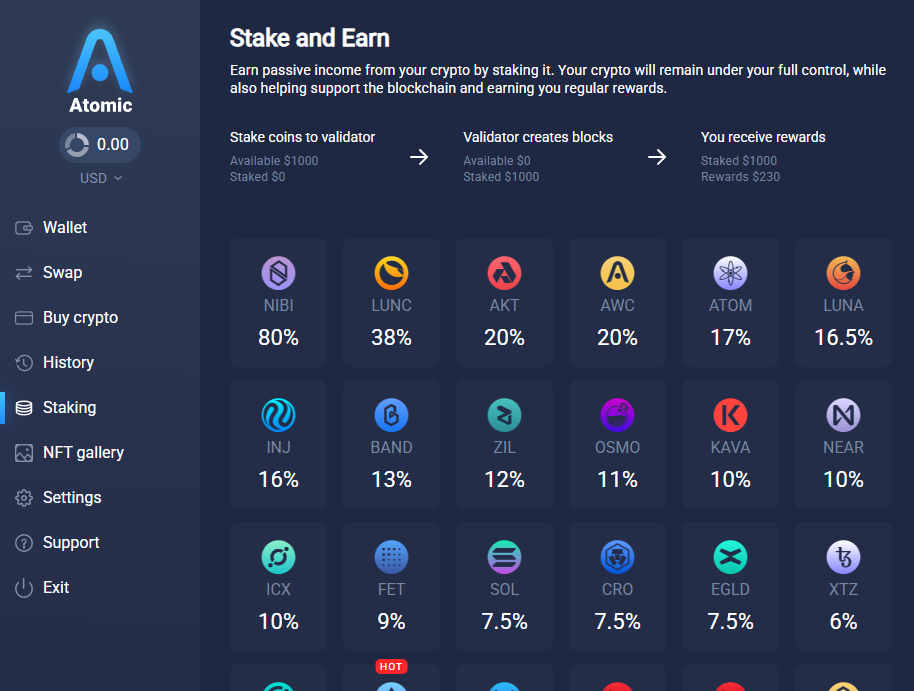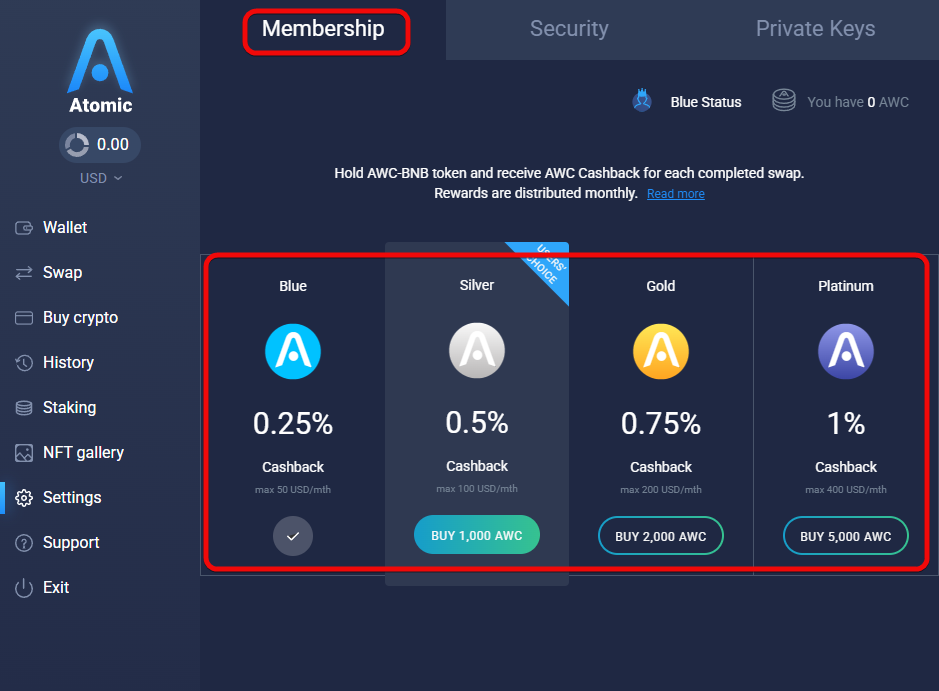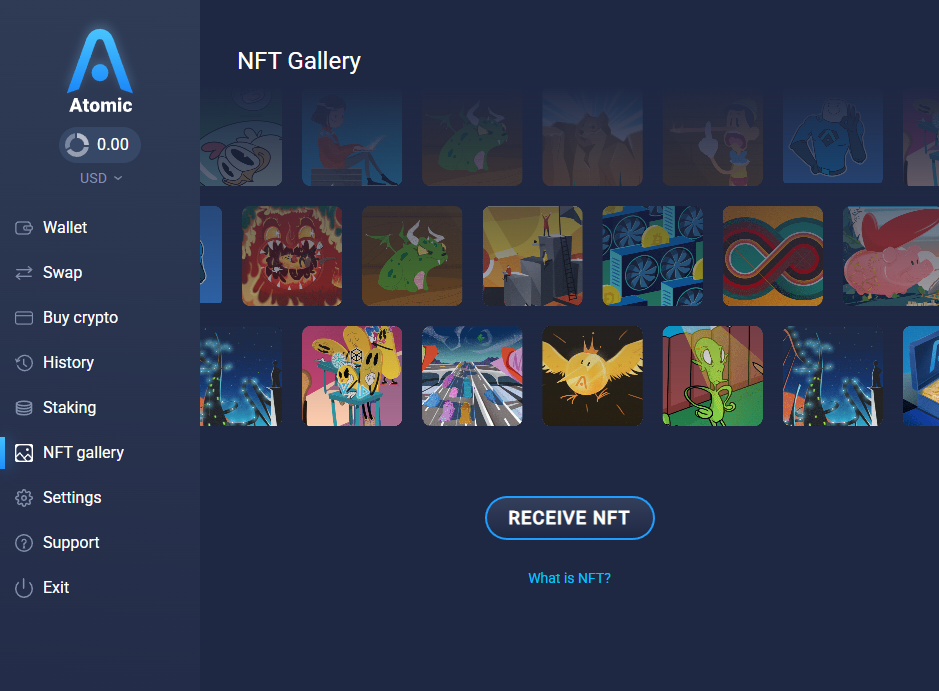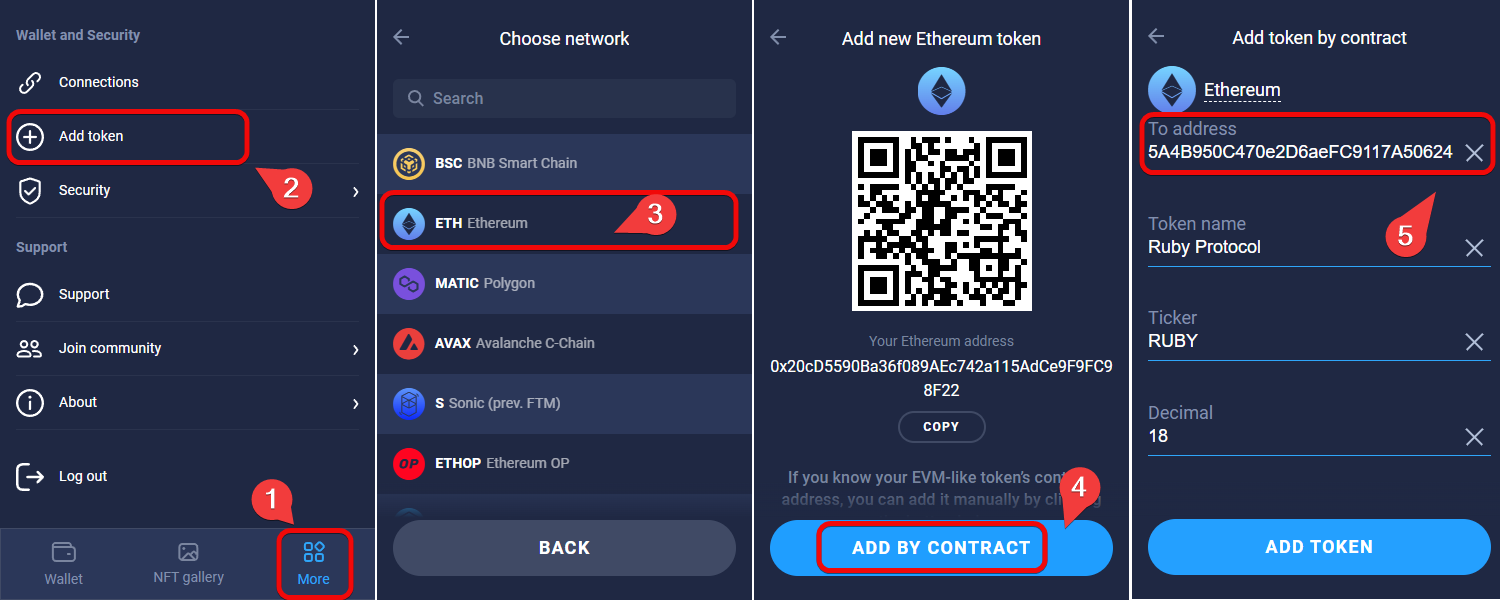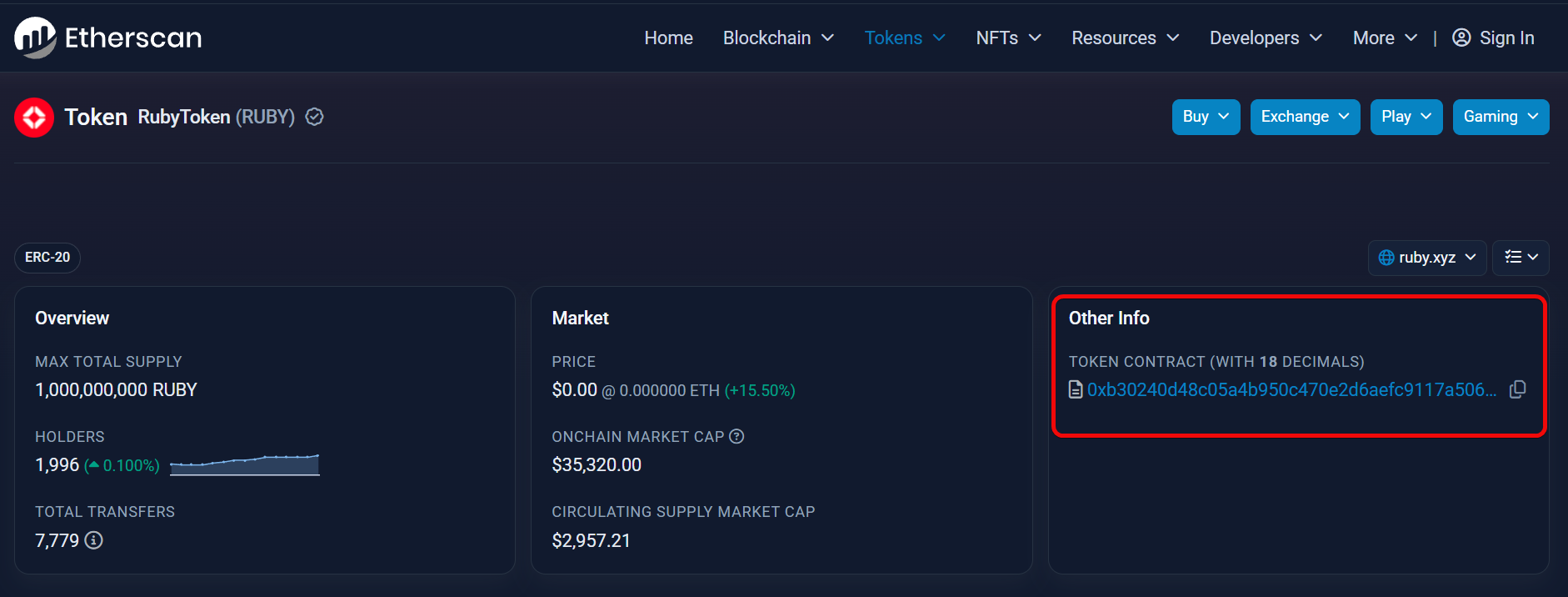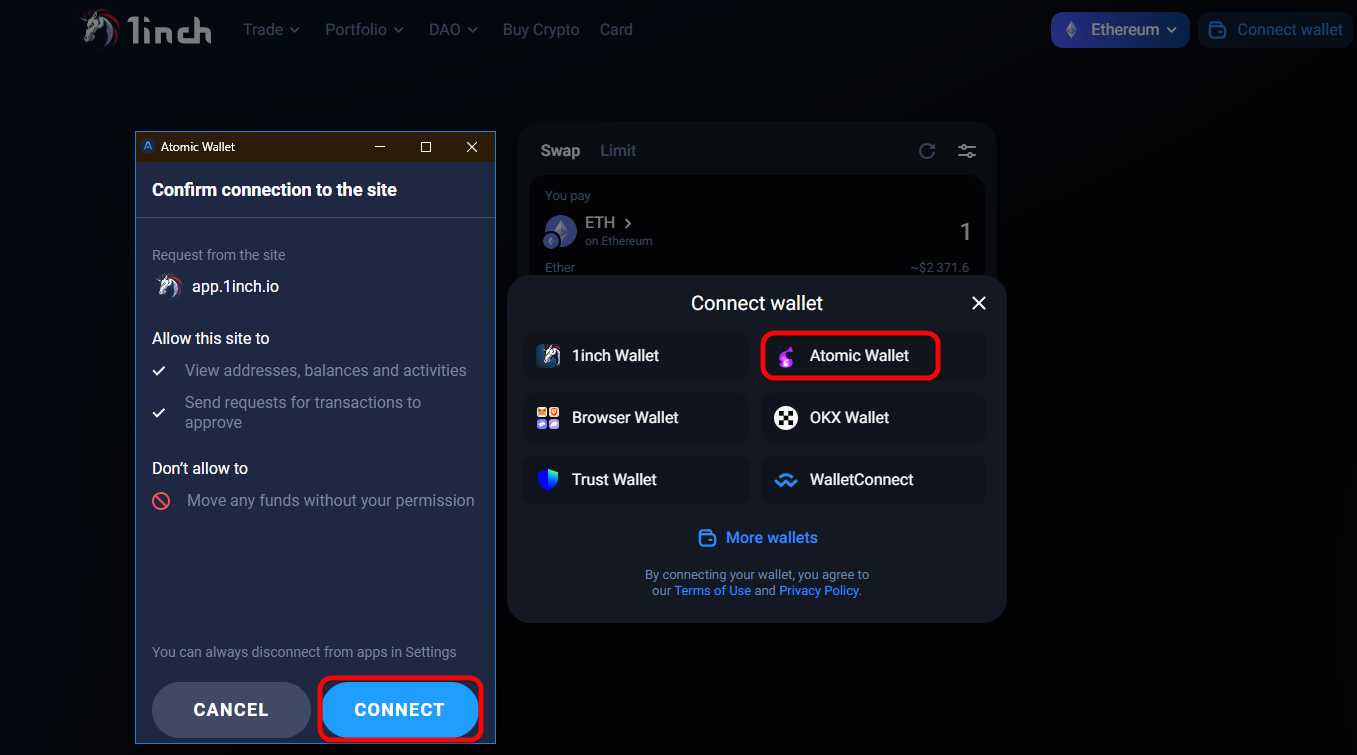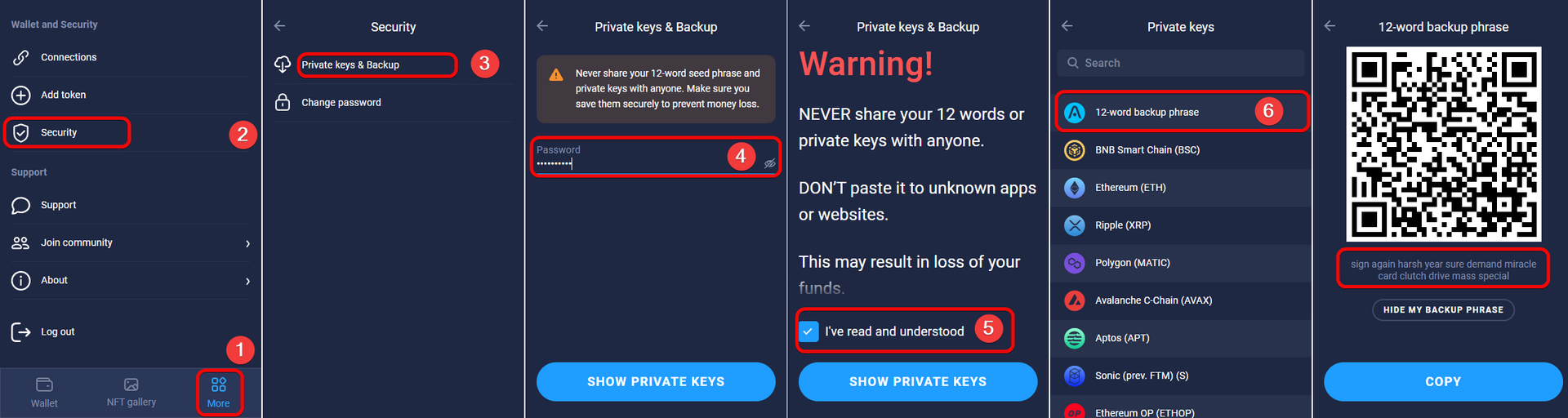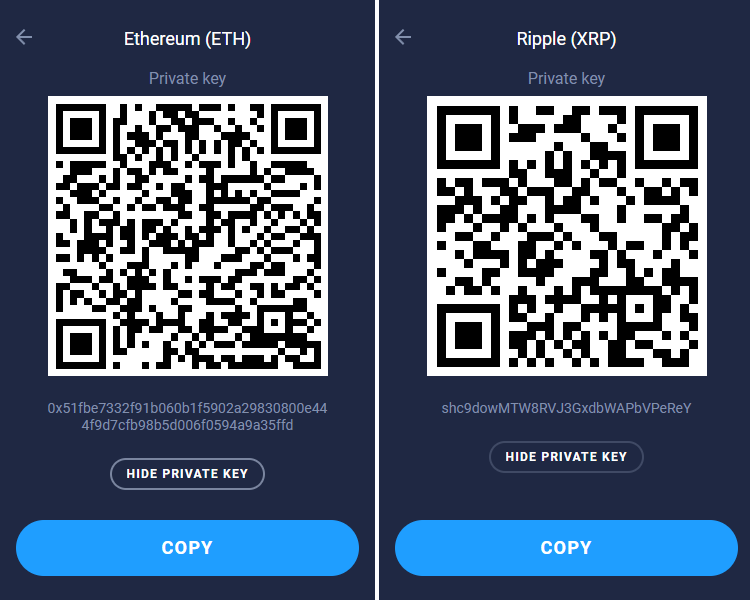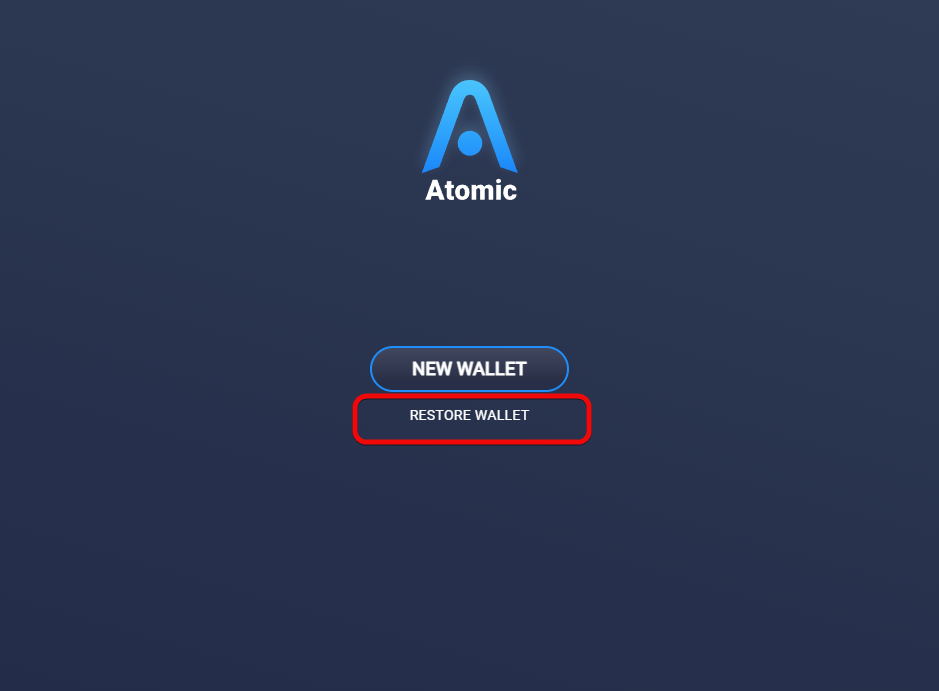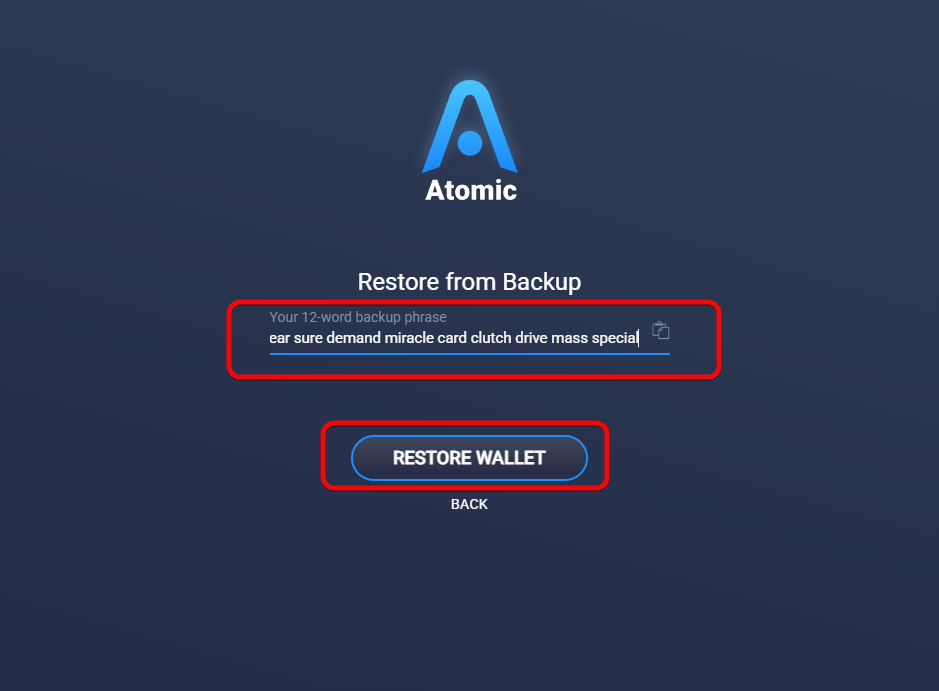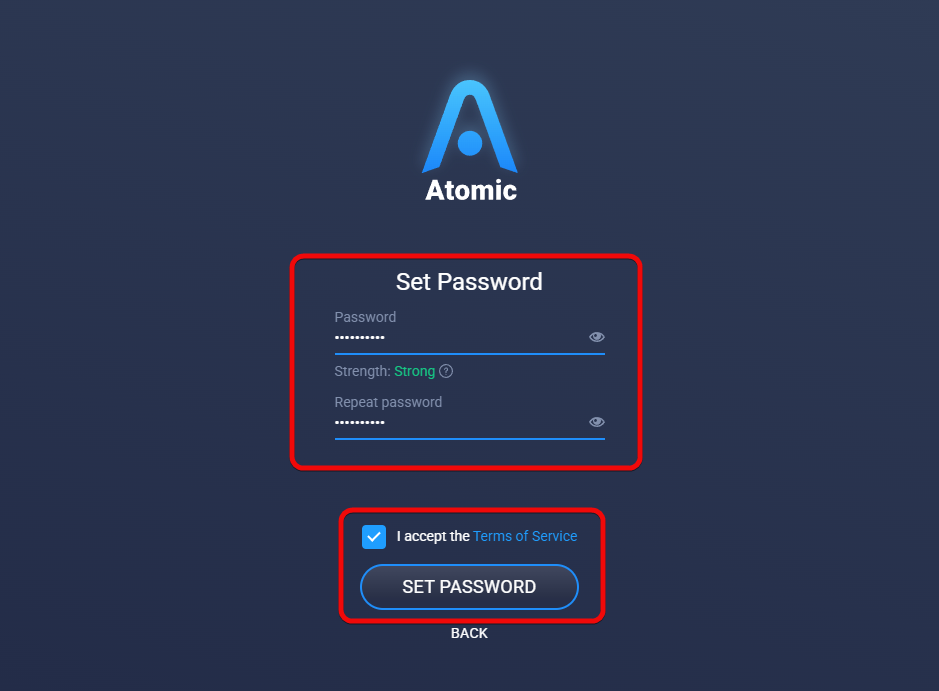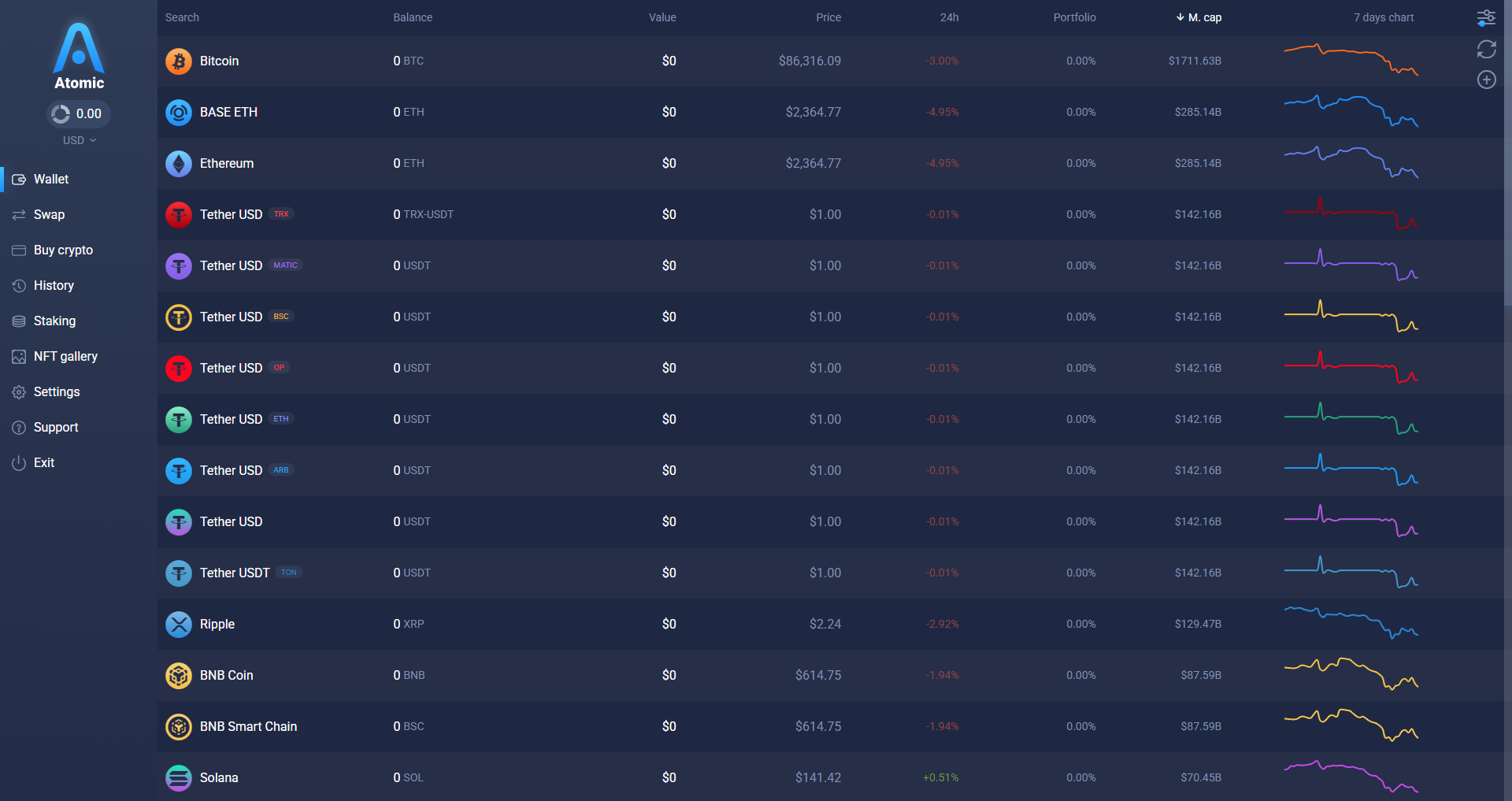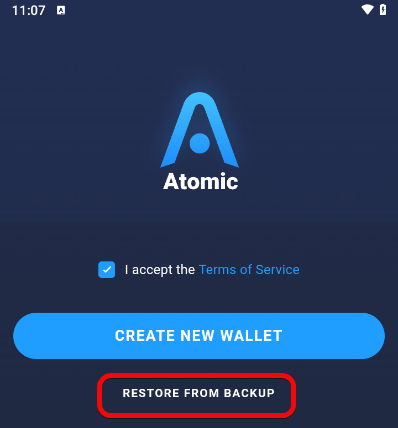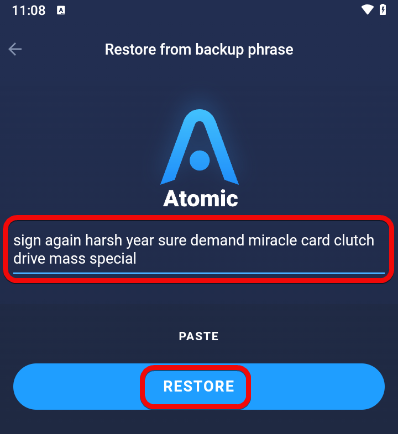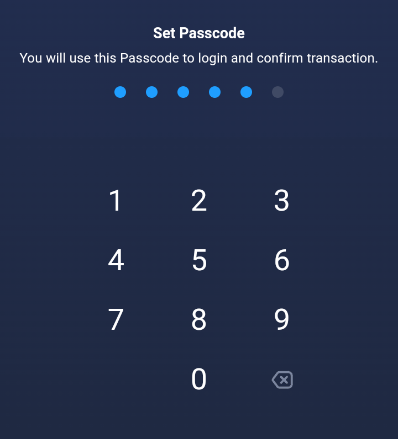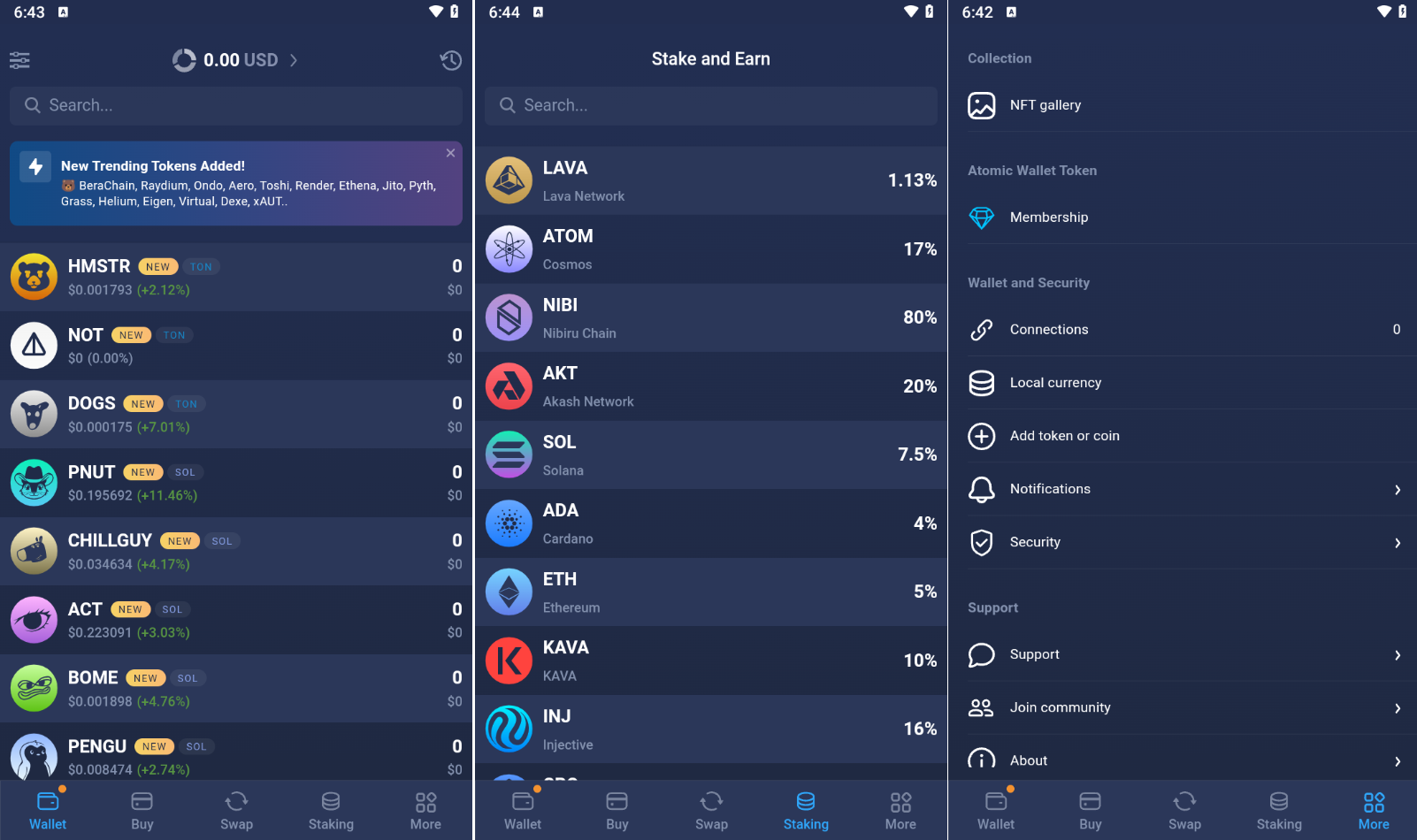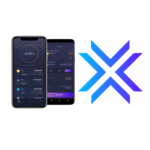Atomic Wallet: Review, Staking, Security and Scam
Hacks, the browser extension takes too long to open. There are no security measures.
Atomic Wallet is a software wallet for more than 1200 assets, including Bitcoin, Ethereum, Litecoin, XRP, Toncoin, and others. It is used for storing, exchanging, and staking cryptocurrencies.
Although the wallet uses some open-source components, such as libraries and blockchain explorers, its entire code is not open.
Security and Features
Low level of security – let's be frank. Keep reading to learn why. We'll get to that later, but first we'll review the features of the various versions of this wallet to provide a complete picture.
Capabilities:
- Multi-currency – supports over 1200 cryptocurrencies, including Ethereum, Binance Coin, Polygon, and many others.
- Cross-platform – the wallet works on all devices.
Features:
- Staking – explore offers that provide staking rewards of up to 20% per annum.
- NFT – view, buy, and sell NFTs directly from the wallet.
- DApps – connect to decentralized applications for trading, lending, and borrowing.
- Built-in crypto exchange – perform exchanges and purchase cryptocurrencies directly within the wallet.
Let's see these features in action. To do so, we will download and install the wallet.
Download and Installation
First, go to AtomicWallet.io and download the application for your operating system.
The wallet is available as a desktop and browser extension, as well as a mobile app.
After downloading, install and open it.
Creating a New Wallet
Upon first launch, you will be given two options: create a new wallet or restore an existing one from a backup.
Since we're starting from scratch, choose New Wallet.
Set a strong password and click Set Password.
Wallet successfully created!
Atomic will generate a 12-word recovery phrase, which is essential for restoring your wallet in case you lose your password or access.
You could copy the phrase to the clipboard, but for security reasons, it is not recommended. Instead, write it down by hand in the exact order.
If you lose your seed phrase, access to your wallet and crypto assets will be lost forever. Never share this phrase with anyone, as it will compromise your wallet's security.
Once you've recorded it, you can proceed. When you're ready, click Open Wallet.
Now, let's get acquainted with the interface.
How to Use
In the upper left corner, near the Atomic Wallet logo, the total asset balance in your local fiat currency is displayed.
In the screenshot, the extension is on the left and the desktop application on the right
Note: In the desktop application, select the currency for display (USD, RUB, CAD). You can change it in the settings.
Currently, we are in the Wallet tab, where all available cryptocurrencies are displayed. Each coin is shown with its balance, current price, and its equivalent in your local currency.
The desktop version additionally displays 24-hour statistics, portfolio share, market capitalization, and a 7-day chart.
Select any coin, for example Bitcoin, to perform transactions with it.
How to Create an Address
To obtain an address, click on any coin, then click the Receive button. Each cryptocurrency has its unique wallet address. Always double-check the address before sending funds.
Note: the wallet uses an address activation feature. Old coins that you do not use will remain inactive, resulting in reduced data usage and faster loading.
For experts: addresses are generated using different derivation paths. These derivation paths are listed on the website.
How to Fund
To receive funds, click Receive, then copy the address or QR code.
Send funds to your address. For example, transfer them from an exchange, a swap service, or another wallet.
After the transaction is confirmed, the funds will appear in the wallet, updating both the balance and portfolio value.
How to Withdraw
To send cryptocurrency, select a coin, then click Send.
To send funds:
- Enter the recipient's address
- Enter the amount (in cryptocurrency or in USD),
- Adjust the fee if necessary (
Fees per byte)
Then click Send and verify the details. Enter your password and confirm the transaction.
You can copy the transaction hash and send it to the recipient for tracking.
How to Check Balances
Review the transfer history in the Transactions section. Click on any transaction to view detailed information.
Clicking on the transaction hash will open the full details in a blockchain explorer.
The History section displays the transaction history for all cryptocurrencies.
The About section contains educational materials for each coin, which is especially useful for beginners.
Let's move on to the other tabs.
Swap
In the Swap tab, you can easily exchange cryptocurrencies. Select the coins, specify the amount, and if the fee is acceptable, confirm the swap.
All swaps are recorded in the Order History tab.
Buying
The Buy Crypto tab is used to purchase cryptocurrencies using a bank card.
Select the coin and currency, enter the amount, and review the final cost including fees. All purchases are recorded in the Order History tab.
Typically, buying conditions via bank cards in wallets are less favorable due to high fees. For buying/selling transactions, exchanges are used.
Staking
Staking means locking up your coins in the wallet to help secure and validate other blockchain transactions; in return, you earn rewards.
In the Staking tab, you can explore the available staking networks and earn passive income.
For example, Atomic Wallet Coin (AWC) offers a staking reward of 20% — one of the highest in the wallet.
You can delegate well-known coins such as ADA, BNB, ETH, Cosmos, Solana, and others.
Attention: each cryptocurrency has its own set of rules; some may have a lock-up period (for example, Cosmos is locked for 21 days), while others allow you to unstake at any time.
For instance, staking Solana can yield approximately 7.5% per annum: if you have 100 SOL (valued at roughly $3182), you might earn about 0.02 SOL daily (approximately 0.58 SOL monthly). Rewards are distributed at regular intervals (each epoch or every few days).
Tip: leave a small amount to cover staking fees.
Always check the staking details for each asset before starting. Consider not only the rewards but also the risks of potential losses.
Earn
The wallet offers a cashback in the form of its own AWC token. This requires participation in the affiliate program.
Earn free AWC tokens in two main ways:
- Atomic Wallet Membership Program – receive monthly cashback (0.25–1%) on swaps and purchases within the wallet. The more AWC you hold, the higher your status and rewards.
- Giveaways on X – follow Atomic Wallet on Twitter and participate in regular AWC giveaways.
The AWC token is available in three variants:
- ERC-20 – can be exchanged, but cannot be staked,
- BEP-2 – can be delegated, but cannot be exchanged within the wallet, and
- BEP-20 – can be both exchanged and staked.
NFT
The NFT Gallery feature allows you to view digital collectibles (NFTs) that you have received or that are linked to your wallet. The primary purpose of the gallery is to showcase NFTs alongside other assets, although the wallet does not support minting tokens within the app.
The wallet provides convenient storage, viewing, and basic management of collections, complementing its core functions – staking, swapping, and storing cryptocurrencies.
Adding Tokens
To add a token that is not listed in the wallet,
- Go to the
Moremenu - Click
Add Token - Select the network
- Click
Add by Contract - Paste the token contract address
Contract addresses can be obtained from blockchain explorers. For example, we added the RubyToken (RUBY) token.
DApps
Integration with decentralized applications allows you to access various blockchain-based services — from games to DeFi and NFT marketplaces.
To connect to a DApp, go to an application, for example 1inch, and click the Connect Wallet button. Select your wallet and click Connect.
Backup
To back up your wallet – that is, to obtain your recovery phrase and private key – follow these steps:
- Go to the settings menu
- Select
Security - Click
Private keys & Backup - Enter your password
- Read the warnings about the risks of exposing your seed phrase
- Select
12-word backup phrase
A window will appear with a QR code and the recovery phrase. This phrase is universal for all coins in the wallet, and it is used to restore all assets and access. In contrast, the private key is unique for each network.
To obtain a private key, follow the same steps as for the seed phrase, but at step six, select the blockchain for which you wish to save the key.
Attention: we display private keys and seed phrases for instructional purposes only. Do not disclose your own keys.
Import and Recovery
When recovering your wallet, enter the 12-word seed phrase, which will reactivate your wallet along with all associated addresses and assets.
The seed phrase restores the wallet even if you forget your password, because the seed phrase is essentially the key to your blockchain assets, while the wallet password merely secures the Atomic interface.
Desktop Application
Let's restore the wallet in the desktop application.
Select Restore Wallet on startup.
Enter the recovery phrase and click Restore Wallet.
Create a new password and click Set Password.
Wallet successfully restored.
Mobile Version
In the mobile version, you can also restore your wallet. To do so, tap Restore from backup.
Enter the seed phrase and tap Restore.
Create a PIN code to access the app.
That’s it. We have successfully restored the wallet on mobile.
The interface is simple and familiar for mobile wallets.
However, ease of recovery is not the most important aspect of a wallet. The most critical factor is security.
Hacking and Security
$35 million was stolen by hackers from users' wallets. The Atomic breach became a major security incident linked to the North Korean hacker group Lazarus.
Many users had their accounts completely drained. For instance, one victim lost nearly 10% of the total stolen funds — amounting to millions of dollars in various cryptocurrencies.
According to the developers, the wallet does not store users' seed phrases and private keys; however, the source code is closed, so we cannot verify this. During the breach, Atomic itself shut down the downloads section. It is suspected that the hackers replaced the executable files on the site with malicious versions containing a backdoor.
This incident once again highlighted the risks of using wallets with closed source code, where vulnerabilities may go unnoticed until they are exploited.
Where Does the Security Fall Short?
The wallet lacks security measures such as two-factor authentication, lock time (auto-lock on inactivity), and multisignature.
Other wallets offer additional security measures such as:
- Anti-phishing keyboards – when entering sensitive information, the app automatically switches to a built-in keyboard that cannot be intercepted by other programs. This reduces the risk of phishing or keylogging. This is implemented, for example, in Enjin Wallet.
- Address whitelisting – only allows transactions to pre-approved addresses, reducing the risk of sending funds to malicious addresses. This feature is available in Rabby Wallet.
- Read-only mode – enables viewing balances and transactions without revealing private keys. This is ideal for monitoring without risking fund expenditure. This feature is implemented in many wallets.
- Open-source audits – public code reviews to detect vulnerabilities or backdoors. Open-source wallets regularly undergo security audits.
None of these security measures are present in Atomic Wallet.
Conclusion: Is It Worth Using?
Should you use Atomic Wallet? No. Given the previous breach and unresolved security issues, Atomic is not secure.
Although the development team and the project owner, Konstantin Gladych, are openly presented on the website, the wallet's security is questionable due to the breach.
In the photo, the project owner Konstantin Gladych is pictured alongside Vitalik Buterin
The wallet was iconic from 2018 to 2023, as it offered advanced features at the time. However, with the evolution of the crypto industry, more secure wallets have emerged. Choose a wallet for yourself in the comparison section.
Technical Support
If you need assistance, go to the Support section in the wallet. There you'll find a knowledge base, support, tutorial videos, and links to social networks.