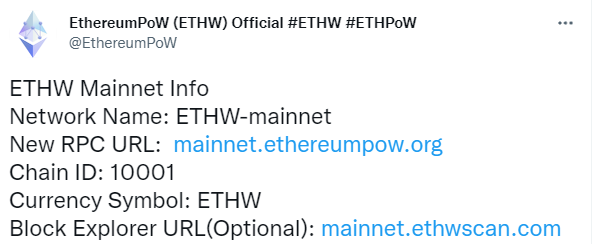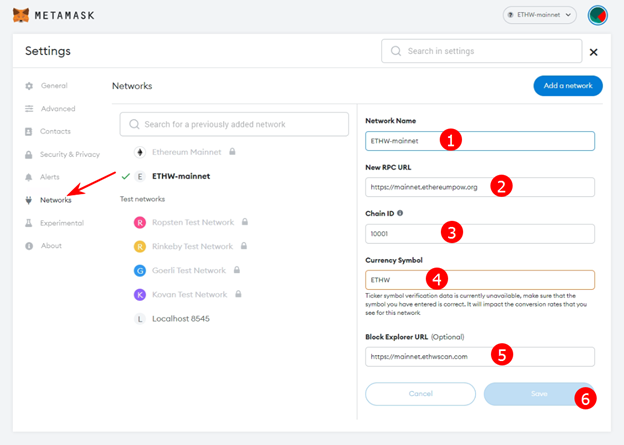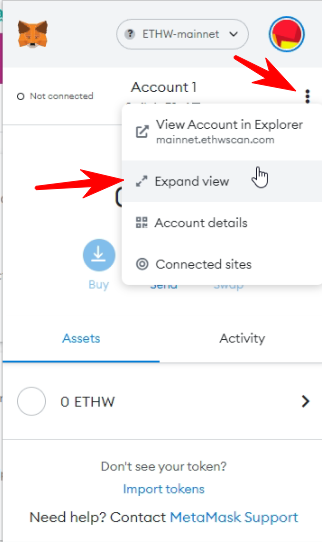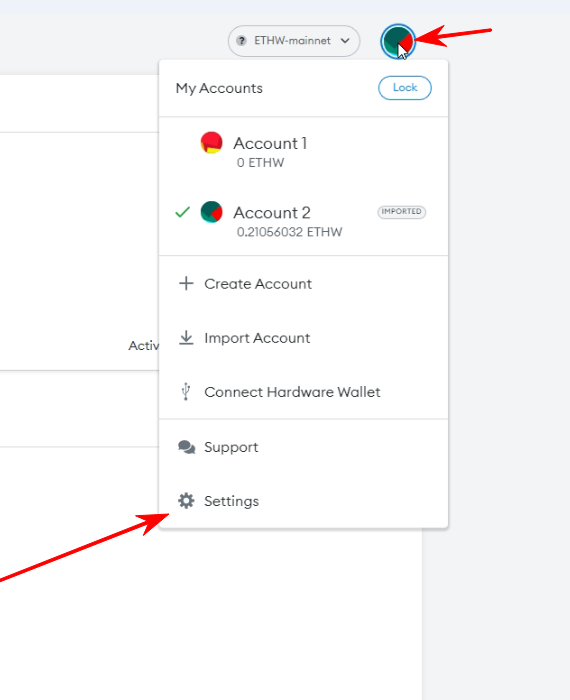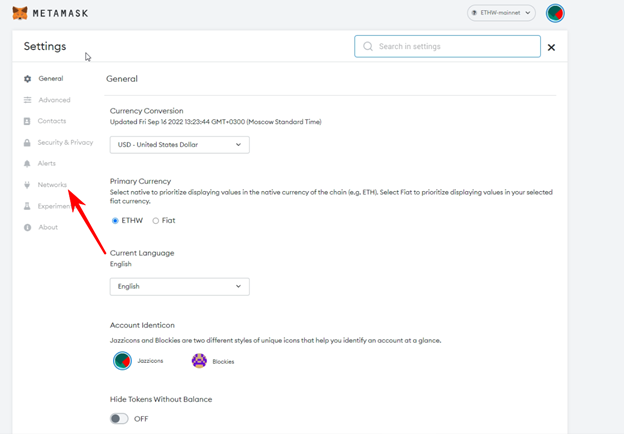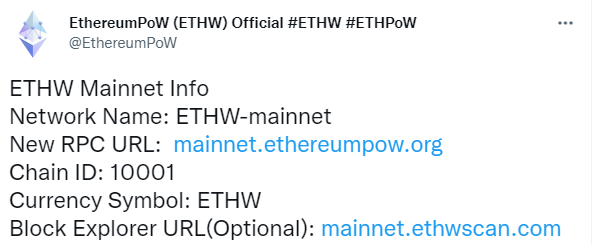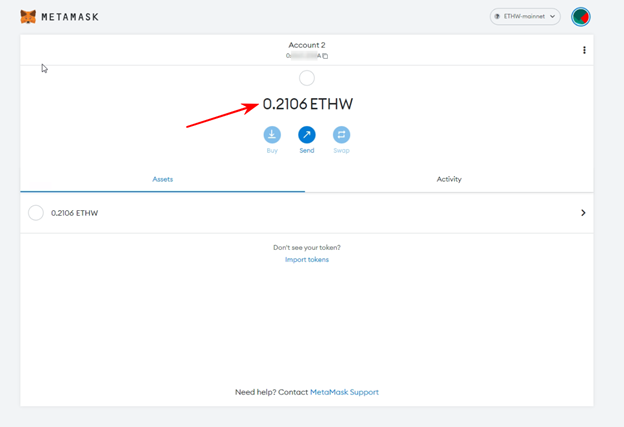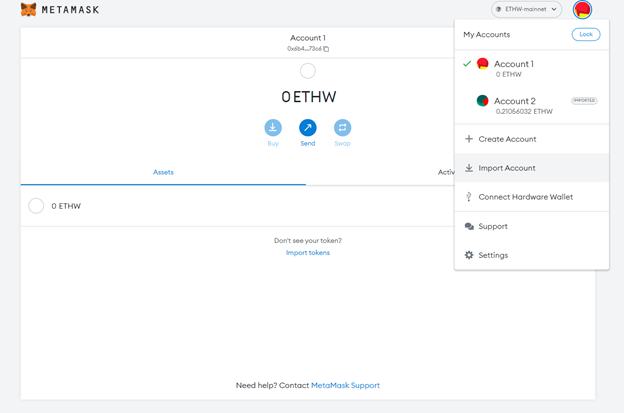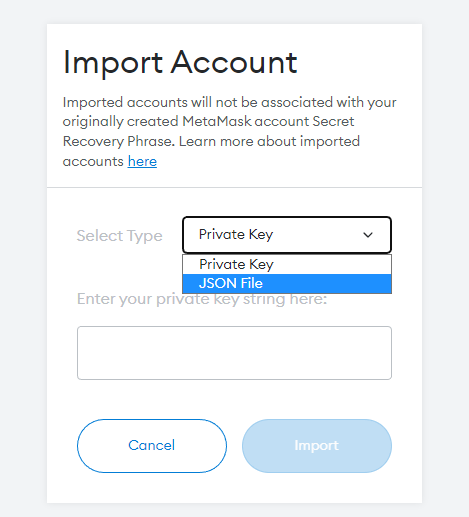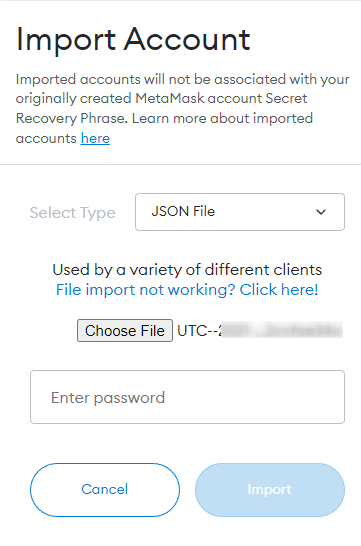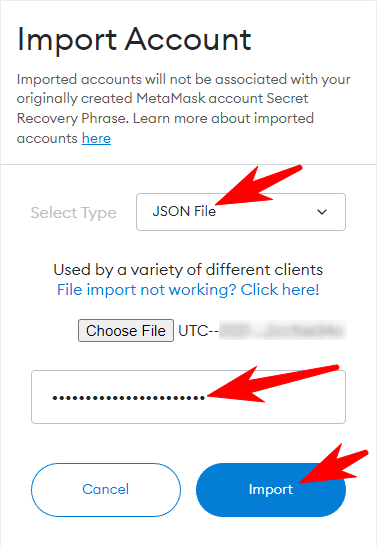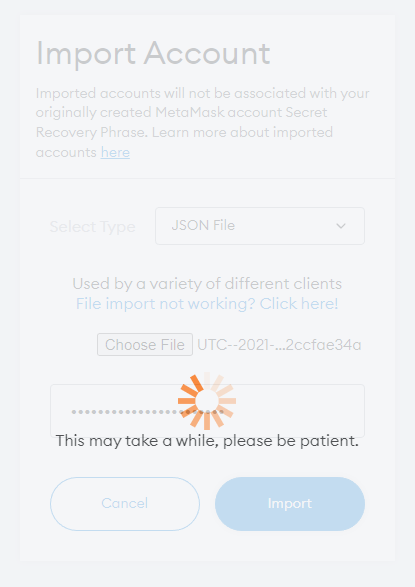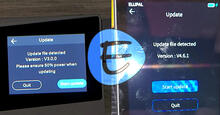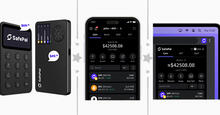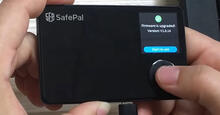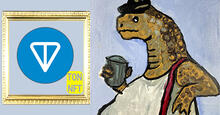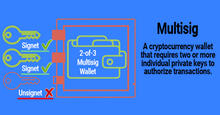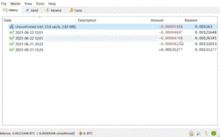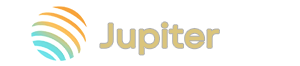How to connect ETHPoW to Metamask? Guide for adding ETHPoW Minet
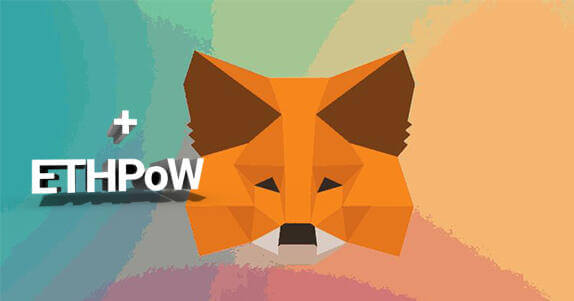
In this article, you will learn how to connect Ethereum PoW (ETHPoW) to the Metamask wallet.
How to connect ETHPoW to Metamask: Quick Answer
If you are an experienced Metamask user, then simply copy the following information to connect ETHPoW to the main network (mainnet):
- Network Name : ETHW-mainnet
- New RPC URL: https://mainnet.ethereumpow.org
- Chain ID: 10001
- Currency Symbol: ETHW
- Block Explorer URL (not necessary): https://mainnet.ethwscan.com
Next, we will analyze the connection of ETHPoW to Metamask in more detail.
Why add ETHPoW to Metamask?
Metamask is a great option for storing ETHPoW tokens.
You can also mine directly to this address (obtained in Metamask).
It is much more convenient and reliable than storing / or mining on the exchange!
Exchanges are hacked, they are scammed and so on. Don't keep your savings there! Use: official, hardware, multi-currency and other types of wallets!
Connecting Ethereum PoW to Metamask
For the convenience of using Metamask, we open it to the full screen:
Next, you need to connect the ETHPoW network to Metemask. To do this, click on the settings icon and click on the "Settings" button in the pop-up window:
The settings menu opens, click on the "Networks" button in the left menu:
The settings page opens. Fill in the following fields:
- Network Name: ETHW-mainnet
- New RPC URL: https://mainnet.ethereumpow.org
- Chain ID: 10001
- Currency Symbol: ETHW
- Block Explorer URL (not necessary): https://mainnet.ethwscan.com
- Save
Congratulations, you have added ETHPoW Minet to Metamask!
Now copy the wallet address and make a deposit / start mining.
How do I import a UTC file/private key into Metamask?
Most likely, you will want to do this to get an ETHPoW Airdrop.
In order to import a UTC file into Metamask, you need to click on the settings button and select "Import Account" in the pop-up window:
A new page will open. Select "private key" or "Json File" in the "Select Type" section. Json File - allows you to upload your UTC file received, for example, from a Geth wallet.
After you have downloaded the UTC file, you will need to enter a password.
After you have downloaded the UTC file and entered the password for it, click on the "Import" button.
After you click on the "Import" button, the file will be read. Please note, this can last quite a long time, up to 5 minutes! Don't panic and don't turn off your wallet! Wait!