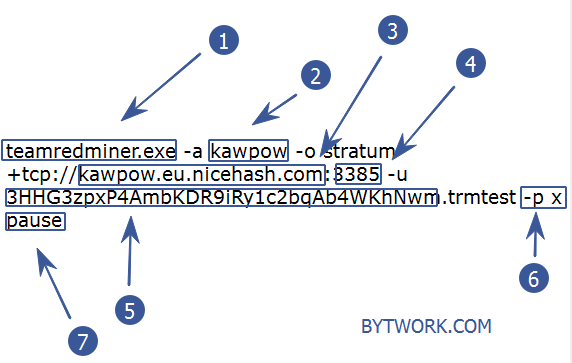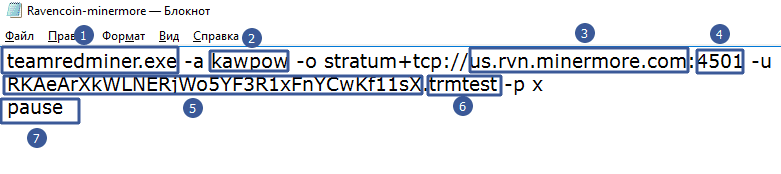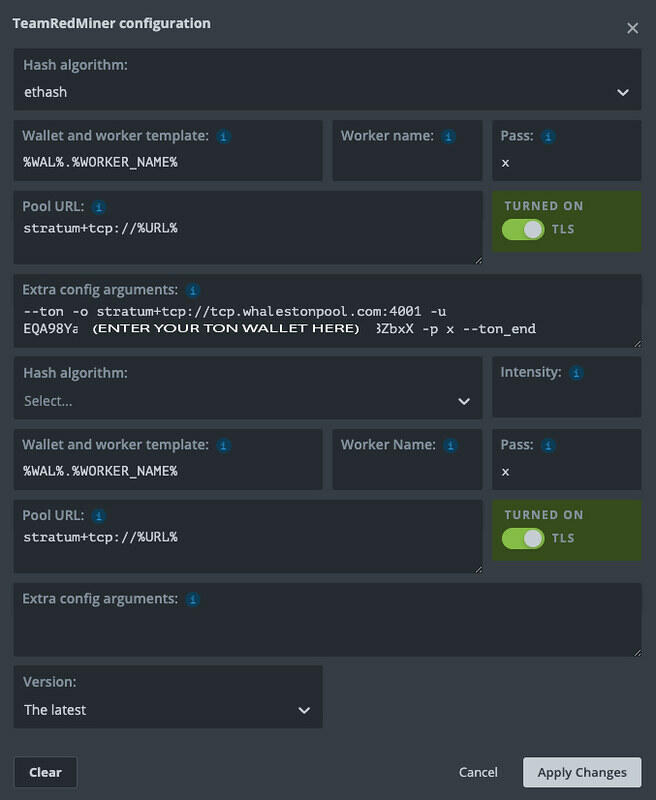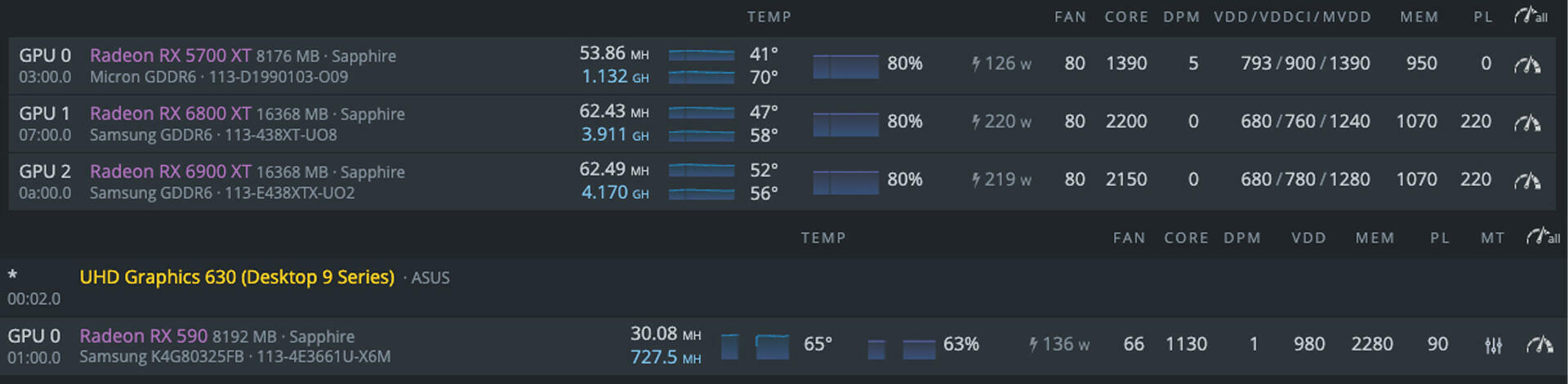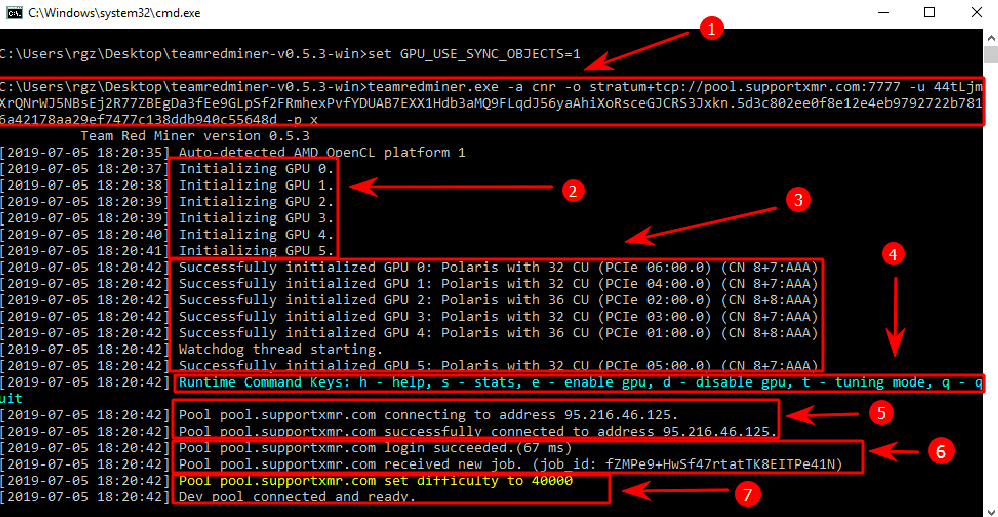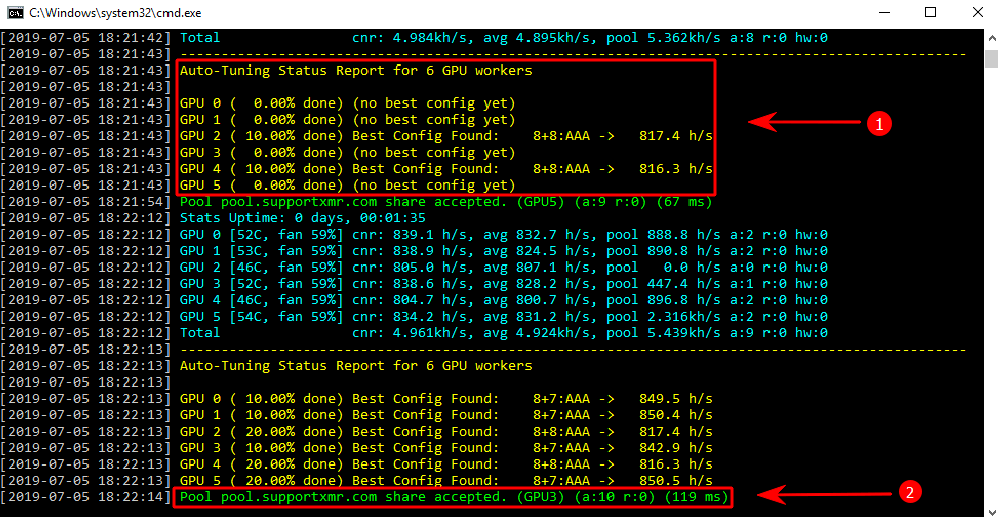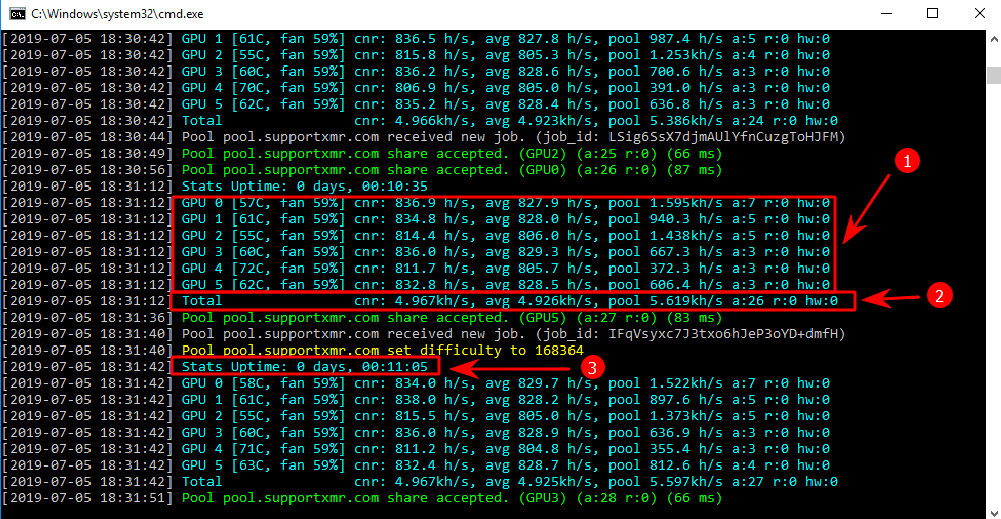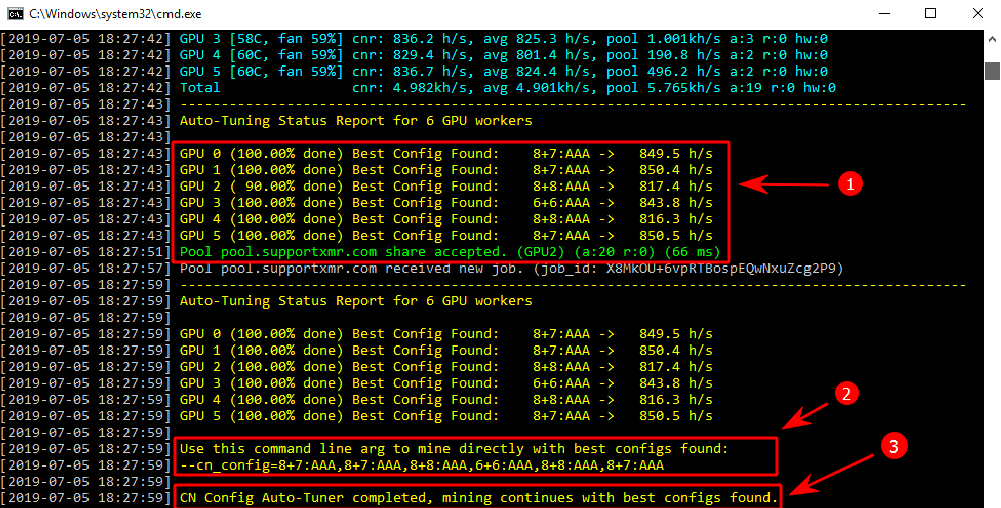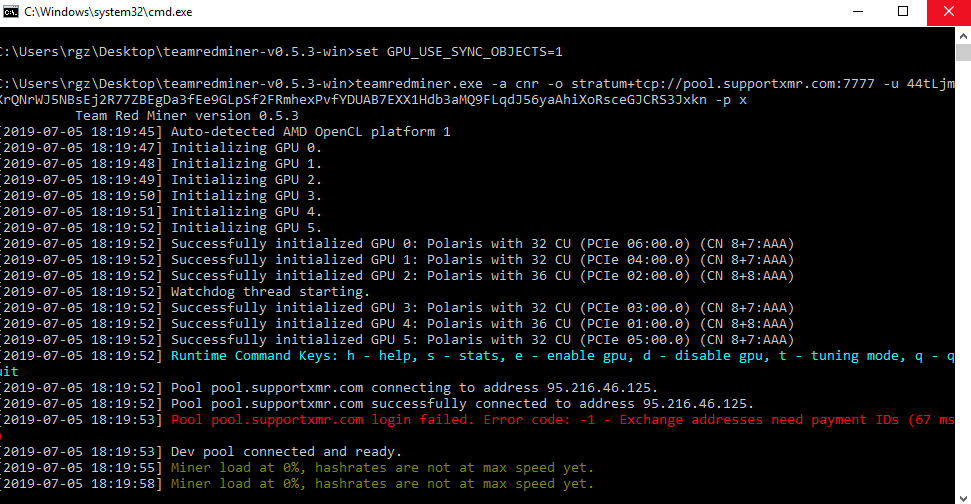TeamRedMiner - Useful Commands in Simple Words (User Guide)
RX570 830 Mh/s
RX580 850 Mh/s
Rx vega 64: 1.2-1.25 Mh/s
Team Red Miner is an optimized miner only for AMD graphics cards and FPGA devices. The miner is configured only through the command line. This means that you will need to create or edit ready-made files to run (.bat files).
The commission (DevFee) of the developer depends on the algorithm you choose for mining the cryptocurrency. It ranges from 0.75% to 3.0%. For Pyrinhash mining, the commission is 1%. And for RavenCoin mining on the KawPow algorithm, the commission will be 2%.
How to use?
The miner is configured only through the batch file (file with the extension .bat). You do not need to configure the configuration (there is auto-tuning).
A quick summary of installing TeamRedMiner:
- Download the program.
- Unzip to any convenient location.
- Get a wallet address from a cryptocurrency exchange or install an official wallet.
- Enter your wallets into
.batfiles. - Save your changes.
- Run the program through the batch file.
- Increase your profits by increasing the intensity and fine-tuning the program.
Setup
Let's consider setting up the program for the Nicehash pool and the kawpow algorithm.
Configuring a.bat file for Nicehash
teamredminer.exe- indicates which application will be launched. This file must be located in the same folder as the.batfile.-a kawpow- we indicate the algorithm for mining. For Ravencoin, we indicatedkawpow, and for example, for Zcoin, we would indicatemtp.kawpow.eu.nicehash.comafter the long construct,-o stratum+tcp://we indicate the address of the pool. In this case, we specified the pool from the Nicehash program.:3385- after specifying the pool address, put a colon and write the pool port. The address and port can be found on the pool itself. Usually under Get Started or Help.-
-u 3HHG3zpxP4AmbKDR9iRy1c2bqAb4WKhNwm- we indicate the wallet to which mining will go. In our case, this is an internal wallet from a Nicehash account. -p x- the p command means a password. On the Nicehash pool (as well as on 90% of all pools), the password is not required, so we write x.pauseis an optional command. It is only needed so that the program does not immediately close in case of an error, but displays it.
A ready-made example (do not forget to change the wallet to yours!).
teamredminer.exe -a kawpow -o stratum+tcp://kawpow.eu.nicehash.com:3385 -u 3HHG3zpxP4AmbKDR9iRy1c2bqAb4WKhNwm.trmtest -p x
pause
Let's consider setting up .bat the program file for Ravencoin mining.
Setting up for Ravencoin
The image is enlarged by clicking
teamredminer.exe- indicates which application will be launched.-a kawpow- we indicate the algorithm for mining. For Ravencoin, we indicatedkawpow, and for example, for Zcoin, we would indicatemtp.us.rvn.minermore.comafter the long construct,-o stratum+tcp://we indicate the address of the pool.:4501- after specifying the pool address, put a colon and write the pool port. The address and port can be found on the pool itself. Usually under Get Started or Help.-
-u RKAeArXkWLNERjWo5YF3R1xFnYCwKf11sX- we indicate the wallet to which mining will go. In our case, this is Ravencoin. -p x- the p command means a password. The minermore pool (as well as 90% of all pools) does not require a password, so we write x.pauseis an optional command. It is only needed so that the program does not immediately close in case of an error, but displays it.
A ready-made example (do not forget to change the wallet to yours!)
teamredminer.exe -a kawpow -o stratum+tcp://us.rvn.minermore.com:4501 -u RKAeArXkWLNERjWo5YF3R1xFnYCwKf11sX.trmtest -p x
pause
Note! There should be no extra spaces, indents, tabs and symbols. Otherwise, the program will not start or will give an error!
Dual Mining
You can dual mine with team red miner. You don't have to set extra config arguments for dual mine eth + ton. It is the best solution for AMD cards to dual mine ETH + Ton on Hiveos. You need to set up the Flight Sheet:
Using ethermine pool for Ethereum and icemining pool for Ton Coin. You can also have an idea about Tonwhales and Icemining pool. This is the most profitable pools for Ton Coin. Below is the configuration:
OS settings you will find in the image below:
In this video I am teaching you how to prepare a flightsheet on Hiveos mining. The Hiveos flightsheet will be set to mine dual eth + ton mining.
Whales Ton Pool:
-o stratum+tcp://tcp.whalestonpool.com:4001 -u EQDk8olXYxBsrxiKvZSQMO1-Jjmx9_e-yNjvePJ3dxHlnAwf -p x
if it helps, here's mine for Hiveos:
--ton -o stratum+tcp://tcp.whalestonpool.com:4001 -u EQDk8olXYxBsrxiKvZSQMO1-Jjmx9_e-yNjvePJ3dxHlnAwf -p x --ton_end
Dual mining (windows)
To start dual mining in Windows, use the bat file. Change the wallet addresses in it to your own.
:: These environment variables should be set to for the driver to allow max mem allocation from the gpu(s).
set GPU_MAX_ALLOC_PERCENT=100
set GPU_SINGLE_ALLOC_PERCENT=100
set GPU_MAX_HEAP_SIZE=100
set GPU_USE_SYNC_OBJECTS=1
:: This example file sets up ETH+TON dual mining using the new mechanism introduced in TRM v0.9.2.
:: The TON configuration is added between the --ton and --ton_end arguments. See the DUAL_ETH_MINING.txt
:: guide for more info.
::
:: PLEASE CHANGE the wallets below to your own before mining unless you're only running quick test.
teamredminer.exe -a ethash -o stratum+tcp://eu1.ethermine.org:4444 -u 0x91bc4865c0c1beac64389c9e2faadec6d02d0c8c.trmtest -p x --ton -o stratum+tcp://ton.hashrate.to:4002 -u EQDk8olXYxBsrxiKvZSQMO1-Jjmx9_e-yNjvePJ3dxHlnAwf.trmtest -p x --ton_end
Note: The :: symbol at the beginning of a line means a comment. This text is not taken into account when starting mining.
Launching the program
Run the program by double clicking on the file with the extension .bat.
At the first start, the program will tell us the following information:
- The top line will contain everything that we indicated in the batch file.
- The process of initialization (recognition) of video cards has started.
- Initialization process completed successfully The program matched the configuration (CN 8 + 7: AAA).
Runtime Command Keys: h - help, s - stats, e - enable gpu, d - disable gpu, t - tuning mode, q - quit- You can use some commands right during mining, if you click on the active miner window and press the keys: h - help, s - statistics, e - on cards, d - off cards, t - tuning mode, q - exit.- The program connects to the pool.
- The program successfully connected to the pool and got work for video cards.
- The pool set the current mining difficulty, as well as the program connected to the pool for the developer's commission (Dev pool).
Configuration
At the first start, the process of auto-tuning the configuration of video cards will start:
- The miner reports that the program is looking for the best configuration for video cards and this process is 10% ready (this process takes up to 10 minutes, depending on video cards and their number).
- In the meantime, one of the video cards found the first ball (block solution). This is interesting, because it is for the balls that we are paid for the participation of our video card capacities in mining. You can learn about the overall structure of the remuneration Miner.
After waiting a little longer, we finally see the hash rate of video cards and other data:
GPU 1 [61C, fan 59%] cnr: 834.8 h/s, avg 828.0 h/s, pool 940.3 h/s a:5 r:0 hw:0- all information for the video card.[61C, fan 59%]- temperature and fan speedcnr: 834.8 h/s, avg 828.0 h/s,- hash rate and average hash ratepool 940.3 h/s- the hash rate that we send to the poola:5 r:0- accepted ball 5, rejected - 0.hw:0- hardware errors - 0
Total- total hash rate of all video cards.Stats Uptime: 0 days, 00:11:05- total mining time.
Watch the video
Autoconfiguration continues.
- The program has selected the best config for the algorithm.
- The miner advises using this particular configuration (now it is used by default). You may have others, depending on the version of the miner, the type of video cards, their overclocking, etc.
CN-Config Auto-Tunercompleted, mining continues with the best configurations found!
We have reviewed the basic settings that will already allow you to start mining. It is recommended to do the first launch with minimal or no overclocking of video cards and test the Miner for stability. In the meantime, the program will be tested, you can go to the advanced settings.
R-mode guide
R-Mode greatly improves the mining efficiency of ethash on select AMD GPUs. Works only in Linux. At the moment, the developer (todxx) does not expect to be able to port this functionality to Windows.
Requirements / Enabling R-mode
R-mode needs a modern linux kernel and amdgpu driver setup, and a specific set of amdgpu kernel boot parameters:
amdgpu.vm_block_size=11 amdgpu.vm_size=2048
It's also not expected to work properly on versions of opencl prior to 20.40. Testing was mostly done on newer versions of opencl like 21.40.2 and 21.50. 2.
There are three ways to set the required kernel boot options:
- Using the new integrated support in the miner.
- Mining distro integrated support.
- Manually. Enabling R-mode using miner integrated support
To simplify setting up for R-mode, and also making sure it’s set properly after e.g. mining distro upgrades, we’ve added a bundled shell script called "ubuntu_mode_script.sh" which is integrated directly into the miner. This setup will work on all Linux distros that uses a /etc/default/grub file. This includes most mining distros incl Hive, Minerstat OS, SMOS. The script will set the correct parameters, run update-grub, and reboot if anything was modified and it was asked to do so.
To use this script, just add the miner argument --kernel_vm_mode=X, where X is one of:
N- set no specific mode.C- set old Radeon VII C-mode.R- set new R-mode.RN- set no specific mode and reboot if there was a change.RC- set old Radeon VII C-mode and reboot if changed.RR- set new R-mode and reboot if changed.
This way, you can add --kernel_vm_mode=RR to e.g. your Hive flight sheet custom arguments and leave it there. After any distro upgrade or clean reinstall, the miner will set up the R-mode parameters and reboot automatically the first time it’s executed.
Enabling R-mode using integrated mining distro support
If your mining distro has integrated support for TRM R-mode, you should use that instead. MMP OS and RaveOS have support with the "enable-trm-boost" (MMP), "trm-mode" (RaveOS) and --kernel_vm_mode=RR (HiveOS) commands. Please refer to documentation for your specific distro for more details.
Enabling R-mode manually
For users not running grub and/or a Debian/Ubuntu-derived linux distro, we refer to online sources for how to modify the kernel boot parameters. As long as the two provided parameters are passed to the amdgpu kernel module at boot, R-mode should work ok.
Verifying R-mode is set up correctly
Regardless of mechanism used, you can verify that the correct parameters are set after a reboot by running "dmesg | egrep fragment" from a shell, and you should see output such as:
[ 2.820075] [drm] vm size is 2048 GB, 3 levels, block size is 11-bit, fragment size is 9-bit
[ 4.117304] [drm] vm size is 2048 GB, 3 levels, block size is 11-bit, fragment size is 9-bit
[ 7.358746] [drm] vm size is 2048 GB, 3 levels, block size is 11-bit, fragment size is 9-bit
[ 8.554411] [drm] vm size is 2048 GB, 3 levels, block size is 11-bit, fragment size is 9-bit
[ 12.099354] [drm] vm size is 2048 GB, 3 levels, block size is 11-bit, fragment size is 9-bit
[ 12.609303] [drm] vm size is 2048 GB, 3 levels, block size is 11-bit, fragment size is 9-bit
If the vm size is 2048 GB and the block size is 11-bit, you’re all set. Please note that Polaris gpus will not have the parameters set, they’ll still show something else. Since R-mode can’t be used on Polaris gpus, it doesn’t matter.
Switching to mining in R-mode
Whenever the R-mode kernel parameters are set, the miner will use R-mode as the default on Vegas, VIIs and all Navi gpus.
However, if you’re passing an --eth_config argument to the miner the modes specified there will be used instead.
IMPORTANT NOTE: before switching to R-mode you SHOULD tune down your core clk -200 MHz on all gpus except the Radeon VII family (which can keep the same clocks).
This is extremely important. By running e.g. a 1350 MHz core clk on a 5700XT, you will put a huge (and unneccessary) pressure on the memory subsystem in R-mode as only 1050-1100 MHz is required for the same hashrate, and we’ve many times found that the high core clk results in hard rig hangs needing a power cycle.
When R-mode is running on a rig, the typical process is as follows:
- Verify all gpus are mining successfully, without any unexpected low hashrates.
- Find the core clk necessary to support the hashrate you’re running by moving it up or down. We want to end up as low as possible. You will typically see tiny hashrate drops as you lower it until you reach a certain point where it drops sharply. This is where you’ll mine most efficiently.
- Lower core voltage as much as possible while keeping gpus stable. One side effect of using newer drivers is that memory errors often generate a process crash rather that a hard gpu hang + reboot. This means most mining distros don’t pick up which gpu was the cause of the crash. This is a general issue with using newer drivers in the 21.40-21.50 range that needs to be addressed by distros going forward.
For now, if you see an unexpected miner restart or similar reported by your mining distro, but without a subseqeuent reboot, you can often issue a "dmesg -T" command in a shell and check the kernel logs for more info.
Look for logs similar to this:
[Tue May 3 13:38:05 2022] amdgpu 0000:09:00.0: amdgpu: VM_L2_PROTECTION_FAULT_STATUS:0x00000000
[Tue May 3 13:38:05 2022] amdgpu 0000:09:00.0: amdgpu: Faulty UTCL2 client ID: CB (0x0)
[Tue May 3 13:38:05 2022] amdgpu 0000:09:00.0: amdgpu: MORE_FAULTS: 0x0
[Tue May 3 13:38:05 2022] amdgpu 0000:09:00.0: amdgpu: WALKER_ERROR: 0x0
[Tue May 3 13:38:05 2022] amdgpu 0000:09:00.0: amdgpu: PERMISSION_FAULTS: 0x0
[Tue May 3 13:38:05 2022] amdgpu 0000:09:00.0: amdgpu: MAPPING_ERROR: 0x0
[Tue May 3 13:38:05 2022] amdgpu 0000:09:00.0: amdgpu: RW: 0x0
From the above, we see that the gpu at pci bus address 09:00.0 was the culprit and typically needs its tuning adjusted.
Dual mining TON in R-mode
R-mode dual mining is mostly interesting if you’re looking for a power efficient setup.
With summer and high temperatures approaching, it’s also a way to control heat.
If you run a dual mining setup with a high core clk to maximize the dual mining algo, you should keep mining in A- or B-mode.
For e.g. 5700XT/5700 and 5600XTs, R-mode provides options for still keeping your eth hashrate at max, but also add a smaller amount of dual mining using a core clk around 950 MHz (5600XT) or 1000-1050 MHz (5700/5700XT). This will add a much smaller dual algo hashrate, but still keep the eth hashrate close to max. It will consume a much smaller amount of power for the added dual algo though, hence making it easier to control temps.
Dual mining ZIL in R-mode
The current implementation of R-mode does not allow a second cached DAG. Mining directly to zil switching pools like ezil.me means the DAG will be rebuilt switching to/from ZIL.
However, on 8GB gpus using the --zil ... --zil_end mechanism for dual zil mining, the gpu will be able to run with a cached ZIL dag. That mining will not be in R-mode though, but in A-mode, meaning that the configured core clk for the main R-mode mining will be too low for ZIL and hashrate will suffer slightly.
It is possible to integrate a cached ZIL dag into the R-mode ethash mining setup, but it needs more work. It might be included in a future
General R-mode Overview
R-mode contains a number of elements coercing the hardware into working better in an ethash mining setup. The upside is most definitely worth it.
However, the downside is that in rare cases the combination of rig hardware, gpus, opencl version, kernel module simply doesn’t work well.
We expect R-mode to work in maybe 95-97% of all cases. When it works as expected, it generally runs very stable.
R-mode is available for all gpus except Polaris and earlier. It needs a special set of amdgpu kernel boot parameters configured, just like previous Radeon VII C-mode. In general, R-mode has the same trade-off effect for all gpus: you can now run a lower core clk (and therefore lower core voltage) while sustaining very very close to the same ethash hashrate as before, sometimes increasing it as well.
On some gpus, like Radeon VIIs, the effect is rather converted into a higher hashrate instead.
An important difference between R-mode and previous B/C-modes is that R-mode does not degrade over time as the DAG grows.
Given the above, R-mode is a much improved version of older B-mode for Vegas and Navis, and C-mode for Radeon VIIs/MI50/MI60/MI100.
Note that R-mode is also available for Big Navis without incurring a hashrate penalty, like the B- or C-mode would. The older A/B/C-modes are still available in the miner and can be used just as before.
R-mode effect on various gpus
The effect of R-mode on different gpus can be summarized as follows:
-
6900XT/6800XT/6800: small powersave of -2-3W by lowering core clk, might not be worth the effort.
-
6700XT: good effect, 1000 MHz core enough for 1075 MHz mem clk.
-
6600XT: our tests indicate there’s no real point using it, but we’re waiting for more user feedback.
-
5700XT/5700: big winner. Core clk 1050-1075 MHz is now enough to sustain 56 MH/s. Can almost always run at sub-700mV core voltage.
-
5600XT: decent winner. Core clk 950 MHz supports 42 MH/s, core voltage can be dropped low.
-
Radeon VII family: solid win, hashrate restored to original C-mode levels and slightly more, average boost 2-3 MH/s per gpu.
-
Vega 56/64: a small hashrate boost and/or powersave from being able to use lower core clk. For 51-52 MH/s a core clk of 925-950 MHz is often enough.
All command line arguments and parameters
Now we will consider all the available commands of the program and the capabilities of the miner in more detail.
If there are two commands per line, then you only need to enter one. The second is her synonym. Example: -o and [ --url=URL ] are the same thing. We enter either -o or --url=.
Pool connection parameters
-o, --url=URL Specify the url address of the pool. Both stratum + tcp and stratum + ssl addresses are supported.
-u, --user=USERNAME Specify the username for authorization on the pool or the wallet address (depending on the pool).
-p, --pass=PASSWORD Specify a password for authorization on the pool (not all pools use a password).
--rig_id Set the farm ID to be sent to the pool. This is only used for cryptonight pools.
--pool_connect_TO=SEC Set the timeout period for attempting to connect to the pool. SEC is the timeout in seconds. The default is 10.
--pool_max_rejects=N If the pool rejects N shares in a row, the pool connection is dropped. This is to prevent the use of pools that invalidate mining sessions without disconnecting the user. The default is 5.
--pool_strategy=STRAT Establish a pool selection strategy when working with multiple pools. The available values are priority, load_balance, and quota. By default, this is priority.
priority: the miner will use the pools in the order they are listed, moving to the next pool only if the previous one cannot establish a connection.
load_balance: the miner will evenly distribute the hash rate across all currently connected pools.
quota: the miner will evenly distribute the total number of hashes across all pools. If the pool disconnects and then reconnects, the miner will move the hashrate to the pool until the total number of hashes for each pool is balanced.
-a, --algo=ALGORITHM Choose an algorithm for mining. Supported now:
ethash (eth, etc, etp, others) kawpow (ravencoin) lyra2z phi2 (lux, argoneum) lyra2rev3 (vtc) x16r (rvn original) x16rv2 (rvn) x16s (pgn, xsh) x16rt (veil, gin) mtp (zcoin) cuckatoo31_grin (grin) cuckarood29_grin (grin) cnv8 cnv8_half (stellite, masari) cnv8_dbl (x-cash) cnv8_rwz (graft) cnv8_trtl (old turtlecoin, loki) cnv8_upx2 (uplexa) cn_heavy (classic CN heavy) cn_haven (haven) cn_saber (bittube) cn_conceal (conceal) trtl_chukwa (turtlecoin)
Intensity and tuning
--auto_tune=MODE Enable auto-tuning mode at startup. Available for CN algorithm variants only.
MODE must be NONE, QUICK or SCAN.
- QUICK mode tests several known good configurations and completes within 1 minute.
- SCAN will check all possible combinations and will work for 20-30 minutes.
- Setting the mode to NONE disables the auto-tuning function.
- The default mode is QUICK.
--auto_tune_runs(=N) Perform several runs for automatic tuning, each time decreasing the unit of used streams (15 + 15 -> 15 + 14 -> 14 + 14 -> 14 + 13 ->...). You can specify an explicit number of runs or let the miner choose the default for each type of video card (usually 3-4).
--auto_tune_exit If auto-tuning is enabled, the miner will close after completing the auto-tuning process. This is useful when you want to find the optimal settings and then use the resulting command line argument found by the miner.
--allow_large_alloc If "large_alloc" is enabled and the driver indicates that enough video card memory is available, then the miner will work more aggressively with the initial memory allocation.
In practice, this parameter means that Vega video cards under Linux will start the autotuning process from 16 * 15, and not from 16 * 14 or 15 * 15.
Temperatures
--no_gpu_monitor Disable use of ADL temperature monitoring (Windows) or sysfs (Linux) for temperature and fan speed.
--temp_limit=TEMP Set the temperature at which the miner will stop too hot video cards. The default is 85C.
--temp_resume=TEMP Set the temperature below which the miner will resume the operation of video cards that were previously stopped due to exceeding the temperature limit. The default is 60C.
Program interface
--disable_colors Disable color output of fonts in the miner console.
--force_colors Force the console color to be output even if the terminal does not support colors.
-l, --log_interval=SEC Specify the time interval in seconds for averaging and displaying hash rates of video cards. SEC sets the interval in seconds and must be> 0..
Error and debug log
--debug Enable error and debug log output.
--log_file=FILENAME Include writing the miner's output to the file specified in FILENAME.
Device management (choose cards for mining)
If not specified, all devices will be used.
--platform=INDEX Specify the index of the OpenCL platform to use. If not specified, the platform will be detected automatically. Linux with multiple platforms is only supported without the --platform option, but the --bus_reorder command is used instead.
-d, --devices=DEVLIST Specify GPU devices to use from the discovered list. The list must be a comma separated list of device indices, for example -d 0,1,2,4. If not specified, all devices will be used.
NOTE for Linux: if --bus_reorder is used, the indexes after reordering are used. Use --list_devices to show indexes.
--init_style=1/2/3 Specify initialization mode (1 by default): 1: One video card at a time, initialize all cards before mining. 2: three video cards at the same time, initialize all cards before mining. 3: all video cards at the same time, start mining immediately
--pcie_fmt=FORMAT Specify the output format for pci-e bus numbers. Valid values for FORMAT are "hex" or "dec". The default is dec for windows and hex for linux.
--bus_reorder Reorder discovered or specified devices after they have been identified. If no platform is specified, devices will be built from all discovered AMD OpenCL platforms.
--list_devices List available devices for the detected or specified platform and exit immediately. The bus reordering will be done in the order shown.
--allow_all_devices Some algorithms cannot be mined, such as those using 4GB GPU. These video cards will be automatically disabled by the miner. This argument overrides this logic and allows mining on all specified or discovered devices.
--opencl_order Consider opencl cards according to the platform.
Watchdog and Stability
--watchdog_script(=X) Configure a watchdog timer to shutdown the miner, run the specified file, and exit immediately. The default script is watchdog.bat / watchdog.sh in the current directory, but another script can be supplied as an optional argument, it is also possible to specify an absolute or relative path.
--watchdog_test Test the configured watchdog script, invoking the same action as the stopped video card after ~ 20 seconds of mining.
Other settings
--api_listen=IP:PORT Enable API. The IP port is optional. If present, IP: PORT selects the interface (s) and port to listen to. The default is 127.0.0.1:4028. For external access use for example 0.0.0.0:4028. It is also allowed to specify only the port, for example, 4029.
--no_cpu_check Disable processor checking for found resources before sending them to the pool. Note: Currently, only CN algorithms support processor verification.
--no_lean Disable CN depletion mode, in which flows slowly increase on startup or restart after network problems or after a decrease in intensity after overheating of the video card.
--no_interleave=DEVS Enumerates GPU devices where CN interleaving logic should not be used. The argument is a comma-separated list of devices, such as with the -d option. Use this argument if some devices get the worst hash rate along with a lot of log messages.
--pool_broken_rpc Tell the miner to make only one outstanding rpc request to connect to the pool. This is a workaround for pools that violate the json rpc spec regarding rpc ids.
--pool_rpc_TO=SEC Set the time how long the miner will wait for RPC without a response on the pool. After this time, the miner will reconnect to the pool. SEC is the timeout in seconds. The default is 60.
--pool_no_ensub Prevent the miner from sending an extranonce subscription request to the pool.
--no_ntime_roll Prevents miner lag when "ntime" is in the block header, ONLY using the value provided by the pool. This option must be enabled for some pools when mining coins using the x16rt algorithm.
--hash_order=VALUE Set a fixed hash order for algorithms such as x16r for benchmarking. Note that a pool connection is required to use this option, but it will not submit solutions. The default hashing order for x16r is --hash_order = 0123456789abcdef.
-h, --help Show help message and exit.
Developer commission
This miner includes the following fees:
- Ethash on video cards of the Polaris family 0.75%
- Ethash on all other maps 1.0%
- Kawpow 2.0%
- Cryptonight R: 2.5%
- Cryptonight v8 upx2: 2.5%
- Cryptonight v8 turtle: 2.5%
- Cryptonight v8 half: 2.5%
- Cryptonight v8 double: 2.5%
- Cryptonight v8 rwz: 2.5%
- Cryptonight v8: 2.5%
- Cryptonight heavy: 2.5%
- Cryptonight haven: 2.5%
- Cryptonight saber: 2.5%
- Cryptonight conceal: 2.5%
- Chukwa-512 (Turtlecoin): 2.5%
- x16r: 2.5%
- x16rv2: 2.5%
- x16s: 2.5%
- x16rt: 2.5%
- MTP: 2.5%
- Cuckatoo31: 2.5%
- Cuckarood29: 2.5%
- Lyra2rev3: 2.5%
- Lyra2z: 3%
- Phi2: 3%
Configuring via config file
--cn_config=CONFIG Manual configuration of a kryptonite for a miner.
Config should be in the format [P][I0][M][I1][:xyz] ,
- where [P] is an optional prefix and [: xyz] is an optional suffix.
- For [P], only the 'L' value is supported for lower end video cards such as Lexa / Baffin.
- [I0] and [I1] are usually flow rates between 1 and 16, but larger values are possible for 16GB cards.
- [M] is a mode that can be either '.', - ',' + 'or' * '.
- Mode '.' means the miner will select or scan the best settings.
- The "*" mode is a good default and should be used if you are using a Vega 56/64 with flash memory.
- Exceptions to this rule are algorithm variants (cnv8_trtl and cnv8_upx2), for which "+" should be used.
- For Polaris charts, only "-" and "+" modes are available.
NOTE: In TRM 0.5.0, an autotune function has been added to perform manual tuning from the CN configuration modes, there is no need to manually tune it except in rare cases.
-cn_config = 15 * 15: AAA --cn_config = 14-14 --cn_config = L4 + 3
A config can also be a comma separated list of config values, where each one applies to each video card.
For instance: --cn_config=8-8,16+14:CBB,15*15,14-14
Any graphics card that does not have a specific configuration listed will use the very first configuration listed.
System requirements:
- The current and supported version of the video card driver;
- For cryptonight and lyra2rev3 algorithms on linux, only amdgpu-pro 18.30 and later drivers are supported. ROCm is not supported.
Tim Red Miner is mainly used for Ethereum mining. Learn more about how to mine Ethereum on video cards on Windows...
Problem solving
GPU detected dead
If you see this error, you need to lower the core and memory overclocking of your graphics card. Resetting to factory settings often helps. It also helps to change the version of HiveOS.
Pool login failed. Error code: -1-Exchange addresses need payment IDs
The PAyment Id of the coin must be specified. Without this, the pool cannot start mining. Example for Monero:
teamredminer.exe -a cnr -o stratum+tcp://pool.supportxmr.com:7777 -u 44tLjmXrQNrWJ5NBsEj2R77ZBEgDa3fEe9GLpSf2FRmhexPvfYDUAB7EXX1Hdb3aMQ9FLqdJ56yaAhiXoRsceGJCRS3Jxkn.5d3c802ee0f8e12e4eb9792722b7816a42178aa29ef7477c138ddb940c55648d -p x
The program closes or does not start
The problem can be found anywhere. Most often it is a misconfiguration of the.bat file. Punctuation error is not valid syntax.
Here is a list of possible troubleshooting steps:
- remove environment variables from old miners. System properties / advanced system parameters / environment variables - remove variables from old programs. Don't delete system variables! Remove only those starting with GPU_FORCE and reboot the system
- check the contacts of all risers. Sometimes it helps to swap PCI-e slots
- check the power supply. The program may crash if the video cards do not have enough power from the unit
If you still have difficulties with launching, write to us in the comments - we will help!
Download different versions of the program
In the archive with the program you will find full instructions in Russian.
Happy mining!
Download for Windows:
Team Red Miner v0.10.2
Team Red Miner v0.9.0
Team Red Miner v0.8.1.1
Team Red Miner v0.7.18
Team Red Miner v0.7.3
Download for Linux:
Team Red Miner v0.10.2
Team Red Miner v0.9.0
Team Red Miner v0.7.18
Team Red Miner v0.5.9
Team Red Miner v0.5.8
Team Red Miner v0.5.7
Team Red Miner v0.5.6
Team Red Miner v0.5.5
Version history
0.5.9
- This release supports a number of algorithms optimized for AMD GCN graphics cards (lyra2z, phi2, lyra2rev3, x16r, x16rv2, x16s, x16rt, MTP, cuckarood29, cuckatoo31, chukwa-512, cryptonight R, cryptonight v8 and many other cryptonight variants)
0.5.8
This release supports a number of algorithms optimized for AMD GCN graphics cards (lyra2z, phi2, lyra2rev3, x16r, x16s, x16rt, MTP, cuckarood29, cuckatoo31, chukwa-512, cryptonight R, cryptonight v8 and many other cryptonight variants).
0.5.7
- This release supports a number of algorithms optimized for AMD GCN cards (lyra2z, phi2, lyra2rev3, x16r, x16s, x16rt, MTP, cuckarood29, cuckatoo31, cryptonight R, cryptonight v8, and many other cryptonight variants).
0.5.6
- This release supports a number of algorithms optimized for AMD GCN graphics cards (lyra2z, phi2, lyra2rev3, x16r, x16s, x16rt, MTP, cuckatoo31, cryptonight R, cryptonight v8, and many other cryptonight variants).
0.5.5
- This release supports a number of algorithms optimized for AMD GCN graphics cards (lyra2z, phi2, lyra2rev3, x16r, x16s, x16rt, MTP, cuckatoo31, cryptonight R, cryptonight v8, and many other cryptonight variants).