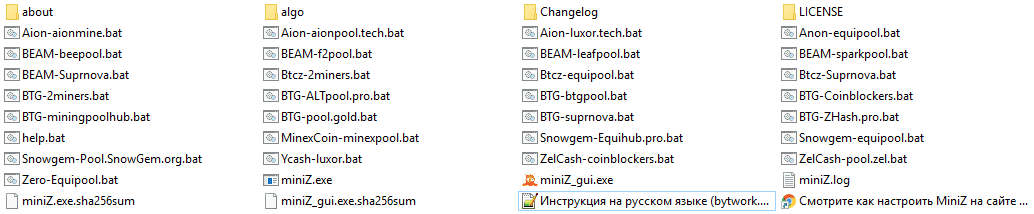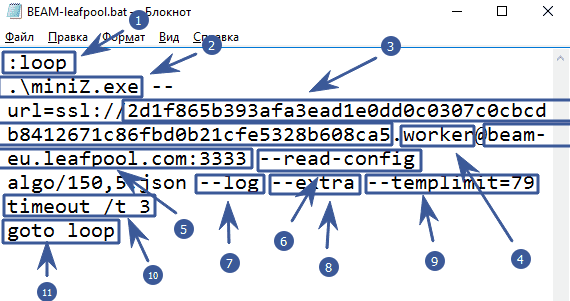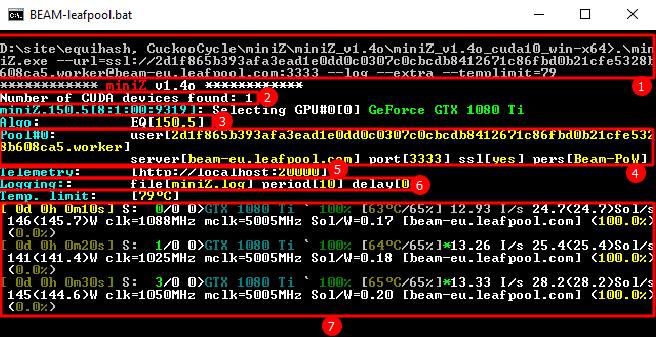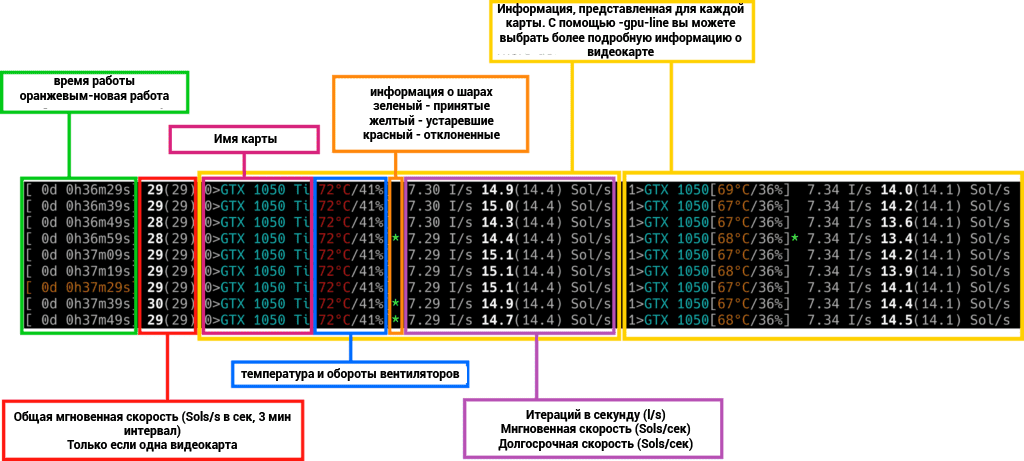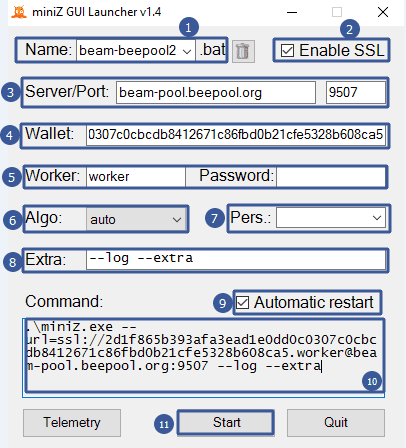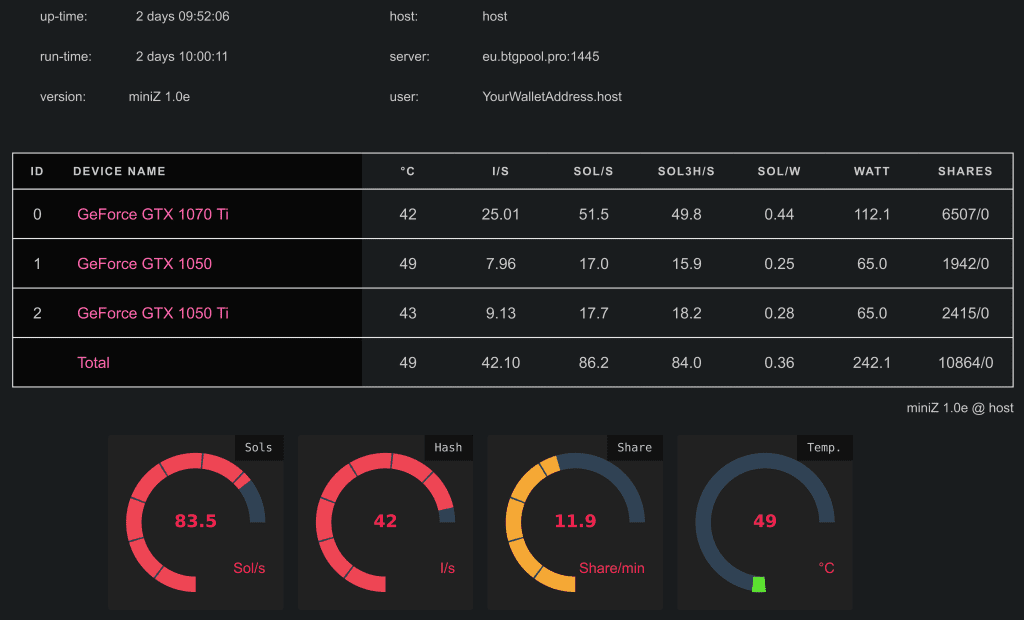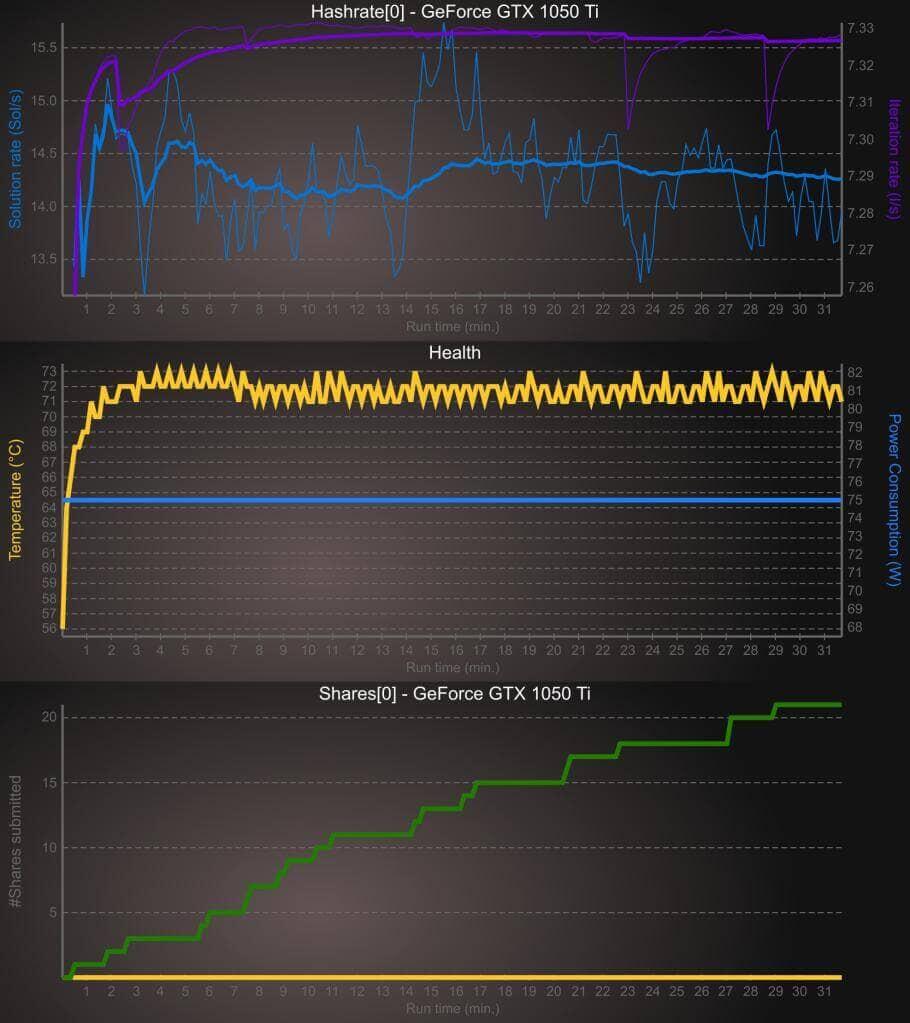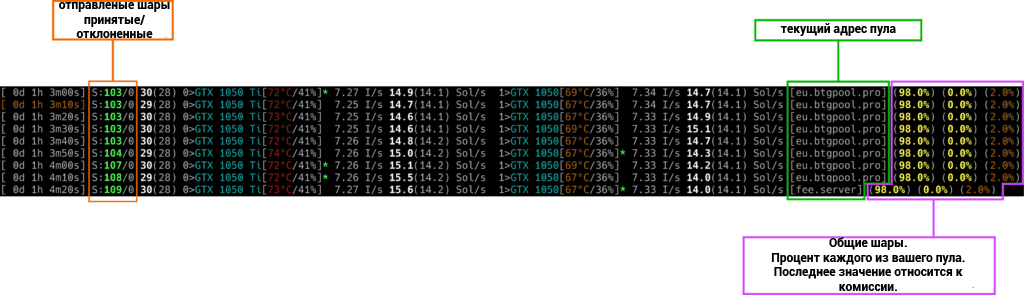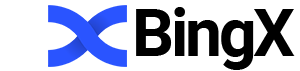miniZ: download and configure the miner
BEAM: GTX 1050 Ti 4GB: 7.4 Sol/s GTX 1060 3GB: 13.2 Sol/s GTX 1070 Ti 8GB: 26.5 Sol/s GTX 1080 8GB: 27.6 Sol/s GTX 1080 Ti 11GB: 37.6 Sol/s RTX 2070 8GB: 30.6 Sol/s RTX 2080 Ti 11GB: 58.3 Sol/s BitcoinZ: GT 710 2GB: 1 Sol/s GTX 1050 2GB: 18.5 Sol/s
MiniZ is one of the fastest Ethash, Kawpow and Equihash miners. It works on Linux and Windows. Developer fee is set to: Equihash: 2%; ProgPoW: 1%; Ethash: 0.75%. The latest version allows you to unlock LHR on RTX 3060 and other GPUs.
Features
Convenient display of information in the miner's console.
Convenient display of information and telemetry in any browser window.
Works with cards from 2 GB of video memory.
System requirements to run
Video cards
The software works on all video card architectures: Kepler, Maxwell, Pascal and Turing.
The Equihash 144.5 and 96.5 algorithms require almost 2 GB of memory to run, but since the Windows driver always uses a lot of memory, a 2 GB graphics card may run slower on Windows than on Linux.
To work on the Equihash 192.7 algorithm, 2.7 GB of memory is required. If you are having problems with any of these video cards, please leave your comment below.
Driver requirements
Operating Systems (x64)
Miner miniZ was compiled using cuda 8.0 and cuda 10.0 for Linux and Windows.
- Windows: Works on Windows 7 and 10
- Linux distributions: tested on Ubuntu: 16.04 LTS, 17.10, 18.04, ZhashOS R3.
Software
To run you will need:
1. Program for mining - see Step 1 below.
2. Overclocking software - MSI Afterburner. It works great for limiting power and temperature (very important for protecting your graphics cards and optimizing hash rates!)
3. Tested overclocking configuration
Power limit: 65% - 75%, (it's hot in our room)
Temp Limit: 70 ° C, For safe temperatures see here and here
Core clock (overclocking the core): from +150 to +200;
Memory clock (memory overclocking): +500, +700
These settings were stable for the Nvidia GTX 1080 TI.
Coin wallet
The instructions assume that you already have a coin wallet. You can open a deposit on any convenient and safe exchange, or by downloading the official cold wallet from the official website of the coin.
Finally, let's get started!
Step-by-step guide to setting up the program
Step 1: Download the miner
Download this program and unzip it.
Bat files will be in the folder with the program, through which it is launched. You can see the pool and coin in the file name. In this file, you need to fix the wallet to your own. Help - Help file that will show all available commands (in English). Folder with the algorithm configuration (if you want to mine through the config), as well as the instruction translated by us in Russian.
Step 2: Choose a pool!
The pool rating and pool capacity statistics pages will help you choose a pool.
For mining on some pools, registration is required.
Step 3: setup
Virtual memory in Windows
Before running miniZ, you need to increase the virtual memory in Windows to at least 4.5 GB (or better up to 5 GB) x (Number of cards), so a farm with 6 cards will require at least 27 GB for some algorithms.
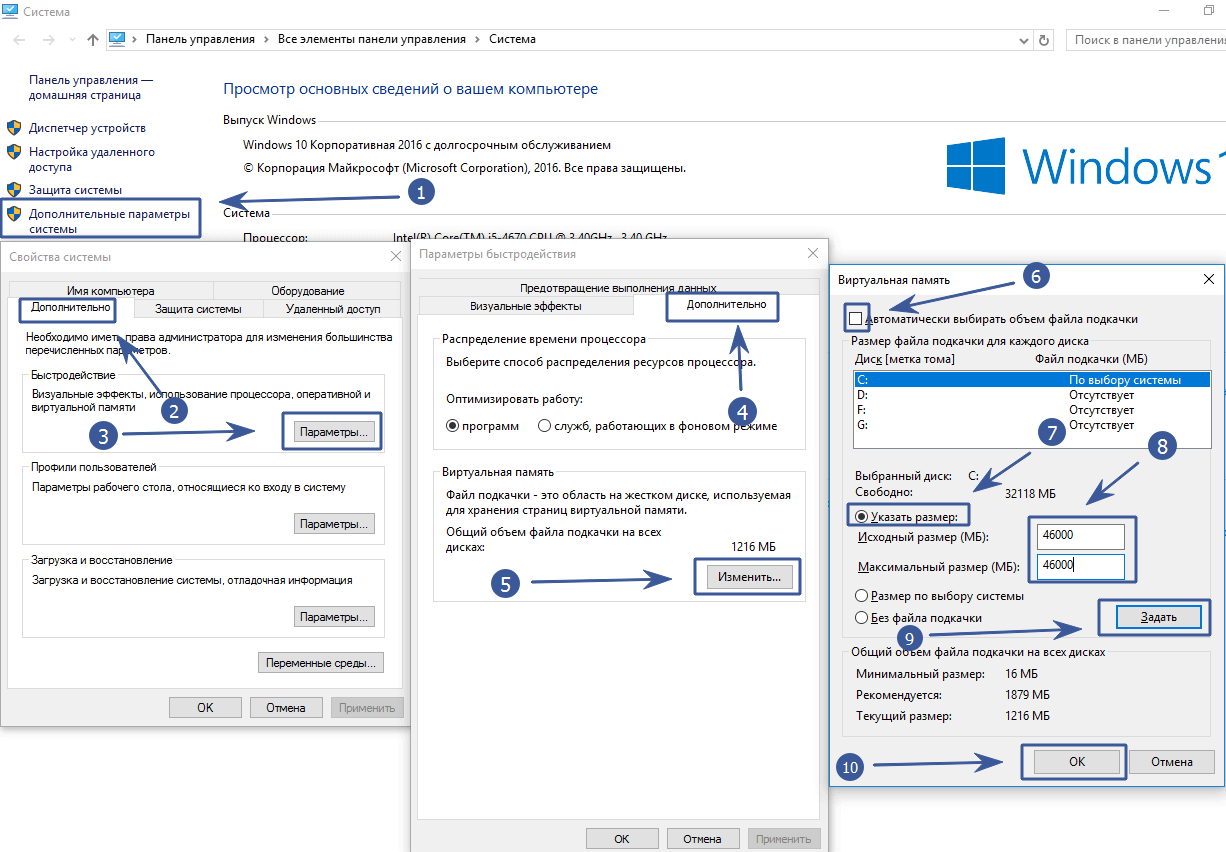
Control Panel\All Control Panel Items\System - Advanced system settings - Advanced tab, then Settings, again the Advanced tab.
We find the settings of the Virtual memory, click Change. Uncheck the box "Automatically select the size of the paging file" and put the checkbox "Specify size". We indicate the required size in MB (Example for 6 cards - 45000). Click on the Set button. We reboot the farm or computer.
Now we need to set up the.bat file.
Important! Observe the syntax of the file. Extra spaces, line breaks and characters are not allowed where they should not be. Just stick with the example and then everything will start!
Configuring the.bat file
:loop- means a cycle for the miner to restart in case of any failure..\miniZ.exeindicates which program will run.--url=ssl://2d1f865b393afa3ead1e0dd0c0307c0cbcdb8412671c86fbd0b21cfe5328b608ca5after the construction, we--url=ssl://indicate our cryptocurrency wallet address. If the pool does not support ssl connection, then write without ssl (see examples below)..workerafter the wallet address, be sure to put a full stop and indicate the name of the worker (farm identifier, you can specify any word, for example "1080 TI").@beam-eu.leafpool.com:3333after the worker we put an "@" sign and specify the address of the pool, then the colon and the port of the pool. You can find the address and port on the site with a pool.--read-config algo/150,5.jsonindicates a configuration with an algorithm.--logallows you to log errors. Sometimes it is useful if mining is not stable. If everything works well, then it is better to turn off (delete the command), so as not to load the SSD drive once again.--extraallows you to output basic information to the miner's console (more details below).--templimit=79allows you to set the temperature limit for video cards.timeout /t 3specify a small delay before starting the miner. This is useful when you have to auto-start mining at system startup, because this delay will allow MSI Afterburner to start to control fans and overclocking before the miner starts.goto loopstarts a loop to autorun the miner in case of any error in the console.
Examples:
Ethereum - Binance pool
:loop
.\miniZ.exe -algo ethash --url=username1@ethash.poolbinance.com:8888
timeout /t 3
goto loop
Ethereum on ethermine pool
:loop
.\miniZ.exe -algo ethash --url=0x3aa3e06C47caDEf96202D378aB7C407CF46A36A4@eu1.ethermine.org:4444
timeout /t 3
goto loop
Kawpow and nicehash
:loop
.\miniZ.exe --algo kawpow --url=3HHG3zpxP4AmbKDR9iRy1c2bqAb4WKhNwm@kawpow.eu.nicehash.com:3385
timeout /t 3
goto loop
Ravencoin on the 2miners pool
:loop
.\miniZ.exe --url=RKAeArXkWLNERjWo5YF3R1xFnYCwKf11sX.Worker@rvn.2miners.com:6060 --log --extra --mode=x --templimit=79
timeout /t 3
goto loop
More customization examples:
For the Beam coin on the leafpool, we got the following batch file:
:loop
.\miniZ.exe --url=ssl://2d1f865b393afa3ead1e0dd0c0307c0cbcdb8412671c86fbd0b21cfe5328b608ca5.worker@beam-eu.leafpool.com:3333 --read-config algo/150,5.json --log --extra --templimit=79
timeout /t 3
goto loop
Btcz on the darkfibermines pool:
:loop
:loop
.\miniZ.exe --url=t1az7JfVNZE59rf684VAcueP1ewBhc2wKYy.Worker@142.4.211.28:4000 --templimit=79
timeout /t 3
goto loop
Aion on the pool aionpool.tech:
:loop
.\miniZ.exe --url 0xa08dbd7021784660d19bdbed3996cd5972b38ce1d39b3731a0cc1b09bb7a1625.Worker@cluster.aionpool.tech:3333 --read-config algo/210,9.json --log --extra --pass minpayout=1 --pers AION0PoW --templimit=79 --mode=x
timeout /t 5
goto loop
BTG on the 2miners pool:
:loop
.\miniZ.exe --url=GVr7FR4oPda8YstV8YYQ5x4u2L4ww48jKG.worker@btg.2miners.com:4040 --log --extra --templimit=79
timeout /t 3
goto loop
:loop
.\miniZ.exe --url=s1k8V7k6gYnMNVavYDbNbpCnuWfYwcdP37P.Worker@eu1.equihub.pro:3033 --pass minpayout=5 --pers sngemPoW --log --extra --templimit=79
timeout /t 3
goto loop
Ycash on the luxor pool:
:loop
.\miniZ.exe --par 192,7 --url=s1ddjEF7gw9PQ97yjUDv5Z3mJ2Nx5H54LrW.Worker@yec-eu.luxor.tech:6655 --read-config algo/192,7.json --log --extra --templimit=79
timeout /t 3
goto loop
Flux on the coinblockers pool:
:loop
.\miniZ.exe --url=t1goy4DEBDHnzCKim9JYEUxmdUPSypesYD2.Worker@zel-eu.coinblockers.com:4446 --log --extra --mode=x --templimit=79
goto loop
Zero on the Equipool pool:
:loop
.\miniZ.exe --url=t1PPfWixXLp2XTLnZ5ud8WMPNCQLTFX8PWX.Worker@mine-zer-euro.equipool.1ds.us:50021 --log --extra --mode=x --templimit=79
timeout /t 3
goto loop
We examined the main commands of the program for connecting to the pool and starting cryptocurrency mining. Below we will provide a complete list of all the available commands, but first, let's start the miner.
Launch and console info
Double-click on the.bat file with the desired coin:
- At the very top of the console, all the information that we specified in the batch file is displayed.
Number of CUDA devices found: 1- the program sees one mining device.Algo:EQ[150,5]the algorithm of the selected coin is Equihash-150-5 (BEAM).user[0xa08dbd7021784660d19bdbed3996cd5972b38ce1d39b3731a0cc1b09bb7a1625.Worker]information about the wallet for which the cryptocurrency is mined, as well as the pool, port and algorithm personalization string (Beam-PoW).
server[stratum.aionmine.org] port[3333] ssl[no] pers[Beam-PoW]Telemetry:[http://localhost:20000]- at this address you can track the statistics of your miner right in the browser.Logging::file[miniZ.log] period[10] delay[0]- information about the miner's event log. Everything that the console outputs is written here.[ 0d 0h 0m09s] S: 0/0 0>GTX 1080 Ti ` 100% [69C/65%] 126.07 I/s 246.0(246.0)Sol/s 143(142.5)W clk=1328MHz mclk=5005MHz Sol/W=1.73 [beam-eu.leafpool.com]- information about the operation of video cards: load, temperatures, fan speeds ( see here for safe temperatures in mining ), hashing speed (this is the speed that we enter into profitability calculators ), core (clk) and memory (mclk) overclocking and overall efficiency.
Or the window will look like this if you used other commands:
Before considering all the available commands of the miner in order for this instruction to be the most universal and complete, we will give another method of setting.
Alternative way of setting
The second way of setting will be configuration via the miniZ_gui.exe file:
- Coming up with the name of the bat file (this method will also create a.bat file).
- Check the box if the pool supports SSL connection.
- We indicate the pool address and port.
- We indicate your wallet address.
- We indicate the worker and his password (usually there is no password on the pools).
- We indicate the algorithm. Usually, the program can determine the algorithm itself by the pool address and wallet, but if it has not determined, then specify.
- Also, usually the program itself determines the personalization string. If you haven’t defined it, then indicate it. (For example Beam-PoW for a BEAM coin) /
- Here you can specify additional parameters such as log entry, temperature limit and all other commands, which we will discuss below.
- Check the box if we want the miner to restart in case of any error.
- We check what happened on the command line (basically, we check that the wallet is yours).
- Let's start
All command line arguments
If there are two commands per line, then you only need to enter one. The second is her synonym. Example: --version and -v are the same thing. We enter either -v or --version.
Basic information:
--version (-v) Display version information for miniZ.
--help (-h) Display help on the screen and exit.
Card management:
--cuda-info (-ci) Display all available information about CUDA devices (NVIDIA video cards).
--cuda-devices (-cd) Enable mining on specific devices, separated by spaces.
Example -cd 1 2 - only the first and second cards will be mined
--cuda-exclude (-cde) Switch on all devices except the specified ones separated by a space.
Intensity:
--intensity=[number] Specify the intensity of the miner for each video card.
Example: intensity = 20.40 applies -intensity = 20 to the first card and -intensit = 40 to the second. (range [0-100].)
--oc1 Use this power saving option to mine faster. You can specify for each card separately.
Example: -ocl-1,4 applies ocl to card 1 and card 4 (numbering as in -cuda devices). If no graphics card is specified, it applies to all devices.
--oc2 Use this overclocked option to mine faster. You can specify for each card separately. If no graphics card is specified, it applies to all devices.
Example: -oc2 = 2.4
--f11=[number] Level 11 forced setting function [0-3].
Usually at low power consumption --f11 = 0 provides better efficiency, but you can try other values with overclocking settings.
Temperature control and monitoring:
--tempunits=[unit] Shows the temperature in degrees Celsius (C) or Fahrenheit (F). The default is Celsius.
--templimit=[value] Set a temperature limit at which production will be suspended for one minute.
You can specify the temperature in degrees Celsius (C) or Fahrenheit (F).
Example: --templimit=79 - the card will stop for one minute when the specified temperature is reached and continue mining if the temperature drops.
Parameters for connecting to the pool:
--user=(-u) Username / Wallet (DEPRECATED, can be written on one line, examples below).
--server=[-l] Server address, usually the address of the pool.
--port=[port] Server / pool port.
--pass=(-p) Pool password (default: x).
--url=[user@server:port] The preferred way to specify all three previous arguments is username + pool address + port
--par=[parameters] Algorithm parameters:
<96.5> <144.5> <192.7> <150.5> <125.4> <210.9>
--pers=[pers_string] Algorithm personalization string (sometimes required). Example for BEAM: --pers Beam-PoW
--smart-pers Use automatic personalization ("auto") if available.
Program interface:
--nocolor Remove colors from log file.
--gpu-line Display information about each video card on a separate line.
--telemetry=(-a) Specify local API port (default: 20000, set to 0 to disable).
If, while the miner is running, go to the address: http: // localhost: 20000, then you can see the following picture:
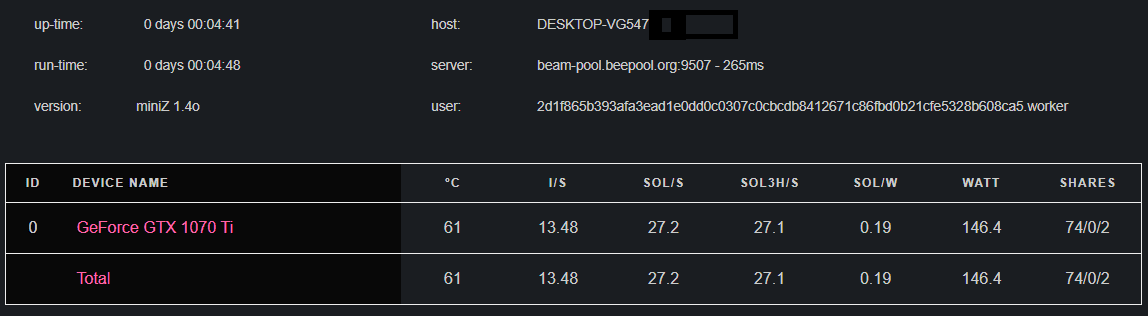
Here you can also check the power consumption and efficiency (W and Sol / W).
In addition, by clicking on the names of the video cards, or Total, you can open a page with several graphs:
--localtime=[n] Use local time instead of runtime for format n = [1: 4,11: 14]
--show-solratio Show the number of solutions per iteration.
--show-pers Show personalization string in console.
--latency Show the current ping latency to the server.
--shares-detail Show accepted / rejected balls for each video card instead of efficiency.
--all-shares Display commission balls in statistics.
--show-shares Show accepted / rejected balls.
--show-server Display server address.
--server-share Display the percentage of time connected to each server (for example your pool and commission pool).
--extra Alternative way to specify all three previous arguments. This will include: "show-shares" + "show-server" + "server-share".
If –– extra was specified on the command line, you will see the following:
--stat-int Specify the interval in seconds when statistics are displayed. The default is 10 sec.
--nonvml Disable map monitoring.
Error logs and config:
--log Copy everything that the program outputs to miniZ.log.
--log-file=[file_name] Copy the output of the program to [filename].
--log-period=[секунды] The interval (in seconds) between periodic writes to the log file.
--log-delay=[секунды] Wait [delay in seconds] before starting periodic logging.
--read-config [file_name] Read configuration from [filename] (default: miniZ.conf).
--write-config [file_name] Write configuration to [file name] (default: miniZ.conf).
--donate=[donation%] Set the percentage of donations to the developer.
Hashrate
Consider the performance of this program in the table below:
| Equihash | 96.5 * | 144.5 | 125.4 | 150.5 | 192.7 | 210.9 * |
| GT7102GB | 0.354K | <1 | - | - | - | 2.3 |
| GTX 1050 2GB | 8.2K | 18.5 | - | - | - | 72.2 |
| GTX 1050 Ti 4GB | 9.1K | 20.3 | 12.0 | 7.4 | 10.6 | 79.7 |
| GTX 1060 3GB | 14.6K | 35.9 | 20.3 | 13.2 | 20.3 | 134.1 |
| GTX 1070 Ti 8GB | 24.7K | 64.4 | 39.3 | 26.5 | 36.6 | 210.7 |
| GTX 1080 8GB | 26.0K | 67.2 | 40.0 | 27.5 | 36.4 | 229.5 |
| GTX 1080 Ti 11GB | - | 89.6 | 54.2 | 37.5 | 50.6 | - |
| RTX 2070 8GB | 25.5K | 67.7 | 44.8 | 30.6 | 39.5 | 254.8 |
| RTX 2080 Ti 11GB | - | 122.0 | - | 58.3 | 73.7 | - |
Downloads and changes in versions
Happy mining!
Download for Windows:
miniZ 1.8y3 Windows
miniZ 1.6v Windows
miniZ 1.5t2 Windows
miniZ 1.5t Windows
miniZ 1.5s Windows
miniZ 1.5q6 Windows
miniZ 1.5q5 Windows
miniZ 1.5q4 Windows
miniZ 1.5q2 Windows
miniZ 1.5q Windows
miniZ 1.5p Windows
miniZ 1.4 o Windows
Linux versions:
miniZ 1.6v LINUX
miniZ 1.5s LINUX
miniZ 1.5q6 LINUX
miniZ 1.5q4 LINUX
miniZ 1.5q2 LINUX
miniZ 1.5q LINUX
miniZ 1.5p LINUX
miniZ 1.4o LINUX
Version history
1.8y3
- Added LHR unlock.
1.5t
- Major improvements: 150.5 and 210.9. Up to 4% depending on the algorithm and video card.
- Also for RTX 2070 (up 8% at 192.7), 1660 Ti.
- Minor improvements in all other algorithms. Up to 2% depending on the algorithm and video card.
- Better support for GTX 1660 Ti and GTX 1070.
- Improved stability.
- Fixed telemetry in Chrome browser.
- Fixed CPU load when mining Beam on Windows.
- Cleaner exit / termination procedure.
- Added commands
--colorand--fee-timecommand-line parameters. (see usage page) - Other fixes.
1.5s
- Improved speed for ZelHash, BeamHash and ZHash. Up to 3% depending on the algorithm and video card.
- Kepler support has been removed in this release, except for MinexCoin and Aion.
- Cleaned up console output on every line.
1.5q6
- Improved performance by 192.7. (Up to 4% on RTX)
- Added --jobtimeout, --retries, --retrydelay commands to (re) configure the connection.
- Added --cleanjobs for miner to only accept clean work.
- Improved connection handling.
1.5q5
- Fixed invalid balls at 150,5,3.
1.5q4
- Improved performance on algorithm 150,5,3 for P104.
- Fix for reconnecting to the pool.
- Overall performance improvement for 150,5,3 (all graphics cards).
- Added option
--pci-orderto display PCI order in miniZ output (console, log file).
1.5q2
- Fixed support for mining ZEL on 3GB GPU on Windows 10.
- Fixed failover pools.
- Fixed parameter
--pers=autofor 150,5,3. - Improved performance for 192.7 (GTX 1660 graphics cards).
- Other minor bug fixes.
1.5q
- Adjusted oc modes for Equihash 125.4 algorithm. Major improvements for 1080Ti (> 7%).
- Adjusted oc mode for Equihash 150,5,3.
- Improvements on Equihash 144.5, for RTX cards.
- Support for mining ZEL on 3GB GPU, on Windows 10.
- Fixed support for Equihash 144.5 on 1050 2GB, on Windows 10.
- Fixed slow startup for some video cards.
- Added –csv option for csv log statistics.
- Added busID parameter for output via –ci.
- Fixed bug with connecting to sparkpool.
- Fixed invalid balls on flypool.
- Other minor fixes.
v1.5p
- Added support for 150,5,3 (BeamHashII).
- Added autoswitch for Beam hard fork on block 321321.
- Fixed mining ZEL on 3 GB cards, on Windows 10. (Testing)
- Improved 210.9 support (Aion).
- Added --stat-int option to configure statistics interval.
- Added --nonvml option to disable graphics card state statistics.
- Improved CPU load.
- Minor fixes.
v1.4o
- Added support for 125.4 (ZelCash).
- Added support for 210.9 (Aion)
- Minor bug fixes.