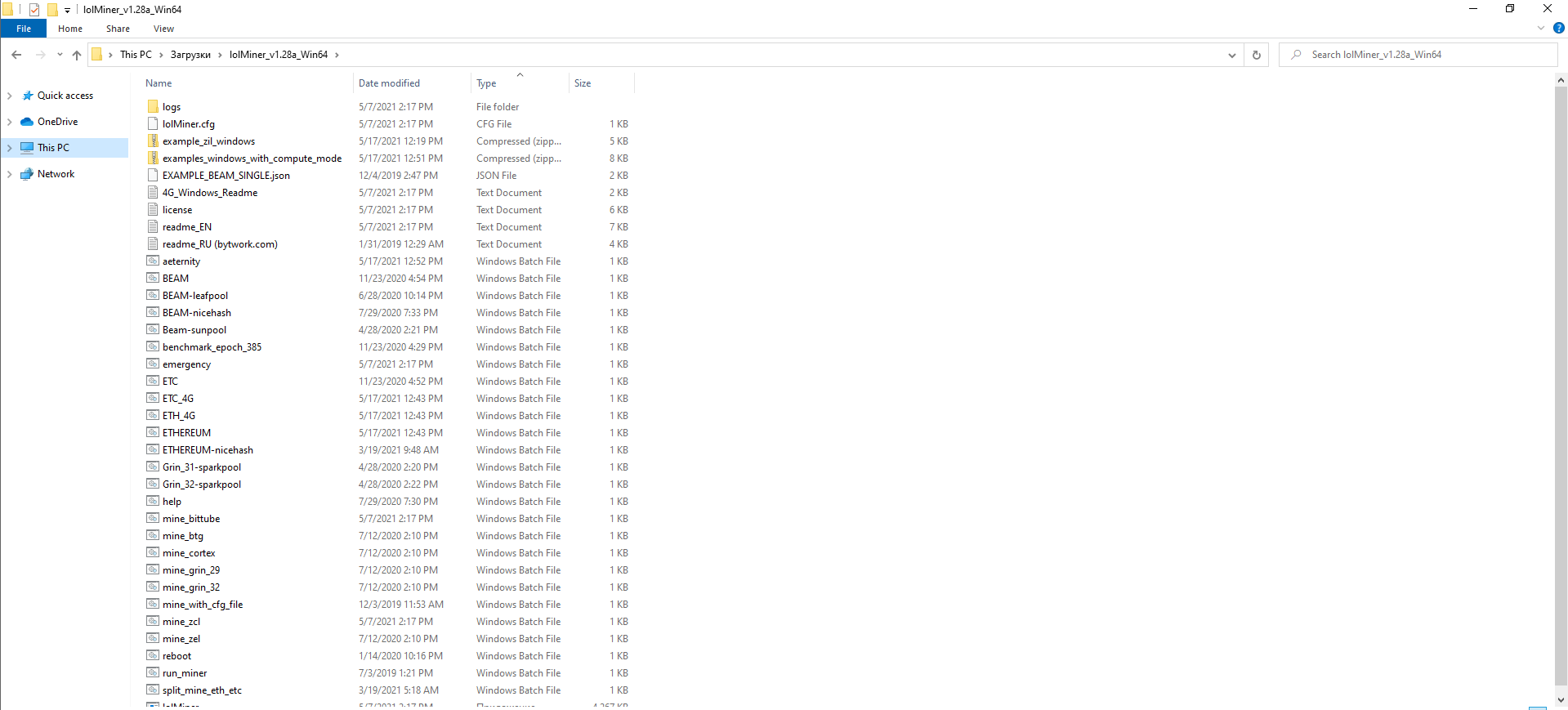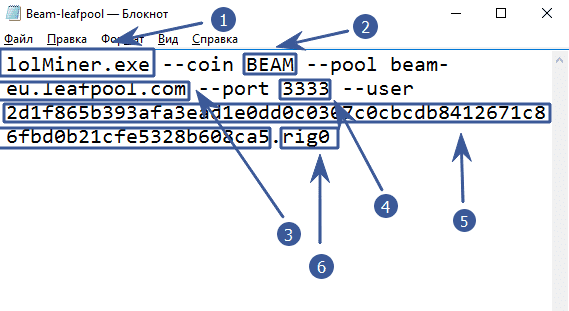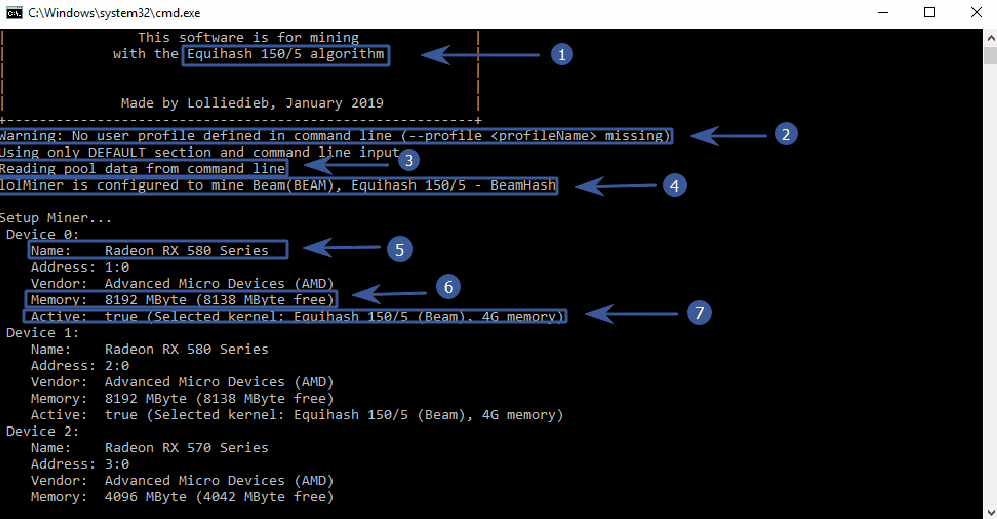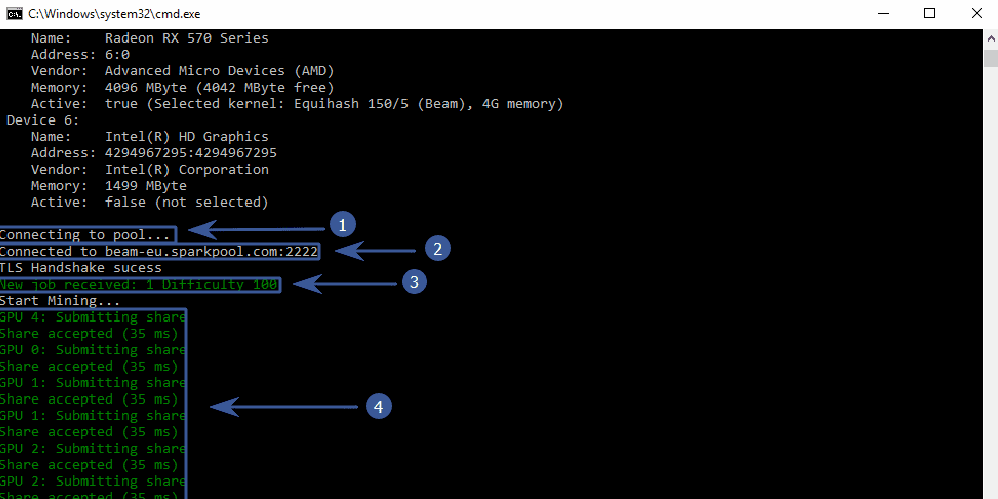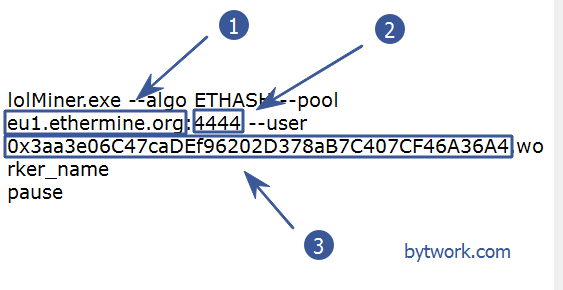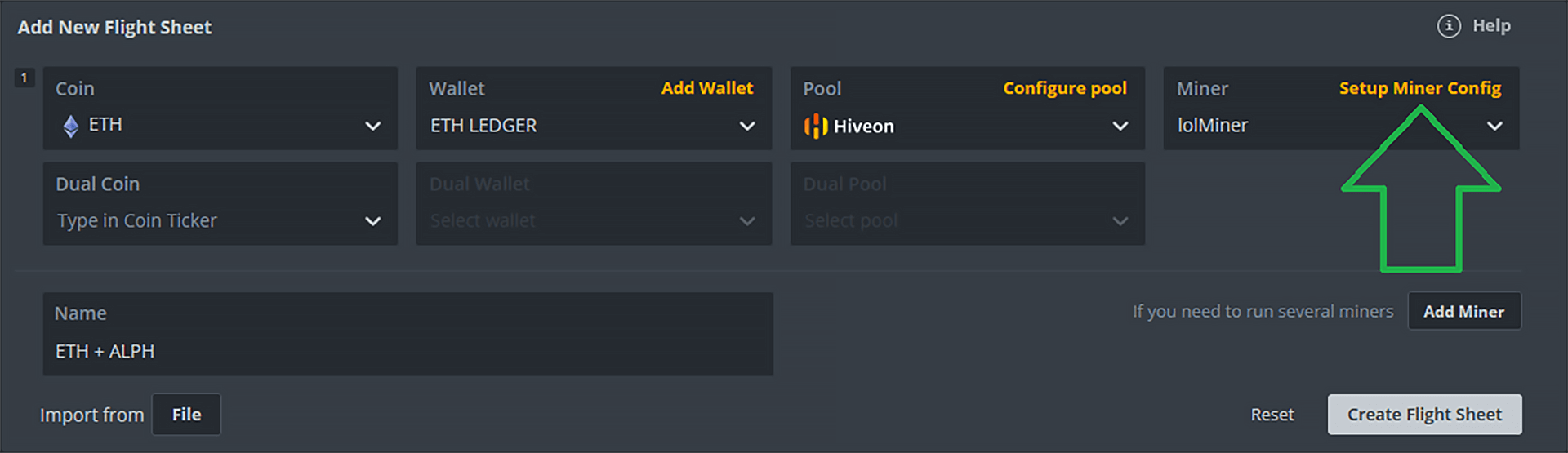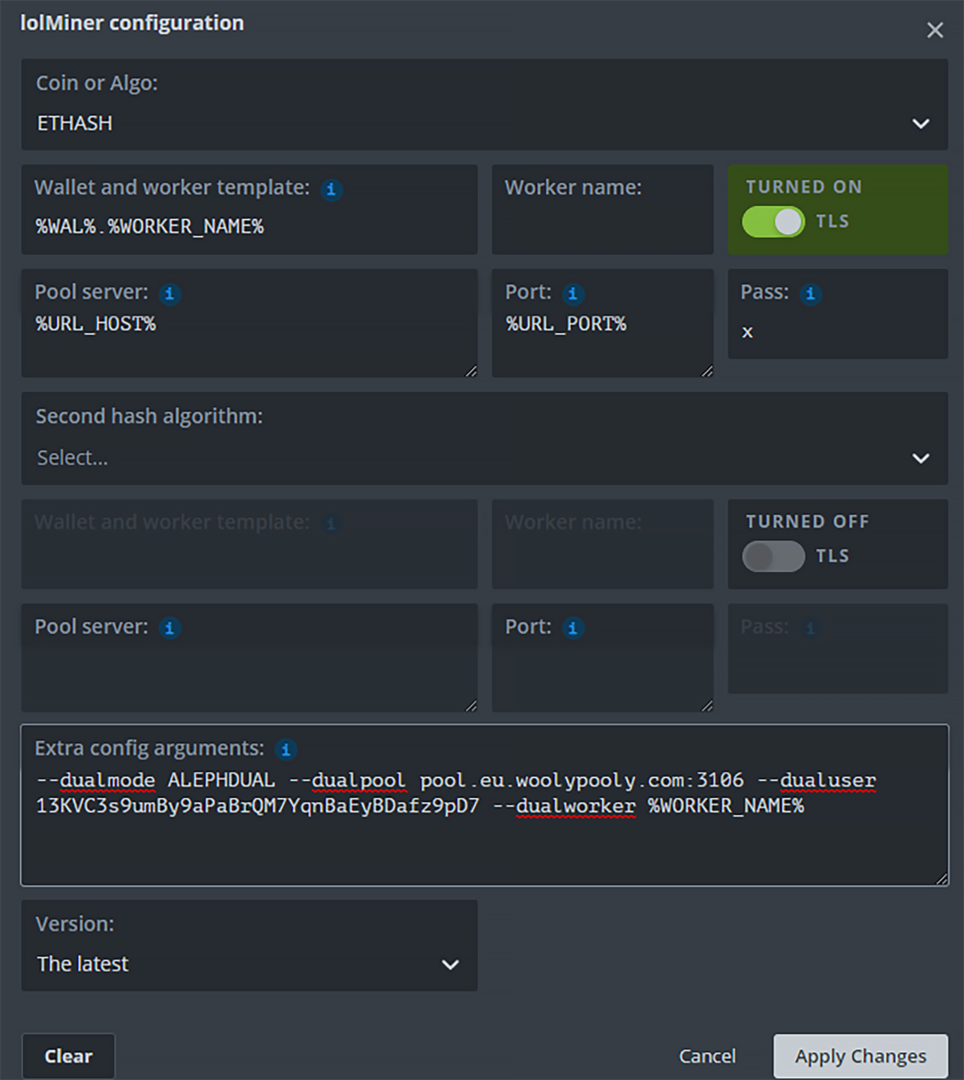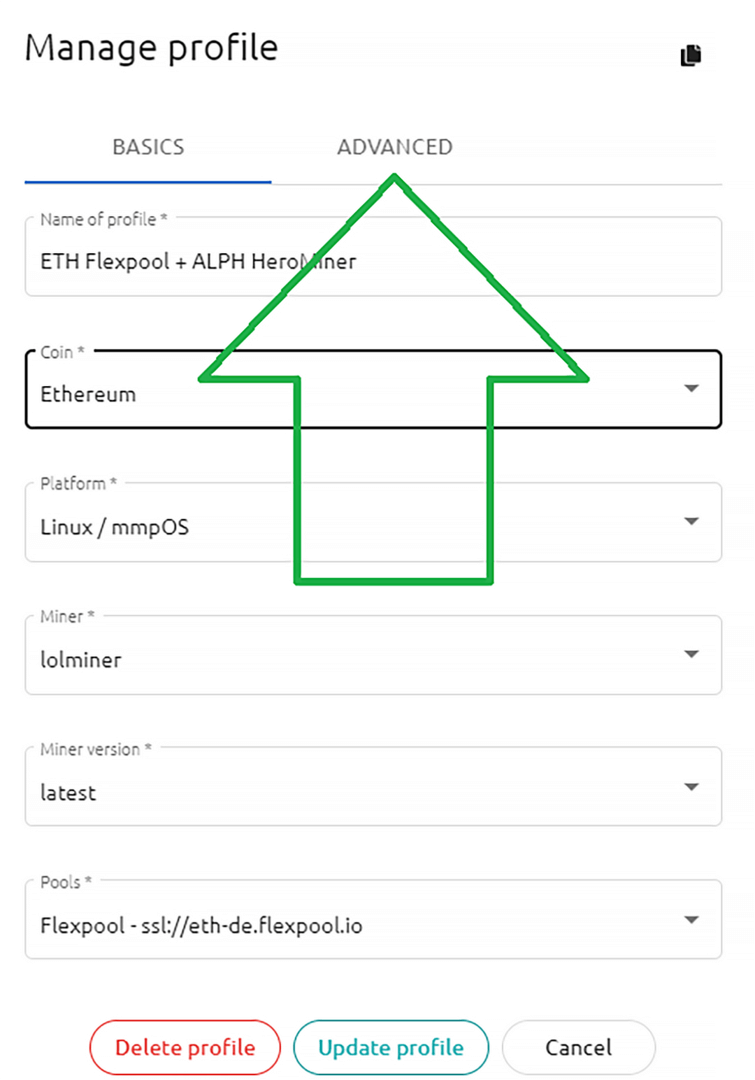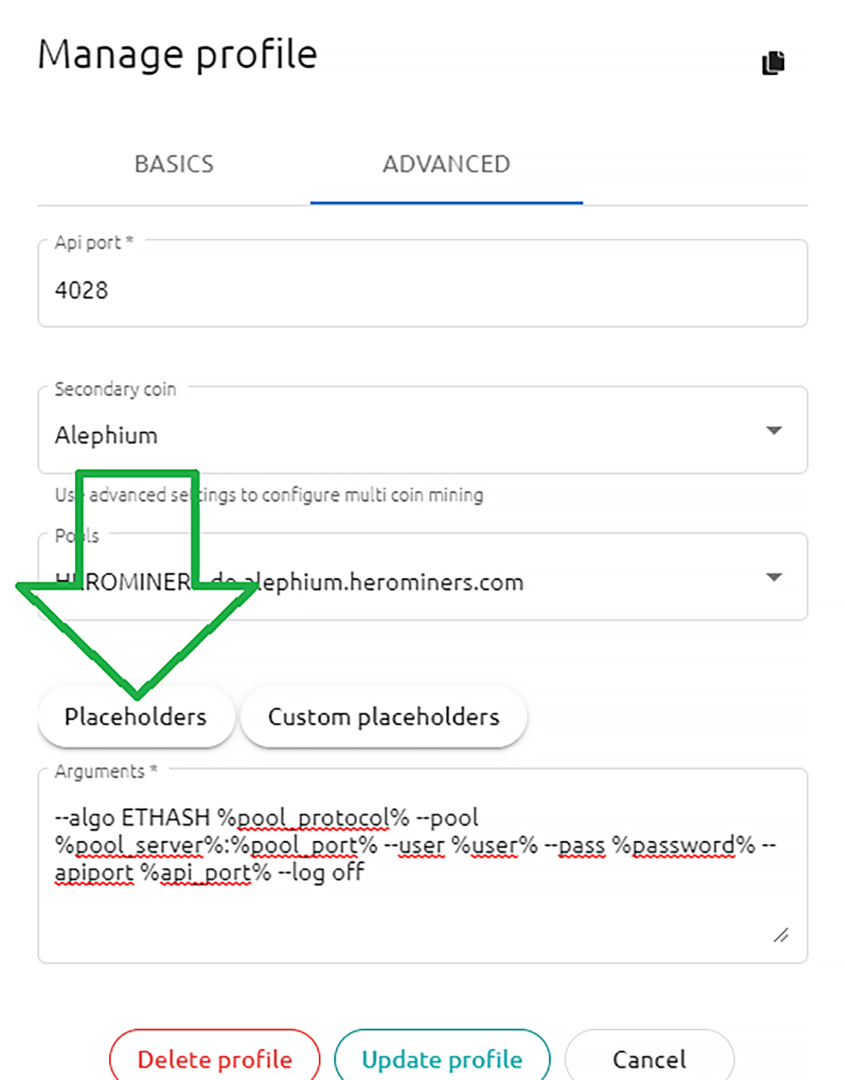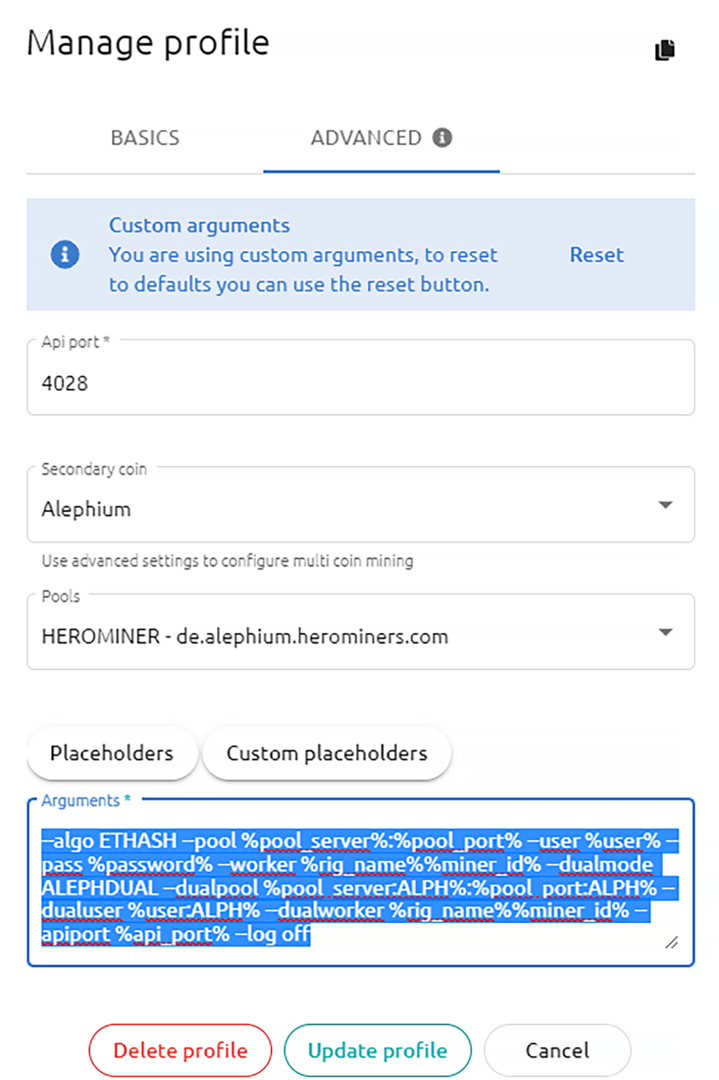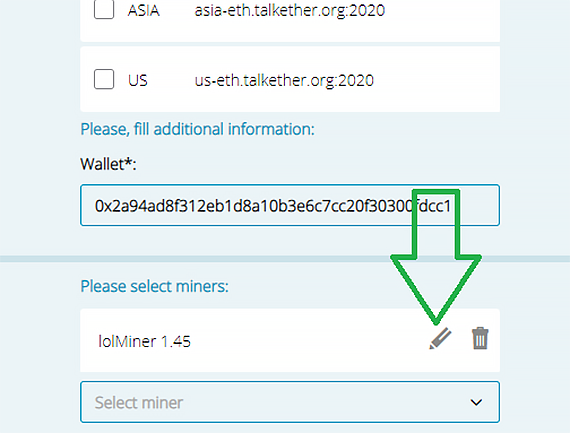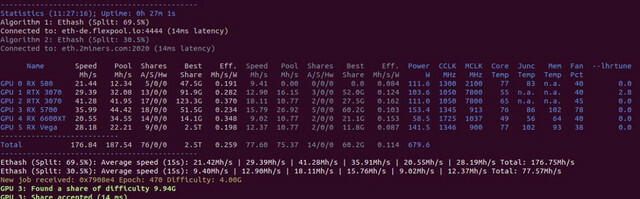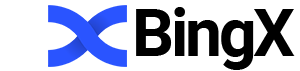lolMiner
HD 7950: 8 sol/s R9 280: 8-10 sol/s RX 560: 6.0 sol/s RX 570: 11.0 sol/s RX 580: 12.0 sol/s Vega 56: 19.5 sol/s Vega 64: 21 sol/s GTX 1060 3G: 10 sol/s GTX 1060 6G: 12 sol/s GTX 1070: 16 sol/s RTX 2060 20 sol/s
Overview
Lolminer is a mining software that mines cryptocurrencies such as Flux, Kaspa [KAS], Grin. Support has also been added for:Cortex, Conflux, Autolykos V2 (Ergo, BlocX), KLS V2, Heavyhash-Pyrin V2, Karlsenhash V2, BLOCX, Gram/Chapa.
The software is based on OpenCL and is designed to work with AMD graphics cards, but also supports Nvidia and mixed mining farms.
The key benefits of lolMiner are broad graphics card compatibility, honest reports on hashrate and fast online help. lolMiner is available for Windows and Linux.
Please note that the program will work on most Nvidia cards, but speed and stability may vary. There are better miners for Equihash on Nvidia. You will find them in the "Programs" section, selecting the algorithm and series of video cards you need.
Quickstart
For the fastest launch, it will be enough:
- Download archive with the program
- Unzip to any convenient place
- Change wallet to your own in a file with the .bat extension
The archive with the program contains ready-made examples for Ethereum, Beam, and other coins, a configuration file, and instructions in English.
Quick Start Examples
The easiest way to start using lolMiner is to configure the program from the command line. Just create/edit a finished .bat file (Windows) or open a terminal (Linux).
Easy commands to run (on Windows):
lolMiner.exe --coin (coin name) --pool (pool address) --port (pool port) --user (wallet address or pool login) --pass (pool password)
How to set up a .bat file
lolMiner.exespecify the name of the program that will be launched--coin BEAM --coinparameter determines which coin to mine. lolMiner will pick up the internal settings as the required algorithm. The coin algorithm can be found here--pool beam-eu.leafpool.comafter the key,--poolspecify the pool address. You can find a convenient and stable pool here--port 3333specify the port of the pool. You need to find it on the page with the pool, or use the example of ready-made settings at the end of the article--user 2d1f865b393afa3ead1e0dd0c0307c0cbcdb8412671c86fbd0b21cfe5328b608ca5after the key,--userspecify the wallet address or login on the pool. You can create a wallet on any safe and convenient exchange, or put an official wallet from a coin. Manual for wallets..rig0put a period and specify the farm identifier. It is only needed to track statistics on the pool.
We have considered the most simple configuration for running the program.
Let's see what we ended up with in the batch file:
Example for Beam coin:
lolMiner.exe --coin BEAM --pool beam-eu.sparkpool.com --port 2222 --user 2d1f865b393afa3ead1e0dd0c0307c0cbcdb8412671c86fbd0b21cfe5328b608ca5.rig1
You can start mining by double clicking on the .bat file with the desired coin. We run it on a farm with Windows and AMD cards and see what the program console writes to us:
Equihash 150/5 algorithmalgorithm that we chose when setting up the batch fileWarning: No user profile defined in command line (--profile (profileName> missing) theprogram warns that we did not set the profile through the configuration. But we configured through the .bat file, so the profile settings (config file) can be ignoredReading pool data from command line theprogram prepares information about connecting to the pool, which we specified in the batch filelolMiner is configured to mine Beam (BEAM), Equihash 150/5 - BeamHashminer realized that we want to mine Beam coin!Radeon RX 580 Seriesis being determined by video cards for mining cryptocurrency. In our case, this is RX 580Memory: 8192 MByte (8138 MByte free)available for use with 8138 MB of video memoryActive: true (Selected kernel: Equihash 150/5 (Beam), 4G memory) theprogram has chosen a core for mining
Connecting to pool ...connecting to the poolConnected to beam-eu.sparkpool.com:2222connected successfullyNew job received: 1 Difficulty 100pool sent a job for video cardsGPU 4: Submitting share Share accepted (35 ms)the first share is accepted (share of work). It is necessary to understand that the miner receives the reward for the sent shares. Learn more about the remuneration here .
After waiting a little, the console will show us the hashrate and temperatures of all GPUs.
How to set up mining on Binance pool?
lolMiner.exe --algo ETHASH --pool ethash.poolbinance.com:8888 --user username1.worker_name --tls 0
This video is a beginner's guide and it runs through the basic setup of LolMiner:
You can find out about safe temperatures in mining and how to cool video cards in the corresponding instructions.
How to set up for Ethermine?
--pool eu1.ethermine.orgafter the key--poolspecify the pool address.--port 4444specify the port of the pool.--user 0x3aa3e06C47caDEf96202D378aB7C407CF46A36A4after the key--userspecify the wallet address or login on the pool.
lolMiner.exe --algo ETHASH --pool eu1.ethermine.org:4444 --user 0x3aa3e06C47caDEf96202D378aB7C407CF46A36A4.worker_name pause
LHR unlock
Always use NVidia 512.xx drivers to unlock LHR, which are the best drivers.
Recommendations for unlocking LHR are as follows:
- Be sure to use the 470.103.01 or 510.x drivers! They proved to be much more stable when unlocked in testing than older drivers.
- The software needs time to figure out the specifics of your cards in order to optimize the pool hashrate and get the best performance. The required calibration will improve over time, but the knowledge gained is too complex to display or store in parameters.
- So in automatic mode, the miner may start with a slightly slower hashrate at the beginning, but over time it will get faster. In manual mode, you may see more recalibrations during the first hour of mining than usual. If the number remains too high after this point, reduce the requested value in %.
- As a result, the longer you can keep it running, the better - avoid frequent software restarts.
- Try to keep your settings as stable as possible. Especially: set clock speeds that your graphics cards can support without running into thermal cycle throttling. Also use
locked clock core(locked clock core without power limit set) to keep graphics card core clock stable for perfect results. Having graphics cards that freely change their overclocking settings and sometimes run at full power will invalidate a lot of collected data and greatly reduce the effectiveness of the unlocker. The same applies to the memory clocks - do not change them after starting the calibration. Use the--lhrwaitoption to delay the initial calibration until after you have completed your settings. - The initial setup takes approximately 3-4 minutes from the moment the DAG file is built.
- Avoid your graphics card's other workload, such as connected displays. Also, mining on the CPU in parallel with the new unlocker has not been tested and may give unexpected results.
--lhrtune
The --lhrtune parameter accepts absolute percentage values to fix a specific unlock percentage. If the value is set too high, lolMiner will reduce the value to the maximum possible. The value will be bound to persist regardless of the number of locks this implies.
By default, the --lhrtune parameter is set to auto, in which the miner tries to balance the number of locks and recalibrations to achieve the best speed. The hash rate may change from time to time depending on the unlock quality heuristics. The off value disables LHR detection.
Example: --lhrtune 77.8,off,auto try to get 77.8% unlock in GPU0, GPU1 will be treated as NOLHR and GPU2 will try to get max unlock.
--mode - switch on Nvidia graphics cards (also used to control LHR).
--mode controls the loaded kernel and operating modes for Nvidia video cards. AMD cards currently completely ignore this setting. You can set one value for the entire rig, or you can specify a comma-separated list of values to get separate modes for each card. AMD cards can use any value at the moment.
--mode a
This is usually the fastest core unless you apply power limiting. Gives better performance, especially on RTX 3080 and 3090, but doesn't perform as well on lower end graphics cards. Use this option when power consumption is not a concern.
--mode b (default)
This is an energy saving core. Used by default. A good choice for all non-LHR Nvidia graphics cards and RTX 3060 LHR V1 with Windows 470.05 known beta driver. Also this mode will be used in crash mode.
Fan failure mode for 3060v1.
For all LHR graphics cards that were started in one of the LHR modes and a fan failure is detected, the card will exit LHR mode to unlock full performance. In most cases, the appearance of a failure causes a one-time failure of the card, which causes the OS to restart the software. Bug detection allows you to mine in LHR mode until a failure appears on one map. The next time you restart the software, maps with errors will be mined with LHR mode disabled, while the remaining cards continue to mine in their configuration.
Overclock settings
Use lolNvidiaOC.exe or MSI Afterburner to adjust memory overclocking, fan speed and power limit.
It is recommended to use LOCK Core.
You need to download lolNvidiaOC.exe and add it to your bat file. It works with new commands that will not work directly with lolMiner.exe.
--cclk (specify MHz. Set NVIDIA Lock clock). Example: --cclk 1200
--oclkk (specify MHz. Default 0; NVIDIA overclock).
--omclk (specify MHz. Default is 0; NVIDIA memory overclock). Example: --omclk 850
Fan speed and power limit
--fan (specify percentage from 0 to 100. Default is -1). Example: --fan 75.
--pl (set power limit, W)
--delay (set delay to x seconds. Command can be used multiple times). Example: --delay 30.
--reset/restart (restart)
Example:
lolNvidiaOC.exe --cclk 1200,1200 --delay 20 --omclk 850,850 --fan 75,75
This will set kernel 1200 for both GPU0 and GPU1. The miner will wait 20 seconds, so you can create a DAG file and then apply a memory overclock and set the fan speed.
A value of 0 will skip the GPU.
Dual and split mining
Please note the new release no longer supports TON as TON mining has come to an end and is no longer mined.
In this section, we'll talk about how to mine ETH/ETC/UBQHASH and ALPH(Alephium) at the same time.
First of all, you need the latest version of Lolminer. For Linux OS, we also need to update its interface to see the dual mining configuration for:
- HiveOS
- MMMPOS
- RaveOS
You should also consider that the power supply can support a few extra watts.
On Linux systems, set up your usual flight sheet/profile/ETH/ETC/UBQHASH wallet.
HiveOS
HiveOS: Enter "Setup Miner Config" and write "Extra config arguments".
Woolypooly.com: --dualmode ALEPHDUAL --dualpool pool.eu.woolypooly.com:3106 --dualworker %WORKER_NAME% --dualuser yourwallethere
Herominers.com: --dualmode ALEPHDUAL --dualpool de.alephium.herominers.com:1199 --dualworker %WORKER_NAME% --dualuser yourwallethere
alephium-pool.com: --dualmode ALEPHDUAL --dualpool detect-my-region.alephium-pool.com:20032 --dualworker %WORKER_NAME% --dualuser yourwallethere
Metapool.tech: --dualmode ALEPHDUAL --dualpool eu.pool.metapool.tech:20032 --dualworker %WORKER_NAME% --dualuser yourwallethere
enigmapool.com: --dualmode ALEPHDUAL --dualpool amsterdam.stratum.enigmapool.com:5002 --dualworker %WORKER_NAME% --dualuser yourwallethere
alph.coinhunters.space: --dualmode ALEPHDUAL --dualpool 77.232.42.121:20032 --dualworker %WORKER_NAME% --dualuser yourwallethere
MMPOS
For MMPOS: go to Miner Profiles, manage Profile and Advanced and select your secondary coin:
In arguments, specify:
We use Placeholders to make it all automatic:
--algo ETHASH --pool %pool_server%:%pool_port% --user %user% --pass %password% --worker %rig_name%%miner_id% --dualmode ALEPHDUAL --dualpool %pool_server:ALPH%:%pool_port:ALPH% --dualuser %user:ALPH% --dualworker %rig_name%%miner_id% --apiport %api_port% --log off
RaveOS
For RaveOS: Just select the pool and click on the pencil:
There we must add one of the commands:
Woolypooly.com: --dualmode ALEPHDUAL --dualpool pool.eu.woolypooly.com:3106 --dualuser yourwallethere
Herominers.com: --dualmode ALEPHDUAL --dualpool de.alephium.herominers.com:1199 --dualuser yourwallethere
alephium-pool.com: --dualmode ALEPHDUAL --dualpool detect-my-region.alephium-pool.com:20032 --dualuser yourwallethere
Metapool.tech: --dualmode ALEPHDUAL --dualpool eu.pool.metapool.tech:20032 --dualuser yourwallethere
alph.coinhunters.space: --dualmode ALEPHDUAL --dualpool 77.232.42.121:20032 --dualuser yourwallethere
enigmapool.com: --dualmode ALEPHDUAL --dualpool amsterdam.stratum.enigmapool.com:5002 --dualuser yourwallethere
Dual mining ETH-ETC-ALPH
All of the following methods have in common that they require a second layer connection to be established. For this there isThere are general options that behave exactly like their solo mining counterparts, but for setting up a secondary connection:
| Parameter | Description |
|---|---|
--dualpool |
address and port of the 2nd pool |
--dualuser |
wallet address for mining on second connection |
--dualworker |
(optional) worker name for 2nd connection |
--dualtls |
(optional) tls switch to turn on or off, tls on second connection |
--dualpass |
(optional) password if required from 2nd pool |
--dualdevices |
(optional) radio button to select a subset (!) of devices using the 2nd connection. |
Split mode (speed split) for Eth/Etc or Ubiq
In this mode, the miner will divide the speed of the video cards into two connections without actually running the two algorithms. This is useful for mining rigs, shard owners, or for applying a small fee in the case of a mining host. Primary algorithms should only be configured for regular mining.
Use the command --dualmode SPLIT-D to enable this mode, where D is a floating point number indicating the percentage of hash rate that should go on the second connection .
For example:
--dualmode SPLIT-30.5 will put 69.5% of the total mining speed on the first algorithm and 30.5% of the total mining speed on the 2nd connection.
Commission and algorithms
| Parameter | Algorithm | Fee, % |
| ALEPH | Blake3-Alephium | 0.75 |
| AUTOLYKOS2 | Autolykos V2 (Ergo) | 1.5 |
| BEAM-I | BeamHash I | 1 |
| BEAM-II | BeamHash II | 1 |
| BEAM-III | BeamHash III | 1 |
| C29AE | Cuckoo 29 | 2 |
| C29D | CuckarooD 29 | 2 |
| C29M | CuckarooM 29 | 2 |
| C30CTX | Cuckaroo 30 CTXC | 2.5 |
| C31 | Cuckatoo 31 | 2 |
| C32 | Cuckatoo 32 | 2 |
| CR29-32 | Cuckaroo 29-32 | 1 |
| CR29-40 | Cuckaroo 29-40 | 1 |
| EQUI144_5 | Equihash 144/5 | 1 |
| EQUI192_7 | Equihash 192/7 | 1 |
| EQUI210_9 | Equihash 210/9 | 1 |
| ETCHASH | Etchash | 0.7 |
| ETHASH | Ethash | 0.7 |
| FLUX | ZelHash | 1.5 |
| KASPA | HeavyHash-Kaspa | 0.75 |
| UBQHASH | Ubqhash | 0.7 |
| ZEL | ZelHash | 1.5 |
Mine any two supported algorithms on different graphics cards
In this mode, lolMiner can mine any two supported algorithms, but on different video cards. This can be useful in mixed rig configurations, for example when there are algorithms that are perfect for your graphics card that have different memory requirements.
Use --dualmode <2ndAlgoName> to use this mode. Make sure <2ndAlgoName> is a parameter, otherwise --algo will be taken as the main mining parameter.
In this mode, --dualdevices determines which video cards will switch to the second algorithm instead of mining the main one. The default is "4G", which means that the miner tries to convert all cards with 4 GB memory or less to the 2nd algorithm.
Please note that --dualdevices describes a subset of --devices, so a card that will mine the 2nd algorithm must be enabled in both parameters.
Command line options
It happens that two options are specified. For example -h and [ --help ] are the same command. Moreover, if you use a long synonym, then you do not need to specify square brackets.
Example:
lolMiner.exe --help > 1.txt
This command will write the help to a text file called 1.txt
Pool connection parameters
-c [ --coin ] arg Indicate the coin you want to mine
-p [ --pool ] arg Specify a pool for mining
-u [ --user ] arg Specify wallet or mining pool login
--pass arg Provide a password for the pool account (optional)
--tls arg Mine using a TLS connection ("on" / "off")
Mining parameters
-a [ --algo ] arg Specify the mining algorithm. This is an alternative to the command --coin .
--pers arg Specify personalization string. This is required when using the option --algo for some modifications of Equihash algorithms.
--benchmark arg Start testing. This will start a mining simulation. No coins will be mined.
API and statistics
--apiport arg (=0) Specify the port that the API will use
--longstats arg (=150) Use and display a large statistical interval
--shortstats arg (=30) Display short statistical interval
--timeprint [=arg(=on)] (=off) Enables / disables time stamp in short stats
--compactaccept [=arg(=on)] (=off) Enables / disables compact notification of accepting shares by pool
Performance and status logs
--log [=arg(=on)] Allows to output a log file (error log)
--logfile arg Specify the path to the custom location of the log file
Device management
--list-devices List all supported and detected video cards on your system
--devices arg Specify devices for mining (Available options: ALL / AMD / NVIDIA or specify the list of indices (buses) of video cards separated by commas)
Using configuration
--config arg (=./lolMiner.cfg) Mine using configuration instead of batch file
--json arg (=./user_config.json) Mine using json configuration file
--profile arg Use ready profile to load configuration from Json file
Common parameters
-h [ --help ] Display help in the console or write it to a text file
--list-coins Display a list of all supported coin profiles
--list-algos Show all supported algorithms
-v [ --version ] Display lolMiner version number
Solution of problems
The program does not start
If the program does not start or crashes, then add the key pause at the end of the batch file. So you will see the code and description of the error and the console will not close, but display information.
If the program does not work stably or crashes, then you need to increase the virtual memory of the system:
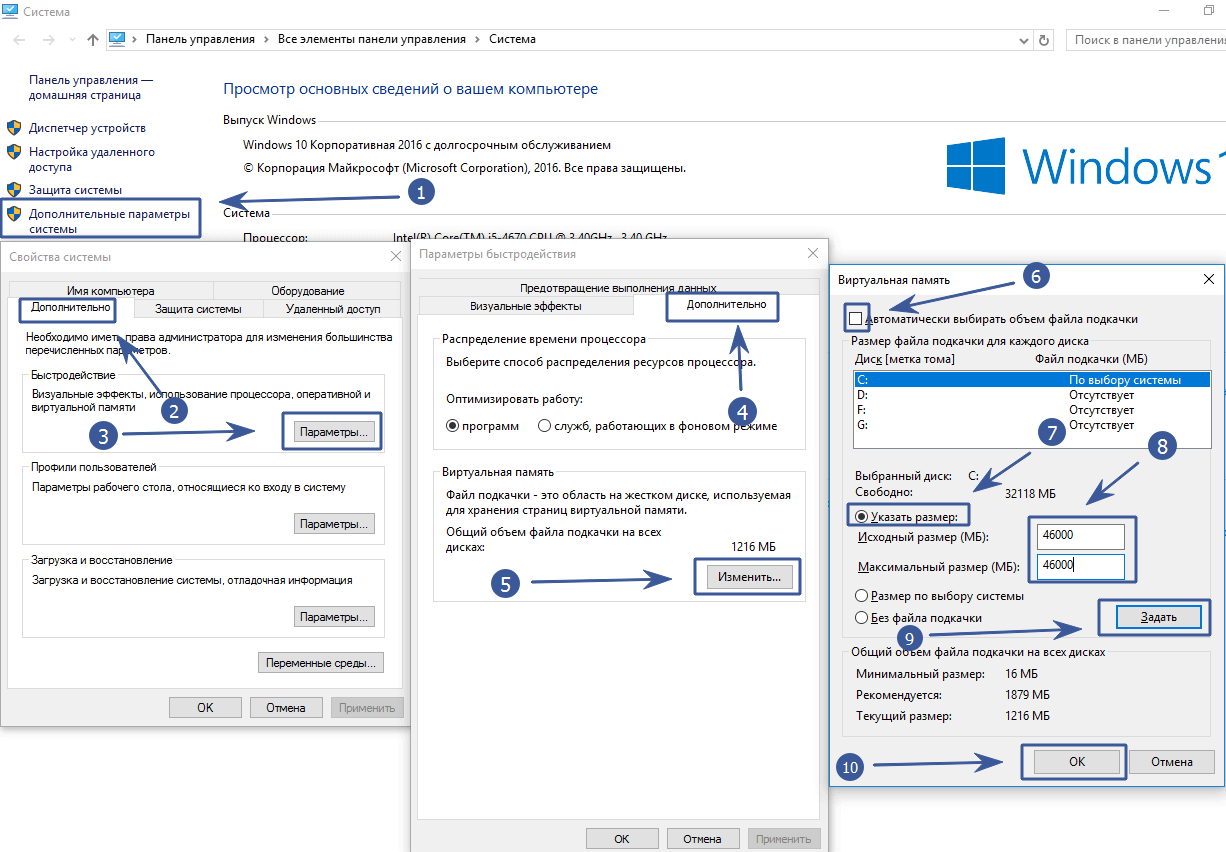
Control Panel \ All Control Panel Items \ System - Advanced system settings - Advanced tab, then Settings, again the Advanced tab.
We find the settings of the Virtual memory, click Change. Uncheck the box "Automatically select the size of the paging file" and put the checkbox "Specify size". We indicate the required size in MB (Example for 6 cards - 45000). Click on the Set button . We reboot the farm.
Error: No coin profile find for coin
You are using the wrong version of the coin program. The program cannot find a profile and cores for mining this algorithm.
Version history and downloads
Download for Windows:
1.65
1.52a
1.49
1.28a
1.24a
1.16
1.0.4
1.0
0.9_8
0.9_5.1
0.9_2
0.9
0.8.8
0.8.7
0.8.6
0.8.5
0.8.4
0.8.3
0.8.2
v07_alpha5
v07_al64.zip v07_al64
Version for Linux:
1.65
1.52a
1.49
1.16
1.16
1.0
0.9
0.8.8
0.8.7
0.8.6
0.8.5
0.8.4
0.8.3
0.8.2
0.7 alpha 5
0.7 alpha 4_Linux
Changelog
1.8.8-1.9.3
- Cortex mining for AMD RX 7000 series.
- Conflux (-a OCTOPUS) mining on AMD (Vega and newer).
- Autolykos V2 (Ergo, BlocX) and KLS V2 for RX 400, RX 500, AMD Vega, VII, MI 200 and MI 300 series.
- Dual mining capabilities for Autolykos V2, Karlsenhash V2 and Fishhash with Gram/Ton.
- Heavyhash-Pyrin V2 mining for Nvidia GTX 1000, AMD RX 5000 and newer.
- Dual mining for Autolykos V2 + Pyrin V2, Karlsen V2 + Pyrin V2 and Fishhash + Pyrin V2.
- Karlsehash V2 mining for Nvidia Pascal and newer, AMD RX 5000 and newer.
- Dual mining Karlsen V2 and Autolykos V2 with TON/Gram.
- BLOCX mining (Autolykos V2).
0.7 alpha 4
- Fixed segmentation / crash bug when starting miner and detecting GPUs
- Reduced memory consumption by the 3G core to 2700 MB (*)
- Improved memory detection (buffers are now created before starting actual mining)
- Fixed a bug where it
--shortaccept 1now worked correctly with the stratum Beam - API now smoothes speed values with EMA algorithm
(1) Mining with 3GB graphics cards is officially supported in Linux and Windows 7. Windows 10 does not allow full use of GPU memory and uses video memory for system functions. So it could be that 3GB cards fail the memory test or show 0 sol / s (Nvidia) or be slower than expected (AMD).
(2) Depending on the core frequency. Note that lolMiner loves clock speed because it makes extensive use of the chip's L2 cache. On Nvidia, lowering the power target without other settings will greatly affect your performance. The best solution to this problem is to lower the voltage without underclocking the core.
Happy mining!