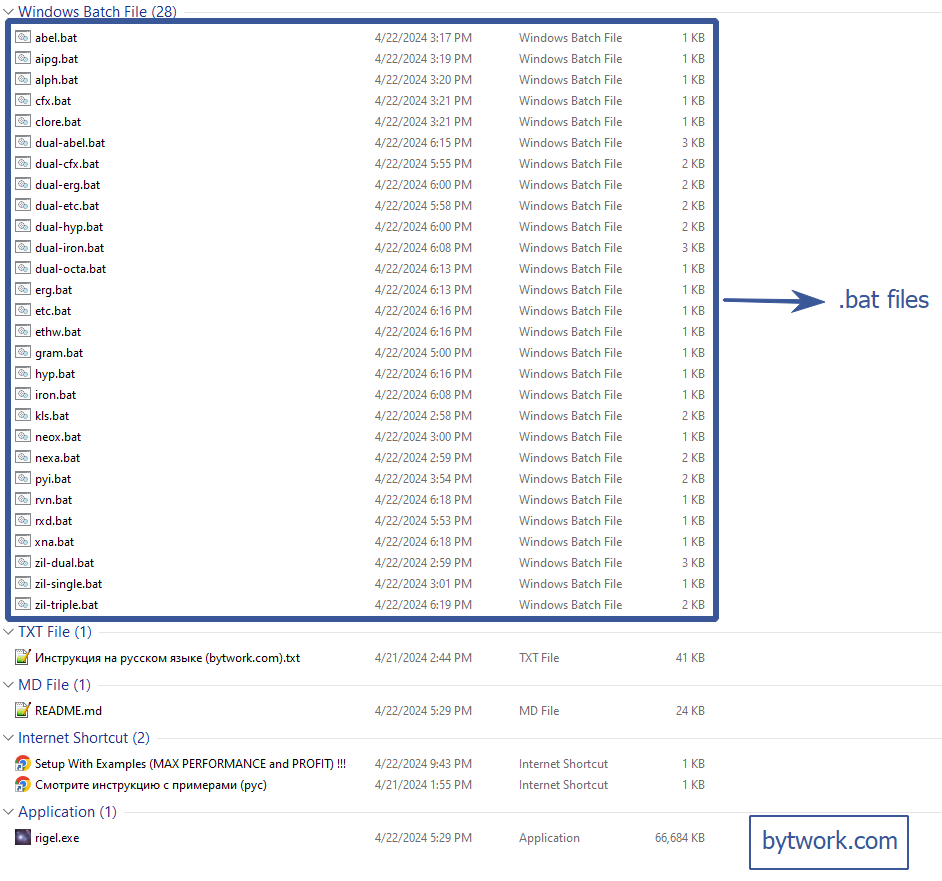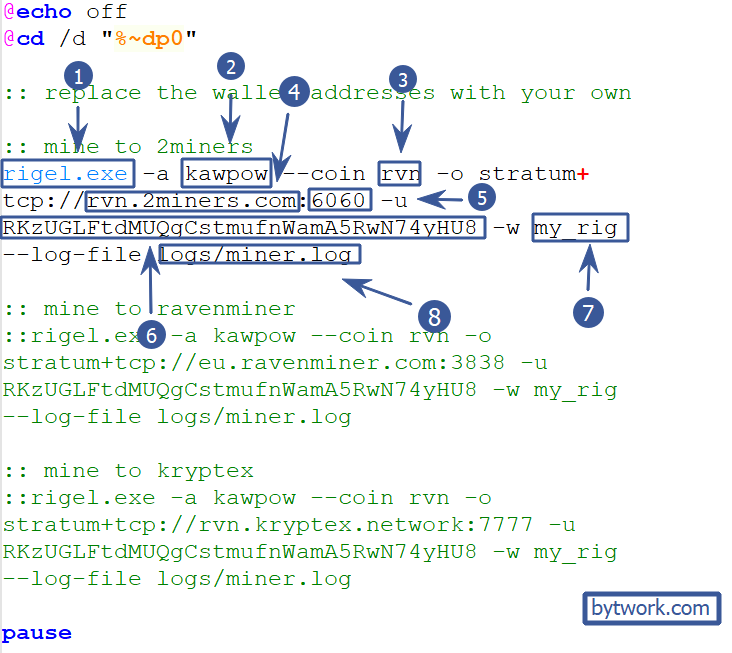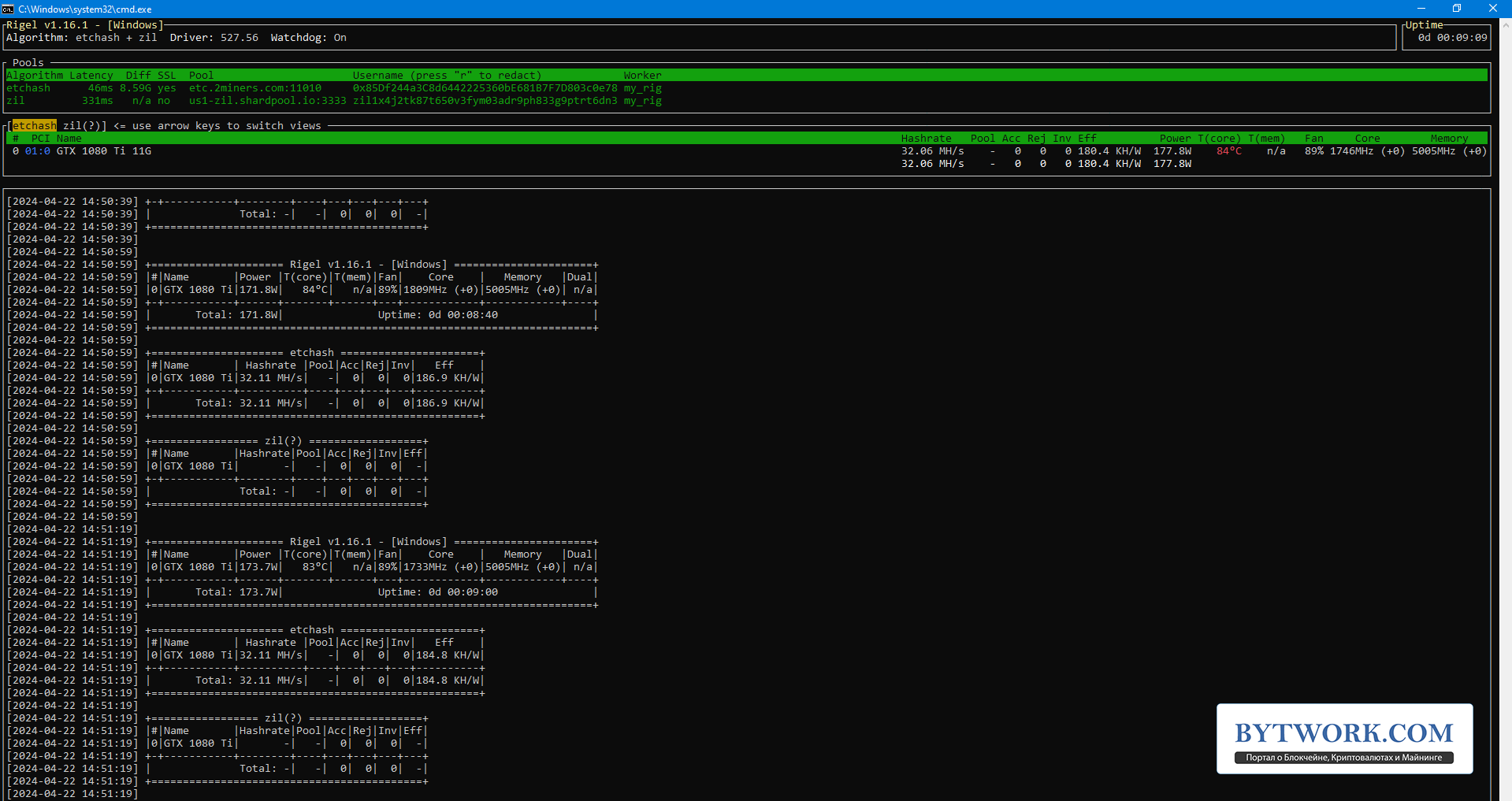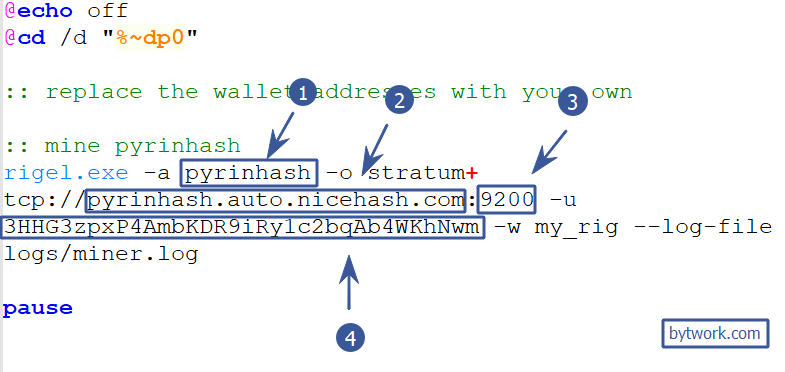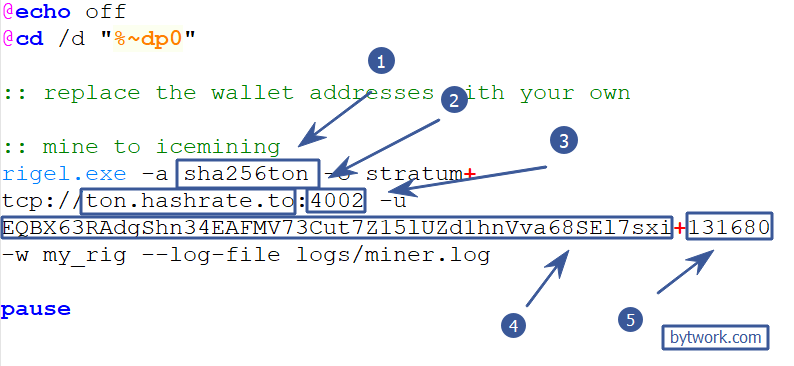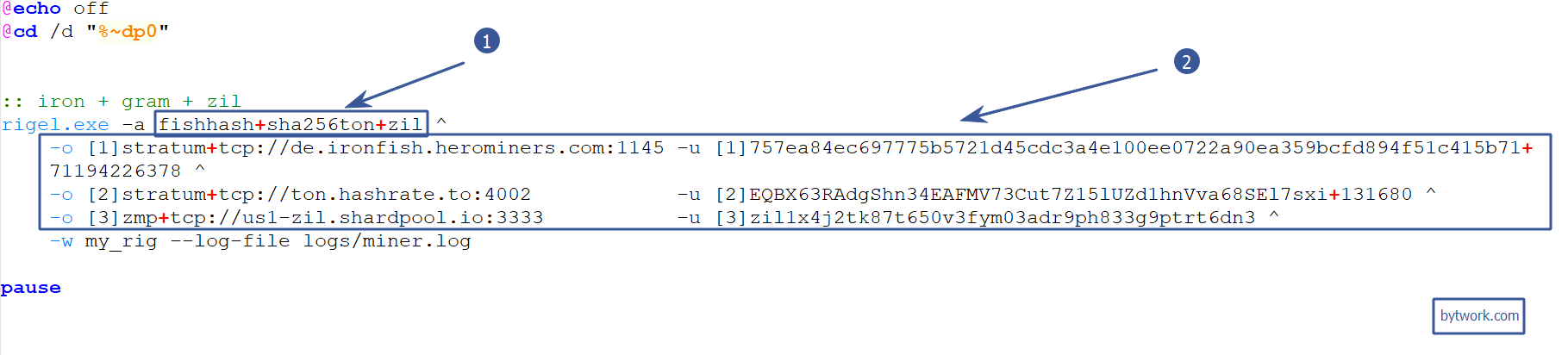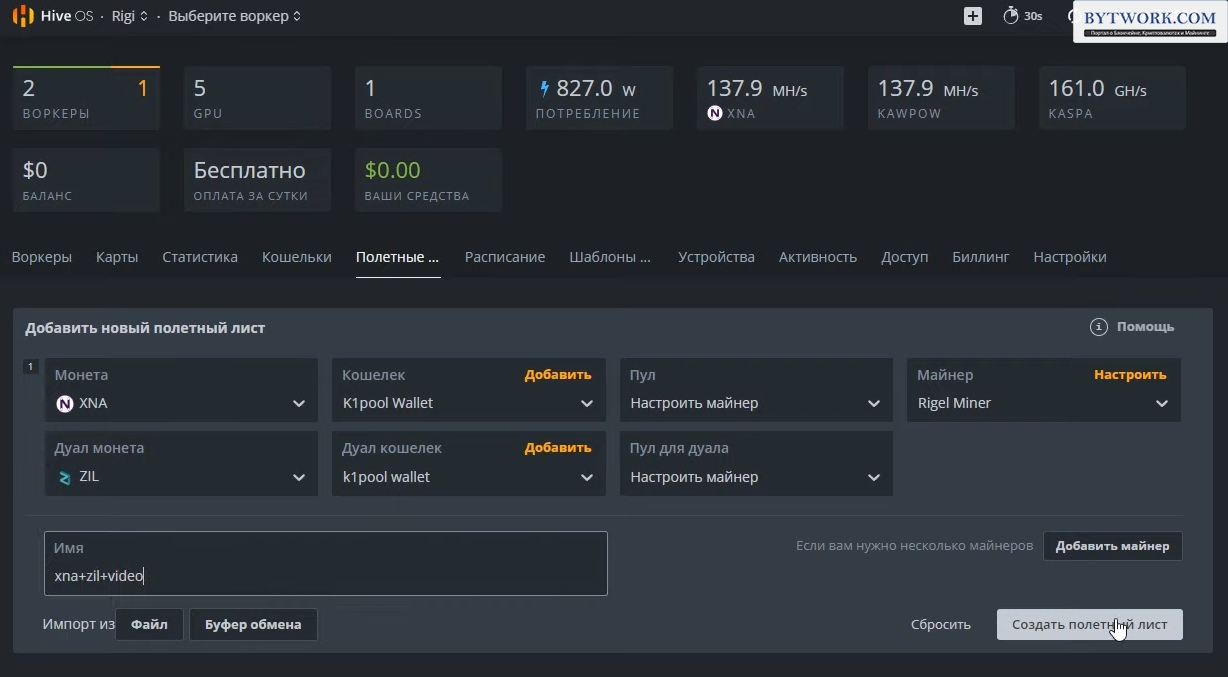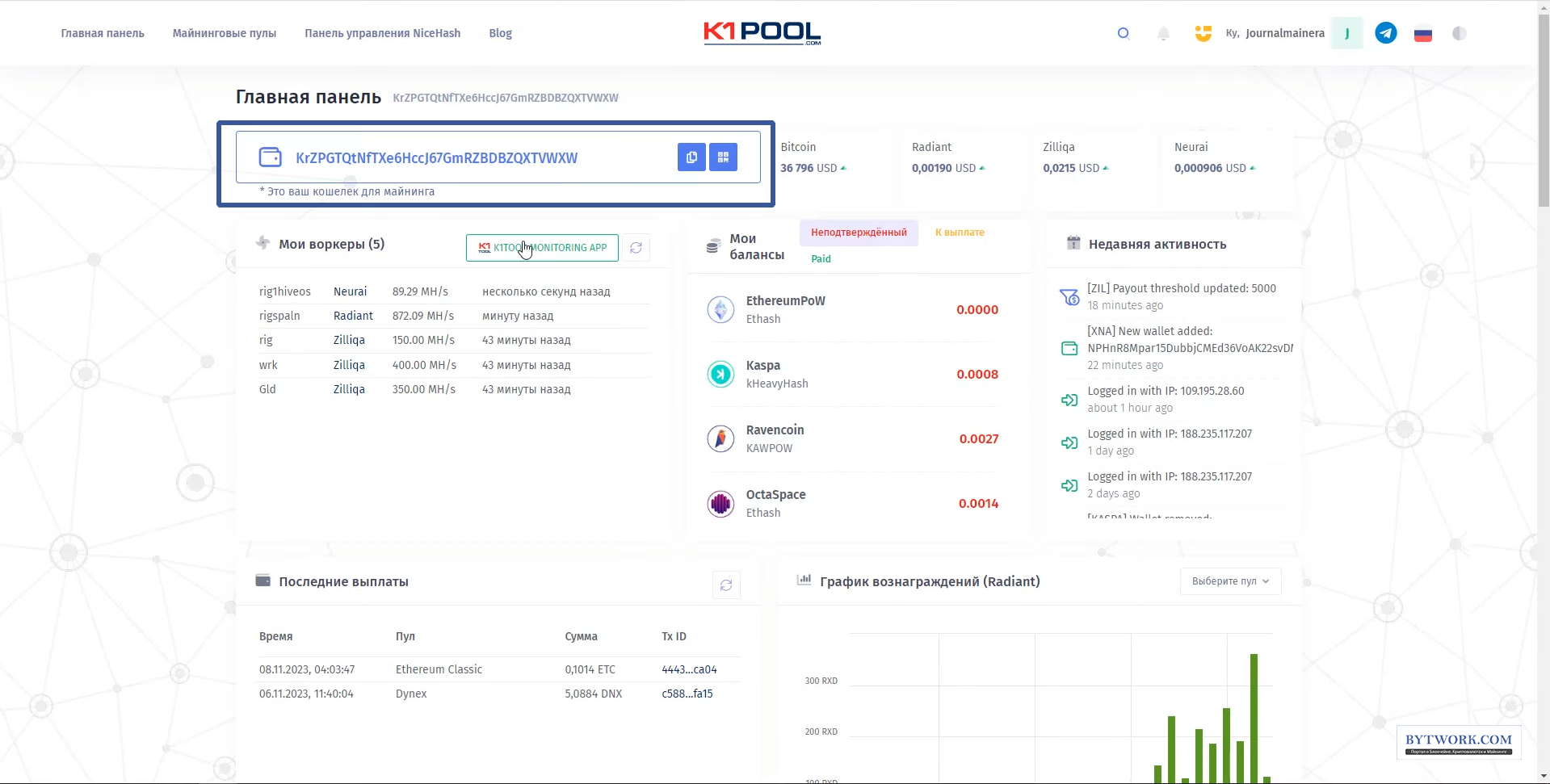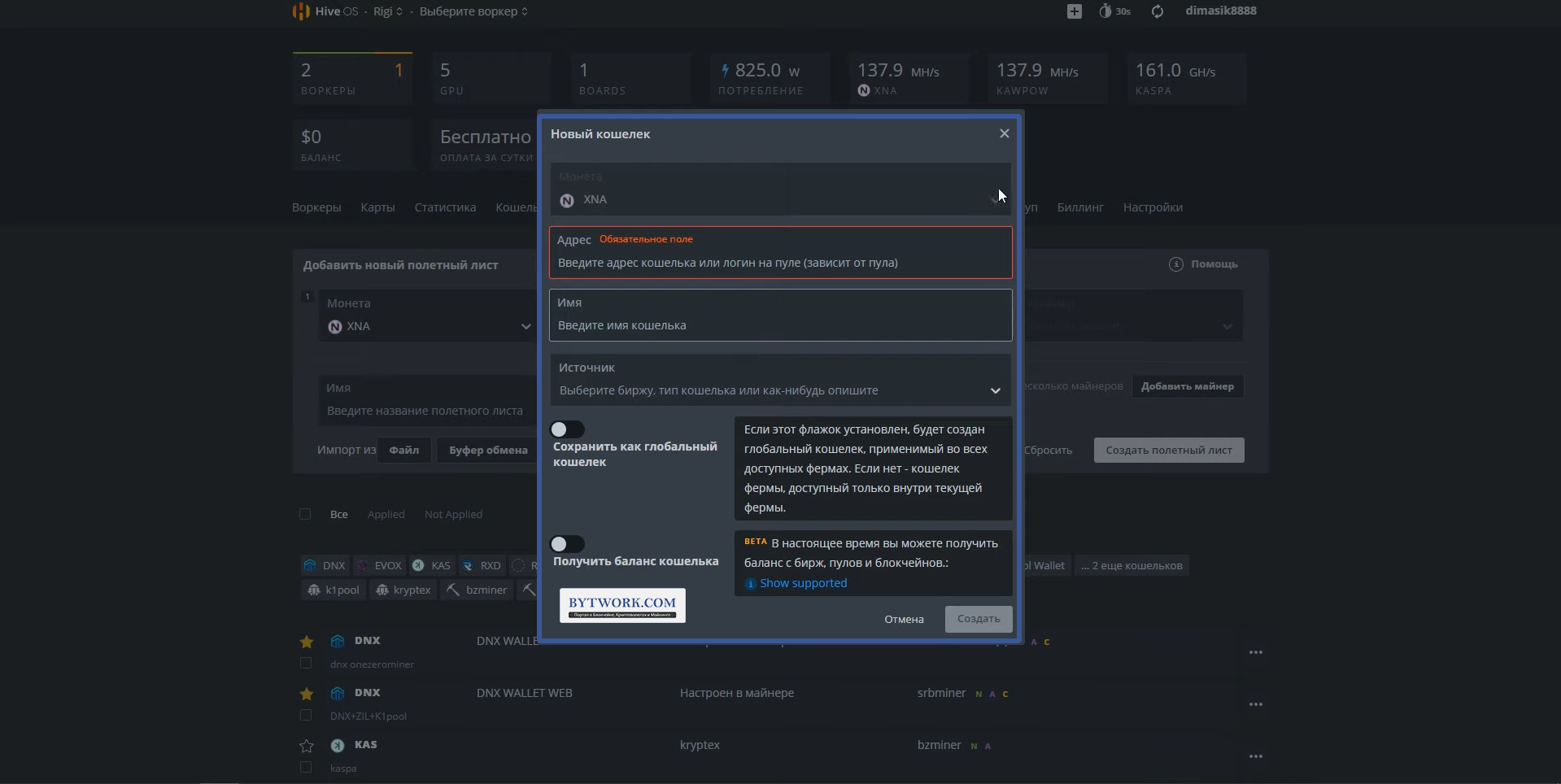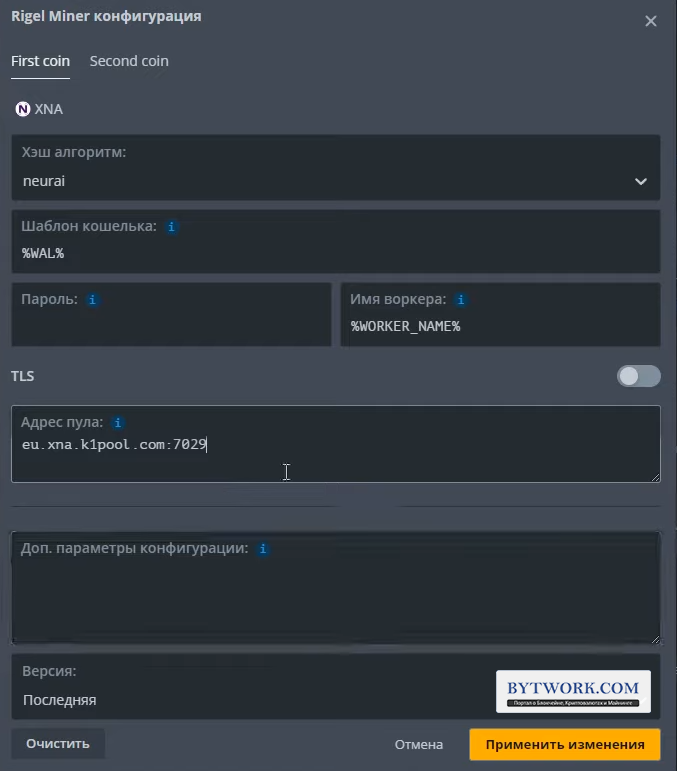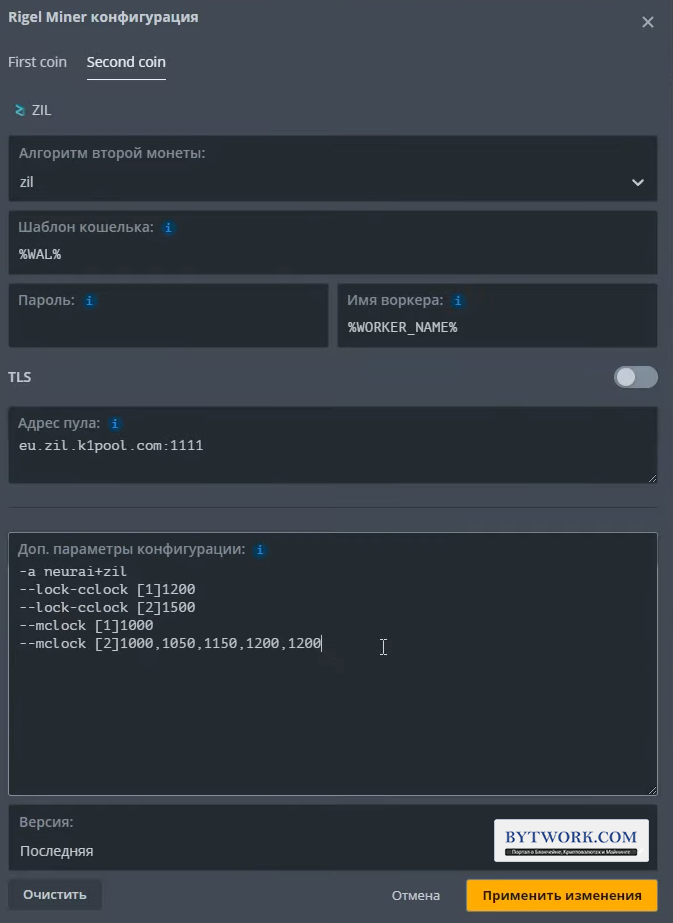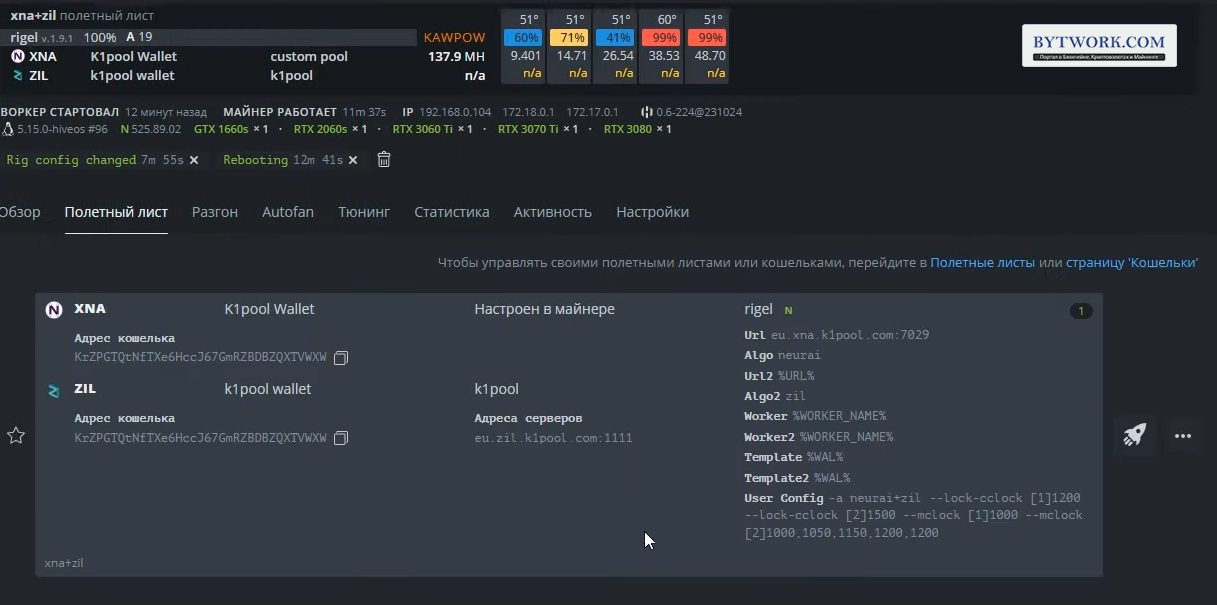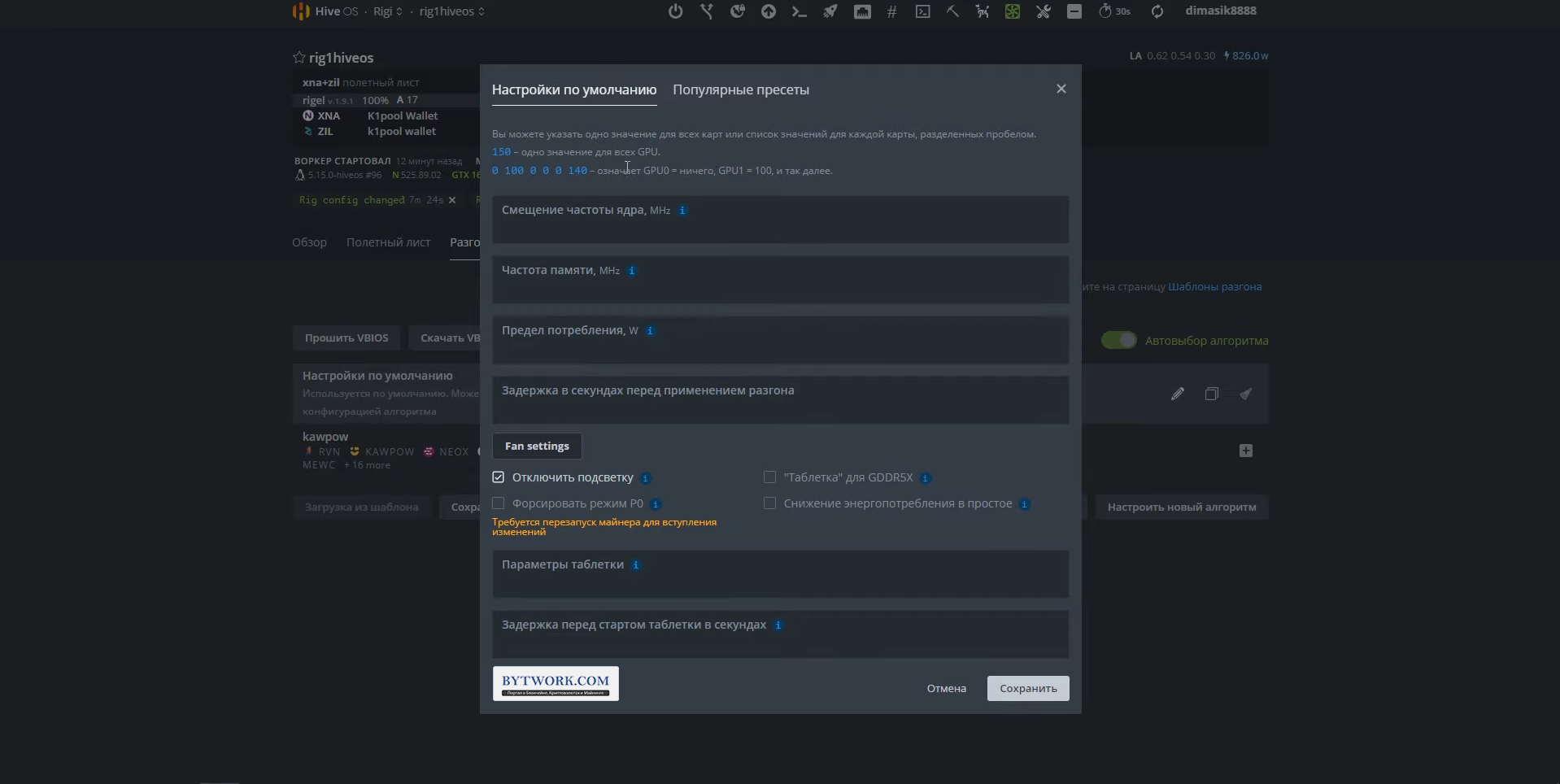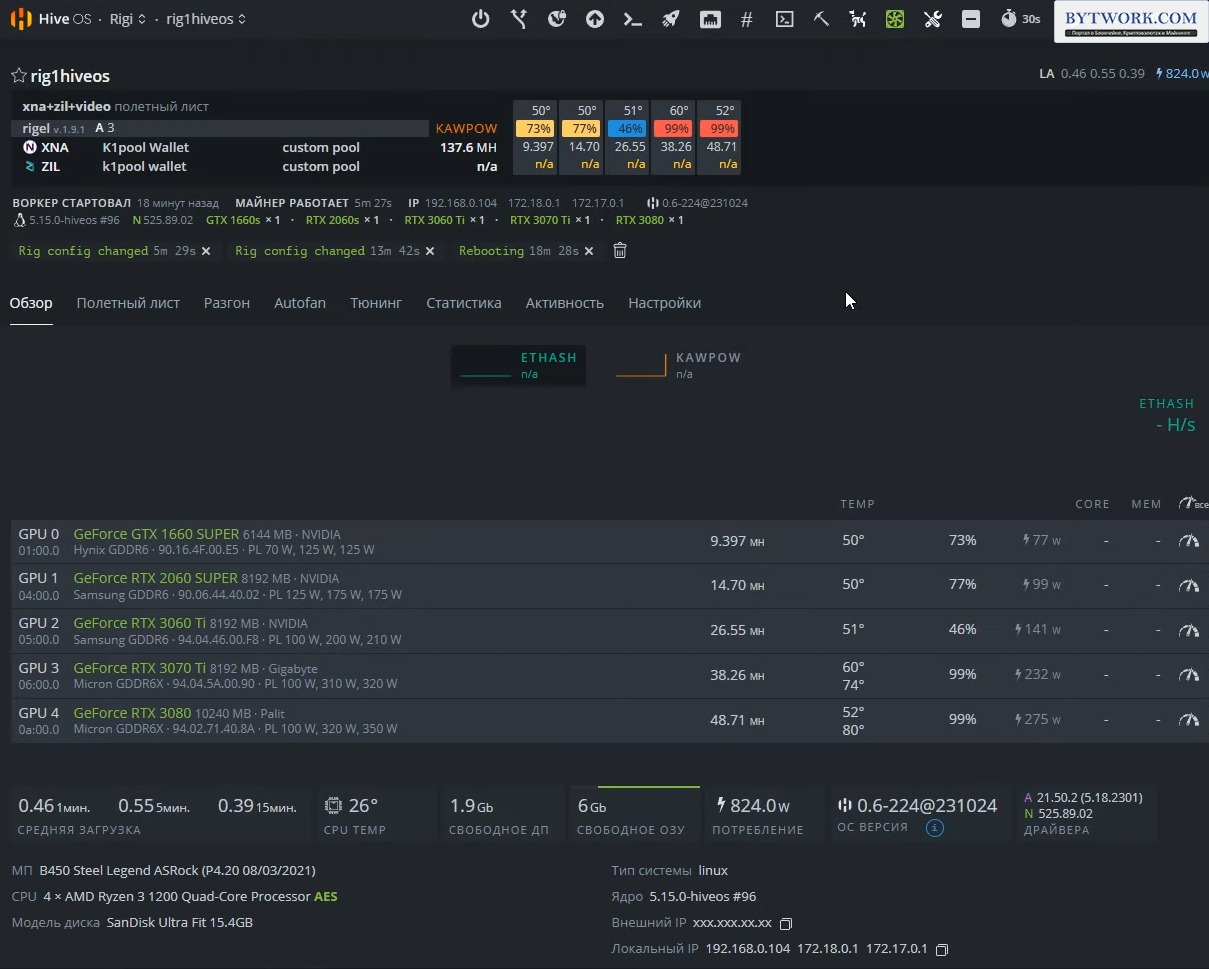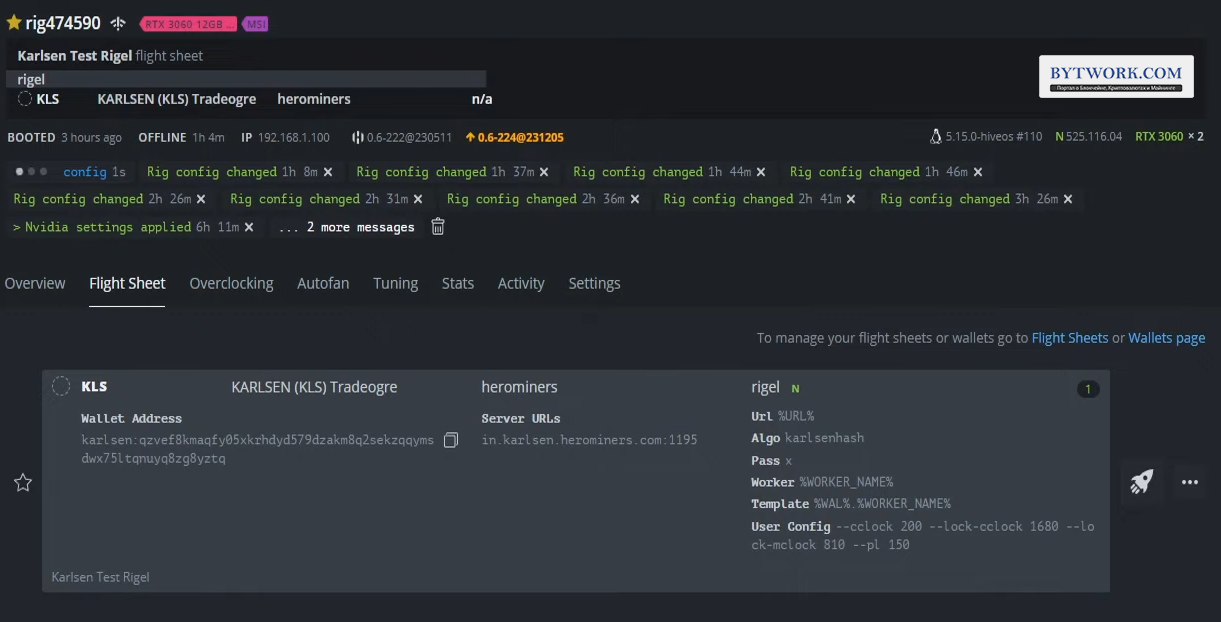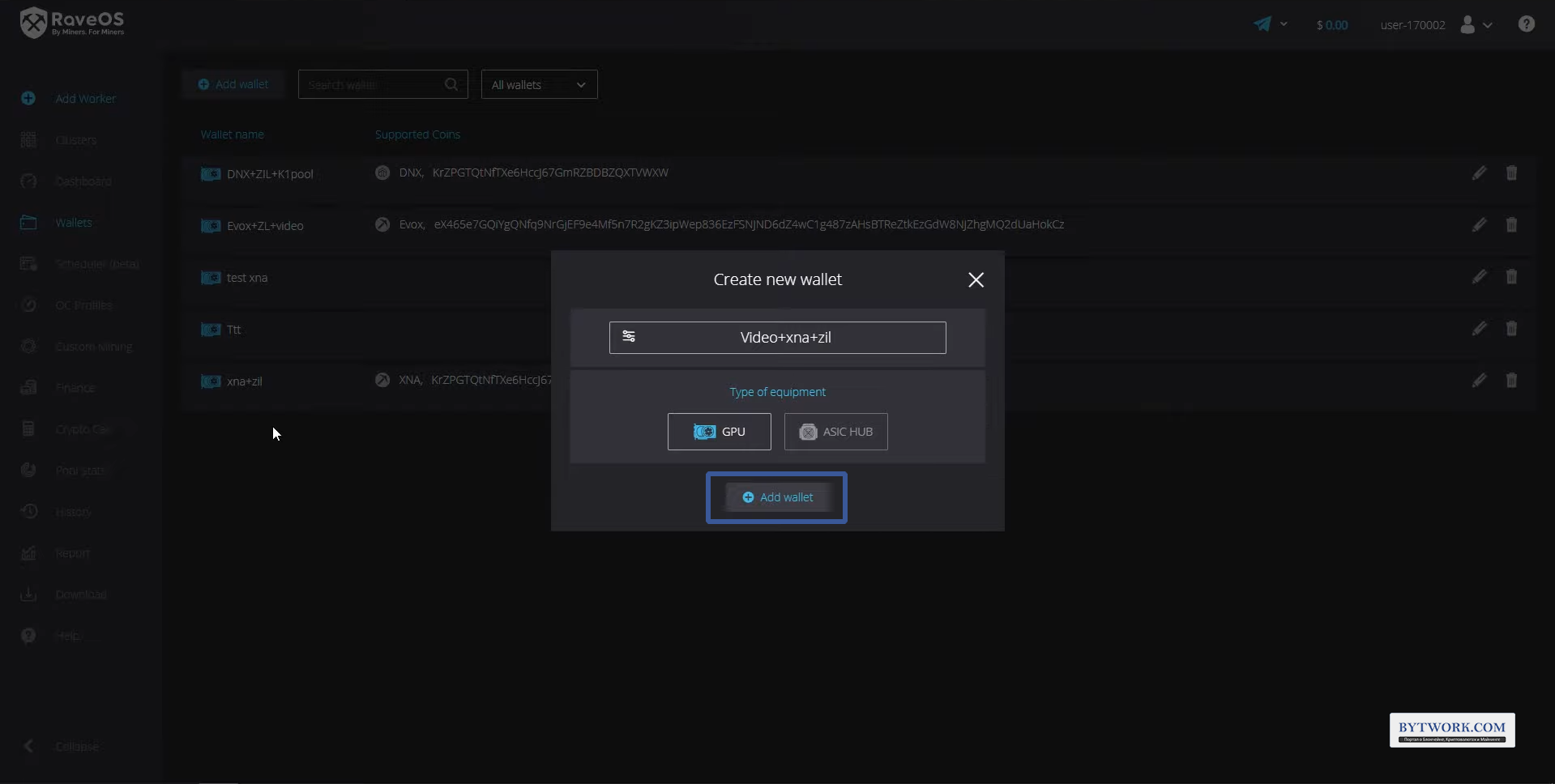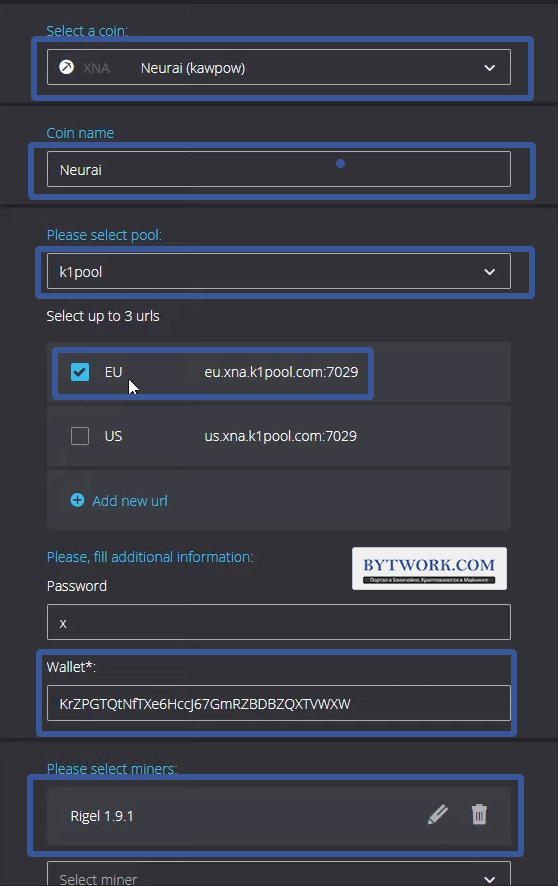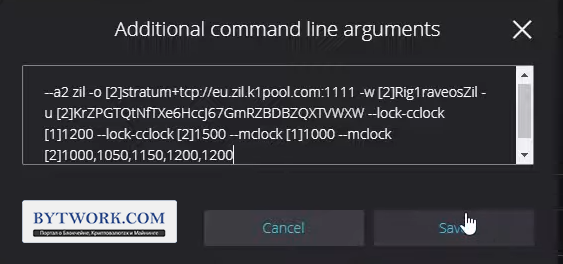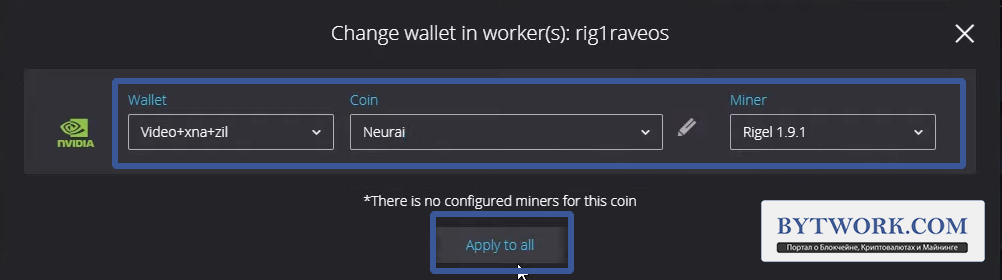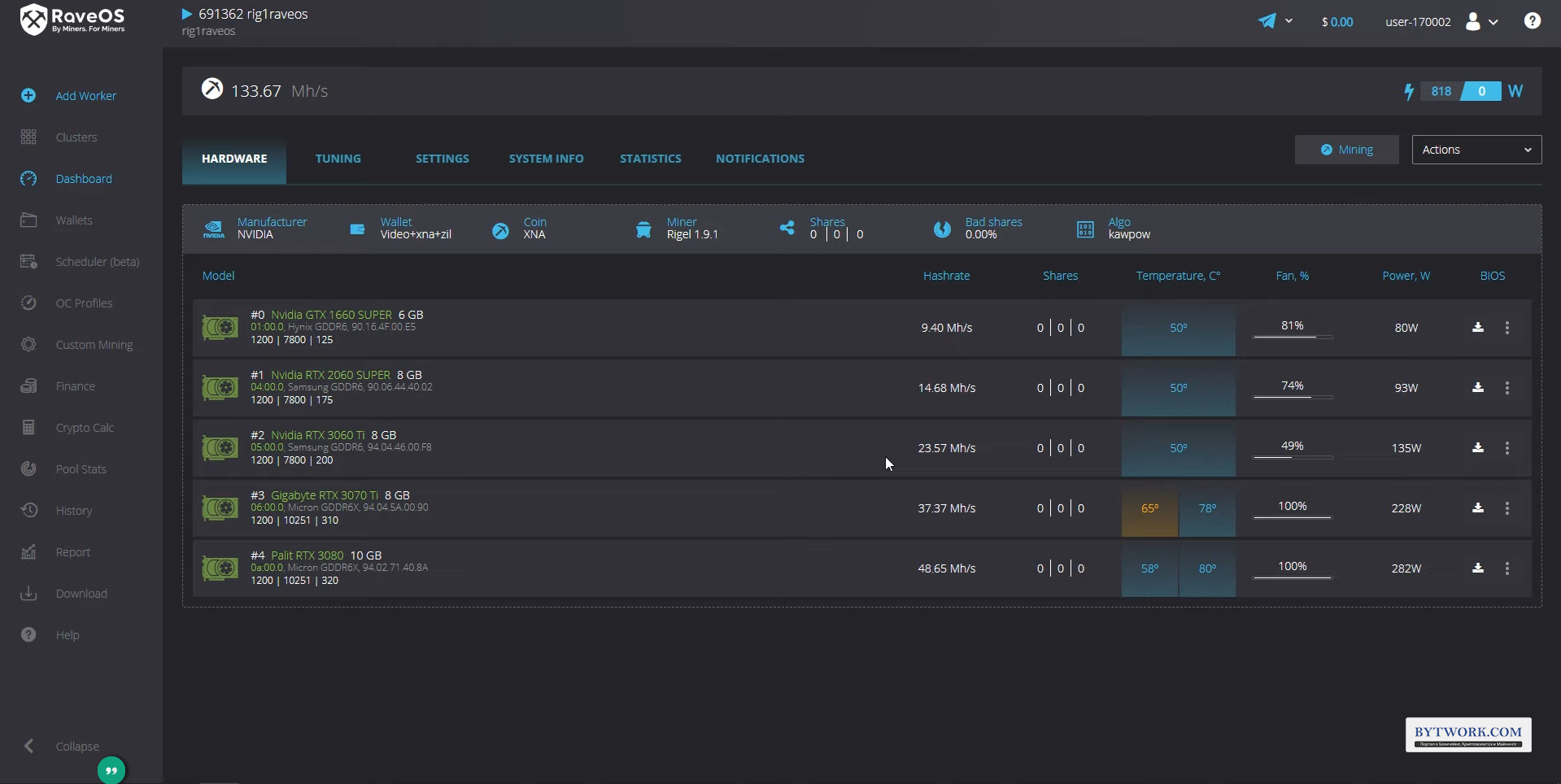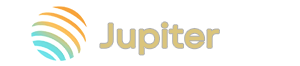Rigel Miner
RigelMiner is Cryptocurrency mining software only on Nvidia GPU. AMD platform is not supported. Official releases are available on GitHub for Windows, Linux. The miner is also present in mining operating systems such as HiveOS, RaveOS Minerstat, SimpleMining, Awesome Miner.
The program has a developer fee from 0.70% to 2%.
In this step-by-step instructions we will tell you how to set up batch files for different coins.
This miner is used to mine the following cryptocurrencies:
| Algorithm | Coin(s) | Fee |
| sha256ton | Gram | 1.00% |
| zil | Zilliqa [ZIL] | 0% |
| kawpow | Ravencoin | 1.00% |
| AIPowerGrid (AIPG) | ||
| Neurai (XNA) | ||
| Clore | ||
| Neoxa (NEOX) | ||
| pyrinhash | Pyrin (PYI) | 1.00% |
| fishhash | Iron Fish (IRON) | 1.00% |
| ironfish | IRON (pre-fork) | 0.70% |
| etchash | Ethereum Classic (ETC) | 0.70% |
| ethash | ETHPoW | 0.70% |
| XPB | ||
| Octa Space | ||
| nexapow | NEXA | 2.00% |
| abelian | Abelian (ABEL) | 1.00% |
| alephium | Alephium (ALPH) | 0.70% |
| autolykos2 | Ergo [ERG] | 1.00% |
| ethashb3 | Hypra (HYP) | 1.00% |
| karlsenhash | Karlsen (KLS), Nautilus (NTL) | 1.00% |
| Nexellia (NXL) | ||
| octopus | Conflux | 2.00% |
| sha512256d | Radiant (RXD) | 1.00% |
Advantages:
Supports popular and current algorithms.
Relatively simple setup.
Supports overclocking and fan control.
Updated frequently.
Disadvantages:
The team has very weak support.
There is no separate pool configuration file.
Quick start
In order to configure the miner:
- Download the program.
- Unzip the file to a suitable location.
- Edit the file with the extension
.bat(Batch file, “batch file”) with the desired coin. - Enter your wallet address.
- Run the program by double-clicking the file with the extension
.bat.
The contents of the unzipped miner look like this:
Mining commands must be specified in files with the extension .bat. The cryptocurrency mining process begins by double-clicking on the edited .bat file with the name of the coin. For example, rvn.bat will mine Ravencoin.
Settings guide
To mine coins using the KawPow algorithm we need to create or edit a ready-made batch file for the coin you need. These are the basic settings, which are enough to start mining. We'll deal with additional settings later.
Please note that commands must be written on one line, without extra spaces, line breaks and symbols. If there is a :: symbol before the line, then the line is considered commented out - it is not taken into account in mining. For the line to be taken into account, you need to remove the :: symbol before rigel.exe. In this case, information lines should be commented out, such as ":: replace the wallet addresses with your own" or :: mine to ravenminer.
Batch file for Ravencoin
rigel.exe- we indicate to the batch file which program to run. Leave it as is.kawpow- specify mining algorithm.rvn- indicate the coin ticker.rvn.2miners.com- specify pool address for mining.:6060- specify the pool port. This information can be found on the pool page.RKzUGLFtdMUQgCstmufnWamA5RwN74yHU8- indicate wallet address to which the coins will be received. The address can be obtained from the official wallet or from cryptocurrency exchange.my_rig- indicate the name of your farm (worker). You can specify anything.logs/miner.log- indicate the path to the miner event log.
At the bottom of the batch file, the pause command has been added so that in case of any error or incorrect syntax of the .bat file, the program does not close immediately, but displays the error code and description on the screen.
The finished example looks like this:
rigel.exe -a kawpow --coin rvn -o stratum+tcp://rvn.2miners.com:6060 -u RKzUGLFtdMUQgCstmufnWamA5RwN74yHU8 -w my_rig --log-file logs/miner.log
The program is launched by double-clicking on the .bat file you created or edited. Those run rvn.bat, not rigel.exe.
You will see the miner's console window:
The console will display hashrate (for ZIL you need to wait for the mining round), temperatures, core frequency, memory and other information.
Batch file for Nicehash
pyrinhash- specify mining algorithm. In this example, we selected Pyrinhash for Pyrin (PYI).pyrinhash.auto.nicehash.com- specify NiceHash pool address for the pyrinhash algorithm.:9200- specify the pool port. This information can be found on the pool page.3HHG3zpxP4AmbKDR9iRy1c2bqAb4WKhNwm- indicate Bitcoin wallet address from the NiceHash account to which coins will be received.
Ready example:
@echo off
@cd /d "%~dp0"
:: replace the wallet addresses with your own
:: mine pyrinhash
rigel.exe -a pyrinhash -o stratum+tcp://pyrinhash.auto.nicehash.com:9200 -u 3HHG3zpxP4AmbKDR9iRy1c2bqAb4WKhNwm -w my_rig --log-file logs/miner.log
pause
Example for the karlsenhash algorithm:
@echo off
@cd /d "%~dp0"
:: replace the wallet addresses with your own
:: mine karlsenhash
rigel.exe -a karlsenhash -o stratum+tcp://karlsenhash.auto.nicehash.com:9200 -u 3HHG3zpxP4AmbKDR9iRy1c2bqAb4WKhNwm -w my_rig --log-file logs/miner.log
pause
Batch file for Gram
To mine the Gram cryptocurrency, enter the following commands:
sha256ton- indicate the mining algorithm.ton.hashrate.to- specify the pool address.:4002- specify the pool port.EQBX63RAdgShn34EAFMV73Cut7Z15lUZd1hnVva68SEl7sxi- indicate the wallet address.+131680- put the+sign and indicate MEMO. MEMO from the wallet is given when receiving its address. The fact is that everyone has the same address on the exchange. But MEMO is a unique identifier.
Ready example:
@echo off
@cd /d "%~dp0"
:: replace the wallet addresses with your own
:: mine to icemining
rigel.exe -a sha256ton -o stratum+tcp://ton.hashrate.to:4002 -u EQBX63RAdgShn34EAFMV73Cut7Z15lUZd1hnVva68SEl7sxi+131680 -w my_rig --log-file logs/miner.log
pause
Dual and triple mining
Rigel supports dual and triple mining modes. Consolidating mining operations onto one mining farm can improve efficiency and profitability. Triple mining can potentially double the profits of GPU miners. However, this approach also has disadvantages - increased energy consumption.
Example of triple mining (iron + gram + zil)
a fishhash+sha256ton+zil- specify 3 mining algorithms (for mining ironfish, Gram and Zil).-o [1]...-o [3]- indicate 3 pool addresses, their ports and three wallets.
For double or triple mining, the algorithm index [<index>] should be added to the value of the pool and wallet address (-o , -u). The primary algorithm has the index [1]. Second [2] etc. For example, (-o [1] , -u [1])
Ready code:
rigel.exe -a fishhash+sha256ton+zil ^
-o [1]stratum+tcp://de.ironfish.herominers.com:1145 -u [1]757ea84ec697775b5721d45cdc3a4e100ee0722a90ea359bcfd894f51c415b71+71194226378 ^
-o [2]stratum+tcp://ton.hashrate.to:4002 -u [2]EQBX63RAdgShn34EAFMV73Cut7Z15lUZd1hnVva68SEl7sxi+131680 ^
-o [3]zmp+tcp://us1-zil.shardpool.io:3333 -u [3]zil1x4j2tk87t650v3fym03adr9ph833g9ptrt6dn3 ^
-w my_rig --log-file logs/miner.log
pause
Example for erg + rxd + zil with overclocking
Rigel supports overclocking settings for video cards directly in the .bat file.
autolykos2+sha512256d+zil- specify 3 mining algorithms (for mining erg+rxd+zil).-o [1]...-o [3]- indicate 3 pool addresses, their ports and three wallets.--cclock 100 ^- indicate core overclocking by 100 for all three algorithms.--lock-cclock [1]1470 --lock-mclock [1]X --mclock [1]750 ^- Set core clock to 1470, unlock memory clock and set memory clock offset by +750 for erg+rsd (algorithm #1 + #2)--lock-cclock [3]1200 --lock-mclock [3]X --mclock [3]1000 ^- Set core clock to 1200, unlock memory clock and set shift the memory clock frequency by +1000 for zil (algorithm No. 3).
Ready example with overclocking settings:
@echo off
@cd /d "%~dp0"
rigel.exe -a autolykos2+sha512256d+zil ^
-o [1]stratum+tcp://erg.kryptex.network:7777 -u [1]9fAijz24wYUpBVTNTQk8kaHiStgcyNKaGznVM5kSe2viV79kVQq ^
-o [2]stratum+tcp://pool.vipor.net:5066 -u [2]1NFRwVNhcdczDyZsq6Mw1FkZfKSXpgdcG6 ^
-o [3]zmp+tcp://us1-zil.shardpool.io:3333 -u [3]zil1x4j2tk87t650v3fym03adr9ph833g9ptrt6dn3 ^
--cclock 100 ^
--lock-cclock [1]1470 --lock-mclock [1]X --mclock [1]750 ^
--lock-cclock [3]1200 --lock-mclock [3]X --mclock [3]1000 ^
-w my_rig --log-file logs/miner.log
pause
Example of dual mining FishHash+Pyrinhash
The uniqueness of the Pyrinhash and FishHash algorithms is that they provide high kernel performance with relatively low power consumption.
a fishhash+pyrinhash- specify 2 mining algorithms (for mining FishHash+Pyrinhash).-o [1]...-o [2]- specify 2 pool addresses, their ports and 2 wallets.
Ready example:
rigel.exe -a fishhash+pyrinhash ^
-o [1]stratum+tcp://de.ironfish.herominers.com:1145 -u [1]757ea84ec697775b5721d45cdc3a4e100ee0722a90ea359bcfd894f51c415b71+71194226378 ^
-o [2]stratum+tcp://de.pyrin.herominers.com:1177 -u [2]pyrin:qrwzxl4640kw2vt9u9js8hrgr4zz5s6vqakhl0j6sgypmgp7uzf82az598rmq ^
-w my_rig --log-file logs/miner.log
Example of dual mining Abel+Karlsenhash
Karlsen is a fork of Kaspa cryptocurrency. It retains many of the settings from Kaspa, but makes significant changes to the mining algorithm. Specifically, it removes the SHA3 component and replaces it with the Blake component. This adjustment has immediate consequences: currently FPGA and ASIC mining hardware cannot operate on the network Karlsen.
Abelian (ABEL) is a recently emerged cryptocurrency that can be mined using video cards. The algorithm mines best on Nvidia. The ABEL mining process involves running a version of the Ethash algorithm in the background.
a abelian+karlsenhash- specify 2 mining algorithms (for mining Abel+Karlsenhash).-o [1]...-o [2]- specify 2 pool addresses, their ports and 2 wallets.
Ready example:
rigel.exe -a abelian+karlsenhash ^
-o [1]stratum+ssl://global-service.abelpool.io:27778 -u [1]6bc2bc389805e5625246af16933609eaf0c6324c12afe3ec446b7d158caa4321 -p [1]ABEL_POOL_PASSWORD ^
-o [2]stratum+tcp://pool.woolypooly.com:3132 -u [2]karlsen:qp767rze6vufuptecca3z0lm0l8utz58edwen9wtv4tda6lc0edvyaquulf9t ^
-w my_rig --log-file logs/miner.log
Available commands
Pool connection parameters
-a, --algorithm <ALGORITHM> - selects the mining algorithm.
Supported algorithms:
abelian (ABEL)
alephium (ALPH)
autolykos2 (ERGO)
etchash (ETC)
ethash (ETHW, XPB, OCTA, etc.)
ethashb3 (HYP)
fishhash (IRON)
ironfish (pre-fork IRON)
karlsenhash (KLS)
kawpow (RVN, AIPG, XNA, CLORE, NEOX, etc.)
nexapow (NEXA)
octopus (CFX)
pyrinhash (PYI)
sha256ton (GRAM)
sha512256d (RXD)
zil (ZIL)
For double or triple mining, pass a list of algorithms separated by the symbol +
Example: octa+karlsenhash+zil
--a1 <ALGORITHM> - sets the main algorithm (alternative to -a).
--a2 <ALGORITHM> - sets the second algorithm (alternative to -a).
--a3 <ALGORITHM> - sets the third algorithm (alternative to -a).
--coin <COIN> - sets the coin ticker. Only applicable for DAG-based algorithms used by multiple coins. Unless you're mining in a profit switching pool like Nicehash, setting a coin ticker avoids rebuilding the DAG file when the miner switches to the dev fee and back to the user job. Please note that the miner does not recognize all possible coins, and the current list is maintained on the project web page.
Supported tickers (list is not exhaustive):kawpow: aipg, clore, neox, xna, rvnethash: ethw, octa, xpb
For double or triple mining, the algorithm index [<index>] should be added to the value. The primary algorithm has index 1.
Examples: --coin rvn --coin aipg --coin [1]octa
-o, --url <URL> - sets the pool URL.
Format:
<mining protocol>+<transport protocol>://<pool hostname>:<port number>
<mining protocol>+<transport protocol>://<pool hostname>:<port number>
Mining protocols: stratum, ethproxy, ethstratum, zmp (zil only)
Transport protocols: tcp, ssl
-u, --username <USERNAME> - sets the user name for authorization in the pool. For double or triple mining, the algorithm index [<index>] should be added to the value. The primary algorithm has index 1.
-p, --password <PASSWORD> - sets a password for authorization in the pool. For double or triple mining, the algorithm index [<index>] should be added to the value. The main algorithm has index 1.
-w, --worker <WORKER> - sets the name of the worker. Use [<index>].
Failover pools
Backup pools are specified by repeatedly using the -o command.
Examples:
-o stratum+ssl://pool.woolypooly.com:3112
-o zmp+tcp://us1-zil.shardpool.io:3333
:: Zilliqa backup pool on shardpool using ZMP protocol
-o [1]stratum+tcp://raven.f2pool.com:3636 -o [2]stratum+ssl://pool.woolypooly.com:3112
:: mine the main algorithm for f2pool and the second algorithm for woolypooly
In this example, the miner will connect to the main algorithm to f2pool, and the second algorithm and backup pool will be woolypooly.
Watchdog and error log
--no-watchdog - disables the miner watchdog. It is enabled by default.
-l, --log-file <LOG_FILE> - enables logging of miner output to the specified log file.
If the log file already exists, it will be appended. The miner uses log rotation, saving a maximum of 5 log files, the size limit is 5 MB.
Supports the following template parameters:
{algo}- algorithm name{ts}- timestamp in the formatyyyyMMdd_HHmmss
Please note that when using this option, the miner will create a new log file each time it is launched.
Example: --log-file rigel_{algo}_{ts}.log
Created files:
rigel_kawpow_20240115_123240.log
rigel_kawpow_20240116_185402.log
rigel_kawpow_20240116_190938.log
--log-network - enables logging of network traffic (useful for debugging).
Selection of video cards
-d, --devices <D1,D2,...> - sets the GPU devices that will be used for mining.
Must be a comma separated list of device indices. If not specified, all detected devices will be used. Video cards are ordered by their PCI bus addresses. The first GPU has index 0.
To list all available devices, use the command --list-devices.
Example: -d 0,2,4,5
--list-devices - display a list of available devices for mining and exit the program.
Overclocking and performance
--cclock <FREQ1,FREQ2,...> - sets the GPU core clock offset in MHz.
A comma separated list of values can be used to set values for each GPU. To skip GPU, set the corresponding value to underscore _. For double or triple mining, the algorithm index [<index>] may be added to the value. The main algorithm has index 1.
--mclock <FREQ1,FREQ2,...> - sets the GPU memory clock offset in MHz.
A comma separated list of values can be used to set values for each GPU. Use [<index>] GPU.
--lock-cclock <FREQ1,FREQ2,...> - locks the GPU core clock frequency at a given value in MHz.
- A comma separated list of values can be used to set values for each GPU.
- Set
Xto reset the locked clock speed (unlock). - To skip the GPU, set the corresponding value to the underscore
_. - For double or triple mining, the algorithm index
[<index>]can be added to the value. The main algorithm has index 1.
--lock-mclock <FREQ1,FREQ2,...> - locks the GPU memory clock frequency at a given value in MHz.
- A comma separated list of values can be used to set values for each GPU.
- Set
Xto reset the locked clock speed (unlock). - To skip the GPU, set the corresponding value to the underscore
_. - For double or triple mining, the algorithm index
[<index>]can be added to the value. The primary algorithm has index 1.
--pl <PL1,PL2,...> - sets the GPU power limit to the specified value in Watts.
- A comma separated list of values can be used to set values for each GPU.
- To skip the GPU, set the corresponding value to the underscore
_. - For double or triple mining, the algorithm index
[<index>]can be added to the value. The primary algorithm has index 1.
--mt <MT1,MT2,...> - installs memory tweaks for Pascal GPUs with GDDR5/GDDR5X memory.
Possible values: 1, 2, 3, 4, 5, 6 (REFRESH will be set to mt * 16)
- A comma separated list of values can be used to set values for each GPU
- To skip the GPU, set the corresponding value to the underscore
_. - For double or triple mining, the algorithm index
[<index>]can be added to the value. The primary algorithm has index 1.
Example for RTX 3070 LHR:
--cclock 255 --lock-cclock 1680 --lock-mclock 5000 --pl 200
--dag-reset-mclock <on/off> - enables or disables memory overclock reset when generating a DAG file. The default is "on".
If enabled, the miner sets the GPU memory clock offset to 0 MHz before creating the DAG to avoid corrupting it, and reapplies the original offset after building the DAG.
Example: --dag-reset-mclock off - disables memory OC reset (overclocking) (useful when OC is controlled by an external tool).
--reset-oc - reset all overclocking parameters (including fan control) to default settings and exit the program.
--kernel <KERNEL1,KERNEL2,...> - installs the CUDA kernel for the selected algorithm(s).
Some algorithms have multiple implementations with different characteristics, for example, one may be more energy efficient, while another may achieve a higher hashrate at the cost of increased power consumption. In such cases, the user can choose the implementation that suits his requirements.
Supported algorithms and values:
nexapow
1 - default core
2 - Some 20xx and 30xx GPUs may benefit from choosing this core
as more energy efficient than #1 when operating at low power consumption
sha256ton
1 - default core
2 - Some 40xx GPUs may benefit from choosing this core
as more energy efficient than No. 1, with low power consumption
A comma separated list of values can be used to set values for each GPU. To skip the GPU, set the appropriate value as an underscore _. For double or triple mining, the algorithm index [<index>] may be added to the value. The main algorithm has index 1.
Example: --kernel _,_,2,2
- GPU#0 and GPU#1 will use their respective cores by default
- GPU#1 and GPU#2 will use core #2
--dual-mode <MODE1,MODE2,...> - controls the behavior of the GPU in dual mining mode.
Format: <algo>:<dual ratio><algo> must be one of the following:
a1- first algorithma2- the second algorithm,a12- both.
<dual ratio> is optional and, if present, must berXX (<dual ratio> is set to XX), orhXX (the hashrate of the first algorithm will decrease to XX%)
A comma-separated list of values can be used to set values for each GPU. To skip GPUs, set the corresponding value to an underscore _.
Example:--dual-mode a1,_,a12:r5.2,a12:h92,a2
- GPU#0 will mine the main algorithm
- GPU#1 will perform dual mining with default settings (main algorithm at 95%)
- GPU#2 will do dual mining, dual ratio set to 5.2
- GPU#3 will conduct double mining, the hashrate of the main algorithm is 92%.
- GPU#4 will mine the second algorithm
Temperature and fan control
--temp-limit <LIMIT1,LIMIT2,...> - sets GPU temperature limits. Namely: it sets the temperatures of the GPU core and memory, upon reaching which the miner stops the overheated GPU and waits for it to cool down before resuming operation.
A comma separated list of values can be used to set values for each GPU. To skip GPU, set the corresponding value to underscore _.
Examples: --temp-limit tc[60-70] - stops the GPU when its core temperature reaches 70 degrees Celsius and resumes production when the temperature cools down to 60 degrees
--temp-limit tm[105-115] - stops the GPU when its memory temperature reaches 115 degrees Celsius and resumes production when it cools down to 60 degrees
--temp-limit tc[60-70]tm[105-115] - enables core and memory temperature limits
--fan-control <FAN1,FAN2,...> - sets the GPU fan control mode.
You can either force the GPU fans to run at a set static speed in %, or adjust the fan speed to maintain the temperature of the GPU (core, memory, or both) at the desired level (auto fan mode).
Format:
--fan-control N- set the fan speed toN%--fan-control t:[Tc;Tm][Finit;Fmin-Fmax]- turns on auto-ventilation at core and memory temperaturesTcandTmaccordingly sets the initial fan speed toFinit% and limits the fan speed range to [Fmin%,Fmax%]. Each value is optional and may be indicated by an underscore_indicating that the default value should be used.--fan-control X- allow the driver/OS to control the fan speed (auto).
A comma separated list of values can be used to set values for each GPU. To skip the GPU, set the appropriate value as an underscore _. For double or triple mining, the algorithm index [<index>] may be added to the value. The main algorithm has index 1.
Examples:
--fan-control 30- sets the GPU fan speed to 30%--fan-control t:[60;_][50;30-95]- target core temperature 60 degrees, initial fan speed 50%, range 30-95%--fan-control t:[_;90][_;_-95]- target memory temperature 90 degrees, maximum fan speed 95%--fan-control t:[70;100][_;_-_]- configure the fan so that the core temperature <= 70, memory temperature <= 100, without restrictions on fan speed
Algorithm configuration
Autolykos2
--autolykos2-prebuild <on/off> - enables or disables the prebuild of autolykos2 datasets. The default is "on".
If prefetching is enabled for the GPU, but there is not enough free memory to store two datasets, the miner will revert to using one dataset and prefetching will be disabled.
A comma separated list of values can be used to set values for each GPU. To skip GPU, set the corresponding value to underscore _.
Example: --autolykos2-prebuild on,off,on - enables prebuild for GPU#0 and GPU#2 and disables for GPU#1
Ethash
--ethash-cache-dag <on/off> - enables or disables ethash DAG caching. The default value is "on".
If enabled, the miner attempts to store DAGs for different epochs in memory so as not to rebuild them in the future if another job with the same epoch is received again.
The only limiting factor on how many DAGs can be stored is the amount of memory on the GPU.
A comma separated list of values can be used to set values for each GPU. To skip GPU, set the corresponding value to underscore _.
Example:--ethash-cache-dag on,off,on - enables the DAG cache for GPU#0 and GPU#2 and disables it for GPU#1
Kawpow
--kawpow-cache-dag <on/off> - enables or disables DAG caching in kawpow. By default "on".
If enabled, the miner attempts to store DAGs for different epochs in memory so as not to restore them in the future if another job with the same epoch is received again. The only limiting factor on how many DAGs can be stored is the amount of memory on the GPU.
A comma-separated list of values can be used to set values for each GPU. To skip GPUs, set the corresponding value to an underscore _.
Example: --kawpow-cache-dag on,off,on - enables DAG cache for GPU#0 and GPU#2 and disables for GPU#1
Nexapow
--nexapow-small-lut <on/off> - force the use of a small LUT for Nexa. The default is "off".
A comma separated list of values can be used to set the values for each GPU.
To skip the GPU, set the corresponding value to an underscore _.
Example: --nexapow-small-lut on,off,on - forced use of small LUTs for GPU#0 and GPU#2.
Forks
--enable-fork - enables switching algorithms for hard forks.
--activate-fork - Activates the algorithm switch for hard forks. Can be used to simulate behavior after a hard fork and test overclock settings, stratum connections, etc. before the fork.
Working with api
--api-bind <IP:PORT> - enables the HTTP API and binds it to the specified socket address.
Examples:--api-bind 127.0.0.1:5000--api-bind 0.0.0.0:5000
--proxy <PROXY> - sets a SOCKS5 proxy for all network connections, including DNS lookups.
Format:
No auth: <host>:<port>
Auth: <username>:<password>@<host>:<port>
Examples:--proxy 127.0.0.1:8091 --proxy admin:qwerty@myproxy.server.com:8080
--dns-over-https - enables DNS pool resolution using DNS-over-HTTPS (Cloudflare).
--no-strict-ssl - disables checking of SSL/TLS certificates. Used in solo mining solutions when the mining pool provides a self-signed certificate. However, adding the certificate to the system's trust store should be preferred (see https://github.com/rigelminer/rigel/issues/130).
Miscellaneous
--stats-interval <SECONDS> - set the GPU statistics reporting interval in seconds. The default is 20. Set to X to disable periodic reporting.
--long-timestamps - includes timestamps in milliseconds in the miner output.
--no-pool-url - hides the pool URL from the decision submission log and displays the algorithm name instead.
--no-colour - disables color in the miner output (TUI will still display colors).
--no-tui - disables the terminal user interface (TUI).
--multi-device-arg-mode <MULTI_DEVICE_ARG_MODE> - defines argument checking in multi-GPU mode. Default is "match".
Applies to all arguments per GPU (--cclock, --mclock, --temp-limit, - -kernel, etc.), when the number of specified values is more than one and does not match the number of GPUs - usually this happens when one of the GPUs disappears from the system (taken out for maintenance, connection with PCIE is lost, etc. further), but the miner starts with the same config.
Accepted values:
match- print an error and exit if the number of values does not match the number of GPUs exactly.first- ignore extra values if there are too many, and use the first value in the list for GPUs that don't have a value.last- ignore extra values if there are too many, and use the last value in the list for GPUs that don't have a value.
Example (assuming 3 GPUs):--multi-device-arg-mode first "--lock-cclock 1100,1200,1300,1400" will result in:
GPU#0 1100
GPU#1 1200
GPU#2 1300
"--lock-cclock 1100,1200" will result in:
GPU#0 1100
GPU#1 1200
GPU#2 1100
--cpu-check - enables checking the processor of the found solutions before sending them to the pool.
--hashrate-avg <SECONDS> - display the hashrate averaging window in seconds. Default is 10.
--power-avg <SECONDS> - display the window for averaging power consumption in seconds. Default is 10.
-h, --help - display help information (use -h to get brief information).
-V, --version - display version information.
Settings in HiveOS
Let's move on to setting up the flight sheet in HiveOS. We go to the flight sheet section. Adding a new one. Select XNA coin.
Next, select a wallet. If you don’t have a wallet from K1Pool, then click add and paste the wallet address you took from the main panel.
Insert the address. Give the wallet a name and click create.
Click "Customize". Select the crossbar miner. In the RigelMiner configuration, we select the Neurai hash algorithm. In the wallet template we set the value %WAL%. Specify the template %WORKER_NAME% and insert the pool address - eu.xna.k1pool.com:7029.
Go to the tab with the second coin. Select the ZIL coin. We also specify a wallet for it by selecting the template %WAL%. Set the template to %WORKER_NAME%. Specify the pool address for ZIL - eu.zil.k1pool.com:1111
In User Config (additional parameters) we specify:
-a neurai+zil
--lock-cclock [1]1200
--lock-cclock [2]1500
--mclock [1]1000
--mclock [2]1000,1050,1150,1200,1200
Here we indicate that zil will be mined along with the main coin and we also indicate the overclocking of the core frequency for the first algorithm and, accordingly, the overclocking of the core frequency for the second algorithm.
Indicate memory overclocking for the first algorithm and also for the second. We specify memory overclocking in the same way as on Windows, that is, if on other miners we set +2000, then in this miner we simply specify 1000.
We overclocked it using a miner.
Alternatively: if you want to overclock using a Hive, then simply delete the commands from User Config (additional miner parameters), go to the overclocking tab and enter the core frequency offset, memory frequency and power limit.
Next, click apply changes, give the flight sheet a name and click create flight sheet. Next, select the worker we need.
We go to the flight sheet and launch the flight sheet that we created. After you launch the rig, don’t forget to check the statistics on the pool, and if the worker is displayed here, then you did everything right. Statistics on Zilika will appear after the Zilika round begins and the miner transfers the first balls to the pool.
Below is an example of Karlsen mining:
Settings in RaveOS
Go to RaveOS, go to the wallet section - add a wallet. Give the wallet a name, select the GPU and click add.
Next, select the Neurai coin, the name is automatically entered. Select k1pool, do not forget to check the region selection box.
In the password field we put x, in the wallet field we register the wallet. Let us remind you that we take the wallet from k1pool.
Press the pencil and insert the necessary commands.
--a2 zil -o [2]stratum+tcp://eu.zil.k1pool.com:1111 -w [2]Rig1raveosZil -u [2]KrZPGTQtNfTXe6HccJ67GmRZBDBZQXTVWXW --lock -cclock [1]1200 --lock-cclock [2]1500 --mclock [1]1000 --mclock [2]1000,1050,1150,1200,1200
Don't forget to change the wallet address, indicate yours and change the worker name, and also register overclocking for your video cards.
Next, click save. Go to the dashboard, select the desired worker, click mining. Select the wallet you created, select a coin and select a miner, click start.
After the miner has worked for 5-10 minutes, do not forget to check the statistics on the pool.
Happy mining!