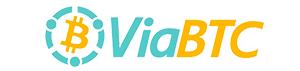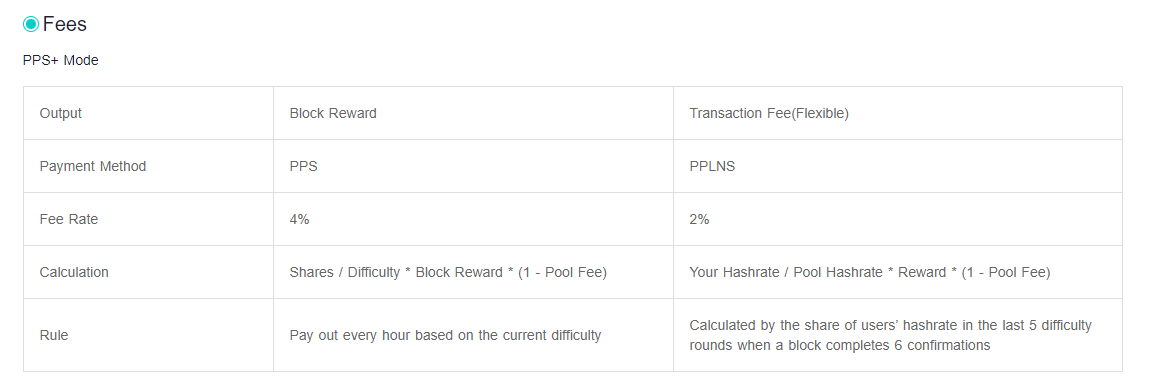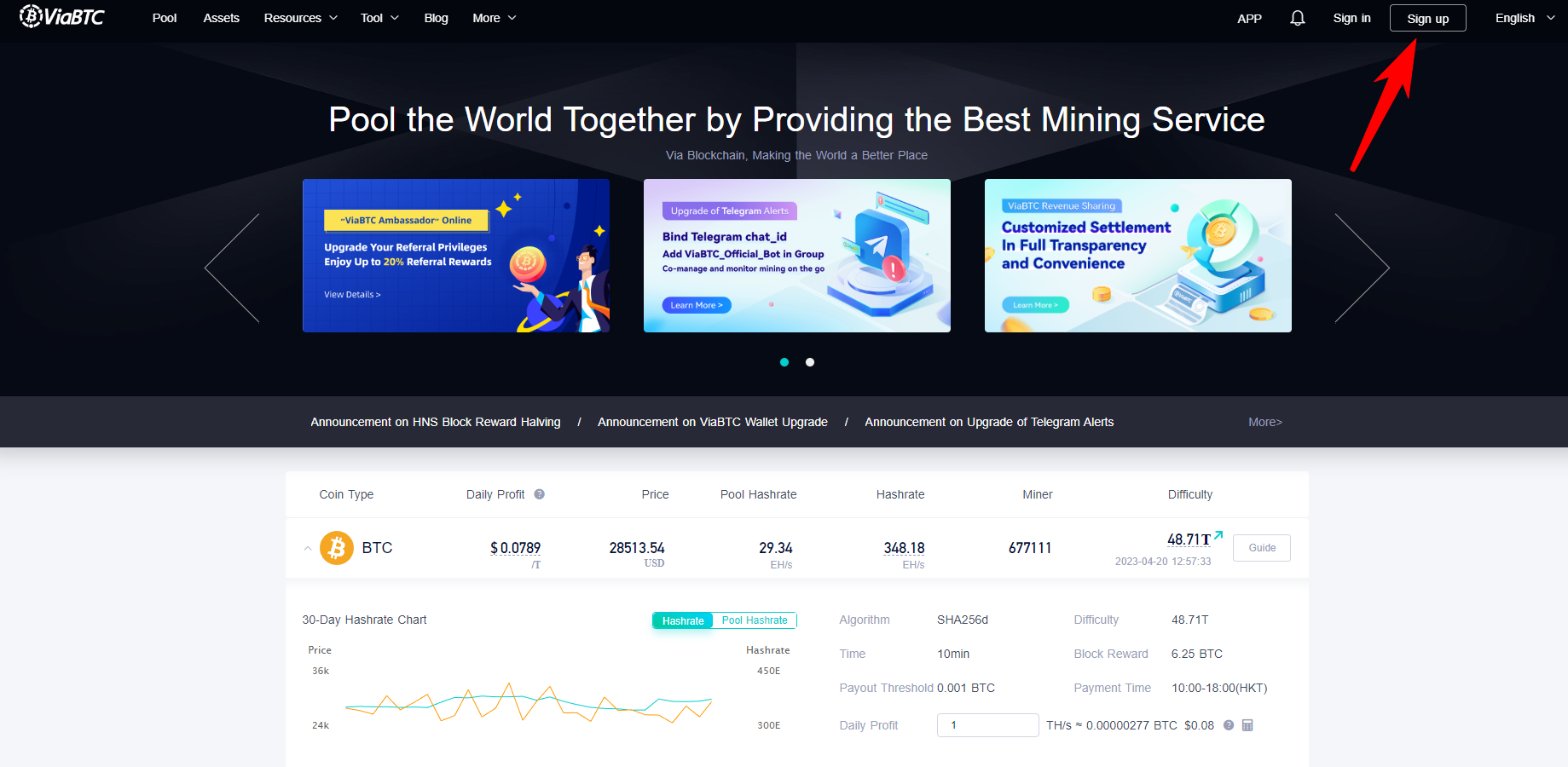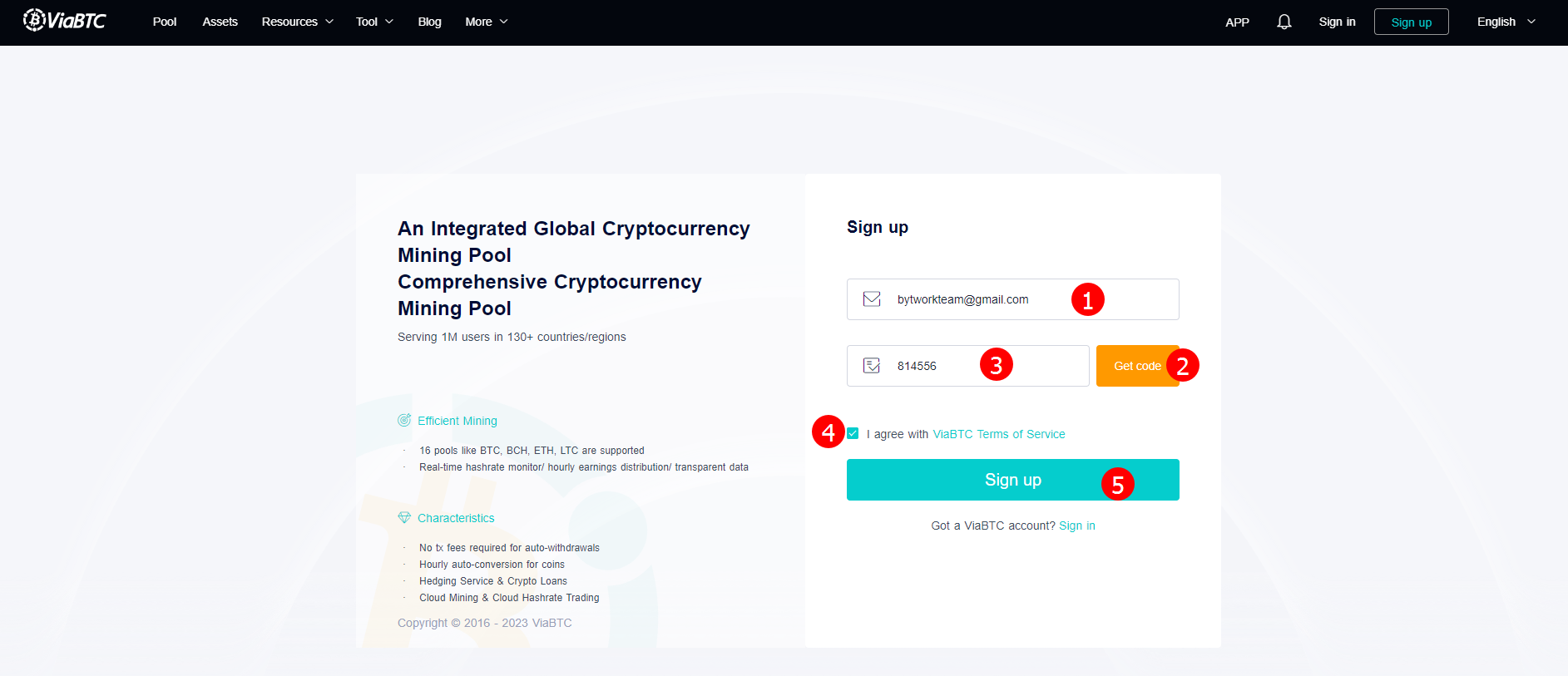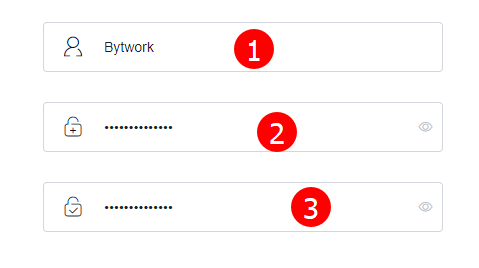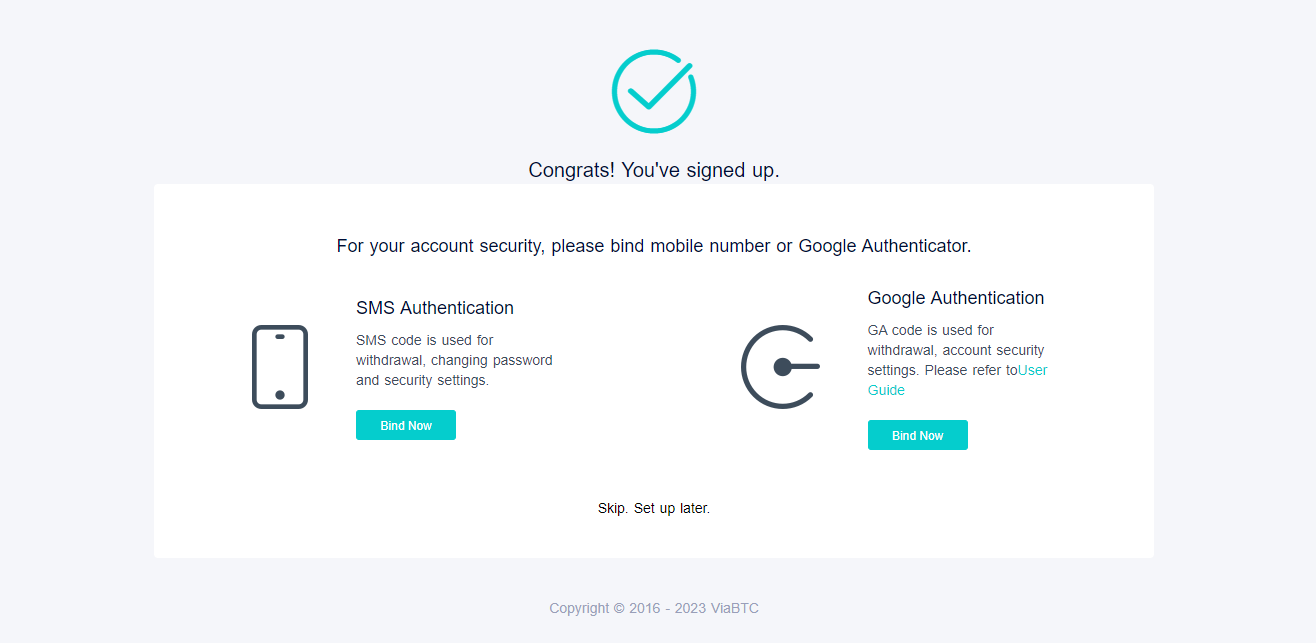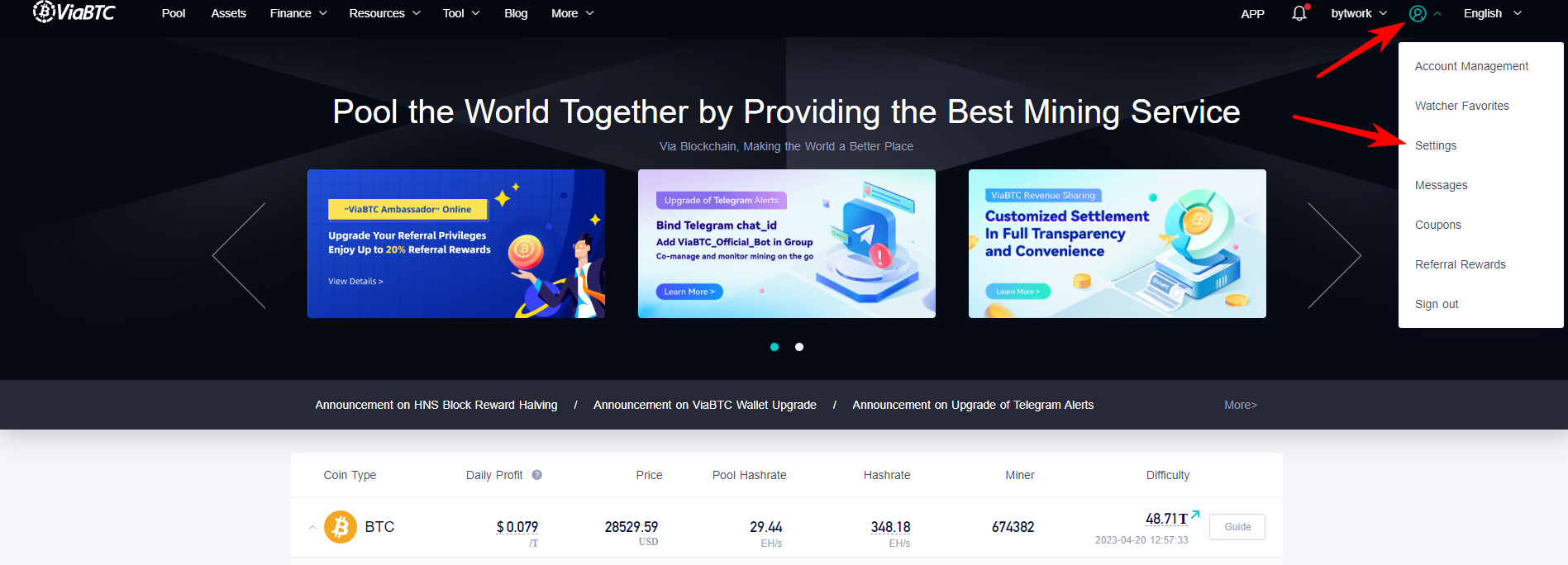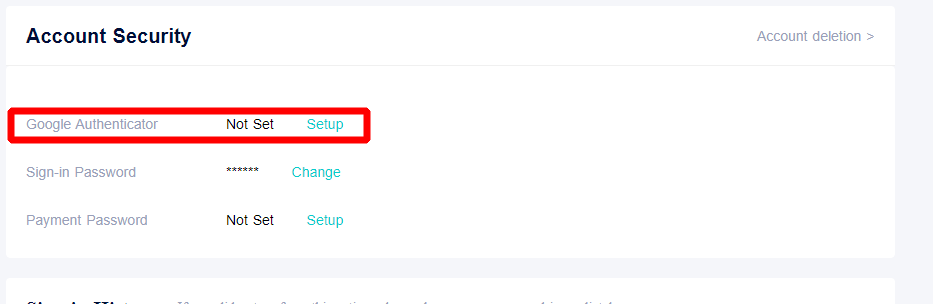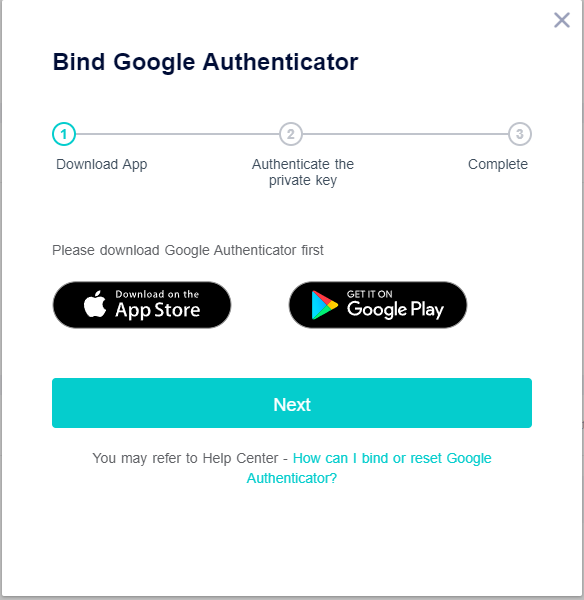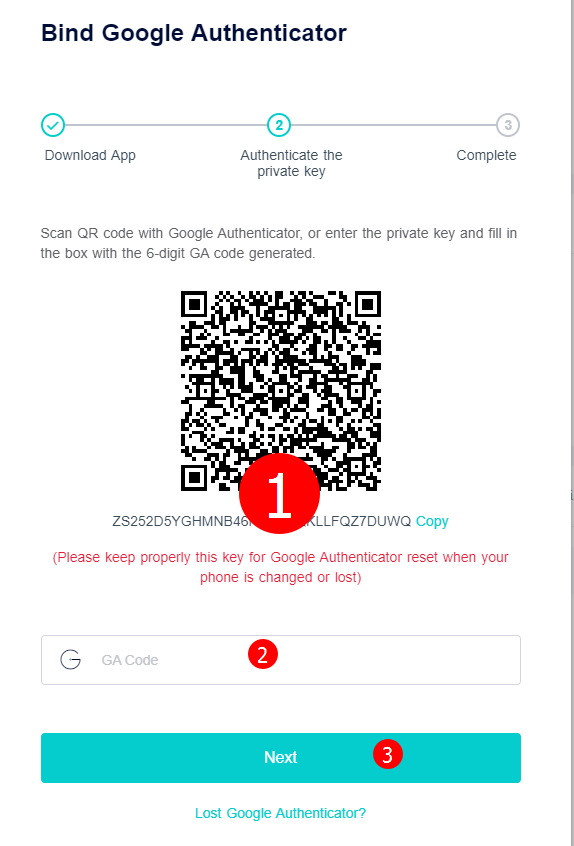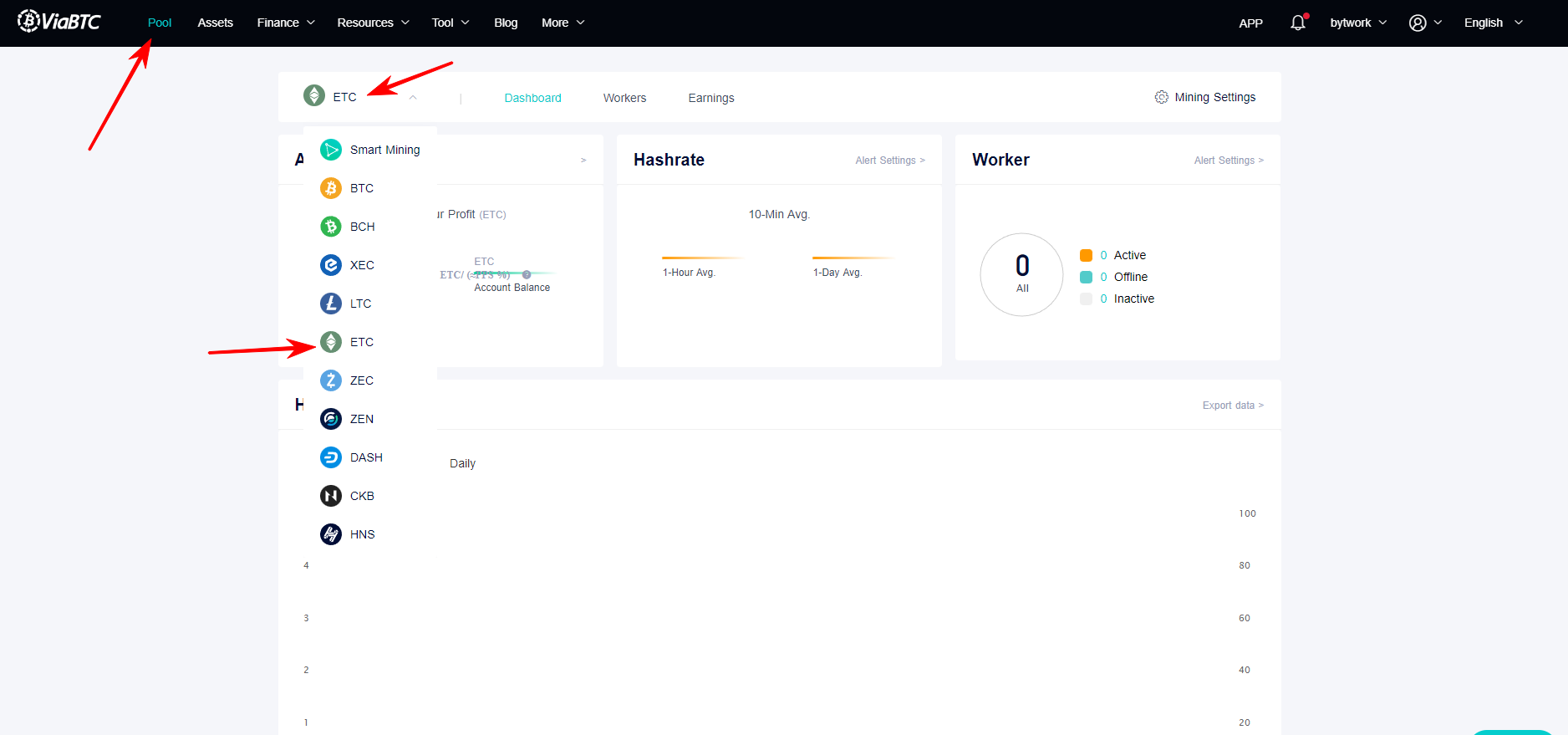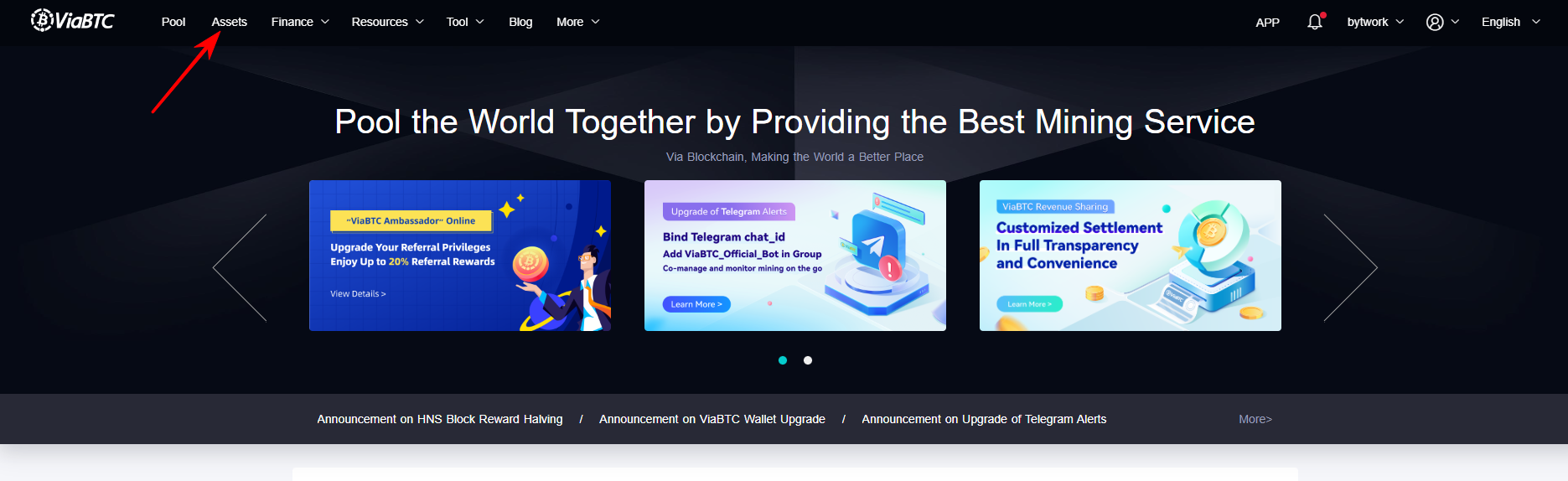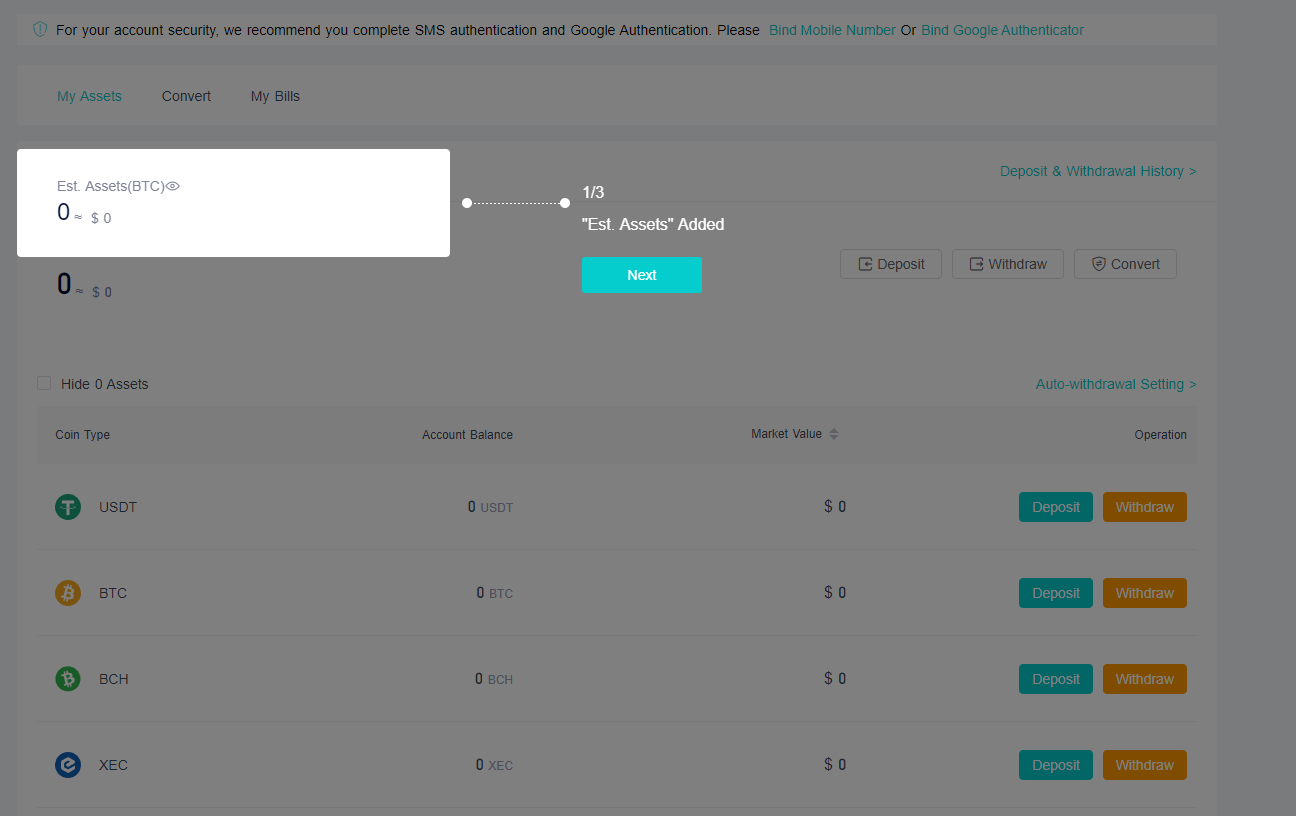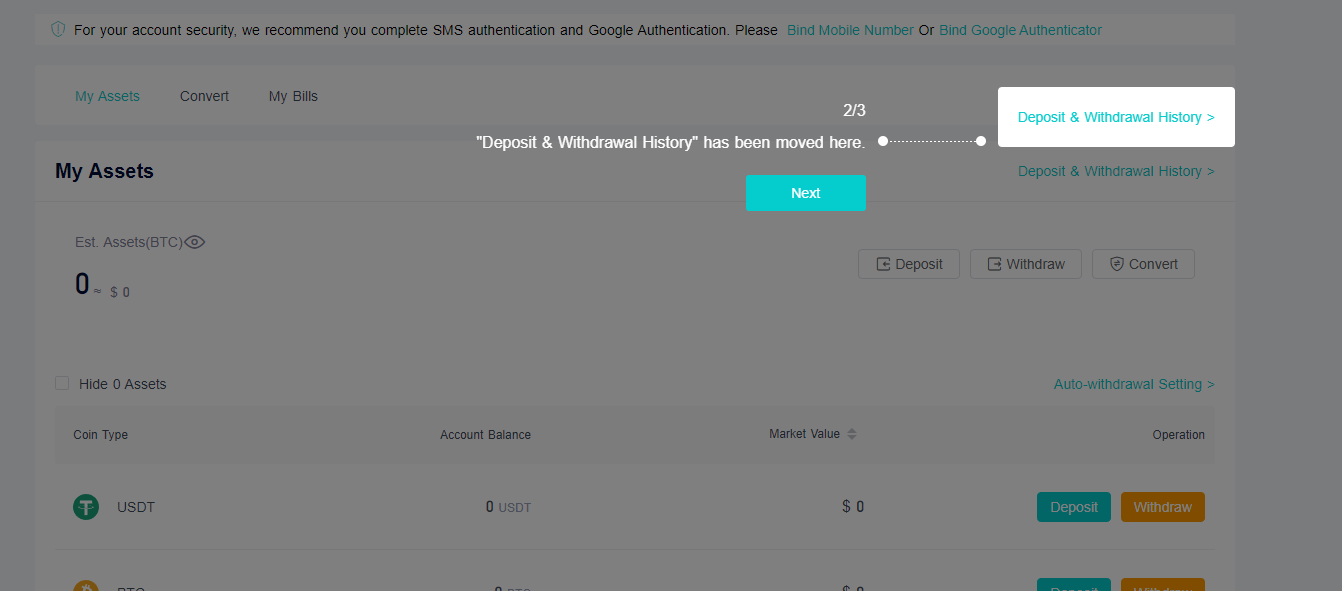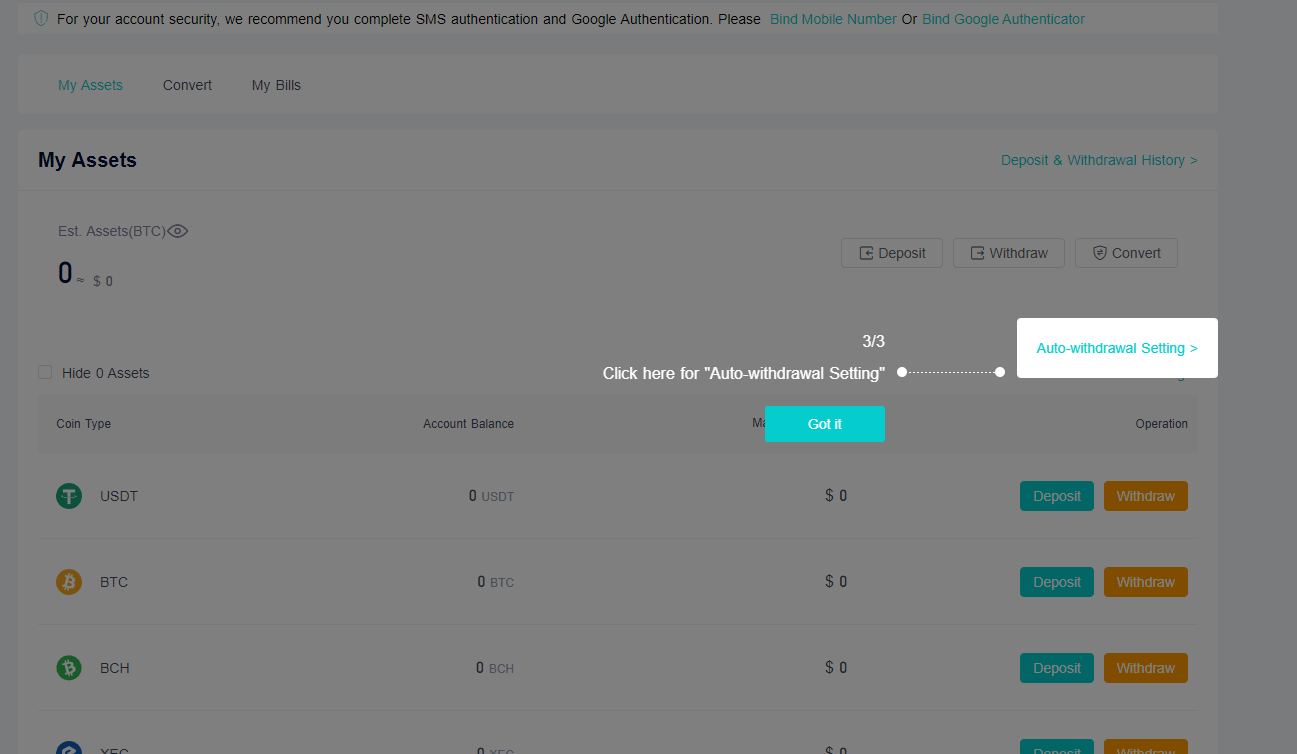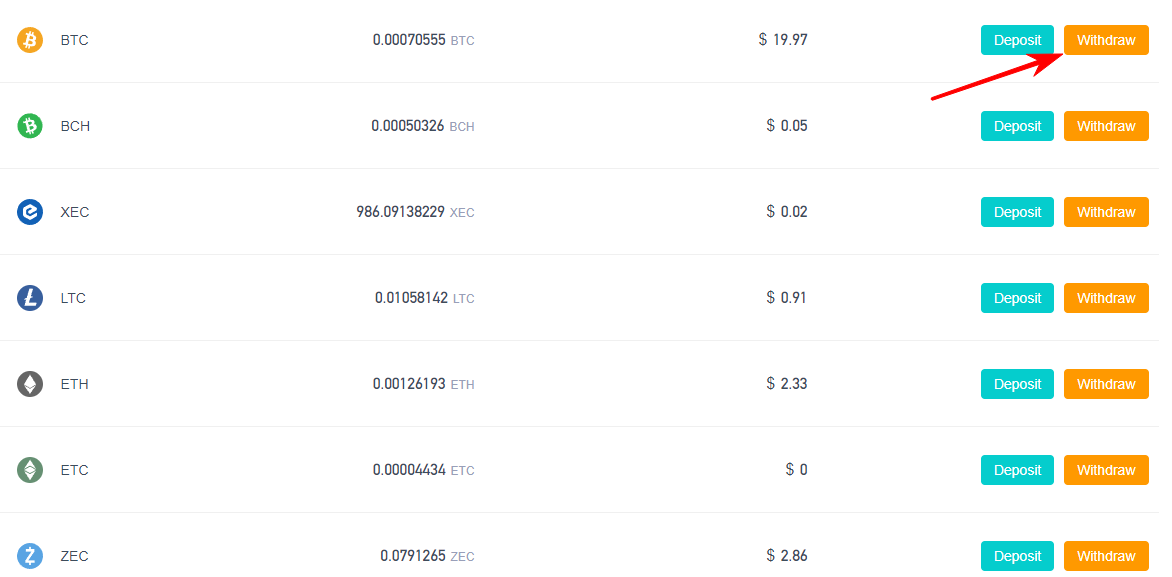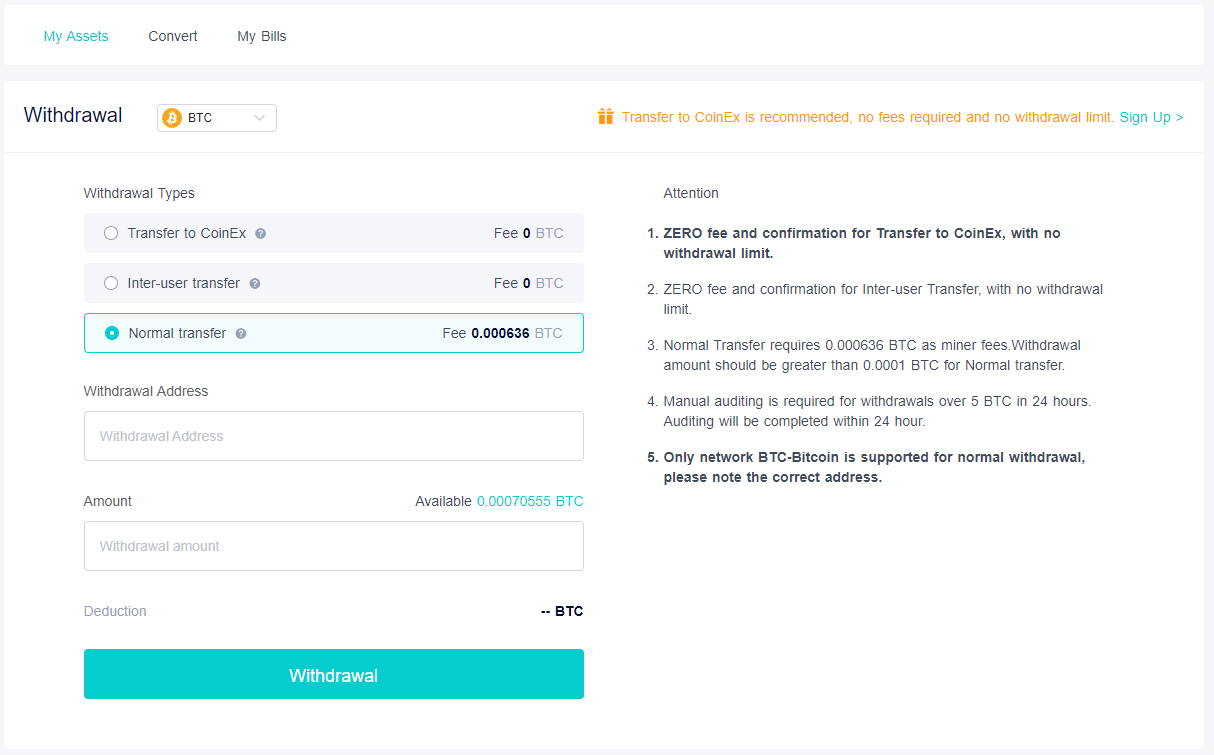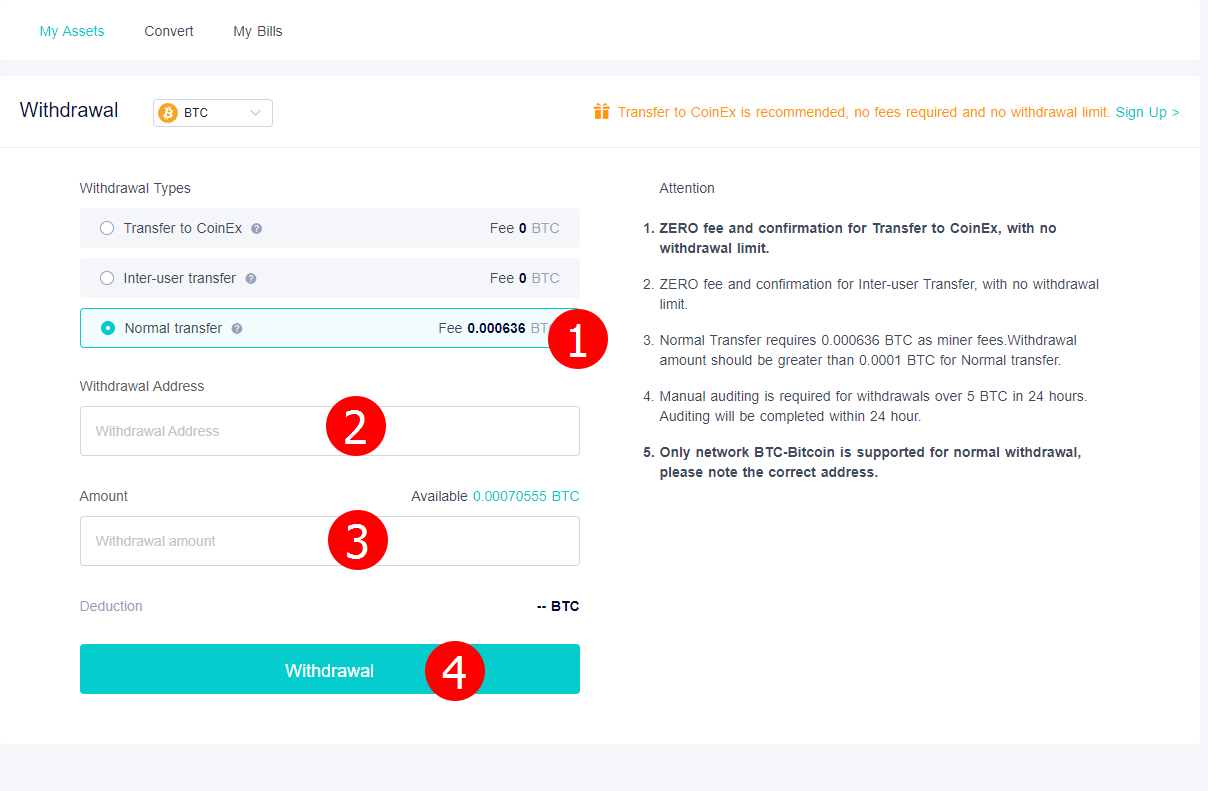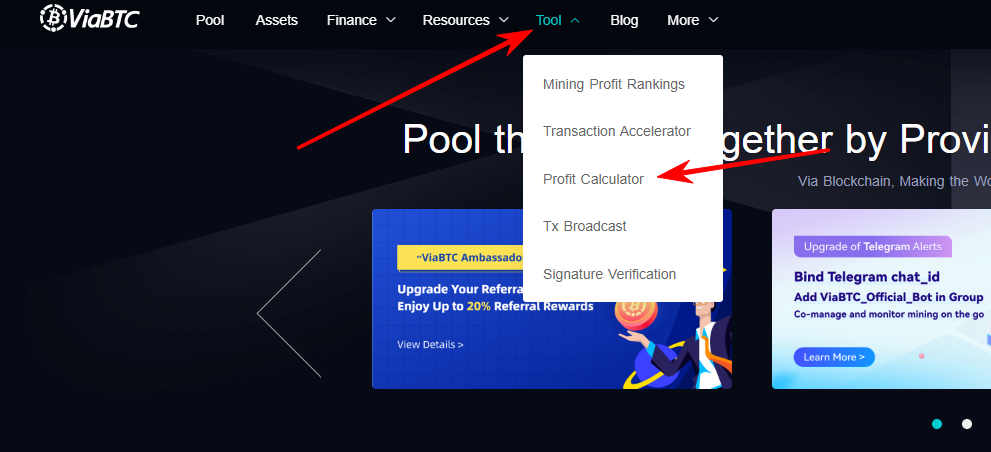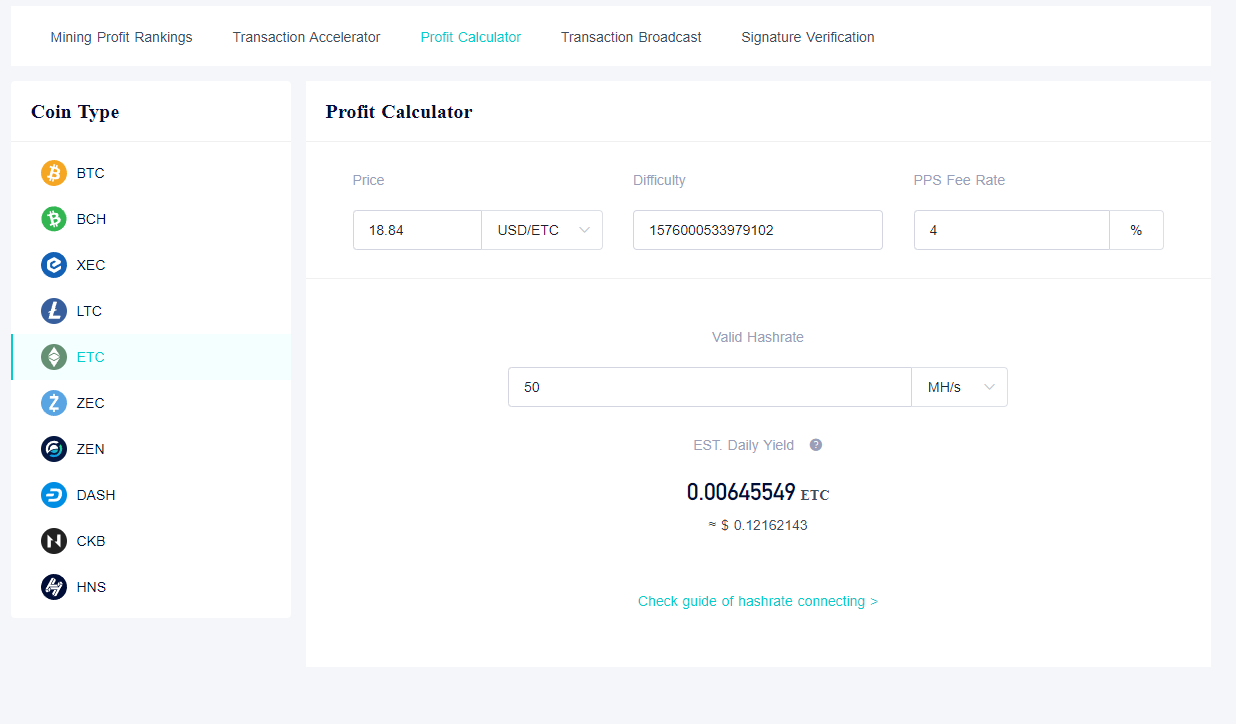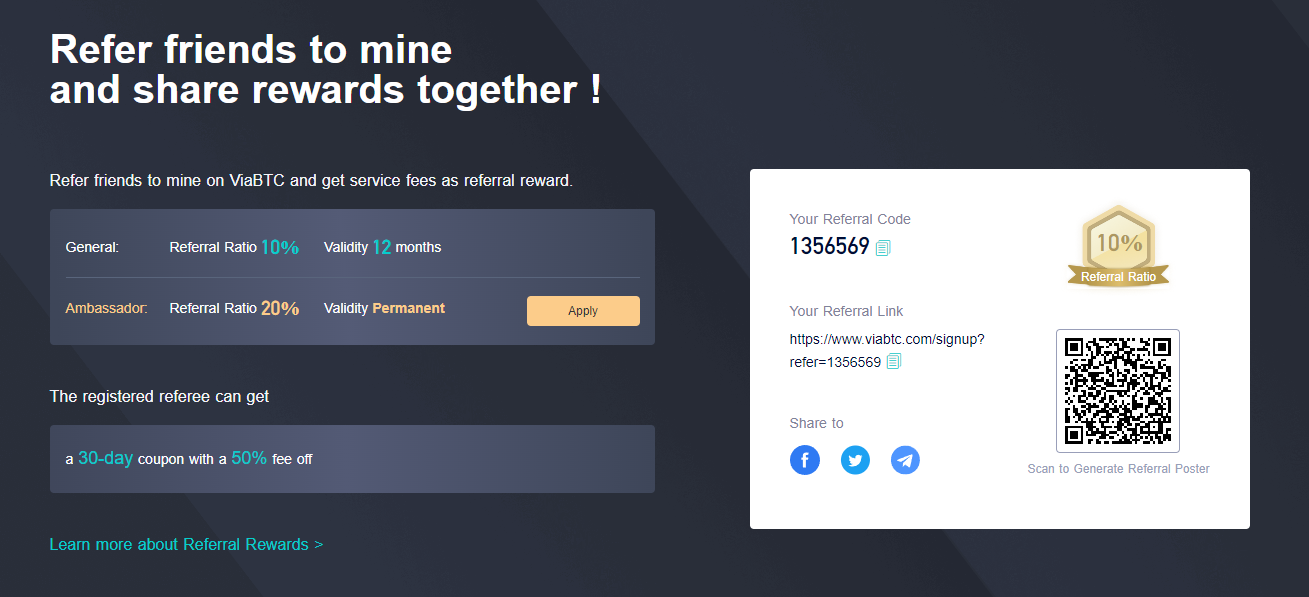ViaBTC Mining Pool Overview: How to register? Setting up miners and withdrawing coins
ViaBTC ViaBTC is a mining pool based in China. It was launched in May 2016 by Sarah Ouyang and has since become one of the largest mining pools worldwide.
The pool supports 11 cryptocurrencies:
- Bitcoin
- Bitcoin SV
- Bitcoin Cash
- Ethereum Classic
- Monero
- eCash (XEC)
- Litecoin
- Horizen
- Zcash
- Dash
- Nervos Network Price (CKB)
- LBRY Credits (LBC)
- Handshake (HNS)
Please note that the pool has large capacities: you will not have any problems with mining any of the above coins!
ViaBTC Products
In addition to the pool, ViaBTC has created a number of other popular projects around the world, such as:
Pool commission
You can find the current pool commission on the official website.
Commission PPS – 4%, PPLNS – 2%.
How to use the ViaBTC Pool: Quick Start
In order to start mining cryptocurrency through the ViaBTC pool, you must complete the following steps:
- Go to the official website of the pool
- Register on the pool's website
- Select the desired coin for mining from the list
- Open.Bat file in your mining program
- Copy the pool settings and paste them into .BAT file
- Start mining on ViaBTC pool
Now let's look at these items in more detail!
How to register on ViaBTC?
Registration on the site is very simple and takes just a few minutes.
Go to the pool's website https://www.viabtc.com and in the upper right corner, click on the "Register" button.
A new page will open where you have to fill in the following data:
- Enter your Email. It is advisable to use reliable mailboxes, such as Gmail.
- After entering the Email, click on the "Send" button. You will receive an email from ViaBTC, it will contain a code. Copy it.
- Insert the code from the email
- Agreement with pool rules. Read them. If everything suits you, then check the box.
- Check the correctness of the entered data and click on the "Register" button.
After you have clicked on the "Register" button, a new window will open in which you must fill in the following data:
- Nickname / username in the site system
- Password – come up with a complex and strong password. Rewrite it on paper
- Повторите пароль
- Click on the "Confirm" button
If at this stage you have received such a message: "A user with this username already exists"
Don't worry, just change your nickname: add numbers, or one more word.
After you have clicked on the "Confirm" button, a new page will open where you will be informed about the successful registration in the system and will be offered to additionally protect your account.
You can skip this step, but we strongly recommend connecting 2Fa from Google. We will discuss this step in a separate chapter.
Congratulations, you have registered in the ViaBTC pool.
Security Settings
In order to enable additional degrees of protection, you need to go to the settings section.
In the upper right corner, click on the little man icon and select "Settings" in the pop-up window.
A new page will open. Scroll through it a little lower to the "Account Security" section and click on the "settings" button opposite Google Authenticator.
A pop-up window will open in which you will be asked to download the 2fa application to your mobile device. Download the app if you don't have it yet.
Click on the "next" button. Fill in the following data:
- Open the Google 2 Fa app. Click on the plus sign and scan the QR code. Be sure to save (rewrite on paper) the 2Fa recovery code, which is located under the QR code. It will help you restore access to your account if you lose your mobile device.
- Next, enter the received numbers
- Click on the "next" button
Congratulations, you have securely protected your account!
How do I connect to the ViaBTC pool?
Connecting to the pool is very simple. Go to the page with the name "pool". Choose the coin you need for mining, for example, Ethereum Classic.
At this stage, you should already have a mining program downloaded, for example, PhoenixMiner, T-Rex, LolMiner.
After selecting the desired coin, the settings that need to be entered into the miner will appear in the right corner.
Let's look at the settings on the example of T-Rex:
t-rex.exe -a ethash --coin etc -o stratum+tcp://mining.viabtc.io:3010 -u username.worker -p x --fork-at etchash=epoch:390 pause
In our case:
t-rex.exe -a ethash --coin etc -o stratum+tcp://mining.viabtc.io:3010 -u bytwork.001 -p x --fork-at etchash=epoch:390 pause
Setting up for Logminer:
lolMiner.exe --algo ETCHASH --mining.viabtc.io:3010 --user username.worker pause
As you can see, setting up a connection to the pool is very simple.
If you do not know how to connect to a particular program, then click on the "Read the mining manual" button under the settings.
Here you will find examples of settings for different miners!
Setup for ASIC Miners
Stratum URL
|
Pool |
Stratum URL |
Notes |
Connection Hints |
|
BTC |
stratum+tcp://btc.viabtc.io:3333 (dedicated address for BTC mining) stratum+tcp://bitcoin.viabtc.io:3333 ( адрес BTC / BCH / BSV / FCH Smart Mining) |
Port 25 or 443 is also available |
|
|
BCH |
stratum+tcp://bch.viabtc.io:3333 (dedicated address for mining BCH) stratum+tcp://bitcoin.viabtc.io:3333 (адрес BTC / BCH / BSV / FCH Smart Mining)
|
Port 25 or 443 is also available |
|
|
BSV |
stratum+tcp://bsv.viabtc.io:8888 (dedicated BSV mining address) stratum+tcp://bitcoin.viabtc.io:3333 (адрес BTC / BCH / BSV / FCH Smart Mining) |
Port 80 is also available. |
|
|
LTC |
stratum+tcp://ltc.viabtc.io:3333 (dedicated address for LTC mining) |
Port 25 or 443 is also available. |
|
|
DASH |
stratum+tcp://dash.viabtc.io:3333 (dedicated address for DASH mining) |
Port 25 or 443 is also available. |
|
|
HNS |
stratum+tcp://hns.viabtc.io:3003 (dedicated address for mining HNS) |
Port 303 is also available |
Setup for GPU mining
Settings for GPU coins.
|
Pool |
Stratum URL |
Notes |
Connection Hints |
|
ETC |
stratum+tcp://mining.viabtc.io:3010 |
Port 310 is also available |
Withdrawal of funds from the pool
After you have mined a certain number of coins, you can withdraw them or set up automatic payouts.
To do this, go to the "Assets" section.
After going to the Assets page, a brief presentation of your assets will be held for you, consisting of three steps:
Step 1. All extracted currencies on the ViaBTC pool in the equivalent of BTC and USD.
Step 2. Information about deposits and withdrawals:
Step 3. Automatic withdrawals
Now let's figure out how to withdraw coins from ViaBTC to your wallet.
How to withdraw cryptocurrency from ViaBTC?
In the "Assets" section, opposite the coin you need, click on the "Withdraw" button.
A new output page will open. There are 3 types of output available:
- Transfer to CoinEx – commission 0
- Internal transfer – commission 0
- Normal withdrawal (to any of your wallet) – a commission is charged depending on the choice of coin
To output, fill in the following data:
- Choose the type of withdrawal (in our case to our wallet)
- Specify the wallet for withdrawal
- Enter the withdrawal amount (you can withdraw everything at once by clicking on the "Available Balance" amount. The withdrawal amount must exceed the commission
- Click on the "Withdraw" button
Congratulations, you have withdrawn funds from the ViaBTC pool!
Mining Income Calculator
Also on the pool, knowing your hashrate, you will be able to calculate how many coins you will receive.
To do this, click on the "tools" button and select "profit calculator" in the pop-up window.
Next, in the left sidebar (left menu), select the desired coin, for example, ETC.
Next, in the "Valid hashrate" column, enter the hashrate of your mining farm, for example 2000 Mh/s.
Then just click on the empty field next to it, and the system will automatically show your income per day:
Referral program
The pool provides a referral program, thanks to which you will be able to earn.
Referral commission – 10%, maximum – 20%.
Invite your friends via your referral link and get passive income!