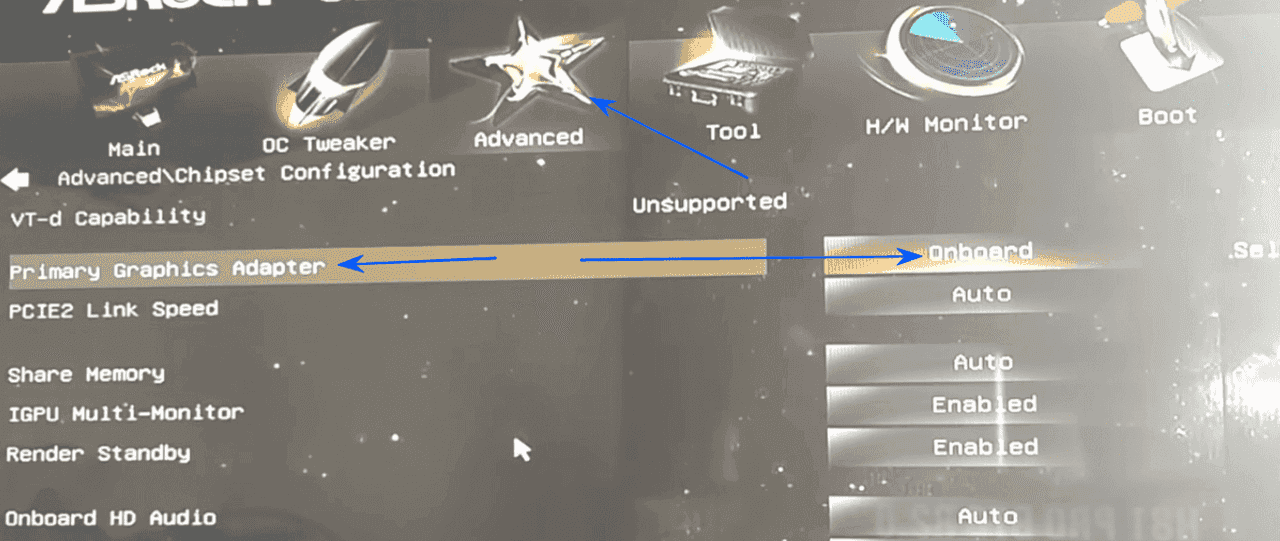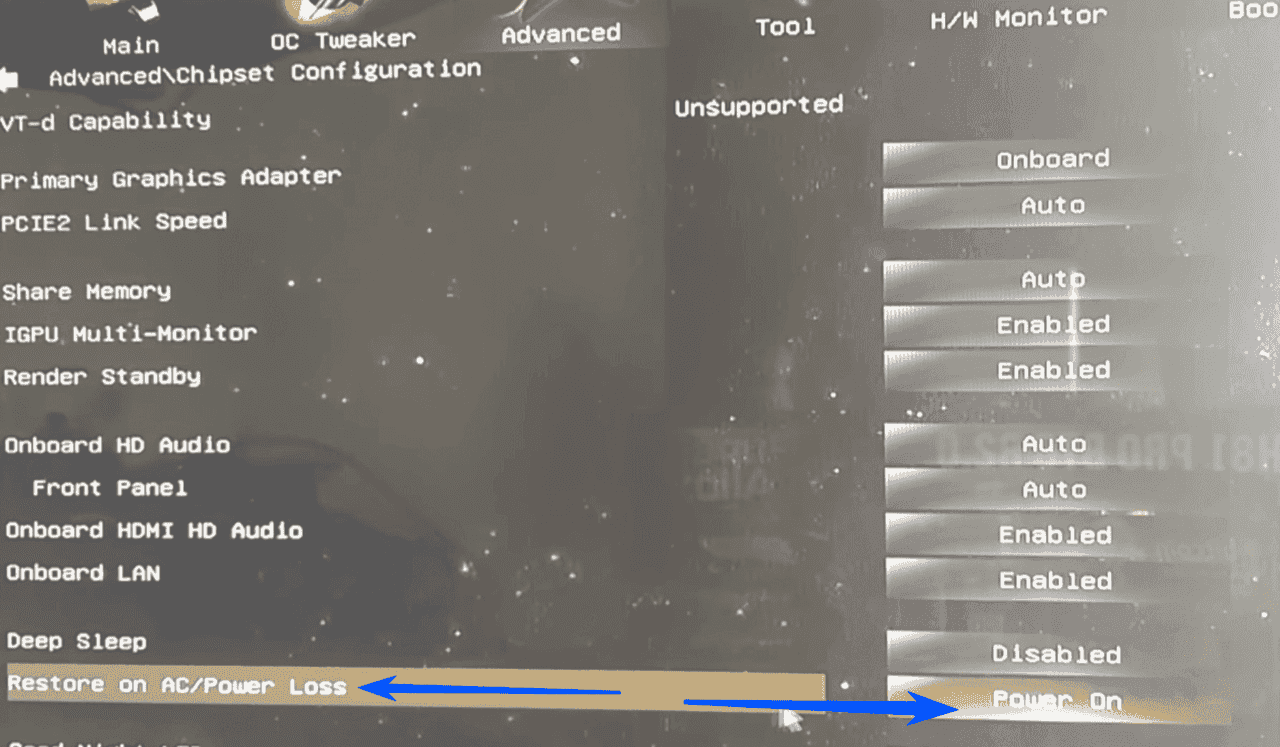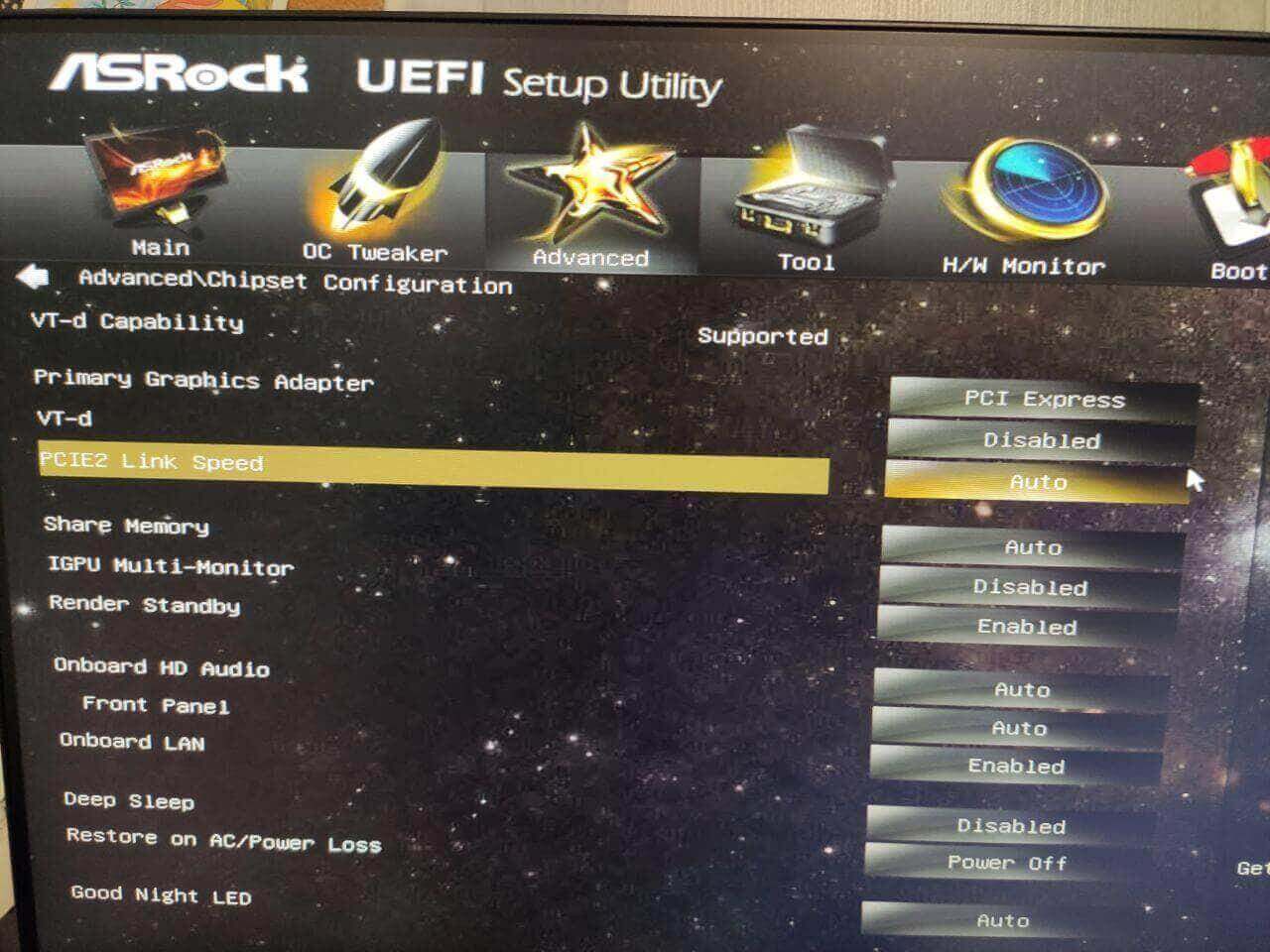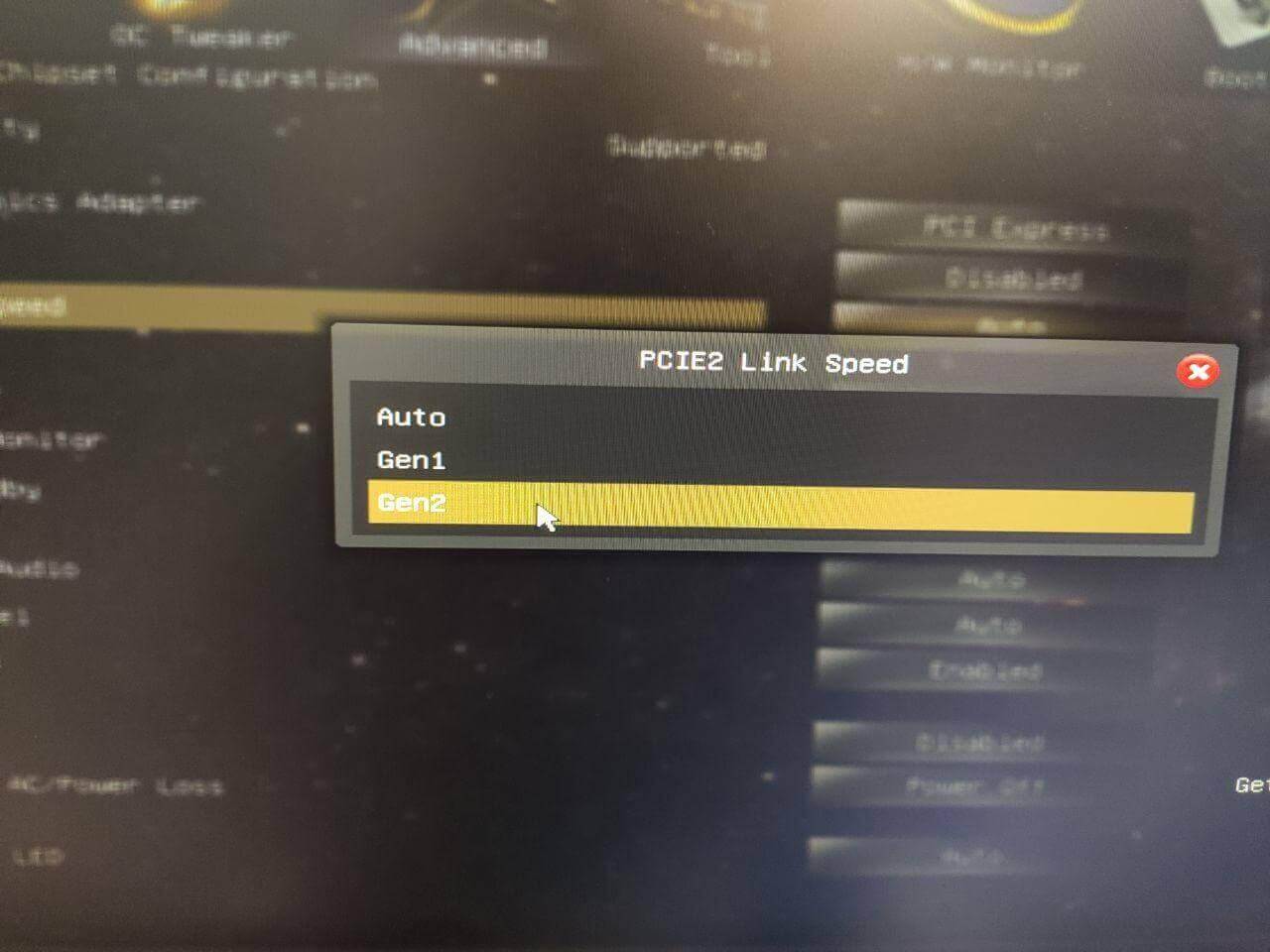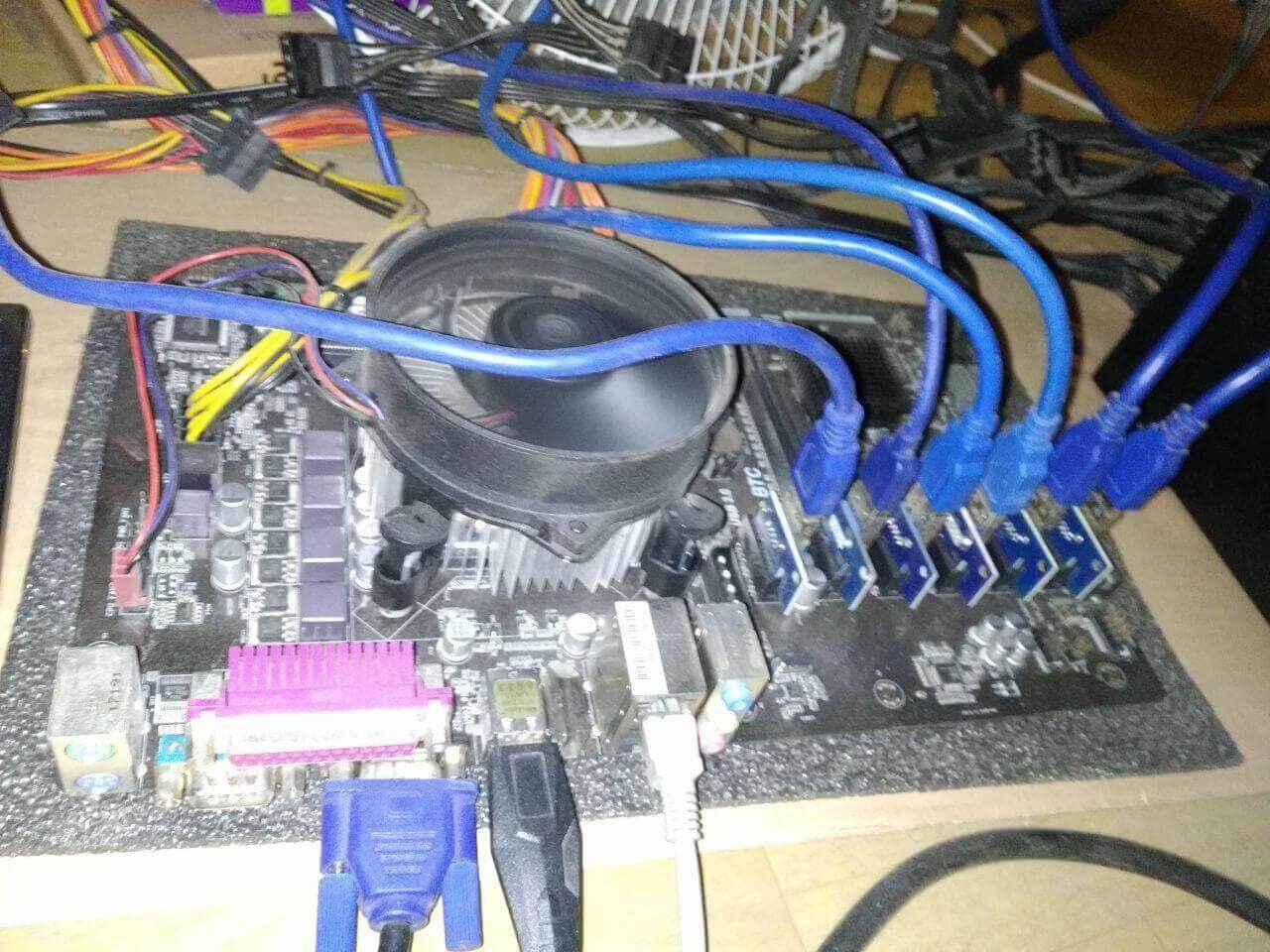ASRock H81 PRO BTC R2.0 motherboard for mining

In this review, we will look at the motherboard for mining H81 PRO BTC R2.0 from ASRock.
The board allows you to connect 6 video cards via PCI e. The table below lists the main characteristics of the ASRock H81 PRO BTC R2.0 motherboard.
| Specifications | ASRock H81 PRO BTC R2.0 |
|---|---|
| Socket | LGA1150 (Intel Core i7/i5/i3/Xeon/Pentium/Celeron) |
| Chipset | Intel H81 |
| BIOS | AMI |
| RAM | DDR3 DIMM, 1066-1600 MHz (16 GB) On the board 2 slots for RAM |
| Max number of connected cards | 1x PCI-E x16 5x PCI-E x1 |
| Outputs | HDMI, 8 USB, 2 of them USB 3.0 |
| Power Supply | 24-pin board power supply 8-pin CPU power supply |
| Form factor | ATX |
| Official website | ASRock |
Price
ASRock H81 PRO BTC R2.0– is not the cheapest motherboard with such characteristics, but also not the most expensive. It is exactly in the middle.
Buy ASRock H81 PRO BTC R2.0. now you can only on the secondary market or on aliexpress and other similar sites.
We should immediately note that the big plus to buying this motherboard is that it is very easy to configure and even a beginner can handle it.
Description
The ASRock H81 PRO BTC R2.0 motherboard has proven itself well in mining. This board is best suited for beginners, as it is easy to set up and run all 6 video cards at once.
Also in our opinion - this motherboard has an excellent price / quality ratio. As we have said more than once in our YouTube videos and in articles on the site - the optimal connection of video cards to one farm is 6 video cards.
This number of cards works great without losing the hashrate, and is also almost always easy to configure.
Therefore, ASRock H81 PRO BTC R2.0 is the golden mean.
Setting up for mining
Please note that all settings must be made with 1 video card inserted into the PCI-e connector of the motherboard.
To get started, follow the link to official website ASRock and download the drivers:
- Lan Utilities
- Chipset
- Bios (choosing the latest version).
Install all drivers (except Bios). We reset the bios to a formatted flash drive in Fat-32 format and update it via a flash drive.
After you have updated the Bios, go into it and switch the following parameters:
- Go to Advanced -> next "Primary Graphics Adapter" -> switch it from PCIe to Onboard
- In the same Advanced tab -> next, "Restore on AC/Power Loss" -> instead of Power Of, we set Power On
The first parameter "Primary Graphics Adapter" changes the values, with the Onboard function enabled, you must insert the monitor cord (HDMI or other) into the motherboard, and not into the video card. Thus, the main map will not lose the hashrate due to the rendering of the running Windows.
The second parameter Restore on AC/Power Loss - allows you to start the system as soon as electricity appears again. A useful thing if the light in the room / apartment is turned off.
How to run all 6 video cards
The setup to run 6 video cards on the ASRock H81 PRO BTC R2.0 motherboard is very simple.
To get started, go to the Advanced tab and open the Chipset Configuration folder.
- Switch the PCIE 2 Link speed parameter to Gen2 (it is Auto by default) (the main parameter for all cards to work)
- Switch the OnBoard HD Audio parameter to Disabled (it is Auto by default). Turn off the sound, reduce the load of the board, increase the stability of operation.
Next, we exit the Chipset Configuration folder, but at the same time we remain in the Advanced tab, scroll through it below and open the Storage Configuration folder
- The Hard Disk S.M.A.R.T. parameter is set in Disabled mode (it is Disabled by default)
Next, click on Exit and select Save Changes and Exit (save).
This scheme will help you run 6 video cards through a PCI-e riser.
The system does not see 1,2,3 video cards
- Check if you have connected all cables and riser tightly (with the system completely turned off)
- Try swapping the riser in the PCI-e connector (with the system completely turned off)
- Check in the bios if you have set all the parameters correctly
After all the settings with the Bios, we connect 1 video card each. Install the driver on each (It is best to download the driver from the official website).
ASRock H81 PRO BTC R2.0 in mining
ASRock H81 PRO BTC R2.0 showed its best side. It is easy to set up (just a couple of steps), it is perfectly friendly with all video cards.
Personally, we mined the following coins on this motherboard: Ethereum, Grin, Beam, Ravencoin, Zcash (before switching to Asiki)
On this motherboard, we personally tested the following video cards:
All the cards worked fine, no problems were found, the hashrate was stable, without drawdowns.